The Linksys WRT310N-ES router is considered a wireless router because it offers WiFi connectivity. WiFi, or simply wireless, allows you to connect various devices to your router, such as wireless printers, smart televisions, and WiFi enabled smartphones.
Other Linksys WRT310N-ES Guides
This is the wifi guide for the Linksys WRT310N-ES. We also have the following guides for the same router:
- Linksys WRT310N-ES - How to change the IP Address on a Linksys WRT310N-ES router
- Linksys WRT310N-ES - Linksys WRT310N-ES User Manual
- Linksys WRT310N-ES - Linksys WRT310N-ES Login Instructions
- Linksys WRT310N-ES - How to change the DNS settings on a Linksys WRT310N-ES router
- Linksys WRT310N-ES - How to Reset the Linksys WRT310N-ES
- Linksys WRT310N-ES - Information About the Linksys WRT310N-ES Router
- Linksys WRT310N-ES - Linksys WRT310N-ES Screenshots
WiFi Terms
Before we get started there is a little bit of background info that you should be familiar with.
Wireless Name
Your wireless network needs to have a name to uniquely identify it from other wireless networks. If you are not sure what this means we have a guide explaining what a wireless name is that you can read for more information.
Wireless Password
An important part of securing your wireless network is choosing a strong password.
Wireless Channel
Picking a WiFi channel is not always a simple task. Be sure to read about WiFi channels before making the choice.
Encryption
You should almost definitely pick WPA2 for your networks encryption. If you are unsure, be sure to read our WEP vs WPA guide first.
Login To The Linksys WRT310N-ES
To get started configuring the Linksys WRT310N-ES WiFi settings you need to login to your router. If you are already logged in you can skip this step.
To login to the Linksys WRT310N-ES, follow our Linksys WRT310N-ES Login Guide.
Find the WiFi Settings on the Linksys WRT310N-ES
If you followed our login guide above then you should see this screen.
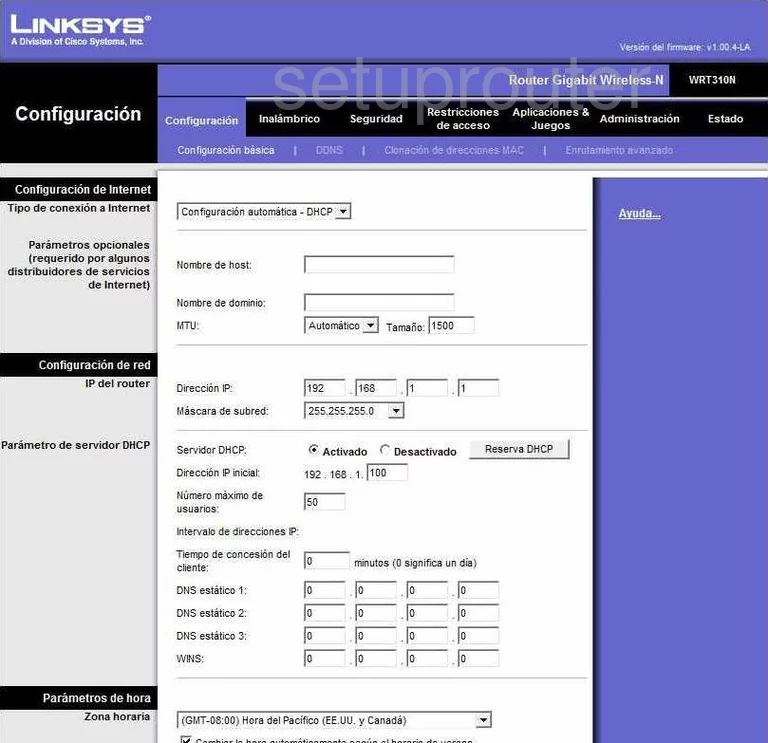
This guide begins on the Configuracion basica page of the Linksys WRT310N-ES router. To configure the WiFi settings, click the option of Inalambrica at the top of the page.
Change the WiFi Settings on the Linksys WRT310N-ES
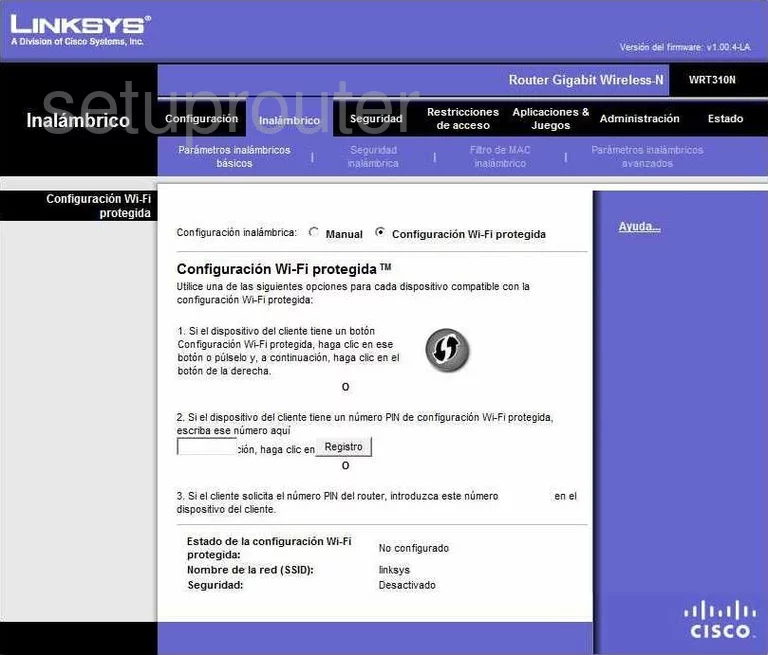
This should take you to the Parametros inalambricos basicos page. If you click the option at the top labeled Configuracion Wi-Fi protegida it takes you to a page like the one you see above. Do not use WPS, it is a very insecure. Read our What is WPS Guide for more information.
Click the option at the top labeled Manual. It takes you to a new page that unfortunately we do not have.
The first setting on this page is titled Network Mode or possibly Modo de red. Go ahead and select the option of Mixed or Mixto.
The next setting is titled Network Name (SSID) or Nombre de red (SSID). This is the name you need to create in order to identify your network. It doesn't matter what you enter here but we recommend avoiding personal information. Read more in our Wireless Name Guide.
Under that is the Radio Band or banda de radio. Set this to Mixed or Mixto.
Now set the Wide Channel or Canal ancha to channel 6. Then set the Standard Channel or Canal Estandar to either 1 or 11. To learn why you should be using these channels, read our WiFi Channels Guide.
Next, click the Guardar parametros button at the bottom of the page. Then go back to the top of the page and click the link titled Seguridad inalambrica.
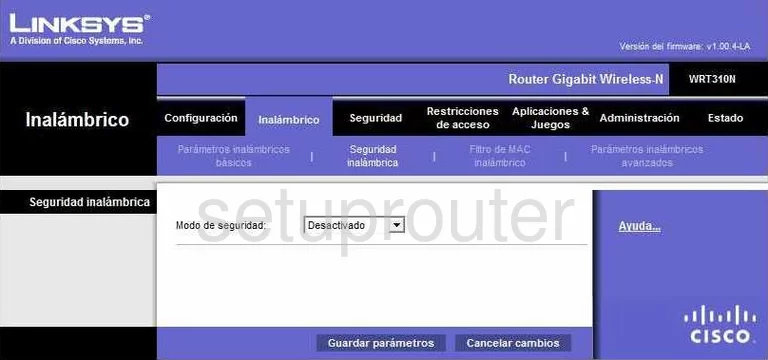
This takes you to a page like the one you see above.
The first setting on this page is titled Modo de seguridad. This is the security you will use for your network. For the most secure option here click WPA2 Personal. Learn more about the options here in our guide titled WEP vs. WPA.
The next setting that needs to be changed is the Passphrase or possibly Frase de contrasena. This is the password you use to allow access to your network. It is very important that you change this password from the default setting. A hacker knows the default passwords and tries those first. We recommend using a minimum or 14-20 characters and at least one symbol, number, and capital letter. To learn more about this topic, read our Choosing a Strong Password Guide.
That's it, just click the button at the bottom of the page labeled Guardar parametros.
Possible Problems when Changing your WiFi Settings
After making these changes to your router you will almost definitely have to reconnect any previously connected devices. This is usually done at the device itself and not at your computer.
Other Linksys WRT310N-ES Info
Don't forget about our other Linksys WRT310N-ES info that you might be interested in.
This is the wifi guide for the Linksys WRT310N-ES. We also have the following guides for the same router:
- Linksys WRT310N-ES - How to change the IP Address on a Linksys WRT310N-ES router
- Linksys WRT310N-ES - Linksys WRT310N-ES User Manual
- Linksys WRT310N-ES - Linksys WRT310N-ES Login Instructions
- Linksys WRT310N-ES - How to change the DNS settings on a Linksys WRT310N-ES router
- Linksys WRT310N-ES - How to Reset the Linksys WRT310N-ES
- Linksys WRT310N-ES - Information About the Linksys WRT310N-ES Router
- Linksys WRT310N-ES - Linksys WRT310N-ES Screenshots