On this page I will be showing you how to properly reset the Linksys WRT54GP2A-AT router back to factory defaults. This is not to be confused by a reboot.
When you reboot a router you are cycling the power to the unit. When you are resetting the router you are taking all the settings and returning them to factory defaults. This means all your personal data is lost.
Warning: This reset is a big step. I strongly encourage you to try other troubleshooting methods before you decide to reset. It is also a good idea to make a list of all the settings you think you have changed in the past. The list below should help you get started:
- The router's main username and password used to access the router interface settings.
- The wifi settings such as the SSID and the Internet password.
- Are you resetting a DSL router? If so you need to re-enter the ISP (Internet Service Provider) username and password. If you don't know what these are you need to call your service provider.
- What other settings have you changed? Don't forget settings such as port forwards or IP address changes.
Other Linksys WRT54GP2A-AT Guides
This is the reset router guide for the Linksys WRT54GP2A-AT. We also have the following guides for the same router:
- Linksys WRT54GP2A-AT - How to change the IP Address on a Linksys WRT54GP2A-AT router
- Linksys WRT54GP2A-AT - Linksys WRT54GP2A-AT User Manual
- Linksys WRT54GP2A-AT - Linksys WRT54GP2A-AT Login Instructions
- Linksys WRT54GP2A-AT - How to change the DNS settings on a Linksys WRT54GP2A-AT router
- Linksys WRT54GP2A-AT - Setup WiFi on the Linksys WRT54GP2A-AT
- Linksys WRT54GP2A-AT - Information About the Linksys WRT54GP2A-AT Router
- Linksys WRT54GP2A-AT - Linksys WRT54GP2A-AT Screenshots
Reset the Linksys WRT54GP2A-AT
Below is an image of the back panel of the Linksys WRT54GP2A-AT router. Notice that the reset button has been circled for you. This reset button is normally recessed to avoid accidental resets.
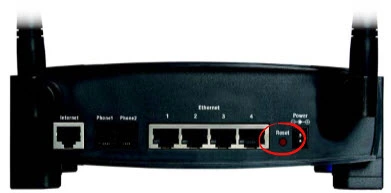
First of all, make sure the router is plugged in and turned on. Then take a straightened paperclip and press down on the button for at least 5 seconds. This starts the reset process. If you didn't hold the reset button down long enough you might end up only rebooting the router instead of resetting it like you planned.
DO NOT: unplug or turn off the router during the reset process. If you do you could permanently damage the router. Sometimes a router takes several minutes or more for the reset process to complete, be patient.
Remember a reset like this one erases all your personal data. Only reset the Linksys WRT54GP2A-AT router after you have exhausted all your other options.
Login to the Linksys WRT54GP2A-AT
Now that the Linksys WRT54GP2A-AT router has been reset you will need to login to it. This can be done by using the default login information. If you aren't sure what this is you can find all the information you need in our Login Guide for the Linksys WRT54GP2A-AT router.
Tip: If you can't login with the defaults then it is possible that the router wasn't properly reset. Try resetting it again but hold down the reset button for a little longer this time.
Change Your Password
Once you successfully login to your router you should change the password from the default. Default passwords are not very secure so they should be replaced as soon as possible. Try to make your new password unique. If you need help making a secure password then visit our Choosing a Strong Password guide.
Tip: Want to keep from losing your password? Try writing it down on a slip of paper and attaching it to the bottom of the router.
Setup WiFi on the Linksys WRT54GP2A-AT
Now it is time to secure your wireless network. To do this you will need to configure the router's WiFi settings. If you need help with this process be sure to check out our WiFi Instructions for the Linksys WRT54GP2A-AT router.
Linksys WRT54GP2A-AT Help
Be sure to check out our other Linksys WRT54GP2A-AT info that you might be interested in.
This is the reset router guide for the Linksys WRT54GP2A-AT. We also have the following guides for the same router:
- Linksys WRT54GP2A-AT - How to change the IP Address on a Linksys WRT54GP2A-AT router
- Linksys WRT54GP2A-AT - Linksys WRT54GP2A-AT User Manual
- Linksys WRT54GP2A-AT - Linksys WRT54GP2A-AT Login Instructions
- Linksys WRT54GP2A-AT - How to change the DNS settings on a Linksys WRT54GP2A-AT router
- Linksys WRT54GP2A-AT - Setup WiFi on the Linksys WRT54GP2A-AT
- Linksys WRT54GP2A-AT - Information About the Linksys WRT54GP2A-AT Router
- Linksys WRT54GP2A-AT - Linksys WRT54GP2A-AT Screenshots