The Linksys WRT54GP2A-AT router is considered a wireless router because it offers WiFi connectivity. WiFi, or simply wireless, allows you to connect various devices to your router, such as wireless printers, smart televisions, and WiFi enabled smartphones.
Other Linksys WRT54GP2A-AT Guides
This is the wifi guide for the Linksys WRT54GP2A-AT. We also have the following guides for the same router:
- Linksys WRT54GP2A-AT - How to change the IP Address on a Linksys WRT54GP2A-AT router
- Linksys WRT54GP2A-AT - Linksys WRT54GP2A-AT User Manual
- Linksys WRT54GP2A-AT - Linksys WRT54GP2A-AT Login Instructions
- Linksys WRT54GP2A-AT - How to change the DNS settings on a Linksys WRT54GP2A-AT router
- Linksys WRT54GP2A-AT - How to Reset the Linksys WRT54GP2A-AT
- Linksys WRT54GP2A-AT - Information About the Linksys WRT54GP2A-AT Router
- Linksys WRT54GP2A-AT - Linksys WRT54GP2A-AT Screenshots
WiFi Terms
Before we get started there is a little bit of background info that you should be familiar with.
Wireless Name
Your wireless network needs to have a name to uniquely identify it from other wireless networks. If you are not sure what this means we have a guide explaining what a wireless name is that you can read for more information.
Wireless Password
An important part of securing your wireless network is choosing a strong password.
Wireless Channel
Picking a WiFi channel is not always a simple task. Be sure to read about WiFi channels before making the choice.
Encryption
You should almost definitely pick WPA2 for your networks encryption. If you are unsure, be sure to read our WEP vs WPA guide first.
Login To The Linksys WRT54GP2A-AT
To get started configuring the Linksys WRT54GP2A-AT WiFi settings you need to login to your router. If you are already logged in you can skip this step.
To login to the Linksys WRT54GP2A-AT, follow our Linksys WRT54GP2A-AT Login Guide.
Find the WiFi Settings on the Linksys WRT54GP2A-AT
If you followed our login guide above then you should see this screen.
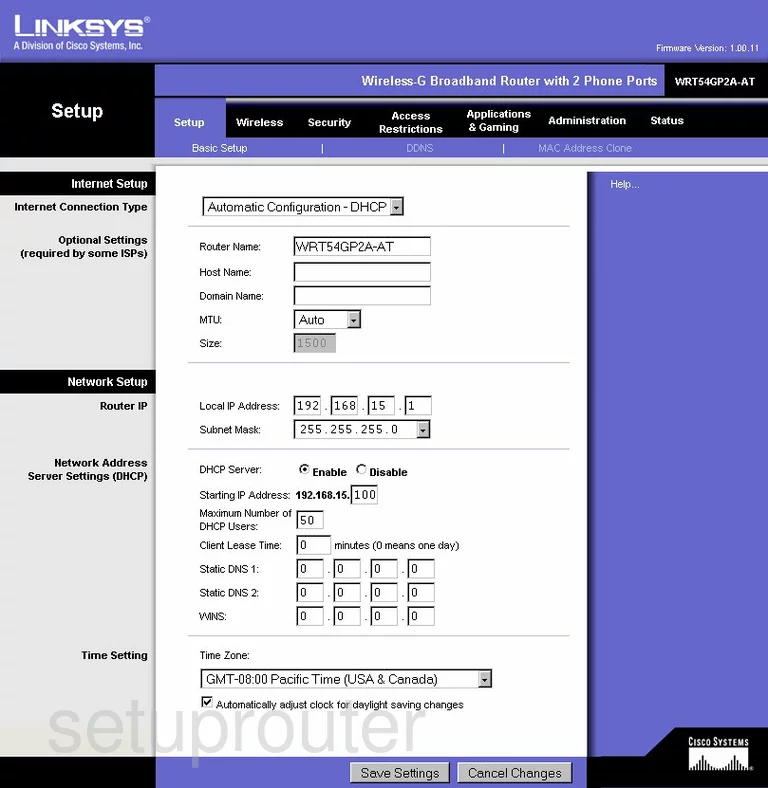
After you have logged into the Linksys WRT54GP2A-AT you are placed on the Basic Setup page. From here, click the Wireless option at the top of the page.
Change the WiFi Settings on the Linksys WRT54GP2A-AT
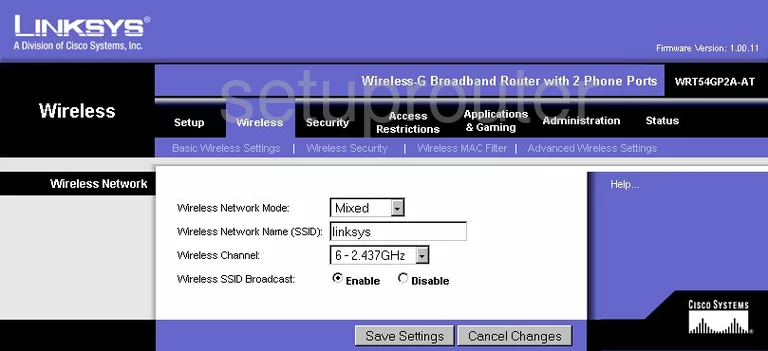
This takes you to the page you see here. The first thing that needs to be changed is the Wireless Network Name (SSID). This is a name you create in order to identify your network. It doesn't matter what you enter here but we recommend avoiding personal information. Learn more in our Wireless Name Guide.
Directly beneath that is the Wireless Channel. For the least amount of interference use channels 1,6, or 11. Learn why in our WiFi Channels Guide.
That's it for this page, just click the Save Settings button. Then go back to the top of the page and click Wireless Security in the blue bar.
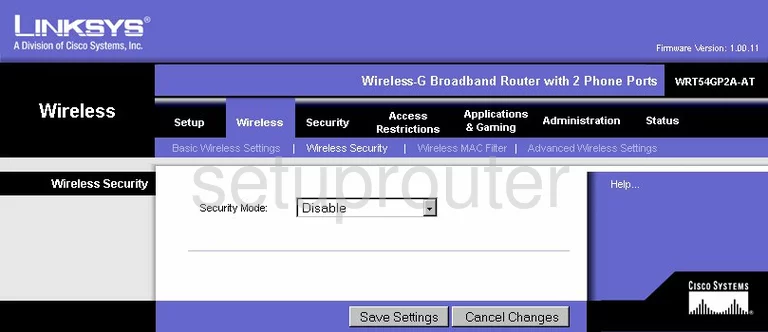
On this new page, use the drop down list titled Security Mode to choose the best security option for your network. We recommend upgrading your firmware version to allow for WPA2 Pershared Key Learn how to do this in our Firmware guide. Learn why in our WEP vs. WPA guide.
Below that is the WPA Algorithm. Our recommendation is the option of AES.
Next is the WPA Shared Key. This is the password you use to access your local network. It's important to change the default password because hackers know the defaults and try these first. Create a password of at least 14-20 characters in length. Use a mixture of numbers, symbols, and letters. Read our Choosing a Strong Password Guide for more information.
That's it, just don't forget to apply these changes by clicking the Save Settings button.
Possible Problems when Changing your WiFi Settings
After making these changes to your router you will almost definitely have to reconnect any previously connected devices. This is usually done at the device itself and not at your computer.
Other Linksys WRT54GP2A-AT Info
Don't forget about our other Linksys WRT54GP2A-AT info that you might be interested in.
This is the wifi guide for the Linksys WRT54GP2A-AT. We also have the following guides for the same router:
- Linksys WRT54GP2A-AT - How to change the IP Address on a Linksys WRT54GP2A-AT router
- Linksys WRT54GP2A-AT - Linksys WRT54GP2A-AT User Manual
- Linksys WRT54GP2A-AT - Linksys WRT54GP2A-AT Login Instructions
- Linksys WRT54GP2A-AT - How to change the DNS settings on a Linksys WRT54GP2A-AT router
- Linksys WRT54GP2A-AT - How to Reset the Linksys WRT54GP2A-AT
- Linksys WRT54GP2A-AT - Information About the Linksys WRT54GP2A-AT Router
- Linksys WRT54GP2A-AT - Linksys WRT54GP2A-AT Screenshots