On this page I am discussing how to correctly reset the Linksys WRT54GX router back to the original factory defaults.
A lot of people use the term reset to mean both a reset and a reboot. When I use the term reset I am referring to a factory restore of all settings. When I use the term reboot I am referring to a simply cycle in the power to the unit.
Warning: A reset is a big step. Don't take this process lightly. I strongly recommend trying other methods of troubleshooting before you decide to reset. If you still need to reset the Linksys WRT54GX router you should make a list of all the settings you may of changed in the past. These settings include:
- The router's main username and password.
- The WiFi username and password.
- Is this a DSL router? If so you need to re-enter the ISP or Internet Service Provider username and password. Call your ISP for more details.
- What other settings have you changed? How about settings such as port forwards or IP address changes?
Other Linksys WRT54GX Guides
This is the reset router guide for the Linksys WRT54GX. We also have the following guides for the same router:
- Linksys WRT54GX - How to change the IP Address on a Linksys WRT54GX router
- Linksys WRT54GX - Linksys WRT54GX User Manual
- Linksys WRT54GX - Linksys WRT54GX Login Instructions
- Linksys WRT54GX - How to change the DNS settings on a Linksys WRT54GX router
- Linksys WRT54GX - Setup WiFi on the Linksys WRT54GX
- Linksys WRT54GX - Information About the Linksys WRT54GX Router
- Linksys WRT54GX - Linksys WRT54GX Screenshots
- Linksys WRT54GX v2 - How to change the IP Address on a Linksys WRT54GX router
- Linksys WRT54GX v2 - Linksys WRT54GX User Manual
- Linksys WRT54GX v2 - Linksys WRT54GX Login Instructions
- Linksys WRT54GX v2 - How to change the DNS settings on a Linksys WRT54GX router
- Linksys WRT54GX v2 - Setup WiFi on the Linksys WRT54GX
- Linksys WRT54GX v2 - How to Reset the Linksys WRT54GX
- Linksys WRT54GX v2 - Information About the Linksys WRT54GX Router
- Linksys WRT54GX v2 - Linksys WRT54GX Screenshots
Reset the Linksys WRT54GX
Below you can see where the reset button is in the Linksys WRT54GX router. In this case it is on the bottom in the lower left corner.
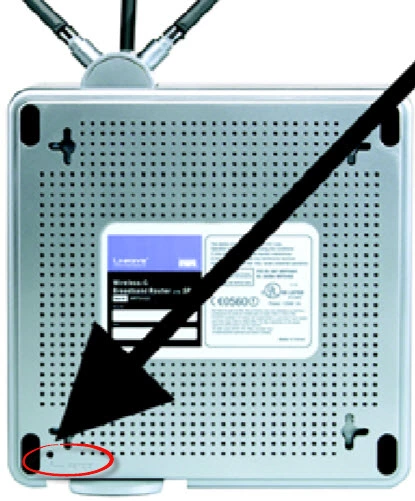
While the router is plugged in and turned on take a straightened paperclip or similar object and press down on the reset button for about 5 seconds. This begins the reset process.
If you don't hold the reset button down for long enough you might end up only rebooting the router instead of resetting it like you wanted.
DO NOT: unplug or turn off the router during the reset process. Doing so can cause permanent damage to the device.
Remember a reset like this one is going to erase every single setting you have ever changed in the history of this router. I strongly recommend trying other troubleshooting methods before you decide to reset the Linksys WRT54GX router.
Login to the Linksys WRT54GX
Now that the reset is complete you will need to login to your Linksys WRT54GX router. To do this you will be required to use the default login information which includes the default IP address, password, and username. Need help logging into your router? You can find all the information you need in our Login Guide for the Linksys WRT54GX router.
Tip: Can't login with the defaults? Try resetting the router again but this time hold down the reset button for a little longer to make sure that it properly resets.
Change Your Password
Make sure that you secure your router by changing the password from the default to something secure. Default passwords are easy to guess which makes them bad passwords. If you need help getting started on making a secure password be sure to check out our Choosing a Strong Password guide.
Tip: Want to avoid losing your password? Try writing it down on a slip of paper and attaching it to the bottom of the router.
Setup WiFi on the Linksys WRT54GX
As you begin re-configuring the router's settings make sure that you also configure the WiFi settings. By doing this you will be securing your wireless network. Need help with this step? Visit our WiFi Instructions for the Linksys WRT54GX router to get started.
Linksys WRT54GX Help
Be sure to check out our other Linksys WRT54GX info that you might be interested in.
This is the reset router guide for the Linksys WRT54GX. We also have the following guides for the same router:
- Linksys WRT54GX - How to change the IP Address on a Linksys WRT54GX router
- Linksys WRT54GX - Linksys WRT54GX User Manual
- Linksys WRT54GX - Linksys WRT54GX Login Instructions
- Linksys WRT54GX - How to change the DNS settings on a Linksys WRT54GX router
- Linksys WRT54GX - Setup WiFi on the Linksys WRT54GX
- Linksys WRT54GX - Information About the Linksys WRT54GX Router
- Linksys WRT54GX - Linksys WRT54GX Screenshots
- Linksys WRT54GX v2 - How to change the IP Address on a Linksys WRT54GX router
- Linksys WRT54GX v2 - Linksys WRT54GX User Manual
- Linksys WRT54GX v2 - Linksys WRT54GX Login Instructions
- Linksys WRT54GX v2 - How to change the DNS settings on a Linksys WRT54GX router
- Linksys WRT54GX v2 - Setup WiFi on the Linksys WRT54GX
- Linksys WRT54GX v2 - How to Reset the Linksys WRT54GX
- Linksys WRT54GX v2 - Information About the Linksys WRT54GX Router
- Linksys WRT54GX v2 - Linksys WRT54GX Screenshots