On this page I will be showing you how to properly reset the Linksys WRT54GXv2 router. Before we start I need to explain the difference between a reset and a reboot. When you reboot a router you simply cycle the power to the device. When you reset a router you take all the settings and return them to how they were when the router left the factory.
Warning: Settings change after a reset is complete. The following is a partial list of the the settings that are reverted back to factory defaults:
- The router's username and password.
- The WiFi SSID and password.
- Any port forwarding you have done or IP addresses you have changed.
- Is this a DSL router? If so you need to re-enter the Internet Service Provider (ISP) username and password. Call your ISP for these details.
Other Linksys WRT54GX Guides
This is the reset router guide for the Linksys WRT54GX v2. We also have the following guides for the same router:
- Linksys WRT54GX - How to change the IP Address on a Linksys WRT54GX router
- Linksys WRT54GX - Linksys WRT54GX User Manual
- Linksys WRT54GX - Linksys WRT54GX Login Instructions
- Linksys WRT54GX - How to change the DNS settings on a Linksys WRT54GX router
- Linksys WRT54GX - Setup WiFi on the Linksys WRT54GX
- Linksys WRT54GX - How to Reset the Linksys WRT54GX
- Linksys WRT54GX - Information About the Linksys WRT54GX Router
- Linksys WRT54GX - Linksys WRT54GX Screenshots
- Linksys WRT54GX v2 - How to change the IP Address on a Linksys WRT54GX router
- Linksys WRT54GX v2 - Linksys WRT54GX User Manual
- Linksys WRT54GX v2 - Linksys WRT54GX Login Instructions
- Linksys WRT54GX v2 - How to change the DNS settings on a Linksys WRT54GX router
- Linksys WRT54GX v2 - Setup WiFi on the Linksys WRT54GX
- Linksys WRT54GX v2 - Information About the Linksys WRT54GX Router
- Linksys WRT54GX v2 - Linksys WRT54GX Screenshots
Reset the Linksys WRT54GX
Below is an image of the back side of the router. Notice where the reset button is located. This "button" is more of a pinhole to avoid accidental resets.
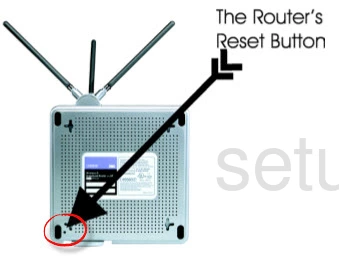
First of all, be sure the router is on during the process.
Then take a straightened paperclip or similar object and press down on the reset button for about 5 seconds. This starts the reset process.
Caution: Do not unplug or turn off the router during this process. Doing so can damage your router.
Remember a reset like this one erases all personal configurations. A full reconfiguration is needed after the reset is complete.
Login to the Linksys WRT54GX
After the reset is complete you will be required to login to the Linksys WRT54GXv2 router by using the default login information. Here at setuprouter.com we have found this information for you and included it in our Login Guide for the Linksys WRT54GXv2 router.
Tip: Unable to login with the defaults? You might have accidentally rebooted the router instead of resetting it. Try resetting it again but this time hold down the reset button for a little longer.
Change Your Password
Make sure that you secure your router by changing the password from the default. The default password is easy to guess which makes it not very secure. Try to make your new password 14-20 characters long and have it be unique. Visit our Choosing a Strong Password guide if you need any help making a secure password.
Tip: Keep from losing your password by writing it down on a piece of paper and attaching it to the bottom of the router.
Setup WiFi on the Linksys WRT54GXv2
Now it is time to configure the router's WiFi settings and in doing so securing your wireless network. Not sure how this is done? Follow our easy to understand WiFi Instructions for the Linksys WRT54GXv2 router to get started.
Linksys WRT54GX Help
Be sure to check out our other Linksys WRT54GX info that you might be interested in.
This is the reset router guide for the Linksys WRT54GX v2. We also have the following guides for the same router:
- Linksys WRT54GX - How to change the IP Address on a Linksys WRT54GX router
- Linksys WRT54GX - Linksys WRT54GX User Manual
- Linksys WRT54GX - Linksys WRT54GX Login Instructions
- Linksys WRT54GX - How to change the DNS settings on a Linksys WRT54GX router
- Linksys WRT54GX - Setup WiFi on the Linksys WRT54GX
- Linksys WRT54GX - How to Reset the Linksys WRT54GX
- Linksys WRT54GX - Information About the Linksys WRT54GX Router
- Linksys WRT54GX - Linksys WRT54GX Screenshots
- Linksys WRT54GX v2 - How to change the IP Address on a Linksys WRT54GX router
- Linksys WRT54GX v2 - Linksys WRT54GX User Manual
- Linksys WRT54GX v2 - Linksys WRT54GX Login Instructions
- Linksys WRT54GX v2 - How to change the DNS settings on a Linksys WRT54GX router
- Linksys WRT54GX v2 - Setup WiFi on the Linksys WRT54GX
- Linksys WRT54GX v2 - Information About the Linksys WRT54GX Router
- Linksys WRT54GX v2 - Linksys WRT54GX Screenshots