Each of these screenshots was captured and submitted to us by users of this site.
Please feel free to share screenshots with us using our Router Screenshot Grabber, which is a free tool in Network Utilities. It makes the capture process easy and sends the screenshots to us automatically.
This is the screenshots guide for the Linksys WRT600N. We also have the following guides for the same router:
- Linksys WRT600N - Reset the Linksys WRT600N
- Linksys WRT600N - How to change the IP Address on a Linksys WRT600N router
- Linksys WRT600N - Linksys WRT600N User Manual
- Linksys WRT600N - Linksys WRT600N Login Instructions
- Linksys WRT600N - How to change the DNS settings on a Linksys WRT600N router
- Linksys WRT600N - Setup WiFi on the Linksys WRT600N
- Linksys WRT600N - Information About the Linksys WRT600N Router
All Linksys WRT600N Screenshots
All screenshots below were captured from a Linksys WRT600N router.
Linksys WRT600N Firmware Screenshot
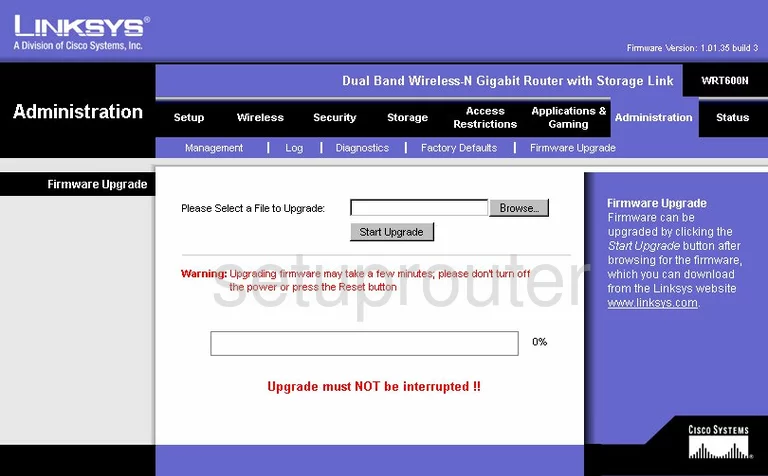
Linksys WRT600N Dmz Screenshot
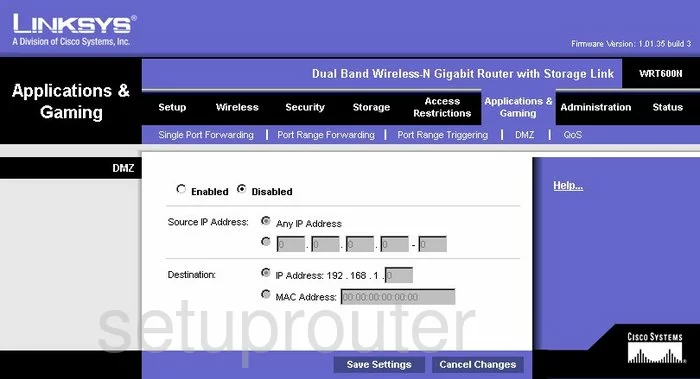
Linksys WRT600N Firewall Screenshot
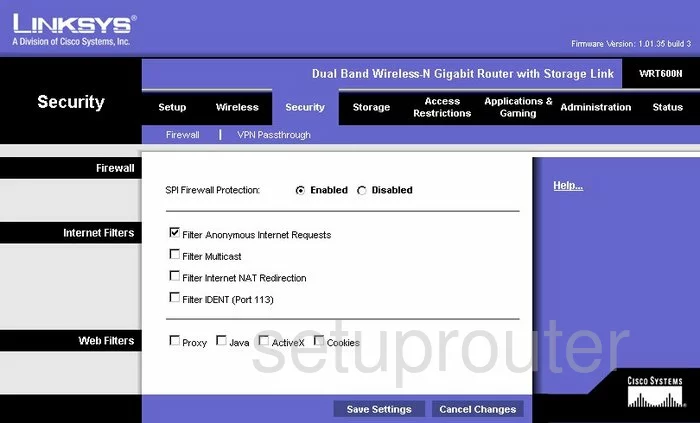
Linksys WRT600N Dynamic Dns Screenshot
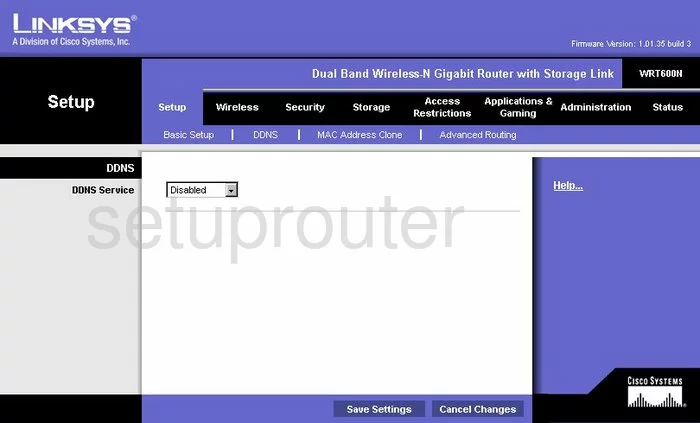
Linksys WRT600N Wifi Security Screenshot
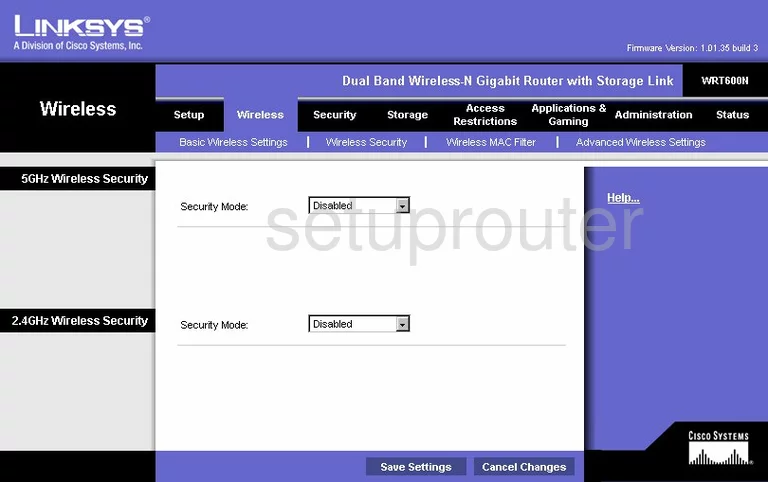
Linksys WRT600N Diagnostics Screenshot
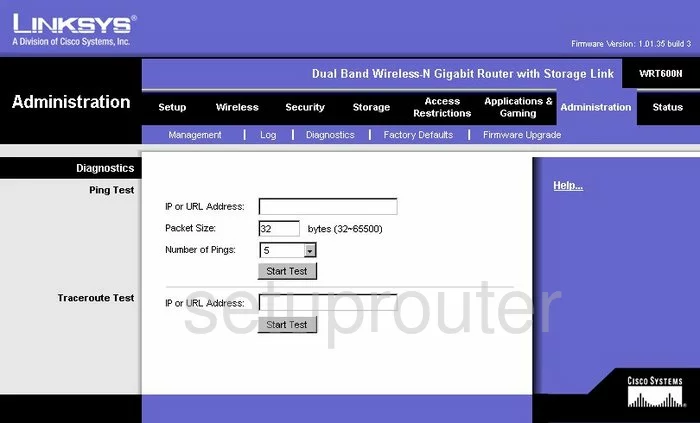
Linksys WRT600N Log Screenshot
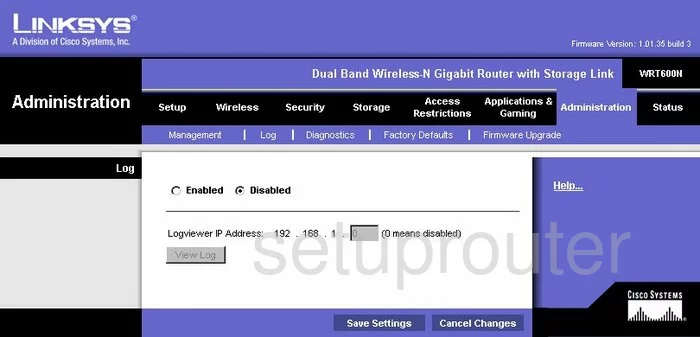
Linksys WRT600N Qos Screenshot
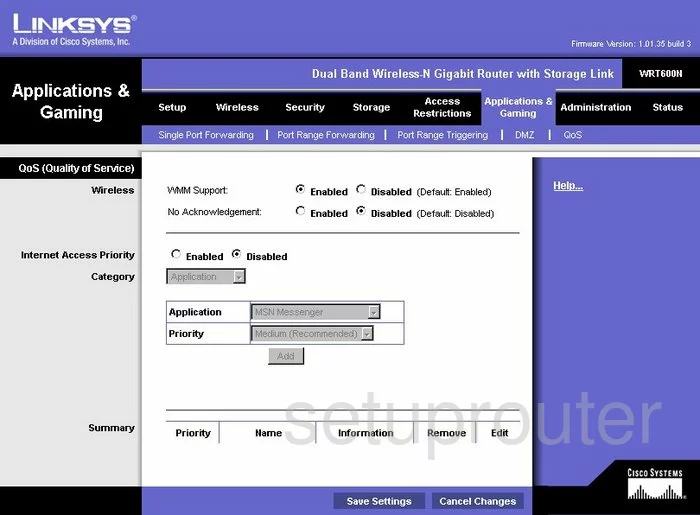
Linksys WRT600N Wifi Advanced Screenshot
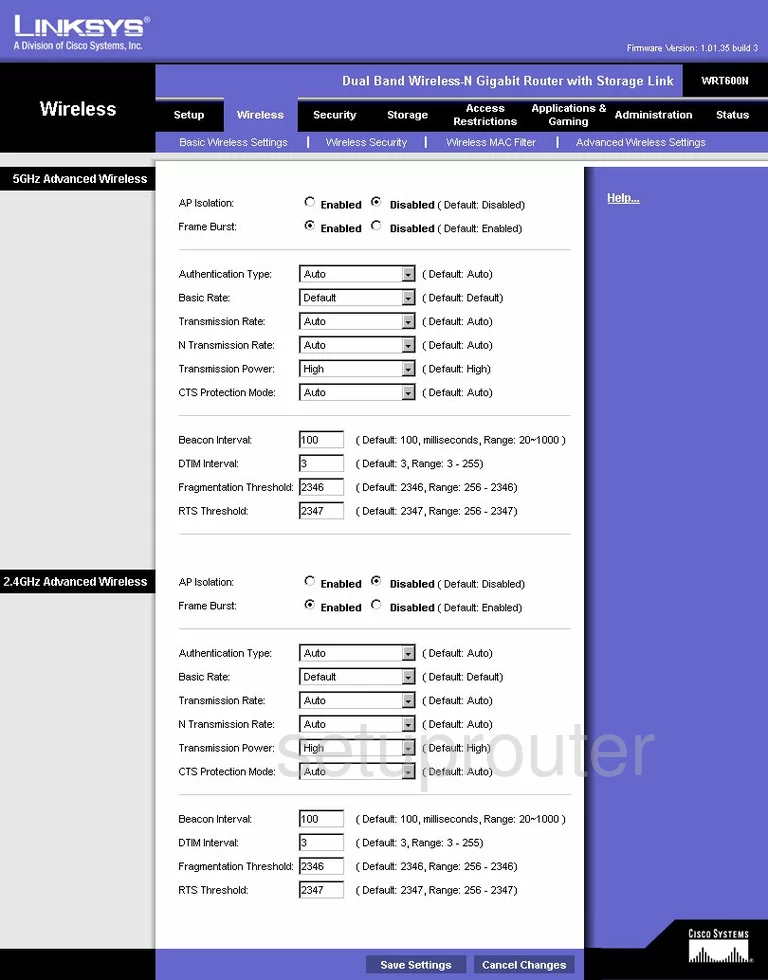
Linksys WRT600N Reset Screenshot
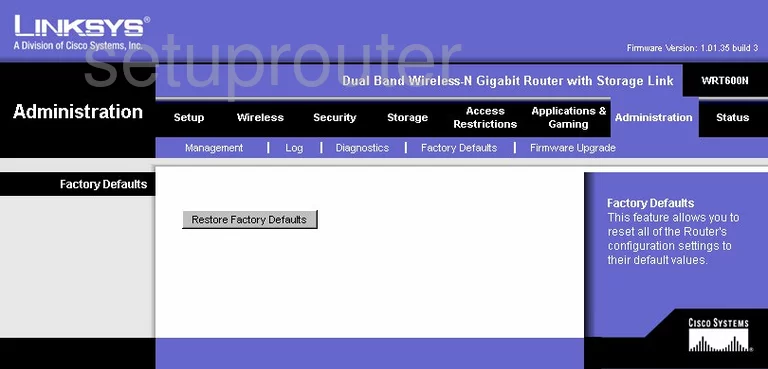
Linksys WRT600N Setup Screenshot
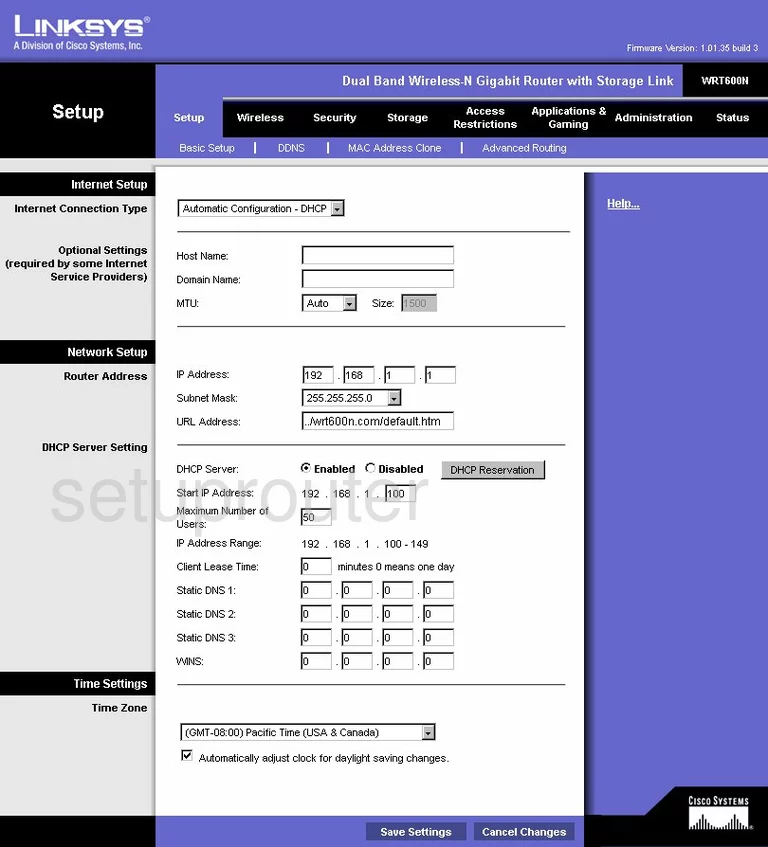
Linksys WRT600N Password Screenshot
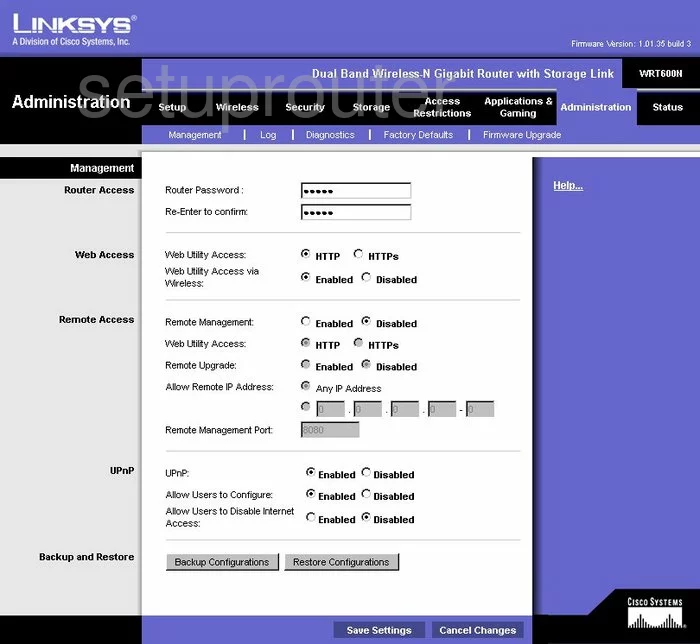
Linksys WRT600N Mac Filter Screenshot
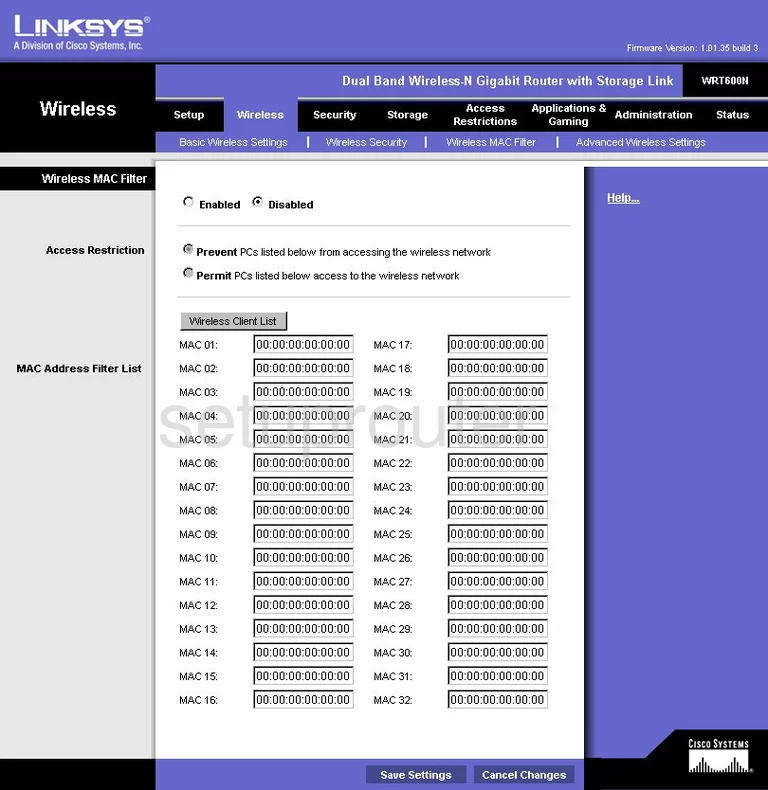
Linksys WRT600N Lan Screenshot
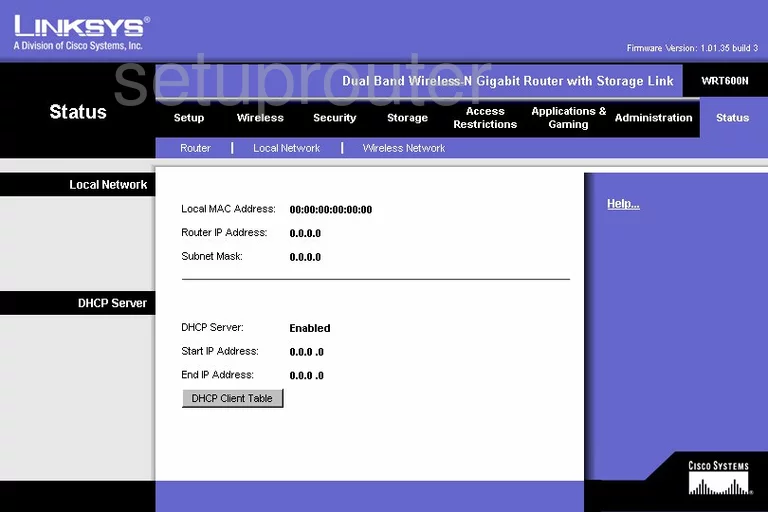
Linksys WRT600N Port Forwarding Screenshot
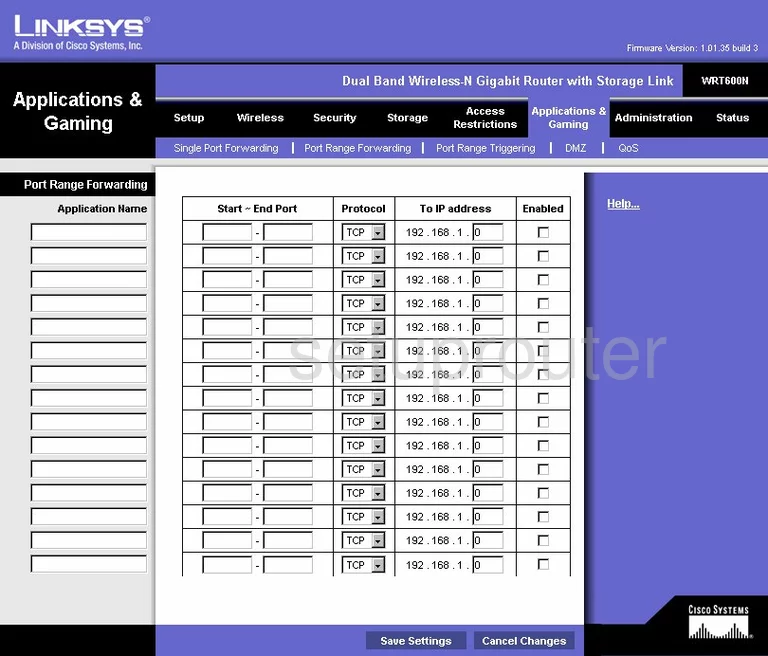
Linksys WRT600N Routing Advanced Screenshot
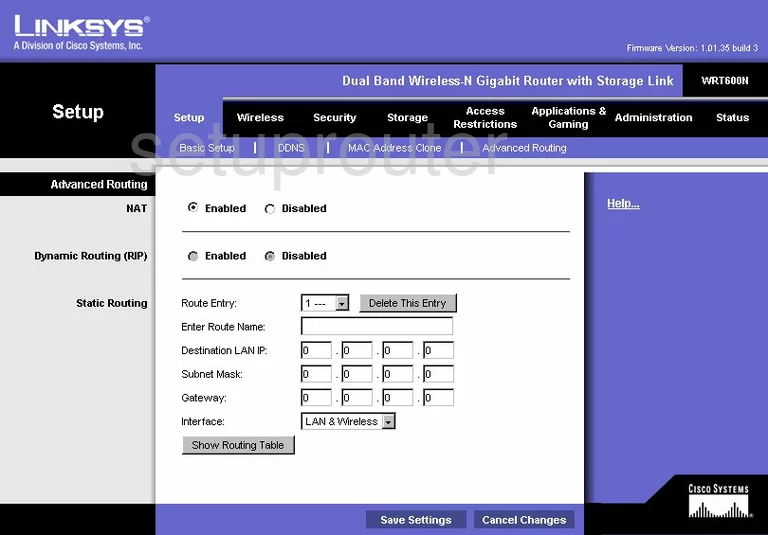
Linksys WRT600N Mac Address Screenshot
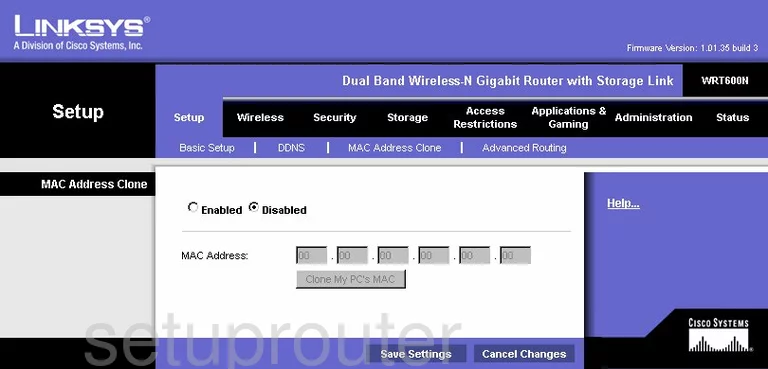
Linksys WRT600N Wifi Setup Screenshot
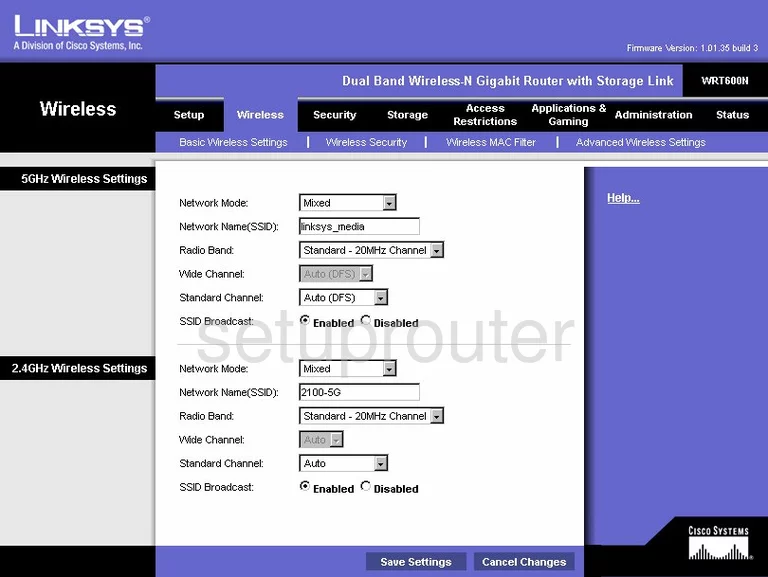
Linksys WRT600N Vpn Screenshot
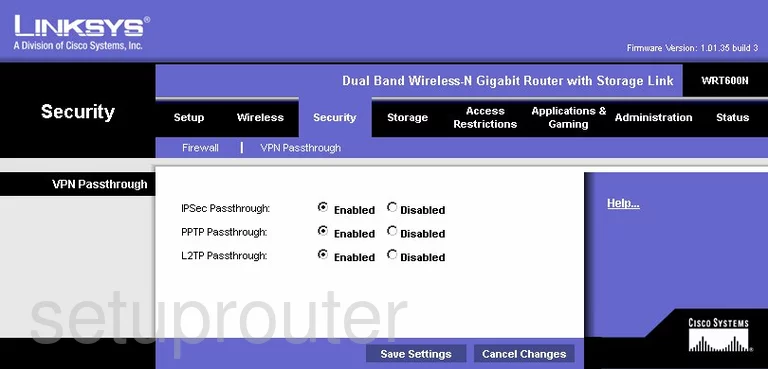
Linksys WRT600N Status Screenshot
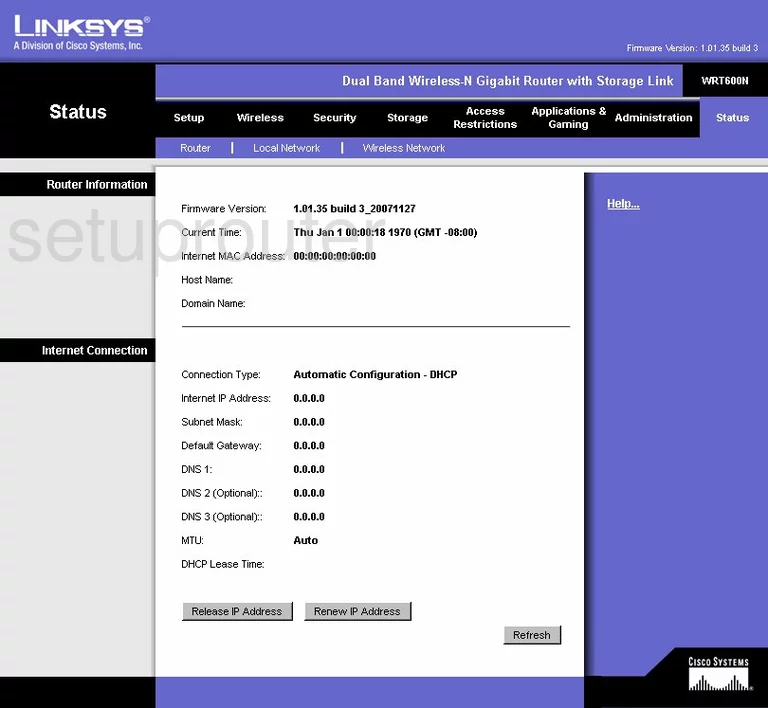
Linksys WRT600N Virtual Server Screenshot
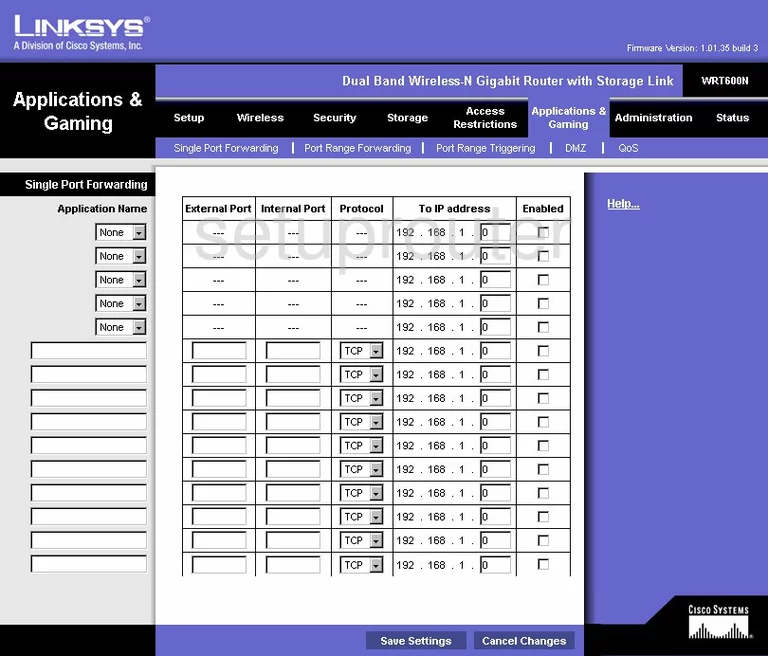
Linksys WRT600N Port Triggering Screenshot
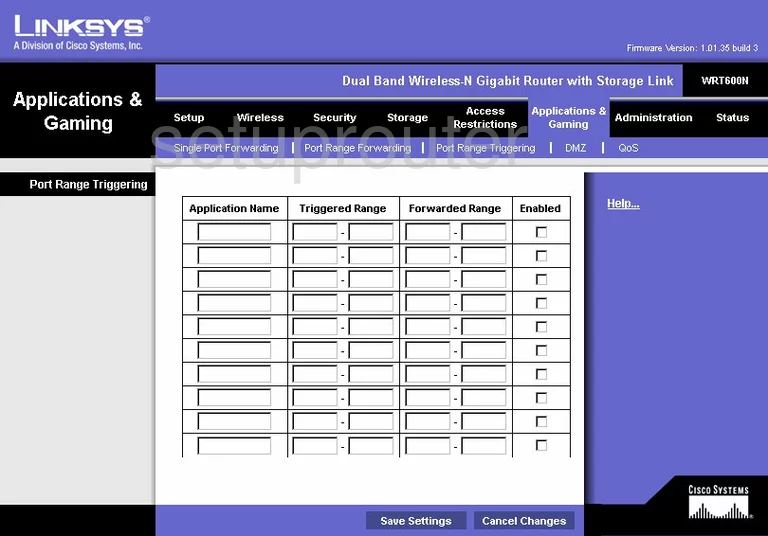
Linksys WRT600N Wifi Network Screenshot
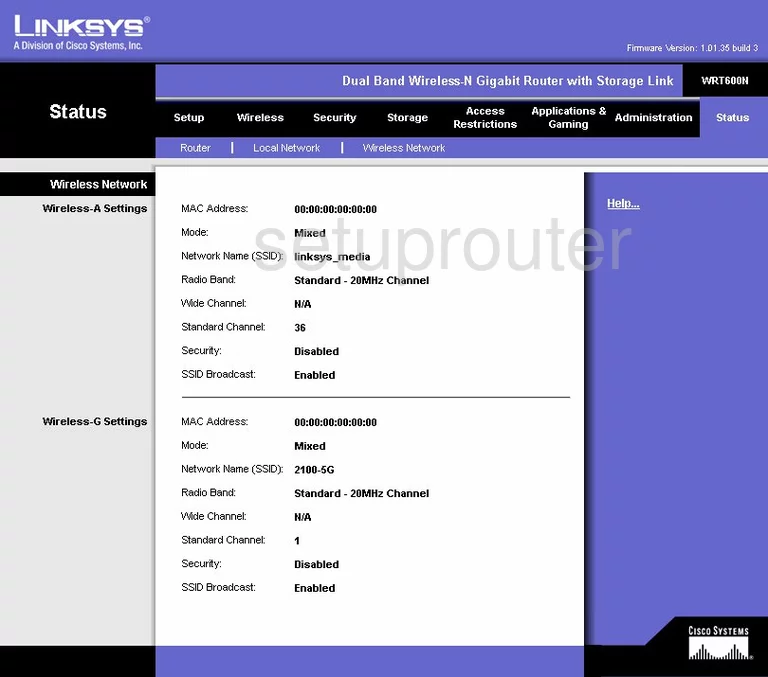
Linksys WRT600N Access Control Screenshot
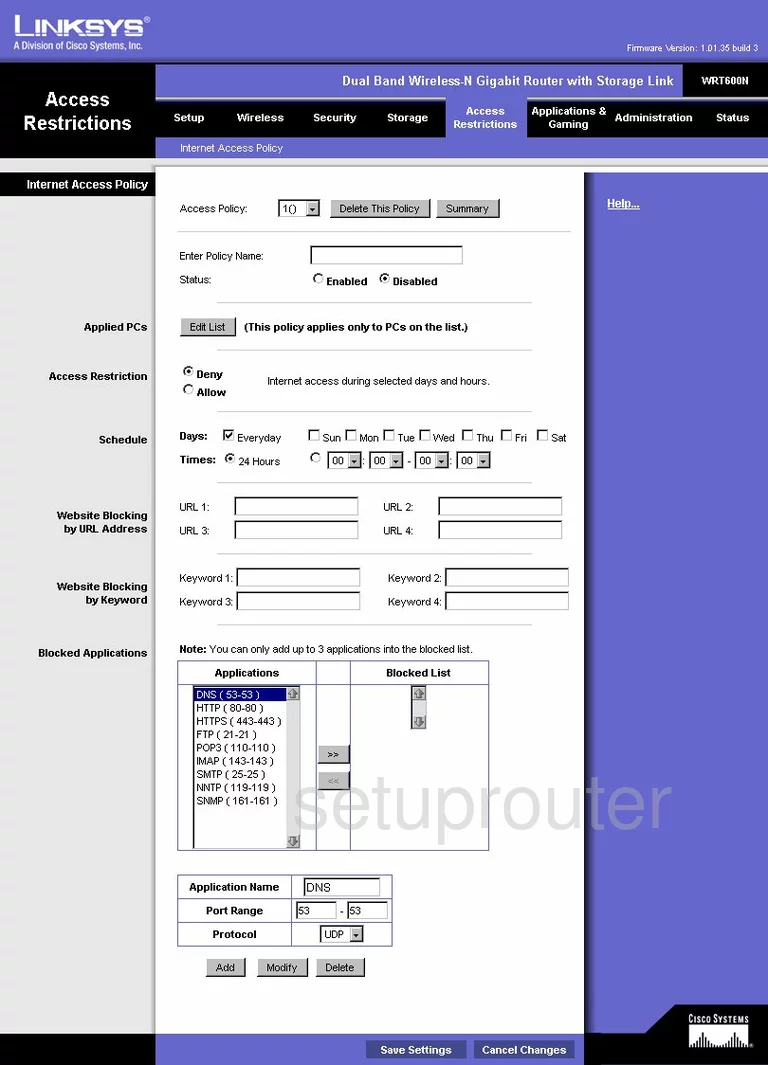
Linksys WRT600N Ftp Server Screenshot
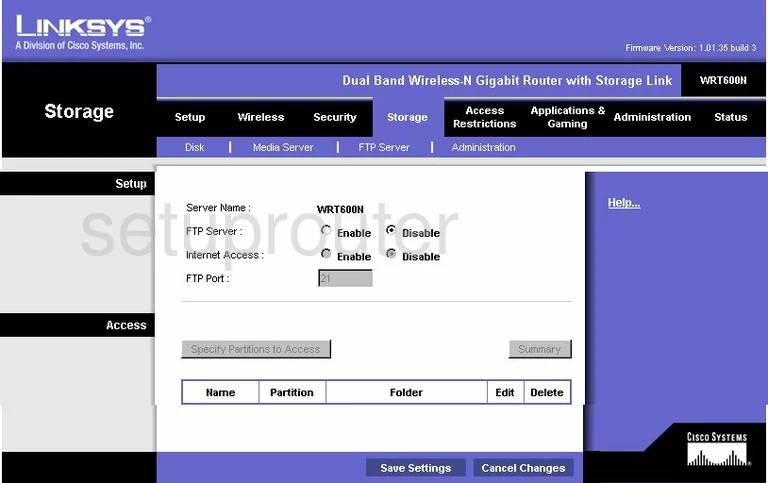
Linksys WRT600N General Screenshot
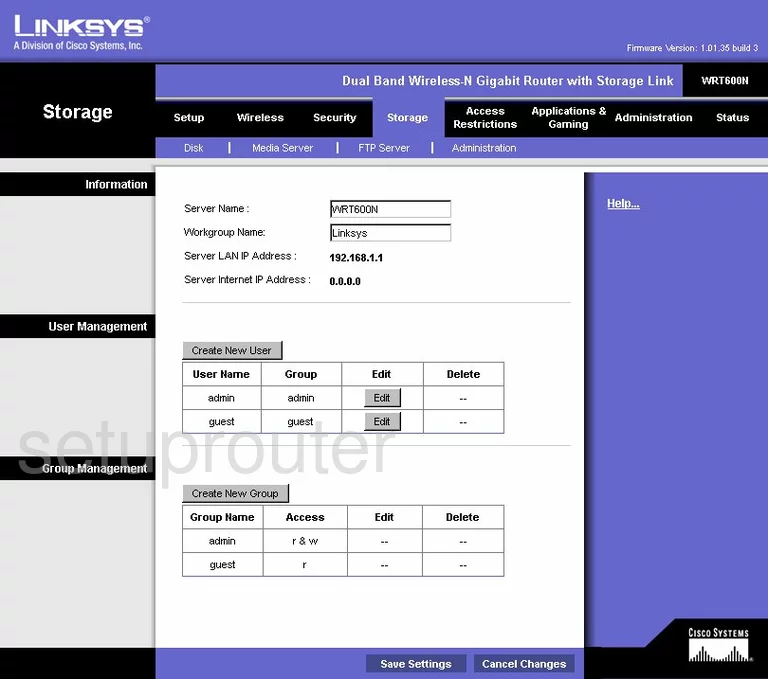
Linksys WRT600N General Screenshot
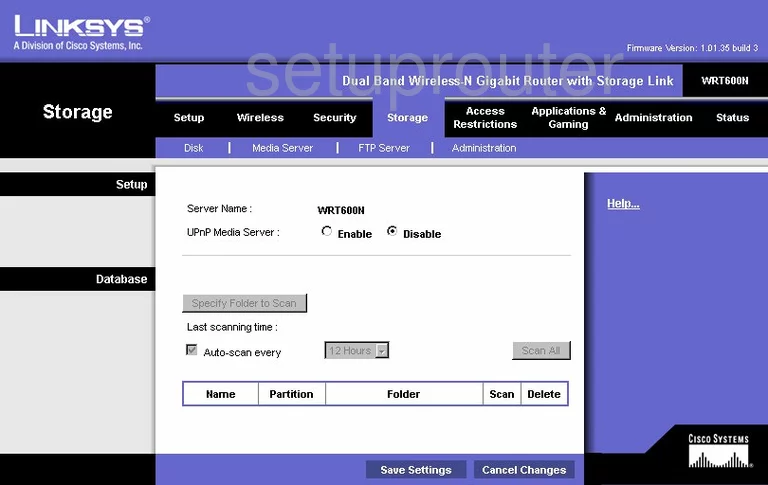
Linksys WRT600N General Screenshot
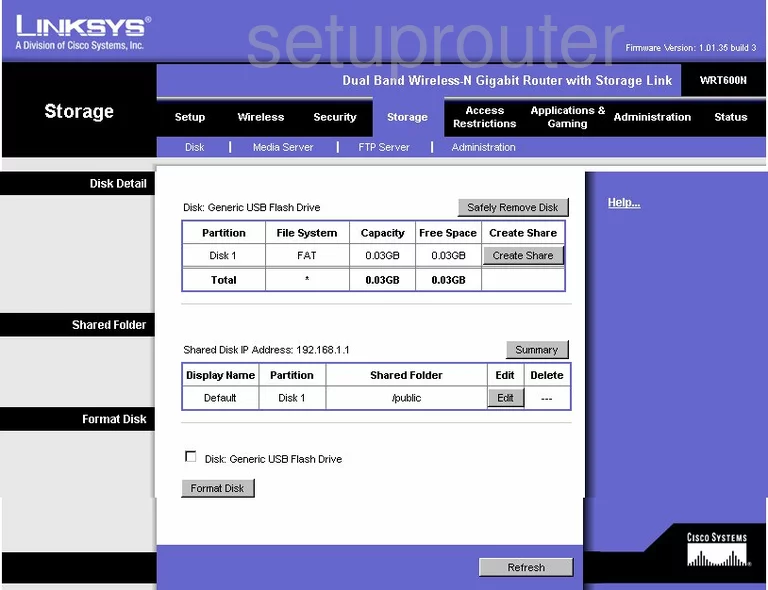
Linksys WRT600N Device Image Screenshot

This is the screenshots guide for the Linksys WRT600N. We also have the following guides for the same router:
- Linksys WRT600N - Reset the Linksys WRT600N
- Linksys WRT600N - How to change the IP Address on a Linksys WRT600N router
- Linksys WRT600N - Linksys WRT600N User Manual
- Linksys WRT600N - Linksys WRT600N Login Instructions
- Linksys WRT600N - How to change the DNS settings on a Linksys WRT600N router
- Linksys WRT600N - Setup WiFi on the Linksys WRT600N
- Linksys WRT600N - Information About the Linksys WRT600N Router