Thank you to the users of this site who have submitted the screenshots below.
If you would like to submit screenshots for us to use, please use our Router Screenshot Grabber, which is a free tool in Network Utilities. It makes the capture process easy and sends the screenshots to us automatically.
This is the screenshots guide for the Linksys WRV54G v2.36.We also have the following guides for the same router:
- Linksys WRV54G - How to change the IP Address on a Linksys WRV54G router
- Linksys WRV54G - Linksys WRV54G User Manual
- Linksys WRV54G - Linksys WRV54G Login Instructions
- Linksys WRV54G - How to change the DNS settings on a Linksys WRV54G router
- Linksys WRV54G - Setup WiFi on the Linksys WRV54G
- Linksys WRV54G - Information About the Linksys WRV54G Router
- Linksys WRV54G - Linksys WRV54G Screenshots
- Linksys WRV54G - Reset the Linksys WRV54G
- Linksys WRV54G v2.36 - How to change the IP Address on a Linksys WRV54G router
- Linksys WRV54G v2.36 - Linksys WRV54G User Manual
- Linksys WRV54G v2.36 - Linksys WRV54G Login Instructions
- Linksys WRV54G v2.36 - How to change the DNS settings on a Linksys WRV54G router
- Linksys WRV54G v2.36 - Setup WiFi on the Linksys WRV54G
- Linksys WRV54G v2.36 - Information About the Linksys WRV54G Router
- Linksys WRV54G v2.36 - Reset the Linksys WRV54G
All Linksys WRV54G Screenshots
All screenshots below were captured from a Linksys WRV54G router.
Linksys WRV54G Firmware Screenshot
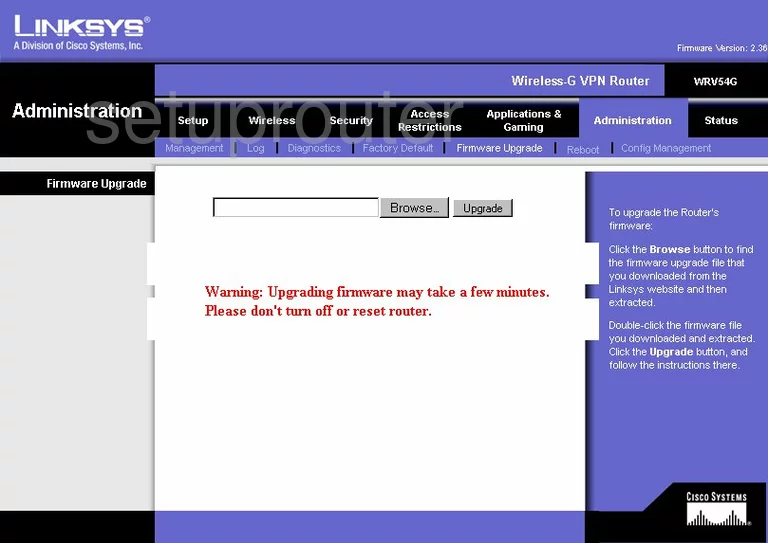
Linksys WRV54G Dmz Screenshot
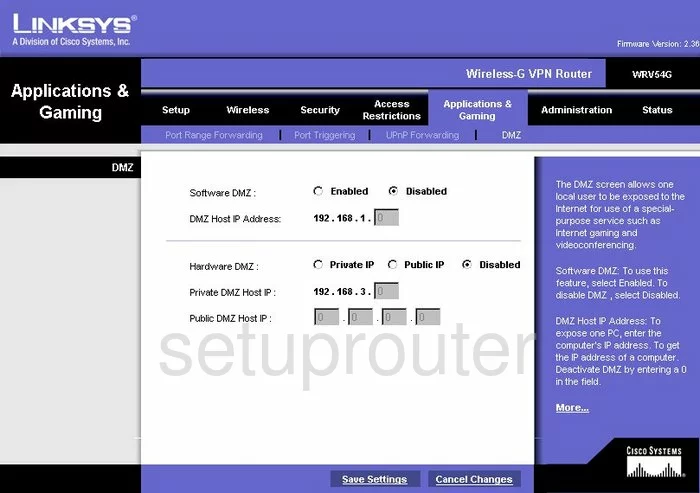
Linksys WRV54G Firewall Screenshot
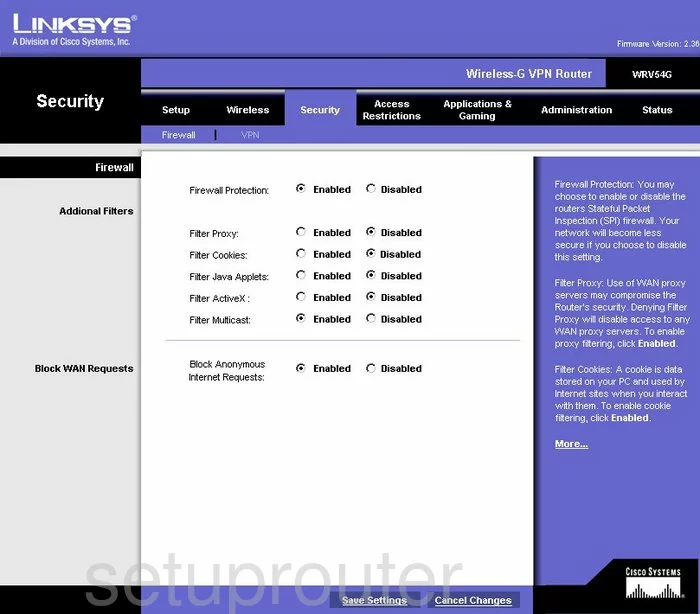
Linksys WRV54G Dynamic Dns Screenshot
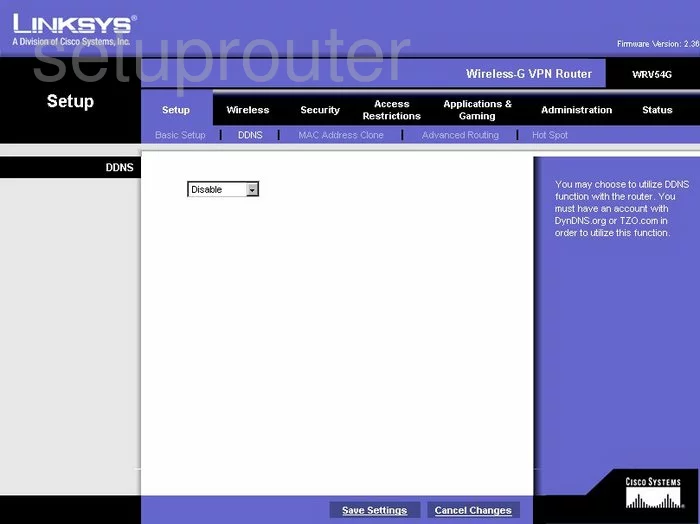
Linksys WRV54G Wifi Security Screenshot
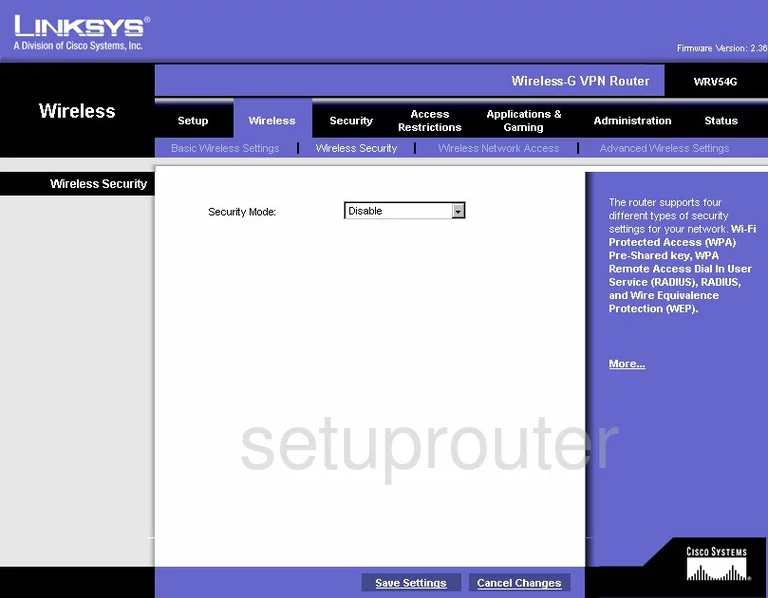
Linksys WRV54G Diagnostics Screenshot
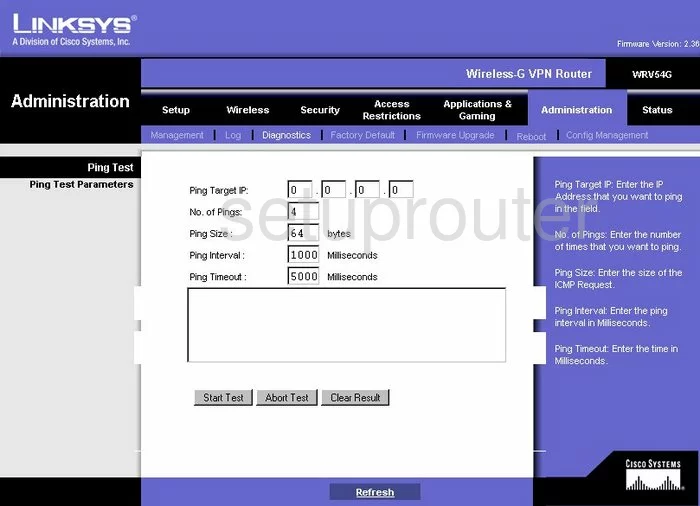
Linksys WRV54G Log Screenshot
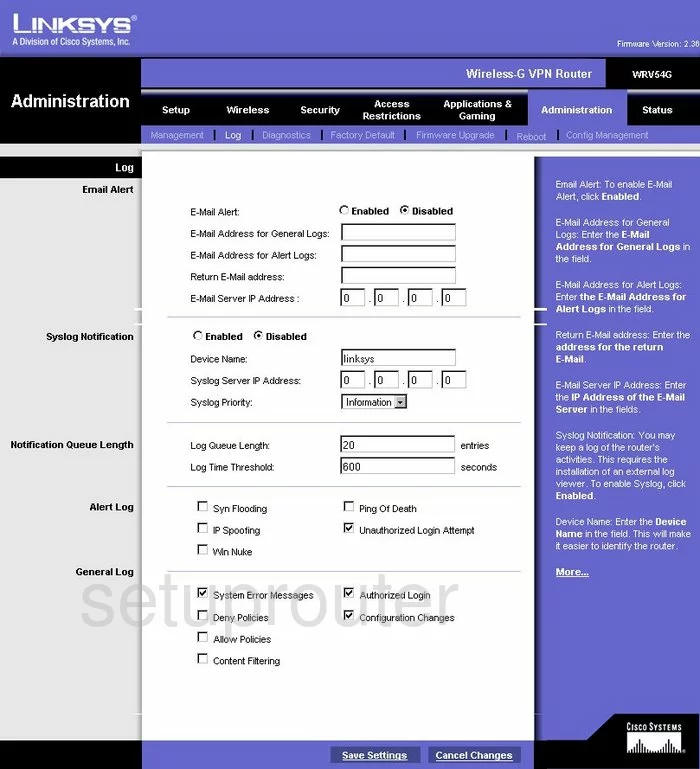
Linksys WRV54G Port Triggering Screenshot
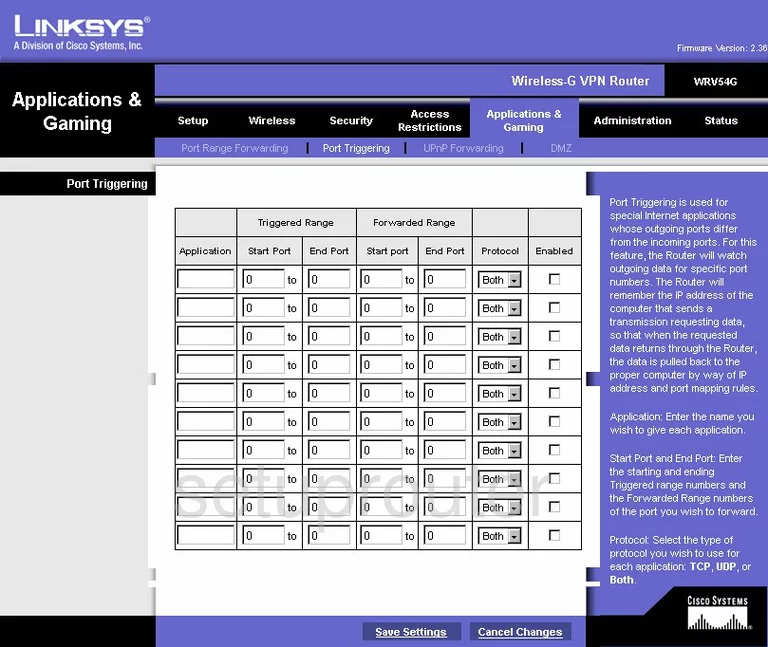
Linksys WRV54G Wifi Advanced Screenshot
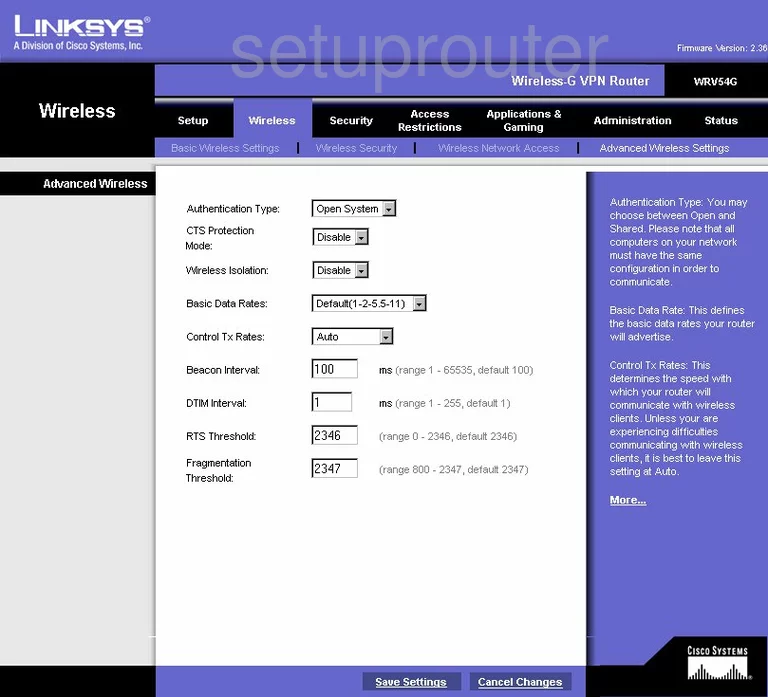
Linksys WRV54G Setup Screenshot
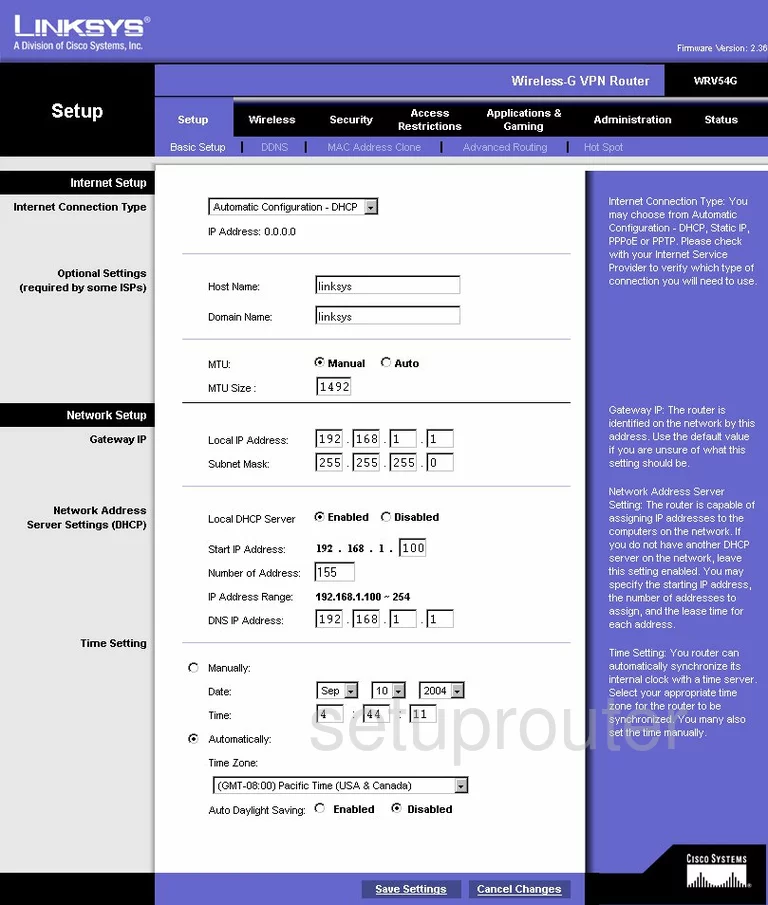
Linksys WRV54G Password Screenshot
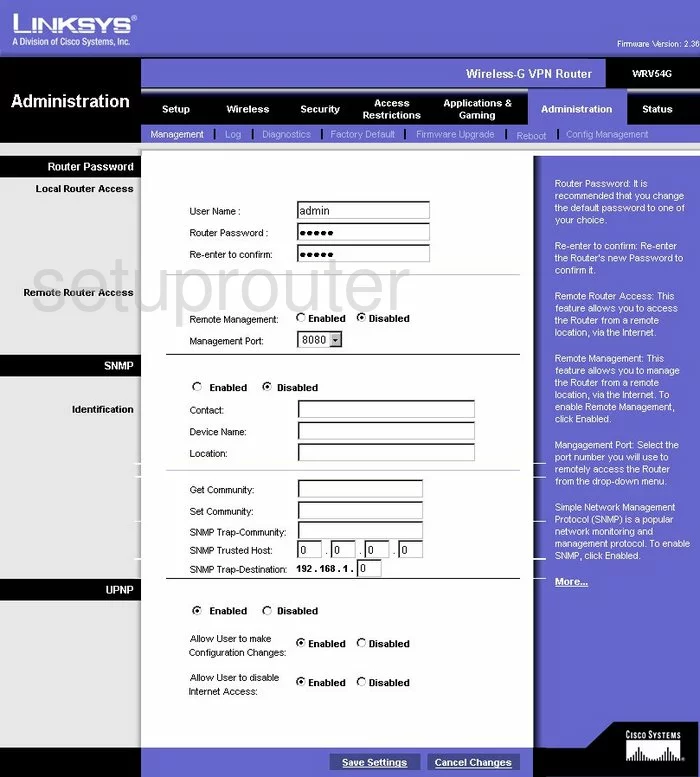
Linksys WRV54G Lan Screenshot
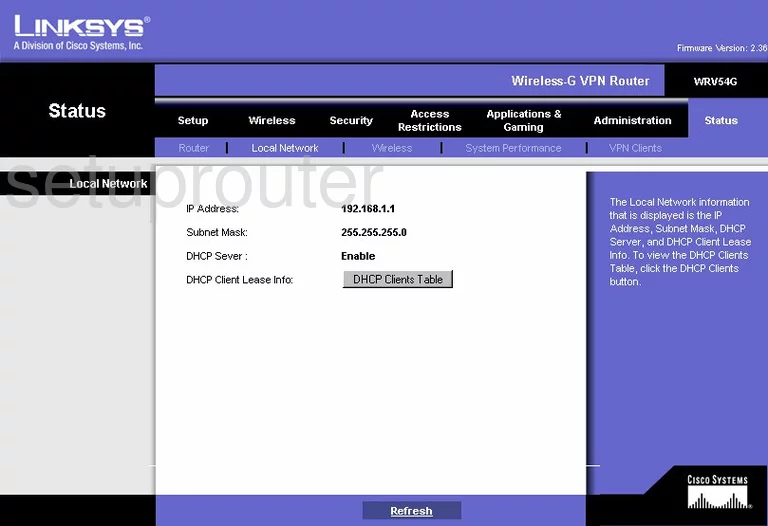
Linksys WRV54G Port Forwarding Screenshot
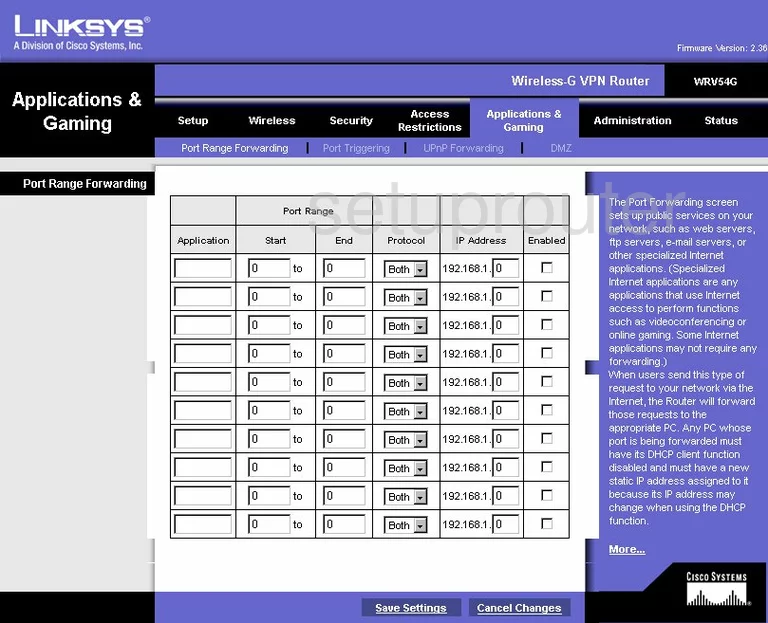
Linksys WRV54G Routing Advanced Screenshot
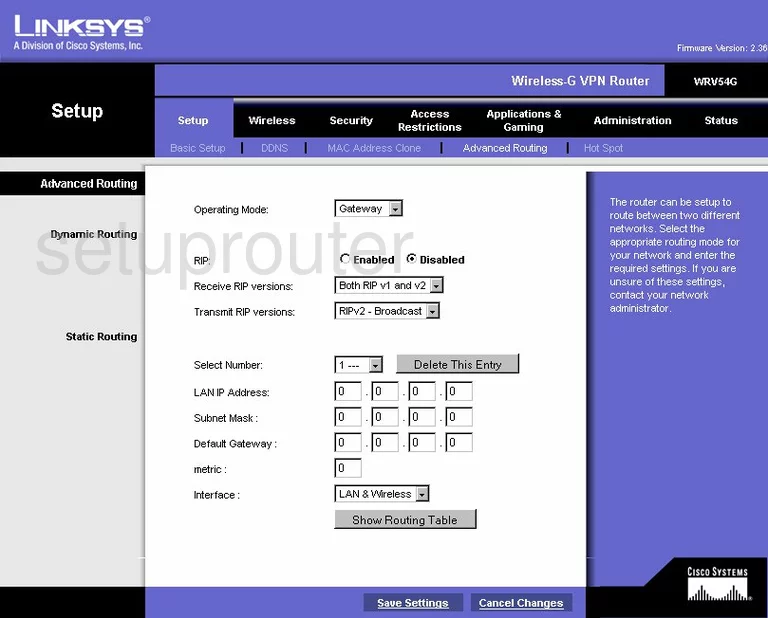
Linksys WRV54G Reboot Screenshot
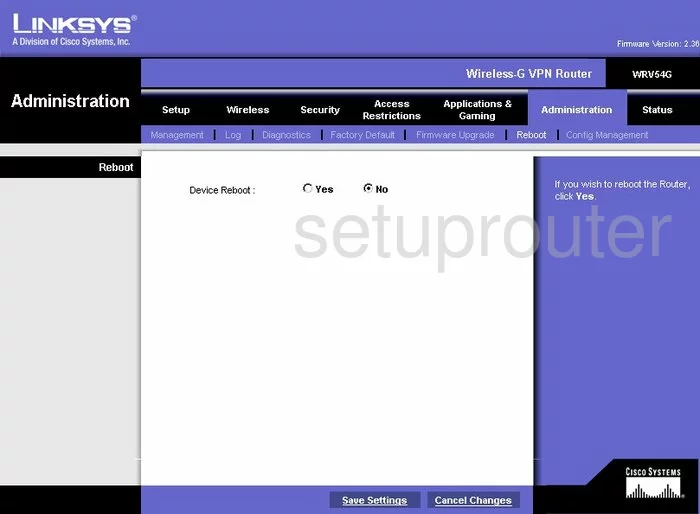
Linksys WRV54G Mac Address Screenshot
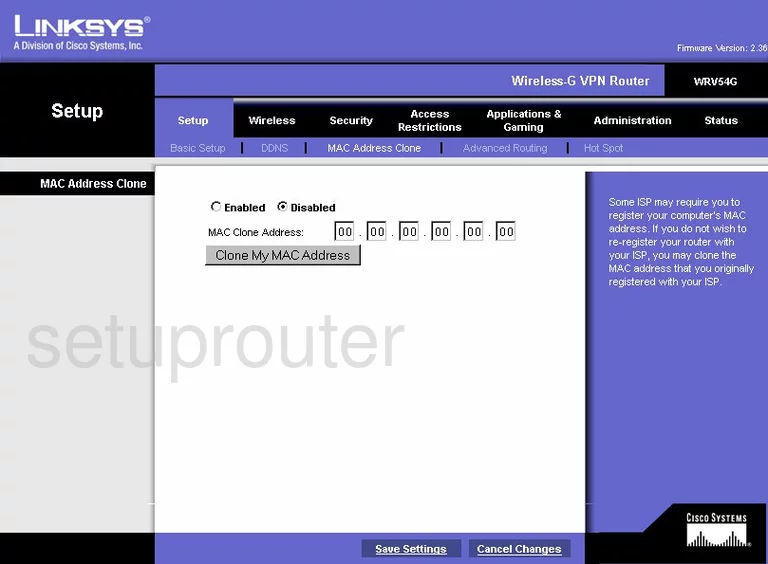
Linksys WRV54G Wifi Setup Screenshot
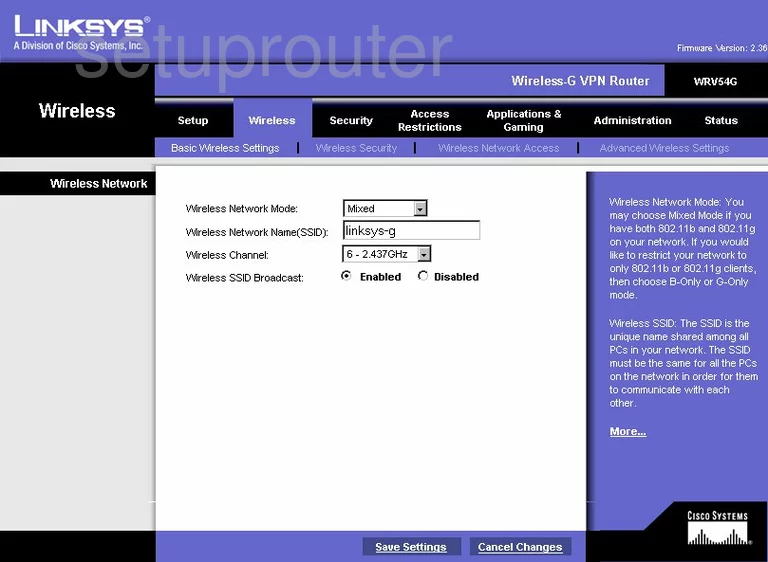
Linksys WRV54G Vpn Screenshot
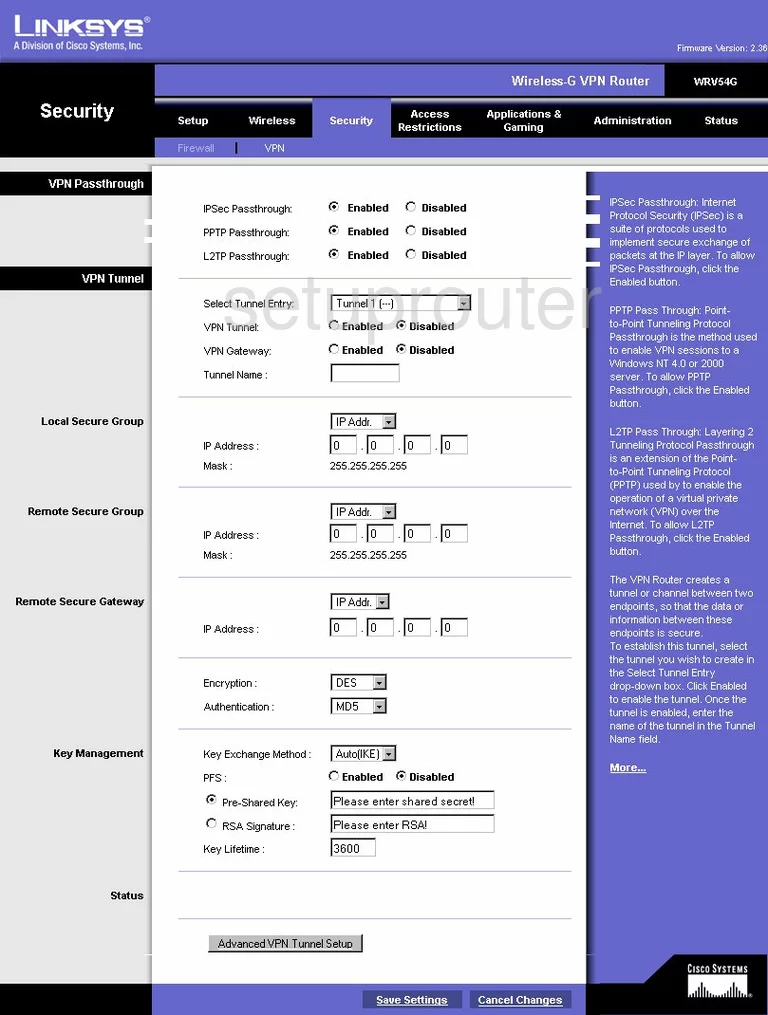
Linksys WRV54G Status Screenshot
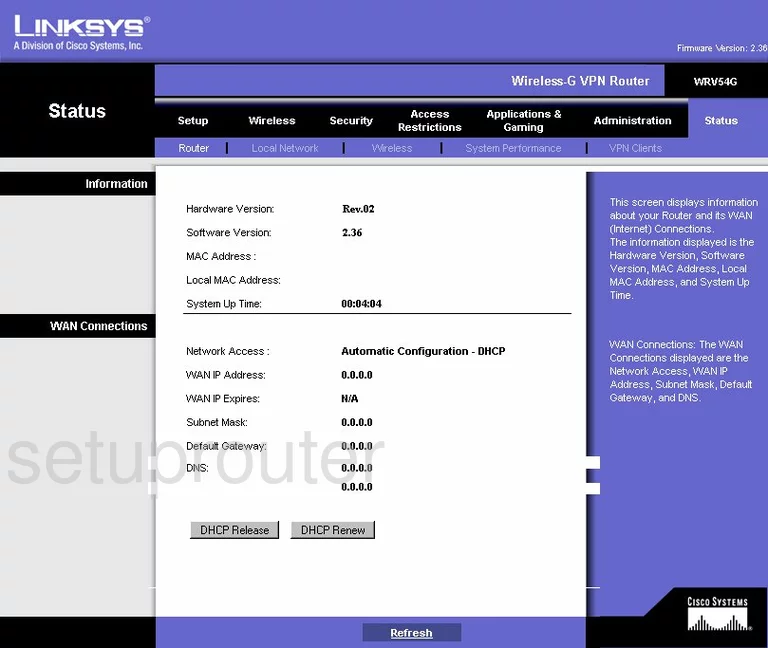
Linksys WRV54G Wifi Status Screenshot
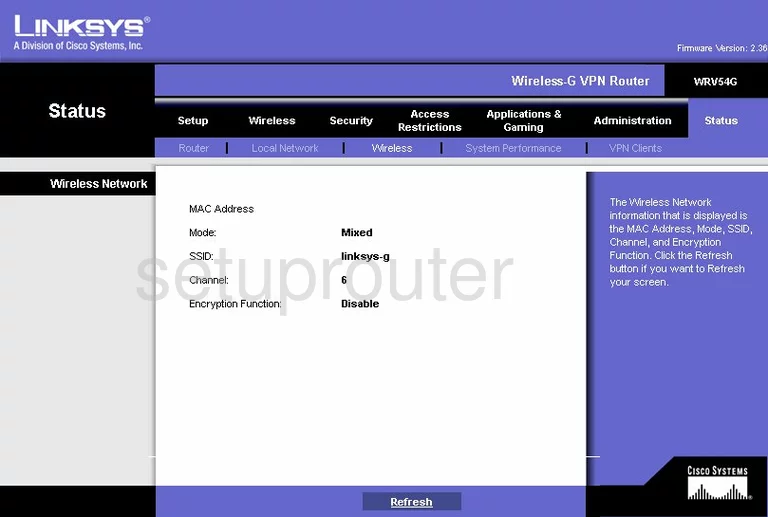
Linksys WRV54G Access Control Screenshot
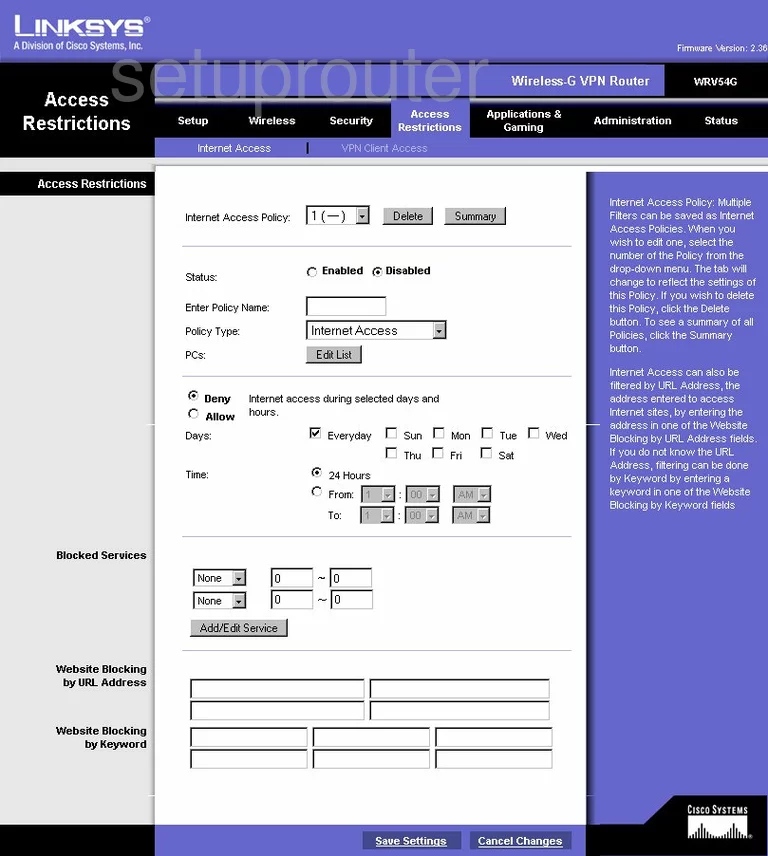
Linksys WRV54G Reset Screenshot
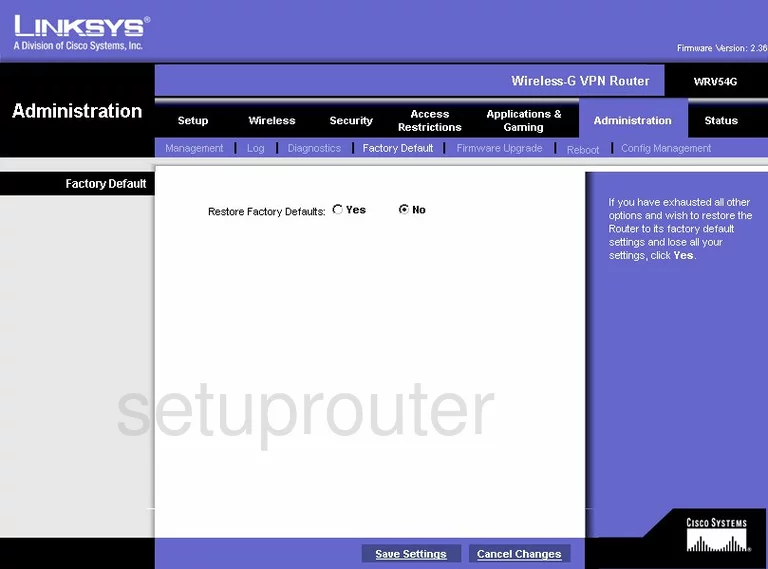
Linksys WRV54G Backup Screenshot
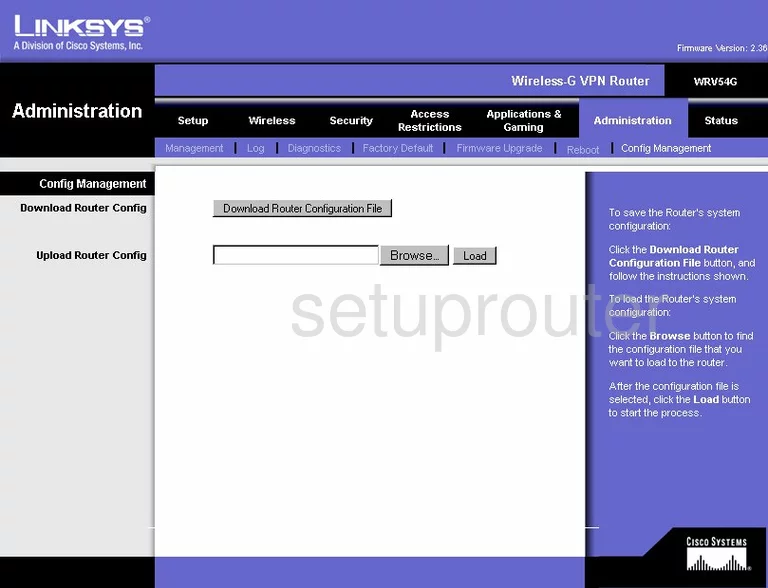
Linksys WRV54G Wifi Setup Screenshot
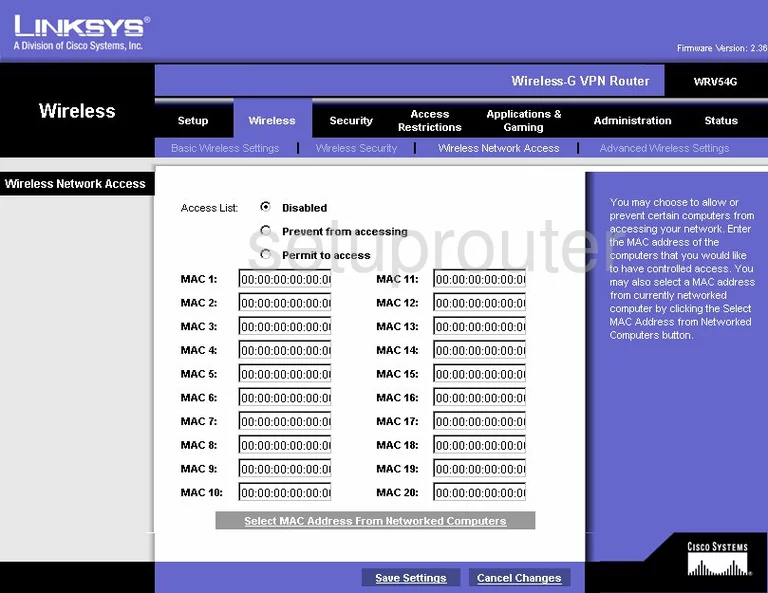
Linksys WRV54G Upnp Screenshot
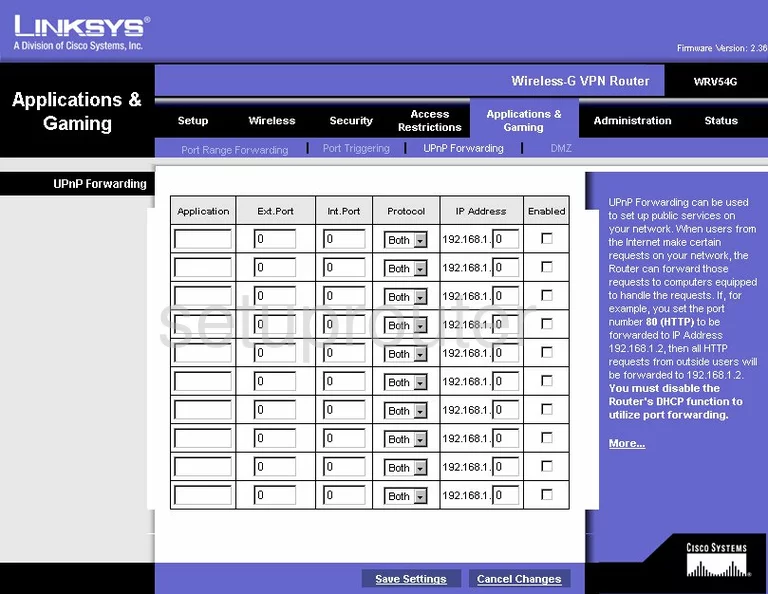
Linksys WRV54G General Screenshot
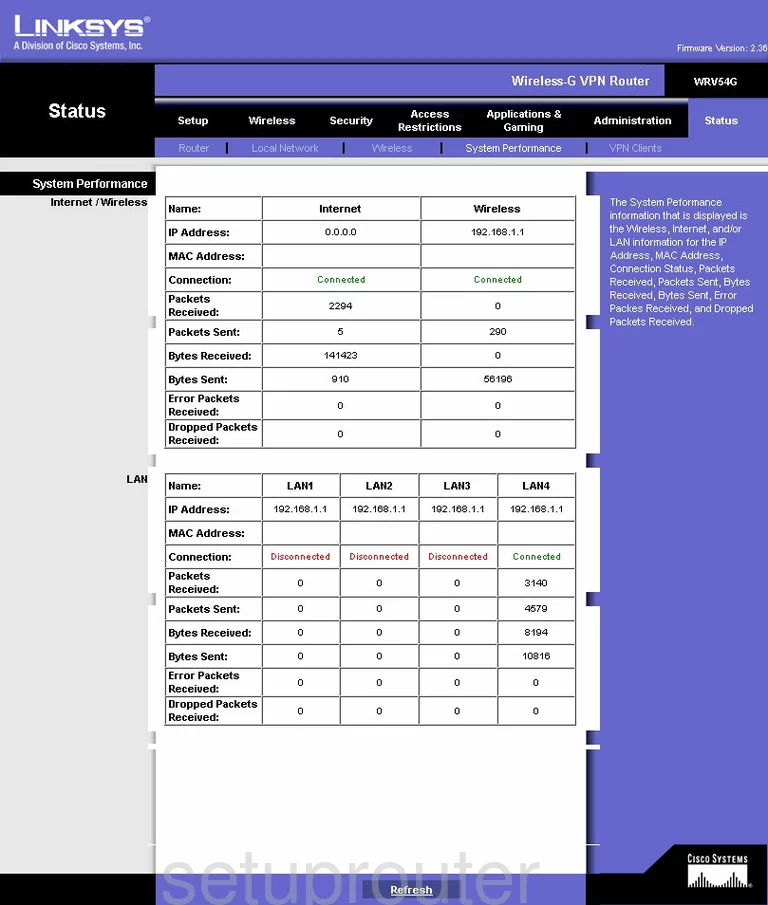
Linksys WRV54G Vpn Screenshot
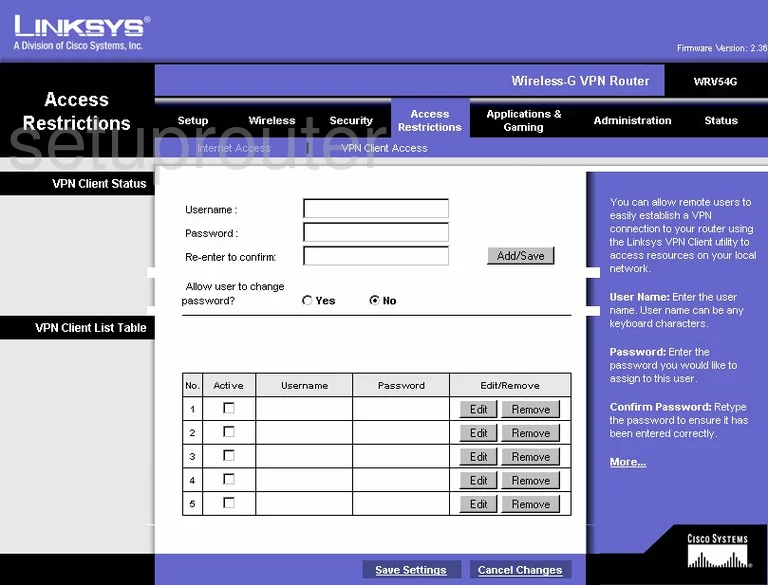
Linksys WRV54G Vpn Screenshot
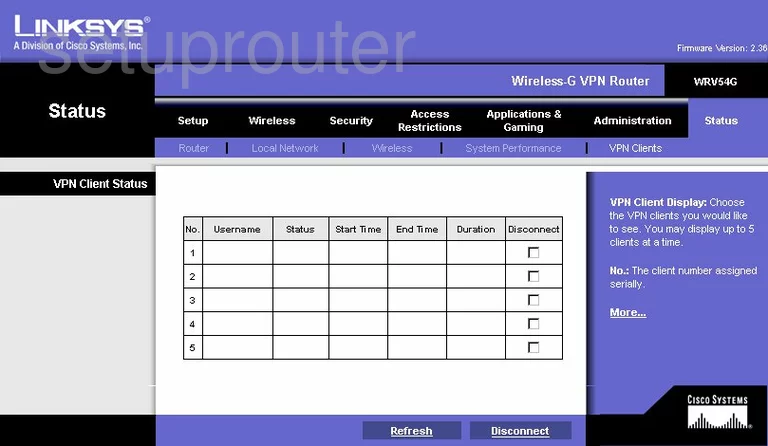
Linksys WRV54G General Screenshot
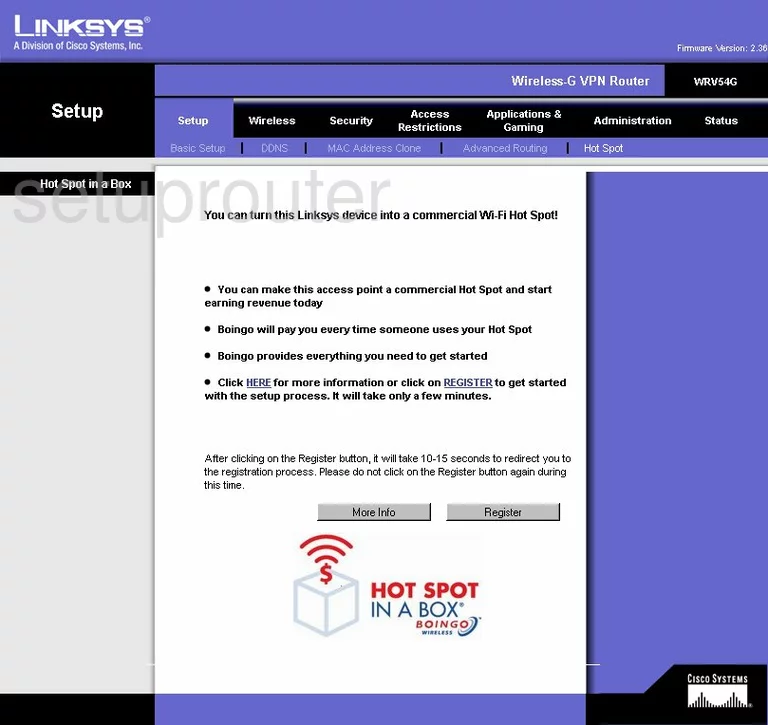
Linksys WRV54G Device Image Screenshot

This is the screenshots guide for the Linksys WRV54G v2.36.We also have the following guides for the same router:
- Linksys WRV54G - How to change the IP Address on a Linksys WRV54G router
- Linksys WRV54G - Linksys WRV54G User Manual
- Linksys WRV54G - Linksys WRV54G Login Instructions
- Linksys WRV54G - How to change the DNS settings on a Linksys WRV54G router
- Linksys WRV54G - Setup WiFi on the Linksys WRV54G
- Linksys WRV54G - Information About the Linksys WRV54G Router
- Linksys WRV54G - Linksys WRV54G Screenshots
- Linksys WRV54G - Reset the Linksys WRV54G
- Linksys WRV54G v2.36 - How to change the IP Address on a Linksys WRV54G router
- Linksys WRV54G v2.36 - Linksys WRV54G User Manual
- Linksys WRV54G v2.36 - Linksys WRV54G Login Instructions
- Linksys WRV54G v2.36 - How to change the DNS settings on a Linksys WRV54G router
- Linksys WRV54G v2.36 - Setup WiFi on the Linksys WRV54G
- Linksys WRV54G v2.36 - Information About the Linksys WRV54G Router
- Linksys WRV54G v2.36 - Reset the Linksys WRV54G