The Linksys WRV54G router is considered a wireless router because it offers WiFi connectivity. WiFi, or simply wireless, allows you to connect various devices to your router, such as wireless printers, smart televisions, and WiFi enabled smartphones.
Other Linksys WRV54G Guides
This is the wifi guide for the Linksys WRV54G. We also have the following guides for the same router:
- Linksys WRV54G - How to change the IP Address on a Linksys WRV54G router
- Linksys WRV54G - Linksys WRV54G User Manual
- Linksys WRV54G - Linksys WRV54G Login Instructions
- Linksys WRV54G - How to change the DNS settings on a Linksys WRV54G router
- Linksys WRV54G - Information About the Linksys WRV54G Router
- Linksys WRV54G - Linksys WRV54G Screenshots
- Linksys WRV54G - Reset the Linksys WRV54G
- Linksys WRV54G v2.36 - How to change the IP Address on a Linksys WRV54G router
- Linksys WRV54G v2.36 - Linksys WRV54G User Manual
- Linksys WRV54G v2.36 - Linksys WRV54G Login Instructions
- Linksys WRV54G v2.36 - How to change the DNS settings on a Linksys WRV54G router
- Linksys WRV54G v2.36 - Setup WiFi on the Linksys WRV54G
- Linksys WRV54G v2.36 - Information About the Linksys WRV54G Router
- Linksys WRV54G v2.36 - Linksys WRV54G Screenshots
- Linksys WRV54G v2.36 - Reset the Linksys WRV54G
WiFi Terms
Before we get started there is a little bit of background info that you should be familiar with.
Wireless Name
Your wireless network needs to have a name to uniquely identify it from other wireless networks. If you are not sure what this means we have a guide explaining what a wireless name is that you can read for more information.
Wireless Password
An important part of securing your wireless network is choosing a strong password.
Wireless Channel
Picking a WiFi channel is not always a simple task. Be sure to read about WiFi channels before making the choice.
Encryption
You should almost definitely pick WPA2 for your networks encryption. If you are unsure, be sure to read our WEP vs WPA guide first.
Login To The Linksys WRV54G
To get started configuring the Linksys WRV54G WiFi settings you need to login to your router. If you are already logged in you can skip this step.
To login to the Linksys WRV54G, follow our Linksys WRV54G Login Guide.
Find the WiFi Settings on the Linksys WRV54G
If you followed our login guide above then you should see this screen.
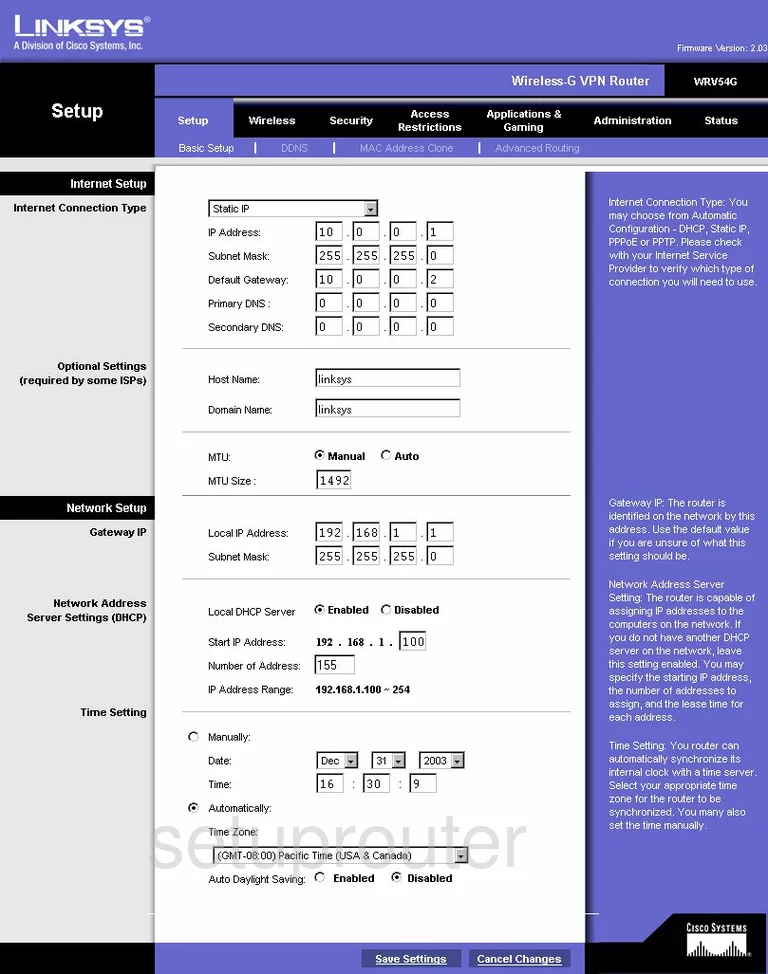
After you have successfully logged into the Linksys WRV54G you begin on the Basic Setup page. From here click the option at the top of the page labeled Wireless.
Change the WiFi Settings on the Linksys WRV54G
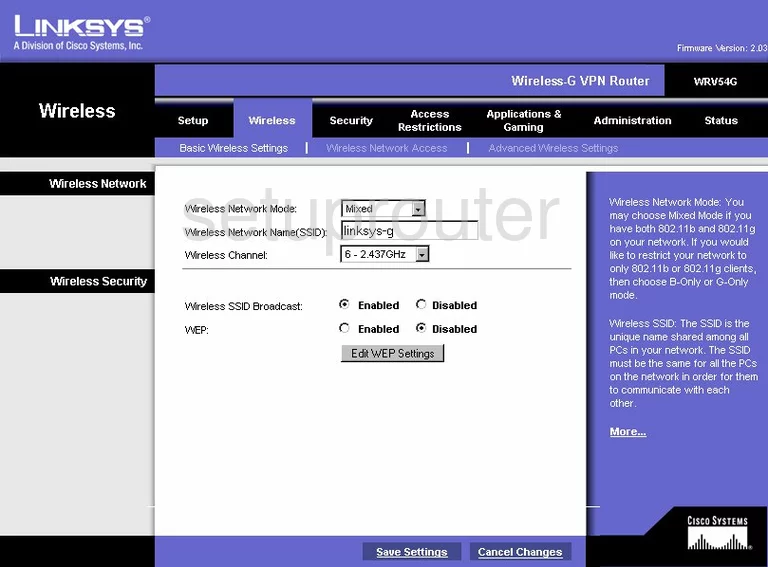
On this new page, find the box labeled Wireless Network Name (SSID). This is the name you need to create in order for you to identify your network. It doesn't matter what you enter here but we recommend avoiding personal information. For more information read our Wireless Names Guide.
Next is the drop down list titled Wireless Channel. We recommend that everyone uses channel 1,6, or 11. Learn why these channels are the only ones you should use by reading our WiFi Channels Guide.
Below that you need to select your security option. Do not use WEP it is very insecure. We highly recommend updating your firmware to allow for WPA2. Learn why this is the best option in our WEP vs. WPA guide.
That's it, just click the Save Settings button near the bottom of the page.
Possible Problems when Changing your WiFi Settings
After making these changes to your router you will almost definitely have to reconnect any previously connected devices. This is usually done at the device itself and not at your computer.
Other Linksys WRV54G Info
Don't forget about our other Linksys WRV54G info that you might be interested in.
This is the wifi guide for the Linksys WRV54G. We also have the following guides for the same router:
- Linksys WRV54G - How to change the IP Address on a Linksys WRV54G router
- Linksys WRV54G - Linksys WRV54G User Manual
- Linksys WRV54G - Linksys WRV54G Login Instructions
- Linksys WRV54G - How to change the DNS settings on a Linksys WRV54G router
- Linksys WRV54G - Information About the Linksys WRV54G Router
- Linksys WRV54G - Linksys WRV54G Screenshots
- Linksys WRV54G - Reset the Linksys WRV54G
- Linksys WRV54G v2.36 - How to change the IP Address on a Linksys WRV54G router
- Linksys WRV54G v2.36 - Linksys WRV54G User Manual
- Linksys WRV54G v2.36 - Linksys WRV54G Login Instructions
- Linksys WRV54G v2.36 - How to change the DNS settings on a Linksys WRV54G router
- Linksys WRV54G v2.36 - Setup WiFi on the Linksys WRV54G
- Linksys WRV54G v2.36 - Information About the Linksys WRV54G Router
- Linksys WRV54G v2.36 - Linksys WRV54G Screenshots
- Linksys WRV54G v2.36 - Reset the Linksys WRV54G