The Linksys WRV54G router is considered a wireless router because it offers WiFi connectivity. WiFi, or simply wireless, allows you to connect various devices to your router, such as wireless printers, smart televisions, and WiFi enabled smartphones.
Other Linksys WRV54G Guides
This is the wifi guide for the Linksys WRV54G v2.36. We also have the following guides for the same router:
- Linksys WRV54G - How to change the IP Address on a Linksys WRV54G router
- Linksys WRV54G - Linksys WRV54G User Manual
- Linksys WRV54G - Linksys WRV54G Login Instructions
- Linksys WRV54G - How to change the DNS settings on a Linksys WRV54G router
- Linksys WRV54G - Setup WiFi on the Linksys WRV54G
- Linksys WRV54G - Information About the Linksys WRV54G Router
- Linksys WRV54G - Linksys WRV54G Screenshots
- Linksys WRV54G - Reset the Linksys WRV54G
- Linksys WRV54G v2.36 - How to change the IP Address on a Linksys WRV54G router
- Linksys WRV54G v2.36 - Linksys WRV54G User Manual
- Linksys WRV54G v2.36 - Linksys WRV54G Login Instructions
- Linksys WRV54G v2.36 - How to change the DNS settings on a Linksys WRV54G router
- Linksys WRV54G v2.36 - Information About the Linksys WRV54G Router
- Linksys WRV54G v2.36 - Linksys WRV54G Screenshots
- Linksys WRV54G v2.36 - Reset the Linksys WRV54G
WiFi Terms
Before we get started there is a little bit of background info that you should be familiar with.
Wireless Name
Your wireless network needs to have a name to uniquely identify it from other wireless networks. If you are not sure what this means we have a guide explaining what a wireless name is that you can read for more information.
Wireless Password
An important part of securing your wireless network is choosing a strong password.
Wireless Channel
Picking a WiFi channel is not always a simple task. Be sure to read about WiFi channels before making the choice.
Encryption
You should almost definitely pick WPA2 for your networks encryption. If you are unsure, be sure to read our WEP vs WPA guide first.
Login To The Linksys WRV54G
To get started configuring the Linksys WRV54G WiFi settings you need to login to your router. If you are already logged in you can skip this step.
To login to the Linksys WRV54G, follow our Linksys WRV54G Login Guide.
Find the WiFi Settings on the Linksys WRV54G
If you followed our login guide above then you should see this screen.
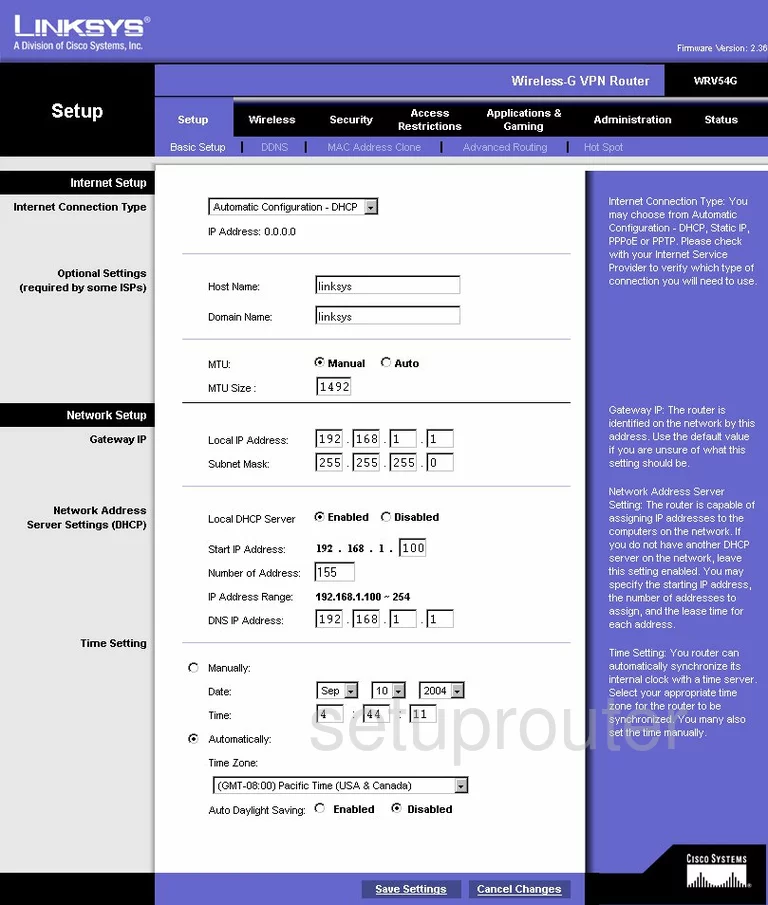
Once you have logged into the Linksys WRV54Gv2.36 you are placed on the Basic Setup page. to configure the WiFi settings, first click the Wireless option at the top of the page.
Change the WiFi Settings on the Linksys WRV54G
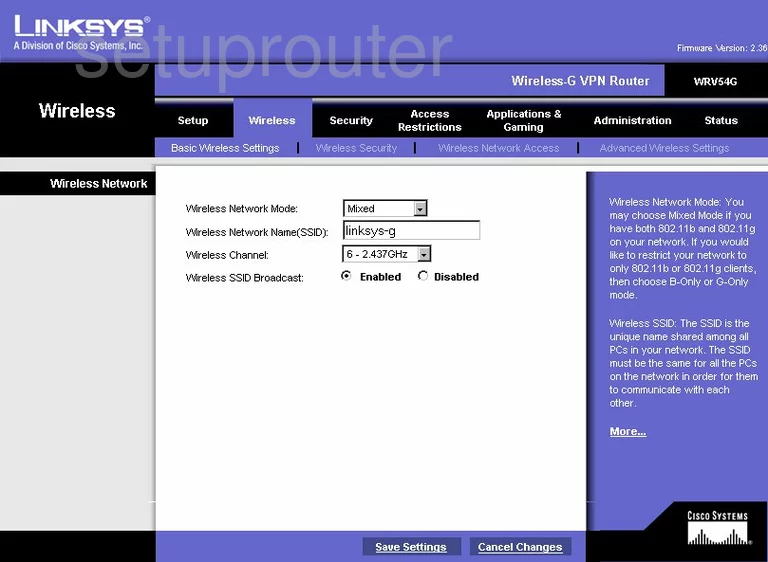
Once you have been directed to this page, use the Wireless Network Mode to choose the option of Mixed.
Below that is the Wireless Network Name (SSID). This is the name you create in order to identify your network. It doesn't really matter what you enter here but we recommend staying away from personal information. Learn more in our Wireless Names Guide.
Next is the Wireless Channel drop down list. We recommend that everyone use channels 1,6, or 11. These three channels don't overlap. To learn more about this topic read our WiFi Channels Guide.
That's it for this page, click the Save Settings. Then going back to the top of the page and click the link titled Wireless Security.
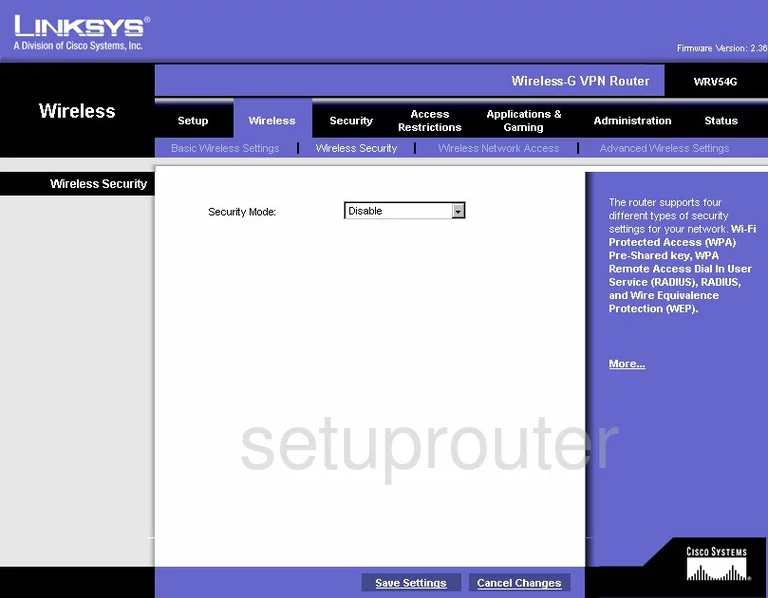
On this page use the drop down titled Security Mode to choose the option that works best for your network. We recommend updating your firmware version to allow for WPA2 Pre-Shared Key. Learn why in our WEP vs. WPA guide.
Next is the WPA Algorithm. We recommend choosing AES.
Below that is the WPA Pre-Shared Key. This is the password you use to gain access to your network. We recommend creating a strong password of at least 14-20 characters. Try using a mix of numbers, symbols, and letters to create this password. Learn more about this in our Choosing a Strong Password Guide.
That's all there is to it, just click the button near the bottom of the page labeled Save Settings.
Possible Problems when Changing your WiFi Settings
After making these changes to your router you will almost definitely have to reconnect any previously connected devices. This is usually done at the device itself and not at your computer.
Other Linksys WRV54G Info
Don't forget about our other Linksys WRV54G info that you might be interested in.
This is the wifi guide for the Linksys WRV54G v2.36. We also have the following guides for the same router:
- Linksys WRV54G - How to change the IP Address on a Linksys WRV54G router
- Linksys WRV54G - Linksys WRV54G User Manual
- Linksys WRV54G - Linksys WRV54G Login Instructions
- Linksys WRV54G - How to change the DNS settings on a Linksys WRV54G router
- Linksys WRV54G - Setup WiFi on the Linksys WRV54G
- Linksys WRV54G - Information About the Linksys WRV54G Router
- Linksys WRV54G - Linksys WRV54G Screenshots
- Linksys WRV54G - Reset the Linksys WRV54G
- Linksys WRV54G v2.36 - How to change the IP Address on a Linksys WRV54G router
- Linksys WRV54G v2.36 - Linksys WRV54G User Manual
- Linksys WRV54G v2.36 - Linksys WRV54G Login Instructions
- Linksys WRV54G v2.36 - How to change the DNS settings on a Linksys WRV54G router
- Linksys WRV54G v2.36 - Information About the Linksys WRV54G Router
- Linksys WRV54G v2.36 - Linksys WRV54G Screenshots
- Linksys WRV54G v2.36 - Reset the Linksys WRV54G