The Linksys WRVS4400N router is considered a wireless router because it offers WiFi connectivity. WiFi, or simply wireless, allows you to connect various devices to your router, such as wireless printers, smart televisions, and WiFi enabled smartphones.
Other Linksys WRVS4400N Guides
This is the wifi guide for the Linksys WRVS4400N. We also have the following guides for the same router:
- Linksys WRVS4400N - Reset the Linksys WRVS4400N
- Linksys WRVS4400N - How to change the IP Address on a Linksys WRVS4400N router
- Linksys WRVS4400N - Linksys WRVS4400N User Manual
- Linksys WRVS4400N - Linksys WRVS4400N Login Instructions
- Linksys WRVS4400N - How to change the DNS settings on a Linksys WRVS4400N router
- Linksys WRVS4400N - Information About the Linksys WRVS4400N Router
- Linksys WRVS4400N - Linksys WRVS4400N Screenshots
WiFi Terms
Before we get started there is a little bit of background info that you should be familiar with.
Wireless Name
Your wireless network needs to have a name to uniquely identify it from other wireless networks. If you are not sure what this means we have a guide explaining what a wireless name is that you can read for more information.
Wireless Password
An important part of securing your wireless network is choosing a strong password.
Wireless Channel
Picking a WiFi channel is not always a simple task. Be sure to read about WiFi channels before making the choice.
Encryption
You should almost definitely pick WPA2 for your networks encryption. If you are unsure, be sure to read our WEP vs WPA guide first.
Login To The Linksys WRVS4400N
To get started configuring the Linksys WRVS4400N WiFi settings you need to login to your router. If you are already logged in you can skip this step.
To login to the Linksys WRVS4400N, follow our Linksys WRVS4400N Login Guide.
Find the WiFi Settings on the Linksys WRVS4400N
If you followed our login guide above then you should see this screen.
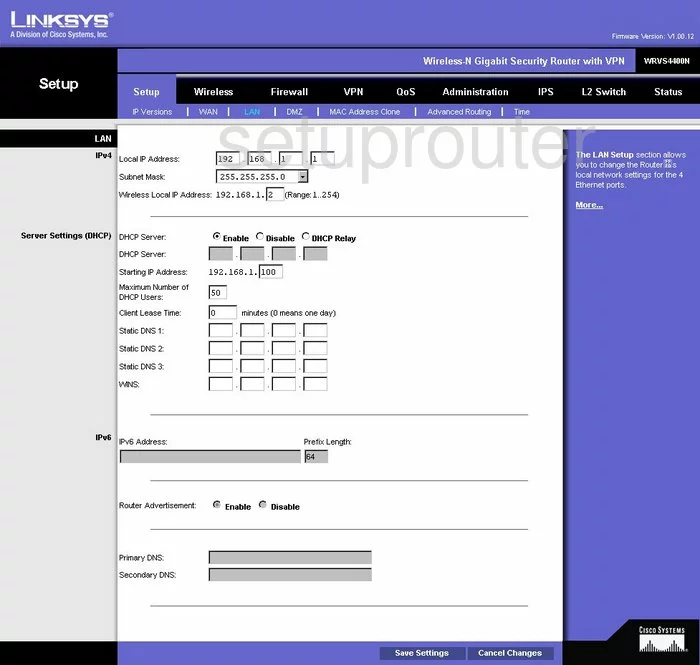
This WiFi guide begins on the Basic Setup page of the Linksys WRVS4400N router. From here click the option at the top of the page, in the black bar, labeled Wireless.
Change the WiFi Settings on the Linksys WRVS4400N
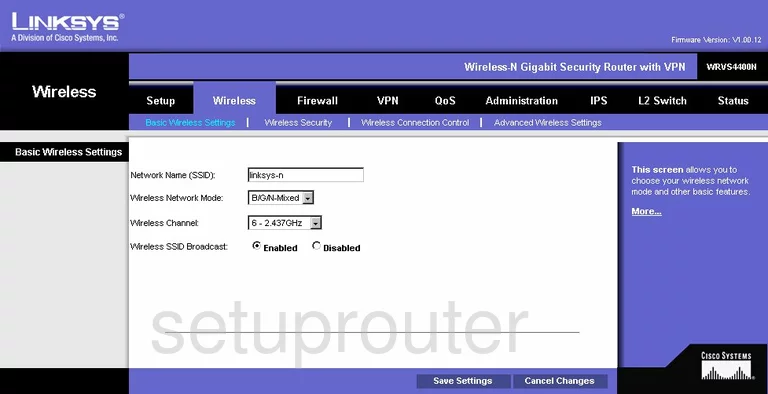
This is the Basic Wireless Settings page. The first thing that needs to be done is change the Network Name (SSID). This name acts as your network ID. It doesn't really matter what you enter here but we suggest avoiding personal information. Learn more about this topic in our Wireless Names Guide.
The other setting that should be looked at is titled Wireless Channel. Be sure to use channels 1,6, or 11. These three channels don't cause nearly as much interference, learn why in our WiFi Channels Guide.
Click the Save Settings button. Then at the top of the page in blue click Wireless Security.
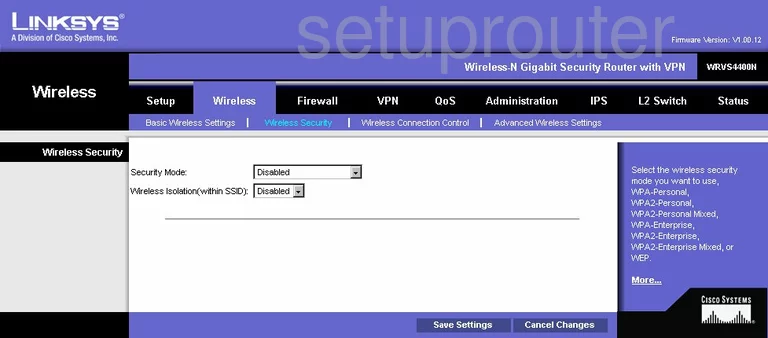
You are now on a page like the one you see above. First, use the drop-down list titled Security Mode to choose the best security for your network. We recommend WPA2-Personal. This is the best option available for home networks. To learn more about this topic, read our WEP vs. WPA guide.
The second setting that may need to be changed is titled Encryption. We recommend setting this to AES.
Finally, change the Pre-Shared Key. This is the password you type into wireless devices so that they can connect to your local network. This password should be strong, at least 14-20 characters. Use not only letters, but symbols, and numbers as well. Learn more tips in our Choosing a Strong Password Guide.
That's it, just don't forget to click the Save Settings button before you exit.
Possible Problems when Changing your WiFi Settings
After making these changes to your router you will almost definitely have to reconnect any previously connected devices. This is usually done at the device itself and not at your computer.
Other Linksys WRVS4400N Info
Don't forget about our other Linksys WRVS4400N info that you might be interested in.
This is the wifi guide for the Linksys WRVS4400N. We also have the following guides for the same router:
- Linksys WRVS4400N - Reset the Linksys WRVS4400N
- Linksys WRVS4400N - How to change the IP Address on a Linksys WRVS4400N router
- Linksys WRVS4400N - Linksys WRVS4400N User Manual
- Linksys WRVS4400N - Linksys WRVS4400N Login Instructions
- Linksys WRVS4400N - How to change the DNS settings on a Linksys WRVS4400N router
- Linksys WRVS4400N - Information About the Linksys WRVS4400N Router
- Linksys WRVS4400N - Linksys WRVS4400N Screenshots