The Linksys WTR54GS router is considered a wireless router because it offers WiFi connectivity. WiFi, or simply wireless, allows you to connect various devices to your router, such as wireless printers, smart televisions, and WiFi enabled smartphones.
Other Linksys WTR54GS Guides
This is the wifi guide for the Linksys WTR54GS. We also have the following guides for the same router:
- Linksys WTR54GS - How to change the IP Address on a Linksys WTR54GS router
- Linksys WTR54GS - Linksys WTR54GS User Manual
- Linksys WTR54GS - Linksys WTR54GS Login Instructions
- Linksys WTR54GS - How to change the DNS settings on a Linksys WTR54GS router
- Linksys WTR54GS - Information About the Linksys WTR54GS Router
- Linksys WTR54GS - Linksys WTR54GS Screenshots
- Linksys WTR54GS - Reset the Linksys WTR54GS
WiFi Terms
Before we get started there is a little bit of background info that you should be familiar with.
Wireless Name
Your wireless network needs to have a name to uniquely identify it from other wireless networks. If you are not sure what this means we have a guide explaining what a wireless name is that you can read for more information.
Wireless Password
An important part of securing your wireless network is choosing a strong password.
Wireless Channel
Picking a WiFi channel is not always a simple task. Be sure to read about WiFi channels before making the choice.
Encryption
You should almost definitely pick WPA2 for your networks encryption. If you are unsure, be sure to read our WEP vs WPA guide first.
Login To The Linksys WTR54GS
To get started configuring the Linksys WTR54GS WiFi settings you need to login to your router. If you are already logged in you can skip this step.
To login to the Linksys WTR54GS, follow our Linksys WTR54GS Login Guide.
Find the WiFi Settings on the Linksys WTR54GS
If you followed our login guide above then you should see this screen.
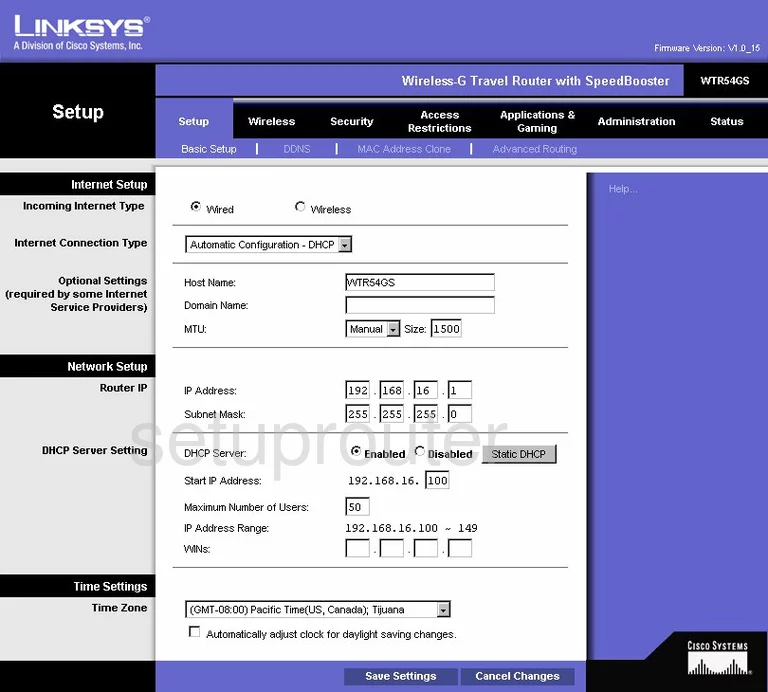
After you have logged into the Linksys WTR54GS you are placed on the Basic Setup page. From here click the tab at the top of the page labeled Wireless.
Change the WiFi Settings on the Linksys WTR54GS
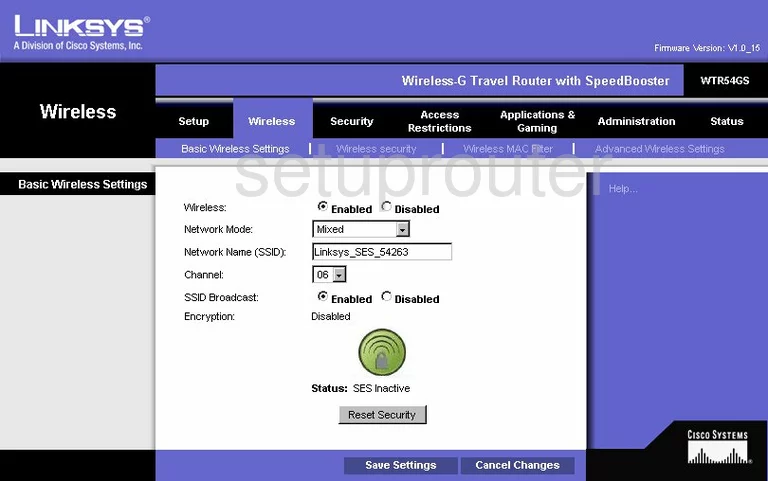
You are then directed to the page you see here.
- Wireless - In order for you to use your wireless network, this needs to be Enabled.
- Network Mode - This is referring to the age or standard of wireless devices you are connecting to your network. We recommend choosing the option of Mixed.
- Network Name (SSID) - This is the identification name of your network. It doesn't matter what you enter here but we recommend avoiding personal information. To learn more, read our Wireless Names Guide.
- Channel - For the least amount of interference, we recommend that you use channels 1,6, or 11. To learn more, read our WiFi Channels Guide.
- SSID Broadcast - If you want to hide your SSID name, you need to click the radio button labeled Disabled. Even though this hides the name it does not make it invisible. A hacker intent on finding hidden networks can still find them with the right tools.
- Do not change the SES. SES is a lot like WPS and is very insecure. Please read our What is WPS Guide.
- Save Settings - Click this in order for your changes to be applied.
- Wireless Security - Go back to the top of the page and click this link in the blue bar.
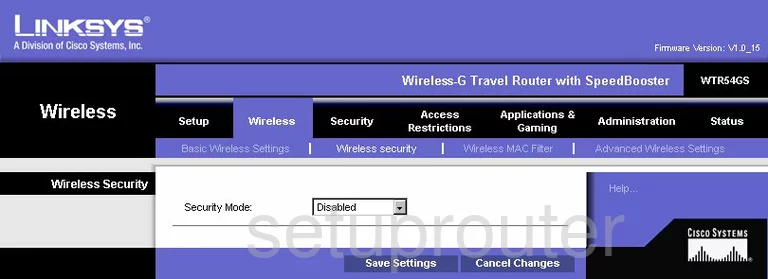
You should now be on a page like the one you see above.
- Security Mode - For the best security we recommend the option of WPA2-Personal. To learn more about this topic, read our WEP vs. WPA guide.
- Passphrase - This is the password you use to gain access to your network. We recommend creating a random looking lengthy password of at least 14 characters. Incorporate symbols, numbers, and capital letters in this password. More information can be found in our Choosing a Strong Password Guide.
- Key Renewal - Enter 3600 seconds in the available box for how often the router should create a new encryption key from your password.
- Save Settings - Click this button in order to save your changes.
That's it, congratulations.
Possible Problems when Changing your WiFi Settings
After making these changes to your router you will almost definitely have to reconnect any previously connected devices. This is usually done at the device itself and not at your computer.
Other Linksys WTR54GS Info
Don't forget about our other Linksys WTR54GS info that you might be interested in.
This is the wifi guide for the Linksys WTR54GS. We also have the following guides for the same router:
- Linksys WTR54GS - How to change the IP Address on a Linksys WTR54GS router
- Linksys WTR54GS - Linksys WTR54GS User Manual
- Linksys WTR54GS - Linksys WTR54GS Login Instructions
- Linksys WTR54GS - How to change the DNS settings on a Linksys WTR54GS router
- Linksys WTR54GS - Information About the Linksys WTR54GS Router
- Linksys WTR54GS - Linksys WTR54GS Screenshots
- Linksys WTR54GS - Reset the Linksys WTR54GS