The Mobily WLTFQR-117GN router is considered a wireless router because it offers WiFi connectivity. WiFi, or simply wireless, allows you to connect various devices to your router, such as wireless printers, smart televisions, and WiFi enabled smartphones.
Other Mobily WLTFQR-117GN Guides
This is the wifi guide for the Mobily WLTFQR-117GN. We also have the following guides for the same router:
- Mobily WLTFQR-117GN - Reset the Mobily WLTFQR-117GN
- Mobily WLTFQR-117GN - How to change the IP Address on a Mobily WLTFQR-117GN router
- Mobily WLTFQR-117GN - Mobily WLTFQR-117GN Login Instructions
- Mobily WLTFQR-117GN - How to change the DNS settings on a Mobily WLTFQR-117GN router
- Mobily WLTFQR-117GN - Mobily WLTFQR-117GN Screenshots
- Mobily WLTFQR-117GN - Information About the Mobily WLTFQR-117GN Router
WiFi Terms
Before we get started there is a little bit of background info that you should be familiar with.
Wireless Name
Your wireless network needs to have a name to uniquely identify it from other wireless networks. If you are not sure what this means we have a guide explaining what a wireless name is that you can read for more information.
Wireless Password
An important part of securing your wireless network is choosing a strong password.
Wireless Channel
Picking a WiFi channel is not always a simple task. Be sure to read about WiFi channels before making the choice.
Encryption
You should almost definitely pick WPA2 for your networks encryption. If you are unsure, be sure to read our WEP vs WPA guide first.
Login To The Mobily WLTFQR-117GN
To get started configuring the Mobily WLTFQR-117GN WiFi settings you need to login to your router. If you are already logged in you can skip this step.
To login to the Mobily WLTFQR-117GN, follow our Mobily WLTFQR-117GN Login Guide.
Find the WiFi Settings on the Mobily WLTFQR-117GN
If you followed our login guide above then you should see this screen.
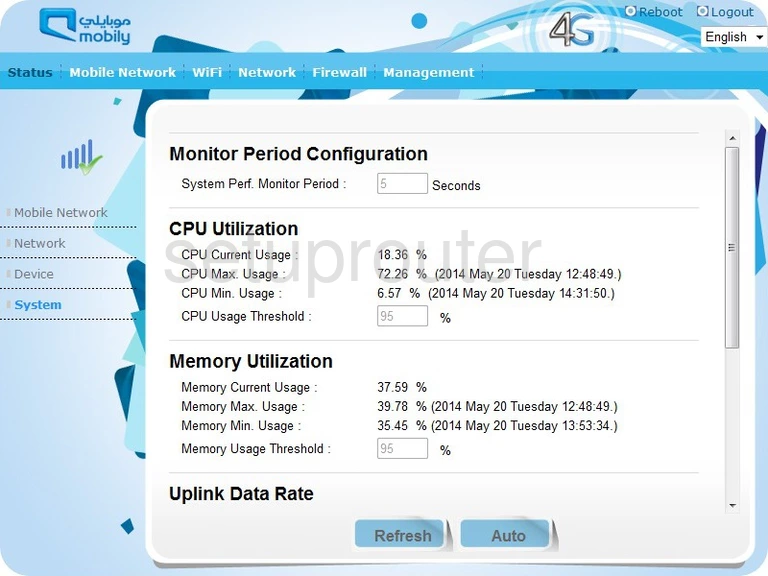
This WiFi guide starts on the Status page of the Mobily WLTFQR-117GN router. From here click the option of WiFi at the top of the page.
This should place you on the Settings page of the router.
Change the WiFi Settings on the Mobily WLTFQR-117GN
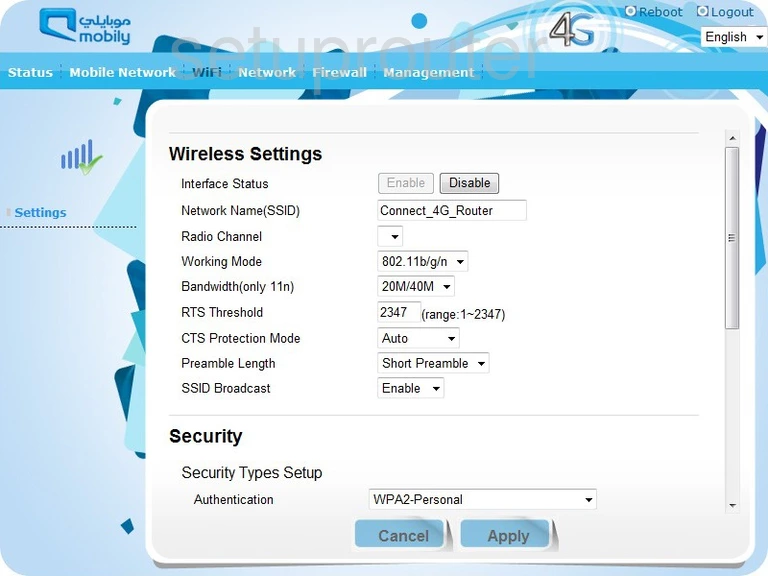
On this page, in the Wireless Settings section, find the box labeled Network Name (SSID). This is the name you create in order to identify your network. It's really not that important what you enter here but we recommend that you avoid personal information. Learn more in our How to Change your Wireless Name Guide.
Next is the Radio Channel. For the least amount of interference it is recommended that everyone use either channel 1,6, or 11. Learn why in our guide titled WiFi Channels.
Now drop down to the Security section. Use the drop down list titled Authentication to choose the option of WPA2-Personal. If you are interested in knowing why this is the best choice, read our WEP vs. WPA guide.
If you are asked for an Encryption, we recommend AES.
The last thing you will need to change is titled Pre-Shared Key or possibly, Passphrase. This is the password you type into any wireless device you want to connect to your local network. This password should be strong, we recommend using 14-20 characters. It's a good idea to use at least one symbol, capital letter, and number in this new password. For more on this topic, read our Choosing a Strong Password Guide.
That's it, just click the Apply button and you are finished.
Possible Problems when Changing your WiFi Settings
After making these changes to your router you will almost definitely have to reconnect any previously connected devices. This is usually done at the device itself and not at your computer.
Other Mobily WLTFQR-117GN Info
Don't forget about our other Mobily WLTFQR-117GN info that you might be interested in.
This is the wifi guide for the Mobily WLTFQR-117GN. We also have the following guides for the same router:
- Mobily WLTFQR-117GN - Reset the Mobily WLTFQR-117GN
- Mobily WLTFQR-117GN - How to change the IP Address on a Mobily WLTFQR-117GN router
- Mobily WLTFQR-117GN - Mobily WLTFQR-117GN Login Instructions
- Mobily WLTFQR-117GN - How to change the DNS settings on a Mobily WLTFQR-117GN router
- Mobily WLTFQR-117GN - Mobily WLTFQR-117GN Screenshots
- Mobily WLTFQR-117GN - Information About the Mobily WLTFQR-117GN Router