The Motorola SBG6580 router is considered a wireless router because it offers WiFi connectivity. WiFi, or simply wireless, allows you to connect various devices to your router, such as wireless printers, smart televisions, and WiFi enabled smartphones.
Other Motorola SBG6580 Guides
This is the wifi guide for the Motorola SBG6580 SBG6580-8.6.2.0-GA-02-137-NOSH. We also have the following guides for the same router:
- Motorola SBG6580 SBG6580-3.2.1.0-GA-02-249-NOSH - How to change the IP Address on a Motorola SBG6580 router
- Motorola SBG6580 SBG6580-3.2.1.0-GA-02-249-NOSH - Motorola SBG6580 User Manual
- Motorola SBG6580 SBG6580-3.2.1.0-GA-02-249-NOSH - Motorola SBG6580 Login Instructions
- Motorola SBG6580 SBG6580-3.2.1.0-GA-02-249-NOSH - Setup WiFi on the Motorola SBG6580
- Motorola SBG6580 SBG6580-3.2.1.0-GA-02-249-NOSH - Information About the Motorola SBG6580 Router
- Motorola SBG6580 SBG6580-3.2.1.0-GA-02-249-NOSH - Motorola SBG6580 Screenshots
- Motorola SBG6580 SBG6580-3.2.1.0-GA-02-249-NOSH - Reset the Motorola SBG6580
- Motorola SBG6580 SBG6580-6.5.2.0-GA-06.077-NOSH - Login to the Motorola SBG6580
- Motorola SBG6580 SBG6580-6.5.2.0-GA-06.077-NOSH - Information About the Motorola SBG6580 Router
- Motorola SBG6580 SBG6580-6.5.2.0-GA-06.077-NOSH - Reset the Motorola SBG6580
- Motorola SBG6580 SBG6580-8.6.2.0-GA-02-137-NOSH - Motorola SBG6580 Login Instructions
- Motorola SBG6580 SBG6580-8.6.2.0-GA-02-137-NOSH - Motorola SBG6580 User Manual
- Motorola SBG6580 SBG6580-8.6.2.0-GA-02-137-NOSH - Motorola SBG6580 Screenshots
- Motorola SBG6580 SBG6580-8.6.2.0-GA-02-137-NOSH - Information About the Motorola SBG6580 Router
- Motorola SBG6580 SBG6580-8.6.2.0-GA-02-137-NOSH - Reset the Motorola SBG6580
WiFi Terms
Before we get started there is a little bit of background info that you should be familiar with.
Wireless Name
Your wireless network needs to have a name to uniquely identify it from other wireless networks. If you are not sure what this means we have a guide explaining what a wireless name is that you can read for more information.
Wireless Password
An important part of securing your wireless network is choosing a strong password.
Wireless Channel
Picking a WiFi channel is not always a simple task. Be sure to read about WiFi channels before making the choice.
Encryption
You should almost definitely pick WPA2 for your networks encryption. If you are unsure, be sure to read our WEP vs WPA guide first.
Login To The Motorola SBG6580
To get started configuring the Motorola SBG6580 WiFi settings you need to login to your router. If you are already logged in you can skip this step.
To login to the Motorola SBG6580, follow our Motorola SBG6580 Login Guide.
Find the WiFi Settings on the Motorola SBG6580
If you followed our login guide above then you should see this screen.
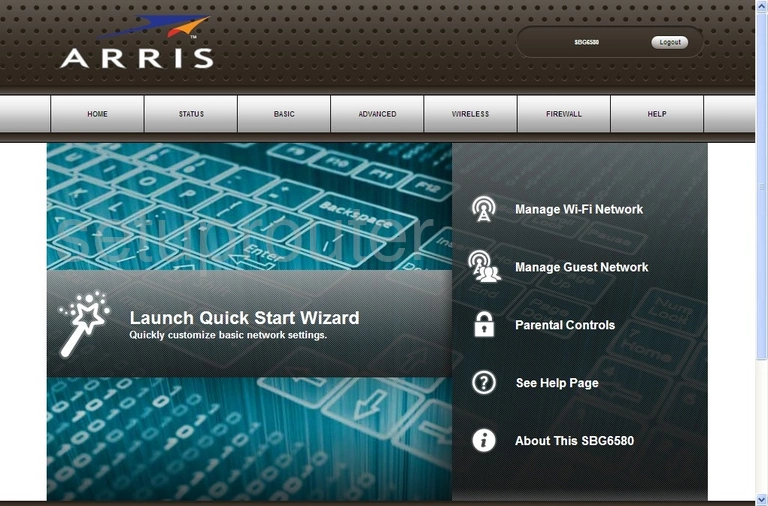
This guide begins on the Home page of the Motorola SBG6580 Arris router. To start out click Wireless near the top of the page. From there click Primary Network Settings.
Change the WiFi Settings on the Motorola SBG6580
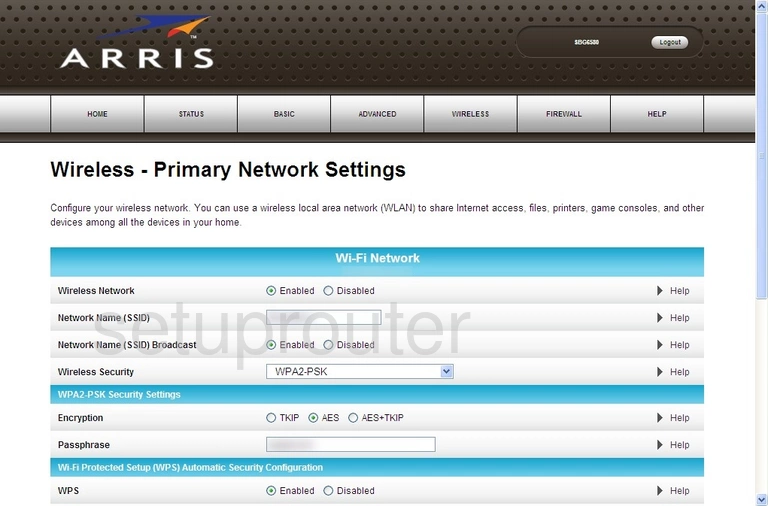
You should be taken to the page shown above.
First you'll want to make sure that the Wireless Network option is set to Enabled.
Next you'll want to set a Network Name (SSID). This can be anything you want it to be, however due to security reasons we strongly recommend avoiding the use of any personal information. For more on this topic be sure to visit our Wireless Names Guide.
After that open the drop down menu labeled Wireless Security. This should be set to WPA2-PSK. Choosing this option will provide you with the strongest security. Why? Check out our WEP vs. WPA Guide to learn more.
Set the Encryption to AES.
Now you'll need to set a Passphrase. This will serve as your network password and can be anything you want it to be. However bear in mind that a strong password includes no personal information and is 14-20 characters in length. For more help be sure to take a look through our Choosing a Strong Password Guide.
Lastly, be sure that the WPS option is set to Disabled. Why is this important? Read our What is WPS Guide to find out more.
That's it! You're finished. Just don't forget to save your settings before closing the page.
Possible Problems when Changing your WiFi Settings
After making these changes to your router you will almost definitely have to reconnect any previously connected devices. This is usually done at the device itself and not at your computer.
Other Motorola SBG6580 Info
Don't forget about our other Motorola SBG6580 info that you might be interested in.
This is the wifi guide for the Motorola SBG6580 SBG6580-8.6.2.0-GA-02-137-NOSH. We also have the following guides for the same router:
- Motorola SBG6580 SBG6580-3.2.1.0-GA-02-249-NOSH - How to change the IP Address on a Motorola SBG6580 router
- Motorola SBG6580 SBG6580-3.2.1.0-GA-02-249-NOSH - Motorola SBG6580 User Manual
- Motorola SBG6580 SBG6580-3.2.1.0-GA-02-249-NOSH - Motorola SBG6580 Login Instructions
- Motorola SBG6580 SBG6580-3.2.1.0-GA-02-249-NOSH - Setup WiFi on the Motorola SBG6580
- Motorola SBG6580 SBG6580-3.2.1.0-GA-02-249-NOSH - Information About the Motorola SBG6580 Router
- Motorola SBG6580 SBG6580-3.2.1.0-GA-02-249-NOSH - Motorola SBG6580 Screenshots
- Motorola SBG6580 SBG6580-3.2.1.0-GA-02-249-NOSH - Reset the Motorola SBG6580
- Motorola SBG6580 SBG6580-6.5.2.0-GA-06.077-NOSH - Login to the Motorola SBG6580
- Motorola SBG6580 SBG6580-6.5.2.0-GA-06.077-NOSH - Information About the Motorola SBG6580 Router
- Motorola SBG6580 SBG6580-6.5.2.0-GA-06.077-NOSH - Reset the Motorola SBG6580
- Motorola SBG6580 SBG6580-8.6.2.0-GA-02-137-NOSH - Motorola SBG6580 Login Instructions
- Motorola SBG6580 SBG6580-8.6.2.0-GA-02-137-NOSH - Motorola SBG6580 User Manual
- Motorola SBG6580 SBG6580-8.6.2.0-GA-02-137-NOSH - Motorola SBG6580 Screenshots
- Motorola SBG6580 SBG6580-8.6.2.0-GA-02-137-NOSH - Information About the Motorola SBG6580 Router
- Motorola SBG6580 SBG6580-8.6.2.0-GA-02-137-NOSH - Reset the Motorola SBG6580