Thank you to the users of this site who have submitted the screenshots below.
We'd love to see your screenshots on our site. Simply use our Router Screenshot Grabber, which is a free tool in Network Utilities. It makes the capture process easy and sends the screenshots to us automatically.
This is the screenshots guide for the Motorola SBG941. We also have the following guides for the same router:
- Motorola SBG941 - How to change the IP Address on a Motorola SBG941 router
- Motorola SBG941 - Motorola SBG941 User Manual
- Motorola SBG941 - Motorola SBG941 Login Instructions
- Motorola SBG941 - Setup WiFi on the Motorola SBG941
- Motorola SBG941 - Information About the Motorola SBG941 Router
- Motorola SBG941 - Reset the Motorola SBG941
All Motorola SBG941 Screenshots
All screenshots below were captured from a Motorola SBG941 router.
Motorola SBG941 Login Screenshot
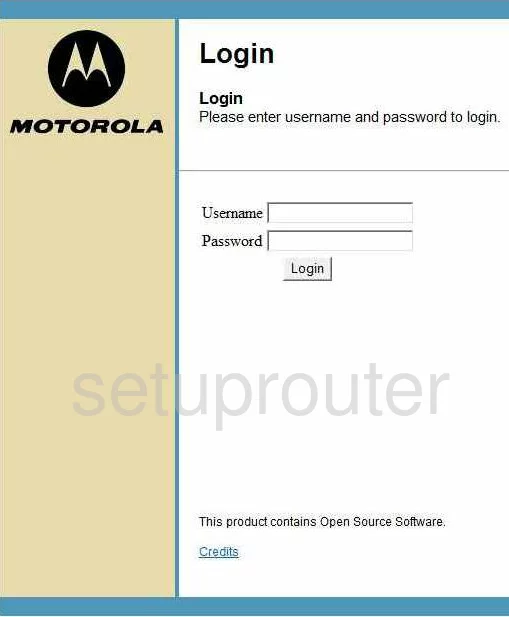
Motorola SBG941 Setup Screenshot
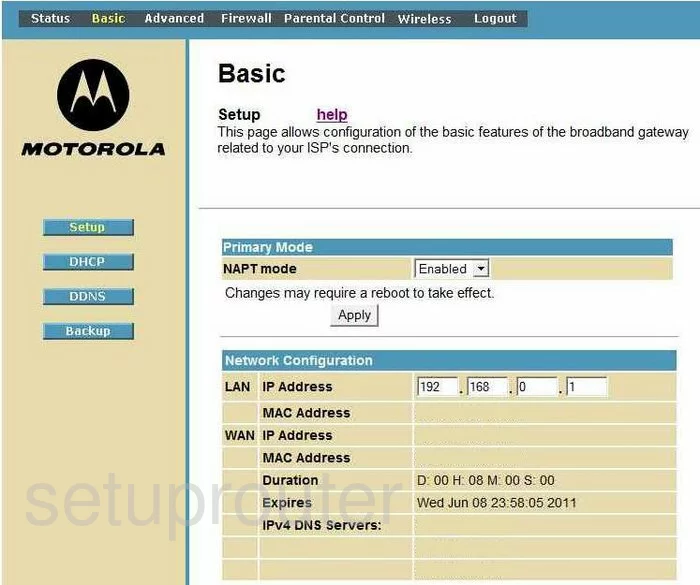
Motorola SBG941 Wifi Advanced Screenshot
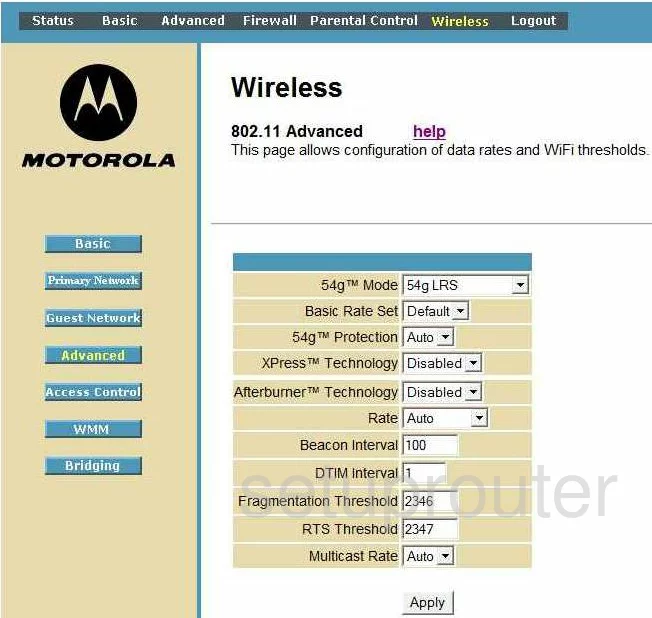
Motorola SBG941 Wifi Setup Screenshot
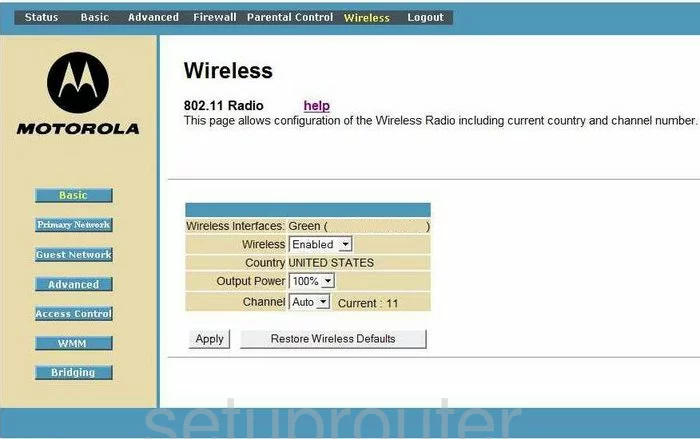
Motorola SBG941 Mac Filter Screenshot
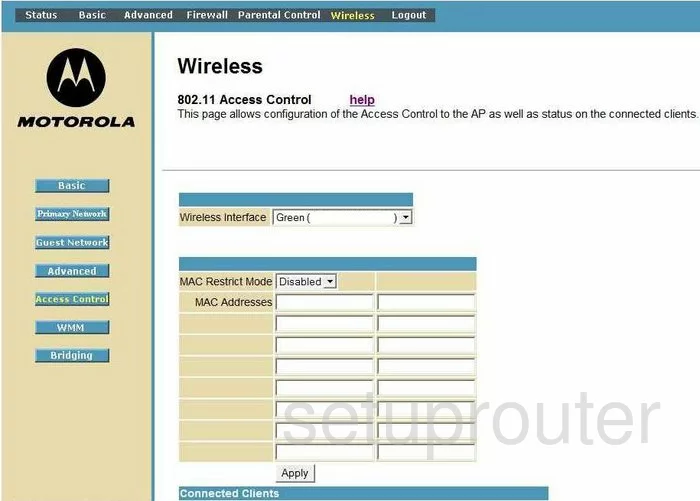
Motorola SBG941 Qos Screenshot
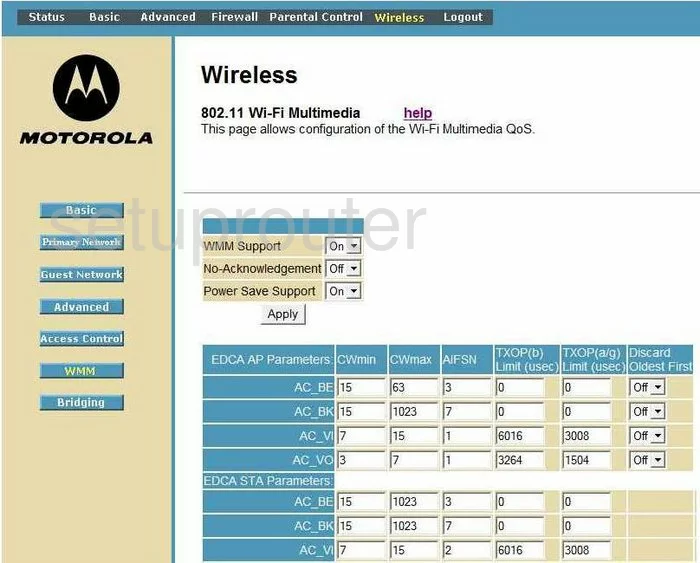
Motorola SBG941 Wifi Access Point Screenshot

Motorola SBG941 Ping Blocking Screenshot
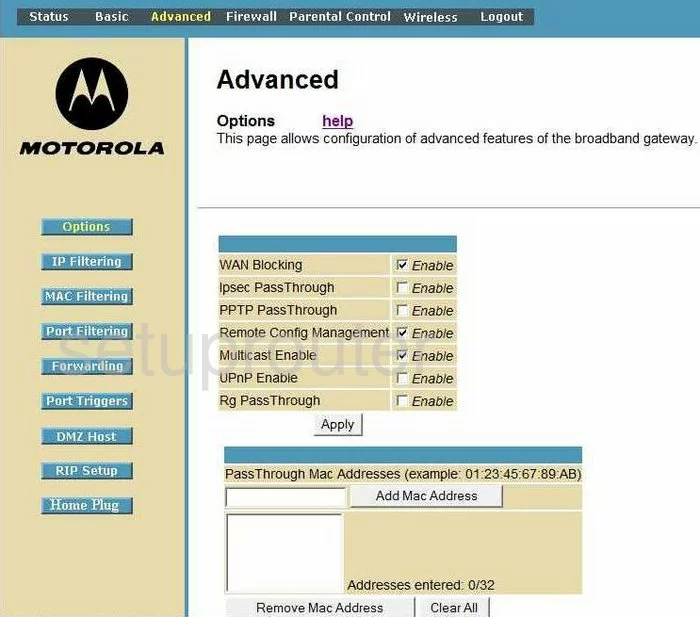
Motorola SBG941 Wifi Setup Screenshot
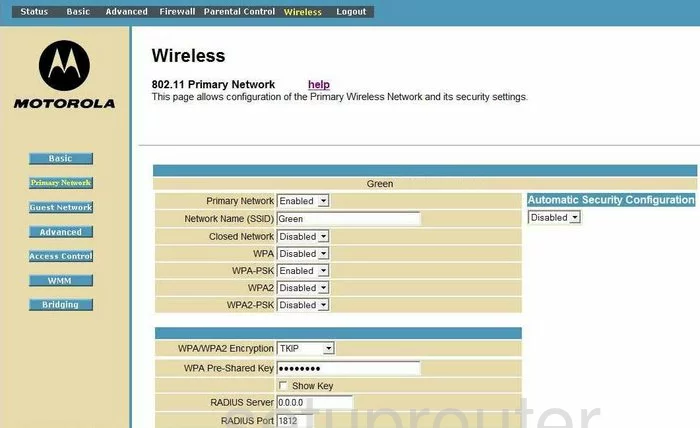
Motorola SBG941 Dmz Screenshot
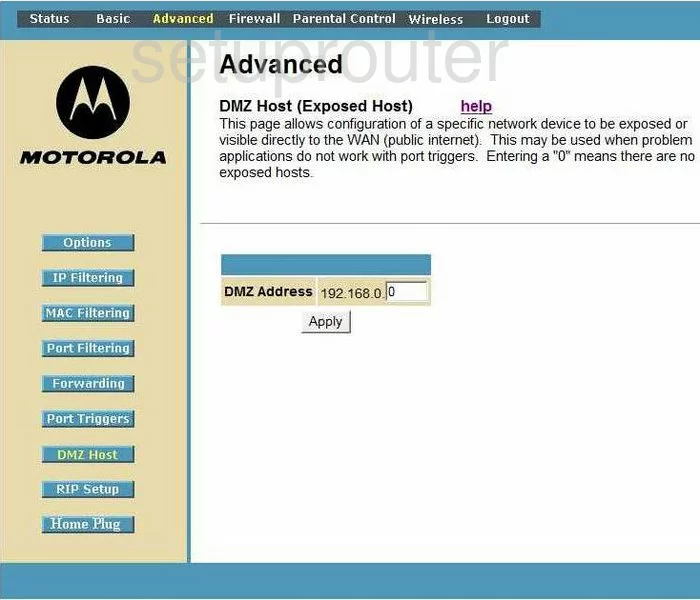
Motorola SBG941 Port Triggering Screenshot
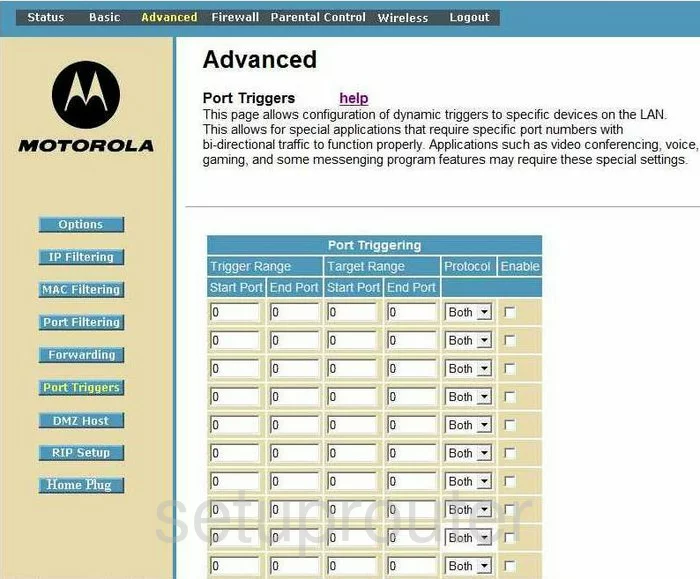
Motorola SBG941 Dynamic Dns Screenshot
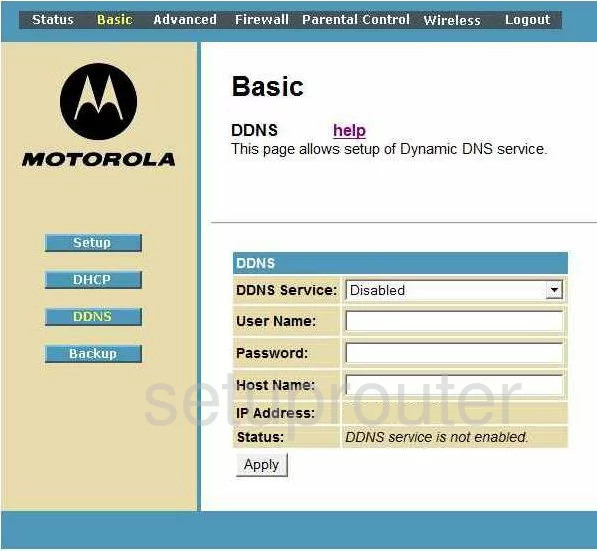
Motorola SBG941 Dhcp Screenshot
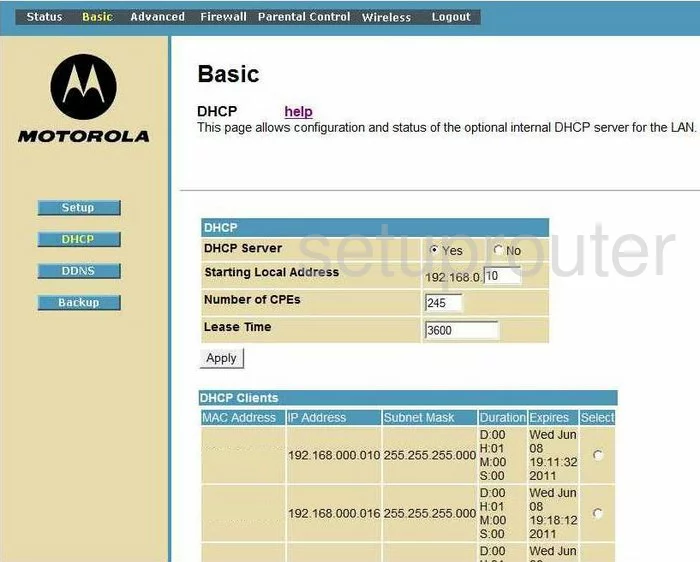
Motorola SBG941 Ip Filter Screenshot
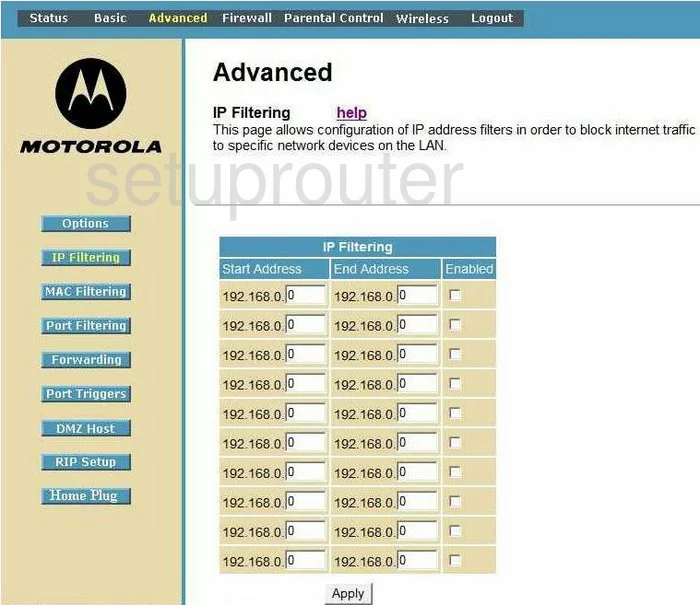
Motorola SBG941 Access Control Screenshot
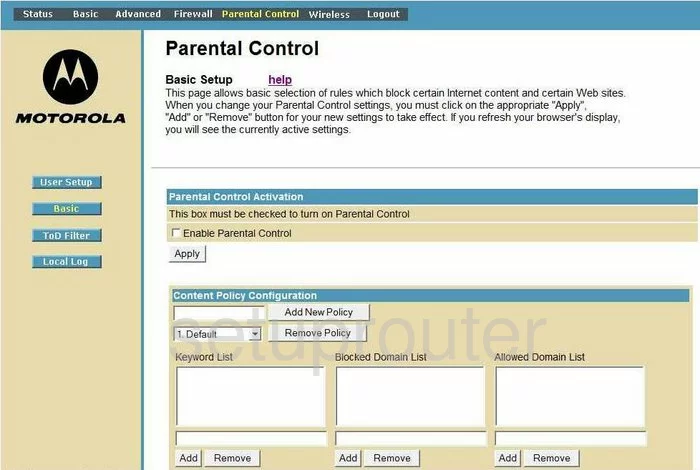
Motorola SBG941 Mac Filter Screenshot
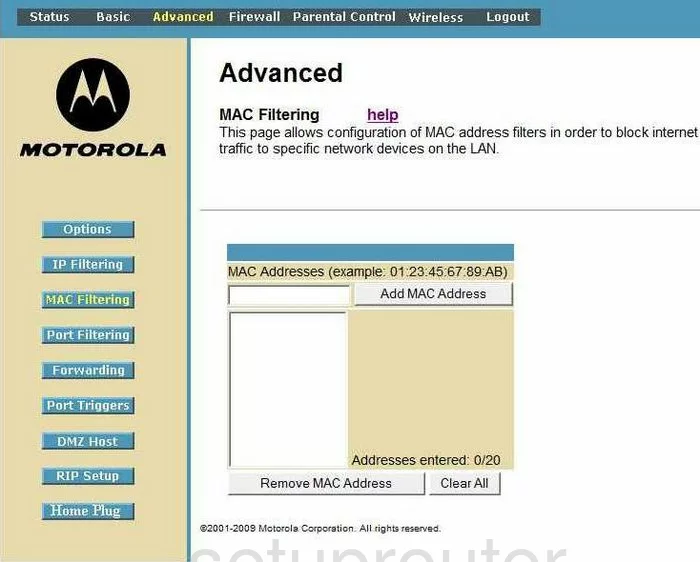
Motorola SBG941 Firewall Screenshot
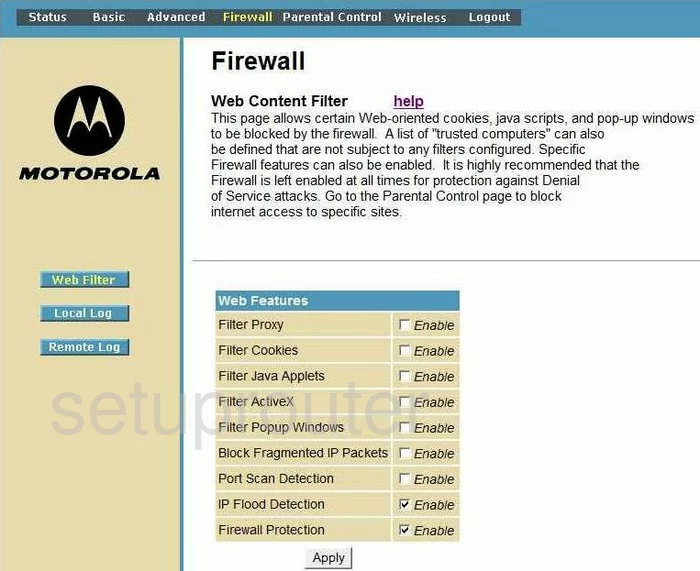
Motorola SBG941 Wifi Setup Screenshot
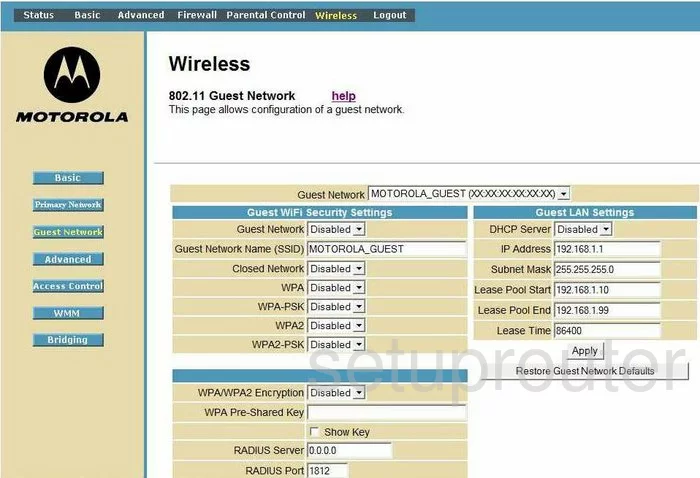
Motorola SBG941 Url Filter Screenshot
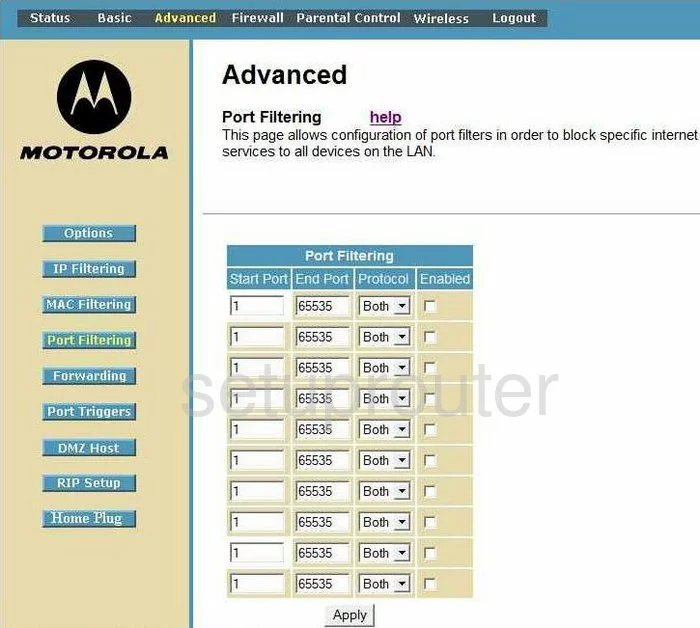
Motorola SBG941 Log Screenshot
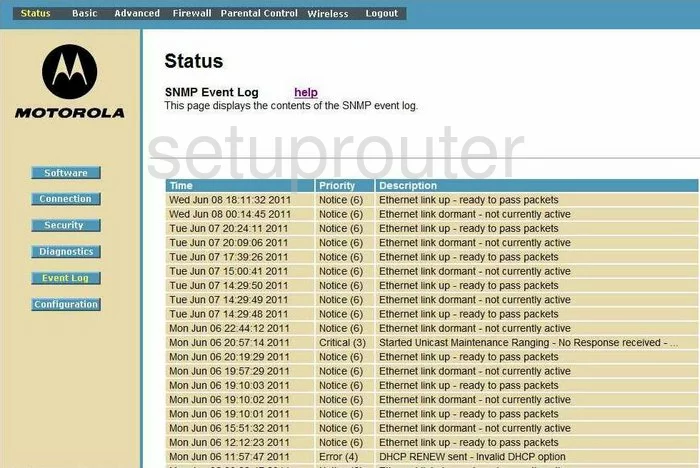
Motorola SBG941 Status Screenshot
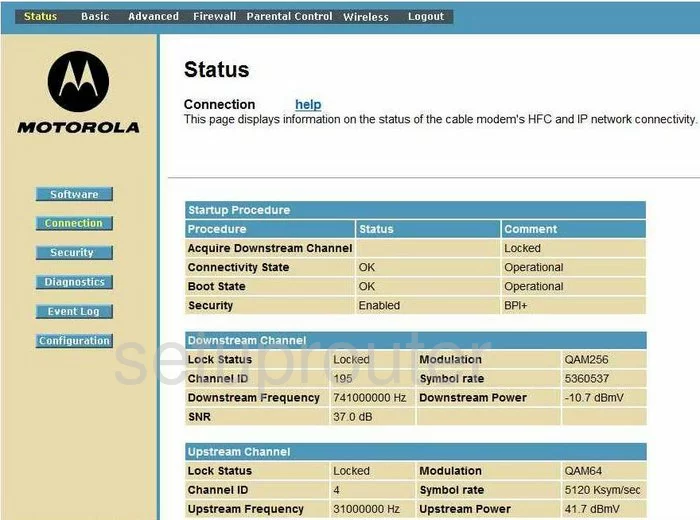
Motorola SBG941 General Screenshot
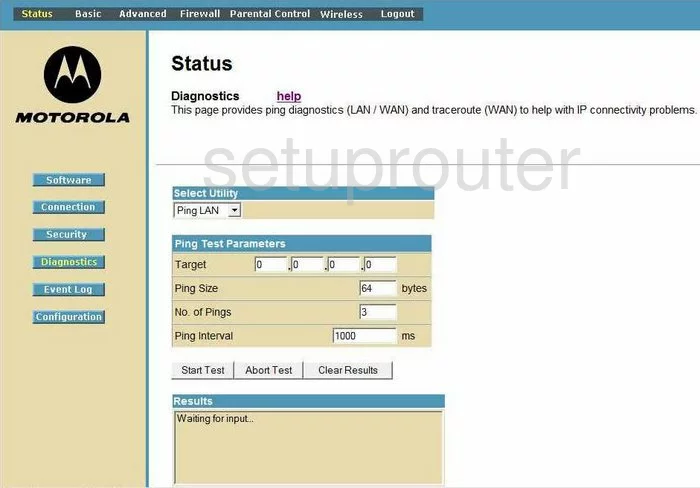
Motorola SBG941 General Screenshot
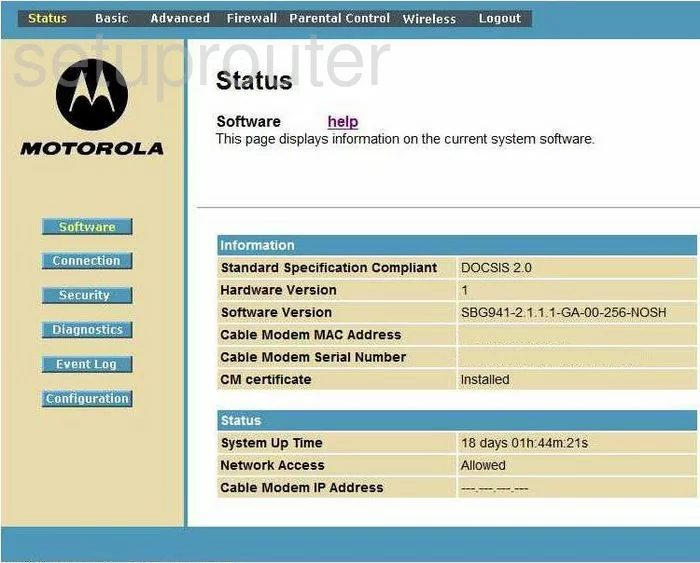
Motorola SBG941 General Screenshot
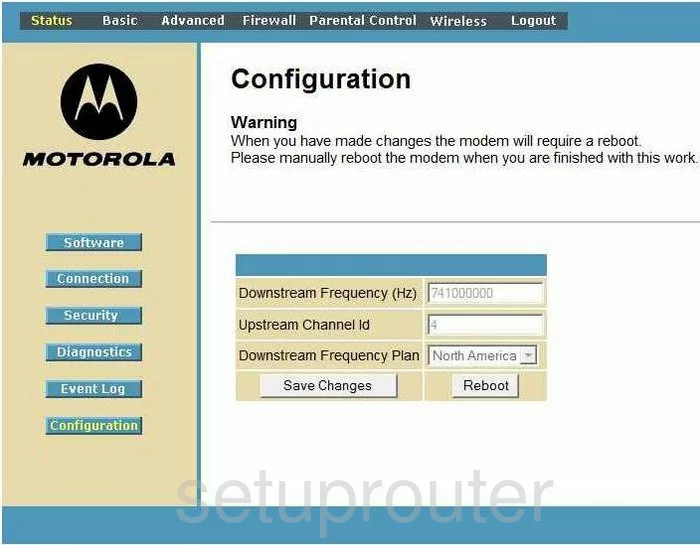
Motorola SBG941 General Screenshot
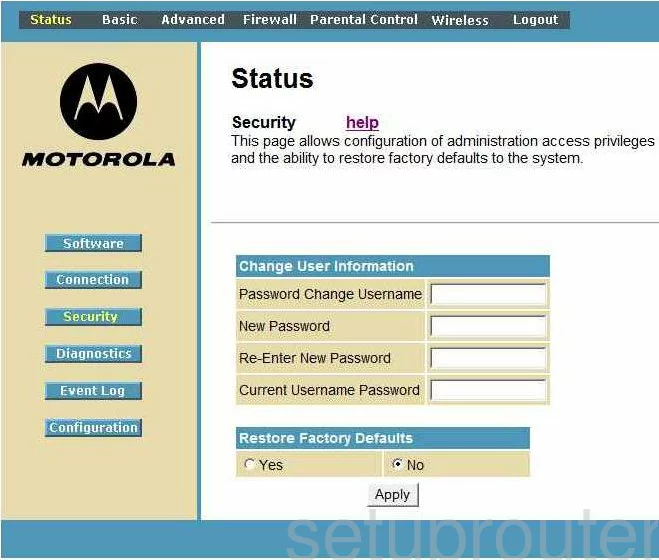
Motorola SBG941 General Screenshot
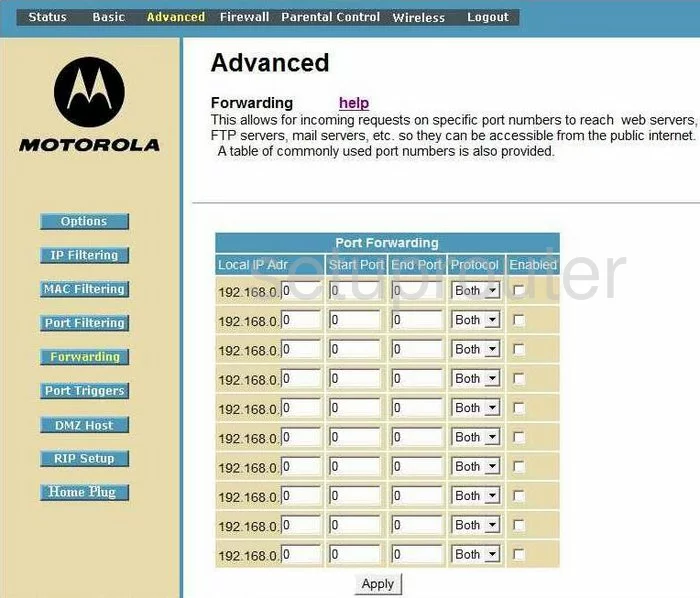
Motorola SBG941 General Screenshot
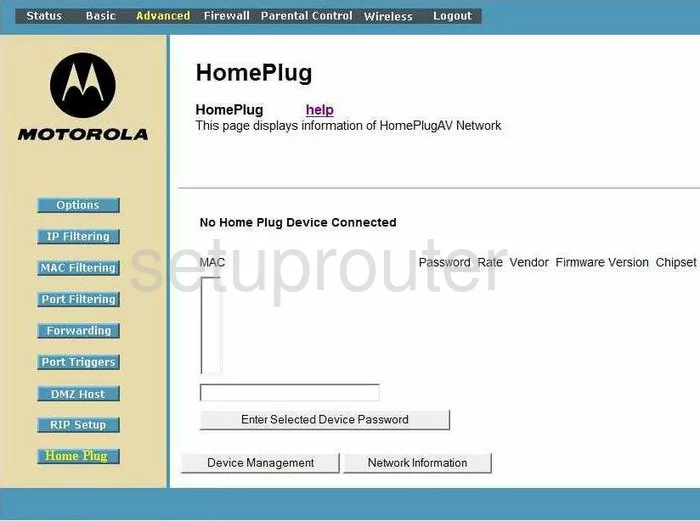
Motorola SBG941 General Screenshot
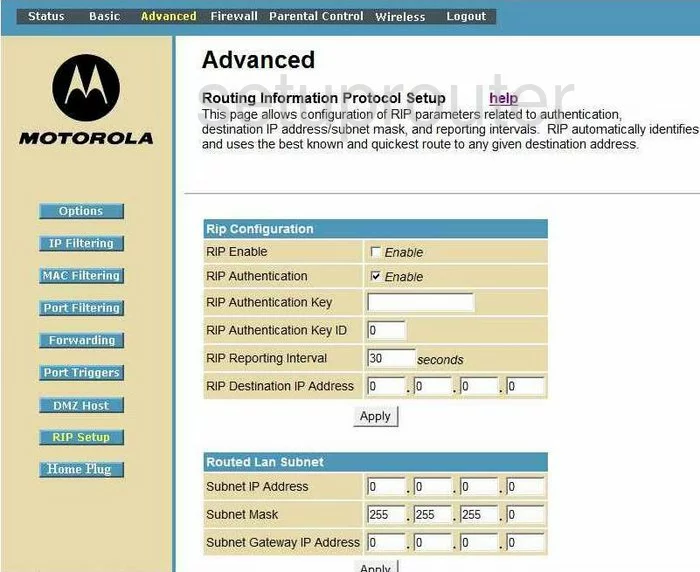
Motorola SBG941 General Screenshot
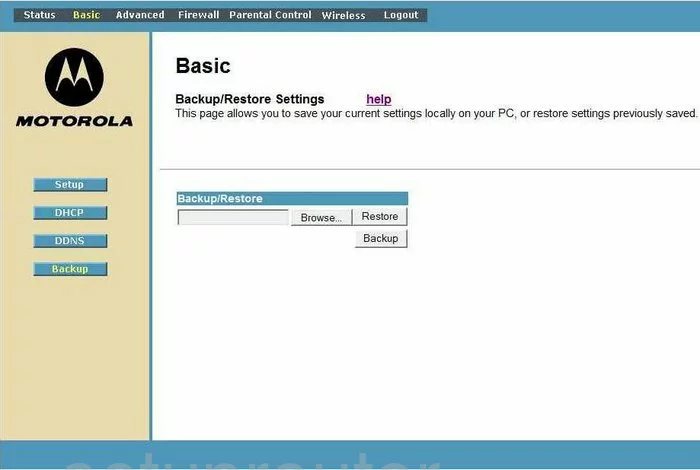
Motorola SBG941 Device Image Screenshot

This is the screenshots guide for the Motorola SBG941. We also have the following guides for the same router:
- Motorola SBG941 - How to change the IP Address on a Motorola SBG941 router
- Motorola SBG941 - Motorola SBG941 User Manual
- Motorola SBG941 - Motorola SBG941 Login Instructions
- Motorola SBG941 - Setup WiFi on the Motorola SBG941
- Motorola SBG941 - Information About the Motorola SBG941 Router
- Motorola SBG941 - Reset the Motorola SBG941