The Motorola SBG941 router is considered a wireless router because it offers WiFi connectivity. WiFi, or simply wireless, allows you to connect various devices to your router, such as wireless printers, smart televisions, and WiFi enabled smartphones.
Other Motorola SBG941 Guides
This is the wifi guide for the Motorola SBG941. We also have the following guides for the same router:
- Motorola SBG941 - How to change the IP Address on a Motorola SBG941 router
- Motorola SBG941 - Motorola SBG941 User Manual
- Motorola SBG941 - Motorola SBG941 Login Instructions
- Motorola SBG941 - Information About the Motorola SBG941 Router
- Motorola SBG941 - Motorola SBG941 Screenshots
- Motorola SBG941 - Reset the Motorola SBG941
WiFi Terms
Before we get started there is a little bit of background info that you should be familiar with.
Wireless Name
Your wireless network needs to have a name to uniquely identify it from other wireless networks. If you are not sure what this means we have a guide explaining what a wireless name is that you can read for more information.
Wireless Password
An important part of securing your wireless network is choosing a strong password.
Wireless Channel
Picking a WiFi channel is not always a simple task. Be sure to read about WiFi channels before making the choice.
Encryption
You should almost definitely pick WPA2 for your networks encryption. If you are unsure, be sure to read our WEP vs WPA guide first.
Login To The Motorola SBG941
To get started configuring the Motorola SBG941 WiFi settings you need to login to your router. If you are already logged in you can skip this step.
To login to the Motorola SBG941, follow our Motorola SBG941 Login Guide.
Find the WiFi Settings on the Motorola SBG941
If you followed our login guide above then you should see this screen.
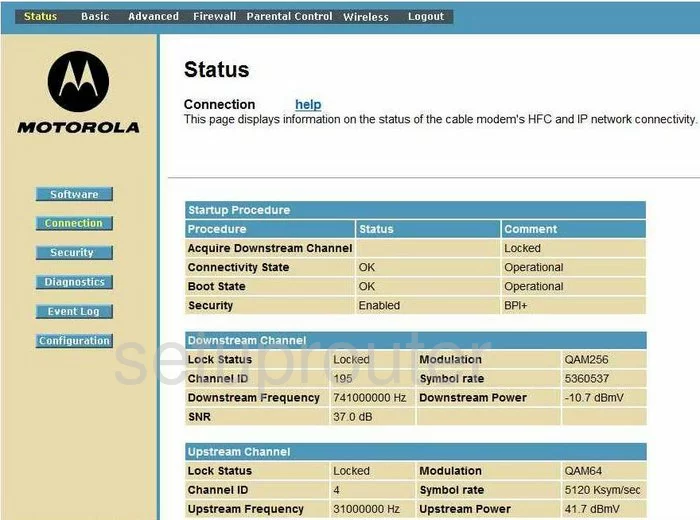
To setup the WiFi on the Motorola SBG941 router, start on the Status page. From here click the option at the top of the page labeled Wireless. This should take you to the Basic Wireless page.
Change the WiFi Settings on the Motorola SBG941
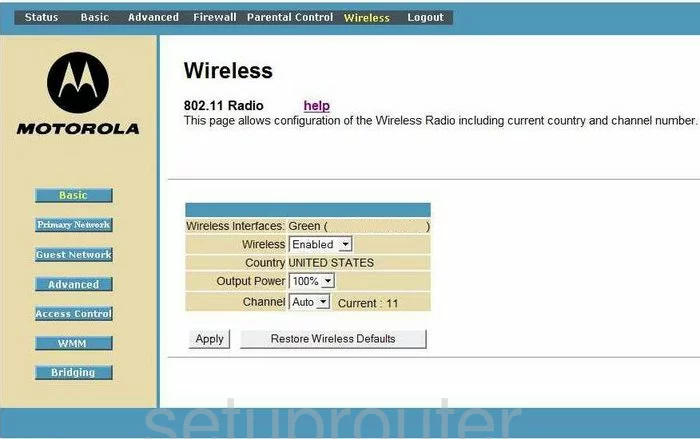
On this page, locate the Channel drop down list and pick either 1,6, or 11. Click this link to learn more about the channel selection.
When you are done, click the Apply button then click Primary Network in the left sidebar.
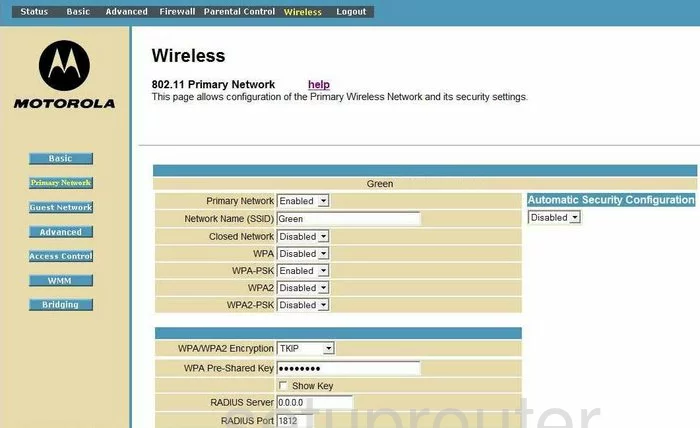
This takes you to the page you see above.
- Primary Network - This should be Enabled.
- Network Name (SSID) - The SSID is the name you create in order to identify your network. While it doesn't really matter what you enter here we recommend that you avoid personal information. Click this link to learn more about this subject.
- Closed Network - Set this to Enabled.
- WPA - WPA is not the strongest security you can choose Disable this.
- WPA-PSK - Disable this also.
- WPA2 - Go ahead and Disable this setting.
- WPA2-PSK - Finally, this is the security we recommend. Enable this option. If you are interested in learning why this is our choice, read our WEP vs. WPA guide.
- WPA/WPA2 Encryption - There are two different styles of encryption here, we recommend that you use AES.
- WPA Pre-Shared Key - This is the password you type into your wireless device in order to connect to your local internet. We recommend creating a strong password of at least 14 characters. Try and use some symbols, numbers, and capital letters in your new password.
- Apply - Click this option in order to save your changes before you exit.
That's it, nothing else needs to be changed.
Possible Problems when Changing your WiFi Settings
After making these changes to your router you will almost definitely have to reconnect any previously connected devices. This is usually done at the device itself and not at your computer.
Other Motorola SBG941 Info
Don't forget about our other Motorola SBG941 info that you might be interested in.
This is the wifi guide for the Motorola SBG941. We also have the following guides for the same router:
- Motorola SBG941 - How to change the IP Address on a Motorola SBG941 router
- Motorola SBG941 - Motorola SBG941 User Manual
- Motorola SBG941 - Motorola SBG941 Login Instructions
- Motorola SBG941 - Information About the Motorola SBG941 Router
- Motorola SBG941 - Motorola SBG941 Screenshots
- Motorola SBG941 - Reset the Motorola SBG941