Each of these screenshots was captured and submitted to us by users of this site.
We'd love to see your screenshots on our site. Simply use our Router Screenshot Grabber, which is a free tool in Network Utilities. It makes the capture process easy and sends the screenshots to us automatically.
This is the screenshots guide for the MyMax WR923-BK. We also have the following guides for the same router:
- MyMax WR923-BK - Reset the MyMax WR923-BK
- MyMax WR923-BK - How to change the IP Address on a MyMax WR923-BK router
- MyMax WR923-BK - MyMax WR923-BK User Manual
- MyMax WR923-BK - MyMax WR923-BK Login Instructions
- MyMax WR923-BK - How to change the DNS settings on a MyMax WR923-BK router
- MyMax WR923-BK - Information About the MyMax WR923-BK Router
All MyMax WR923-BK Screenshots
All screenshots below were captured from a MyMax WR923-BK router.
MyMax WR923-BK Dmz Screenshot
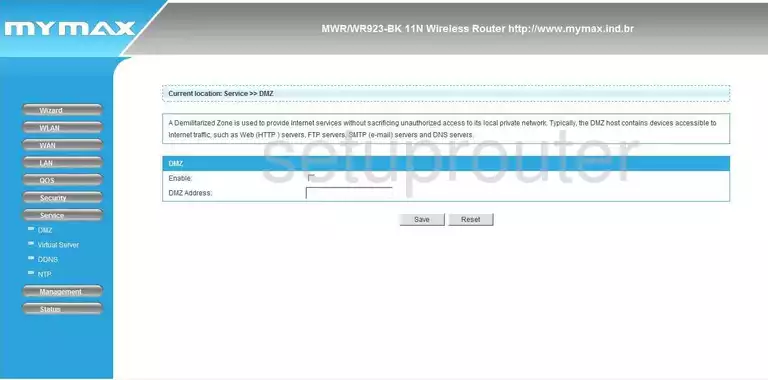
MyMax WR923-BK Firewall Screenshot
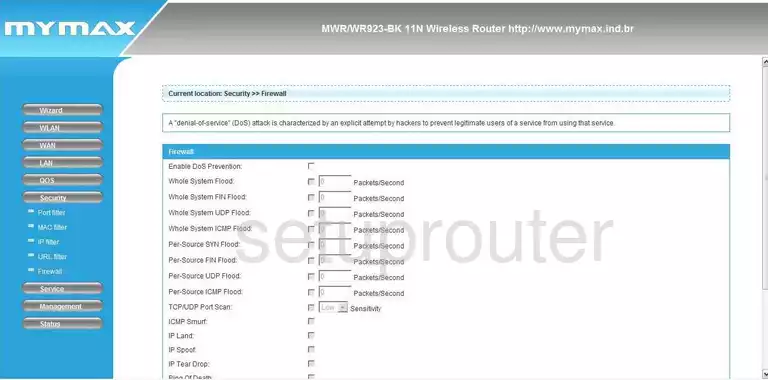
MyMax WR923-BK Status Screenshot
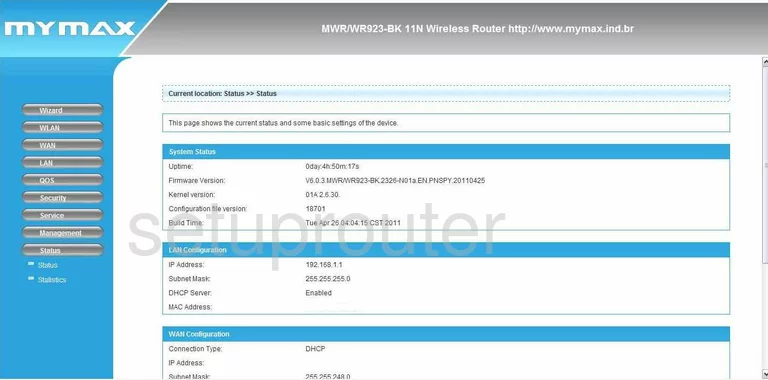
MyMax WR923-BK Dynamic Dns Screenshot
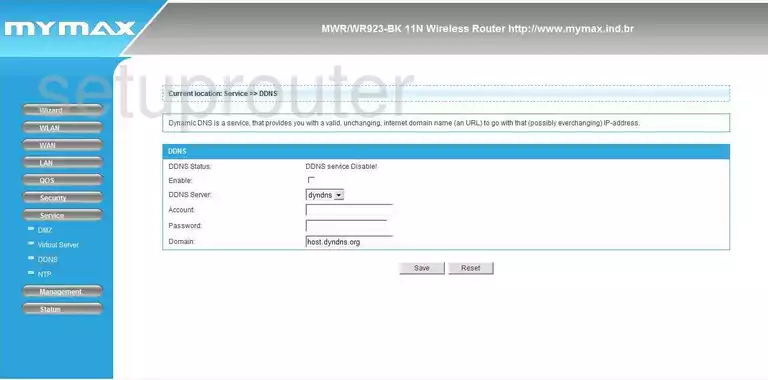
MyMax WR923-BK Log Screenshot
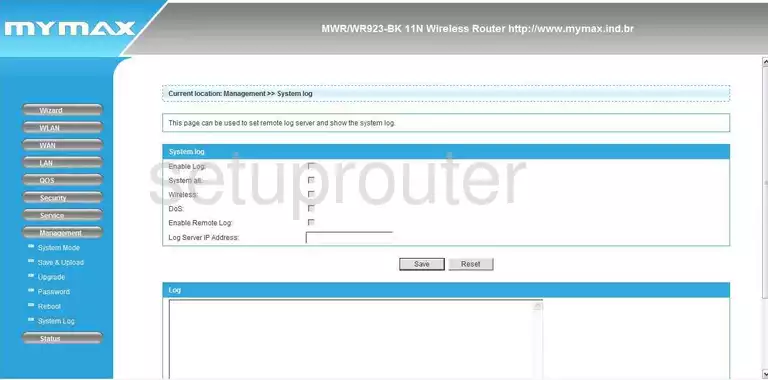
MyMax WR923-BK Port Forwarding Screenshot
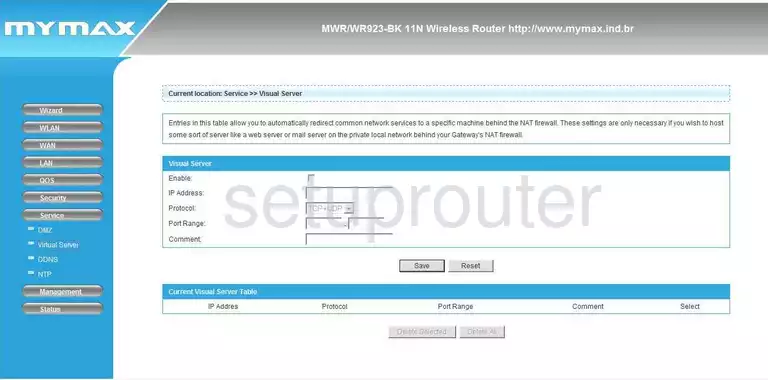
MyMax WR923-BK Qos Screenshot
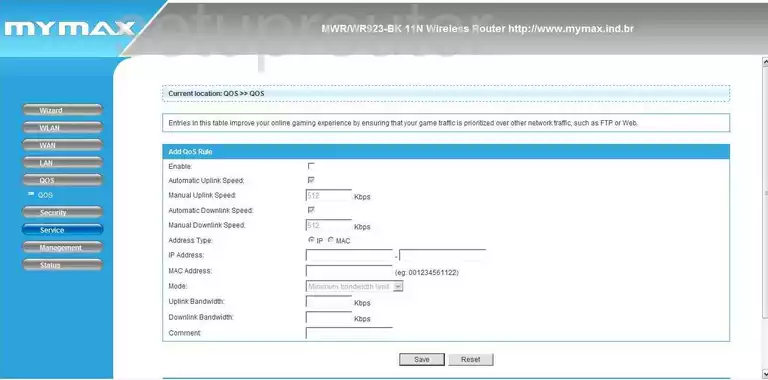
MyMax WR923-BK Password Screenshot
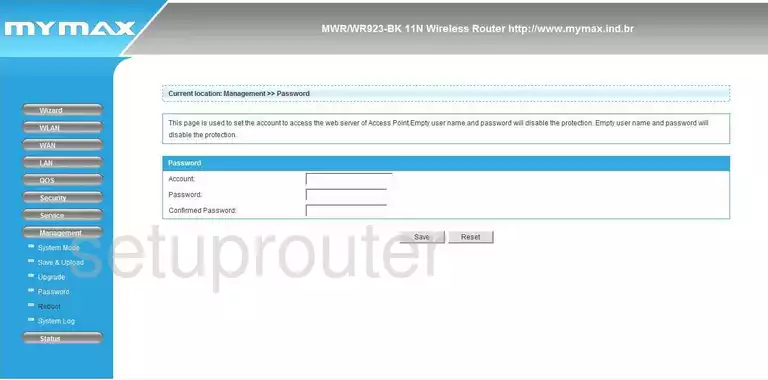
MyMax WR923-BK Setup Screenshot
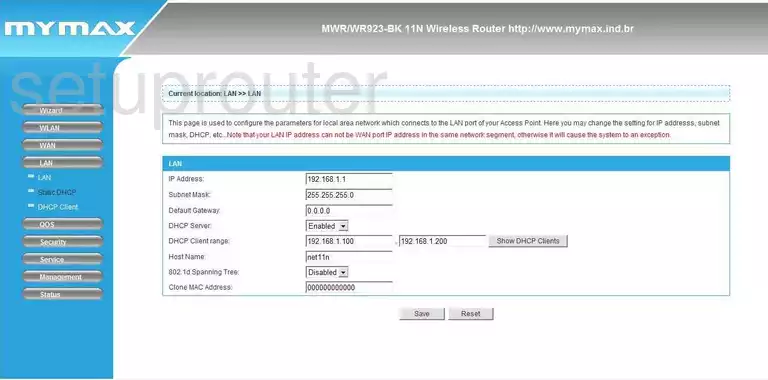
MyMax WR923-BK Traffic Statistics Screenshot
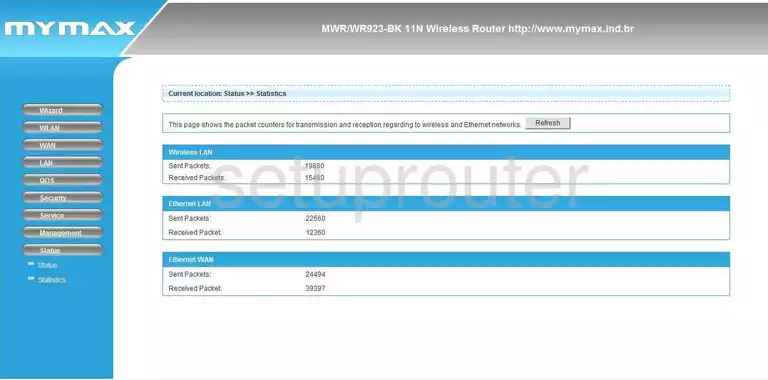
MyMax WR923-BK Reboot Screenshot
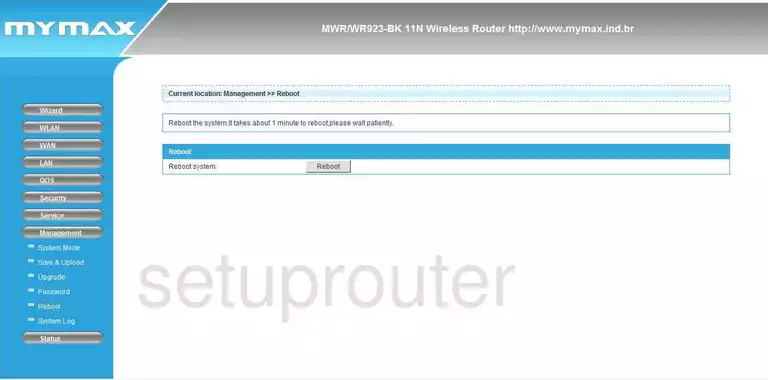
MyMax WR923-BK Wan Screenshot
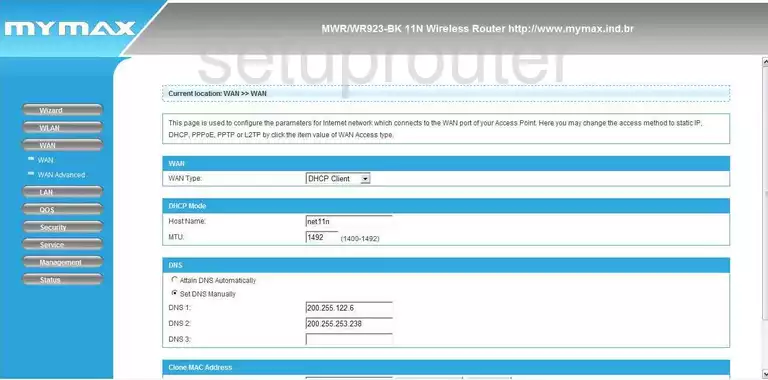
MyMax WR923-BK Url Filter Screenshot
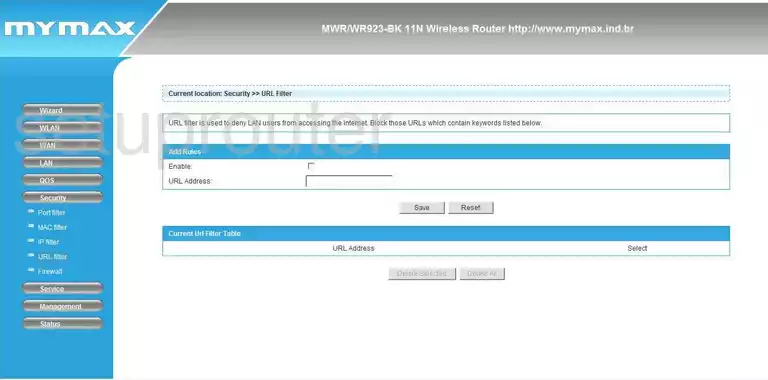
MyMax WR923-BK Mac Filter Screenshot
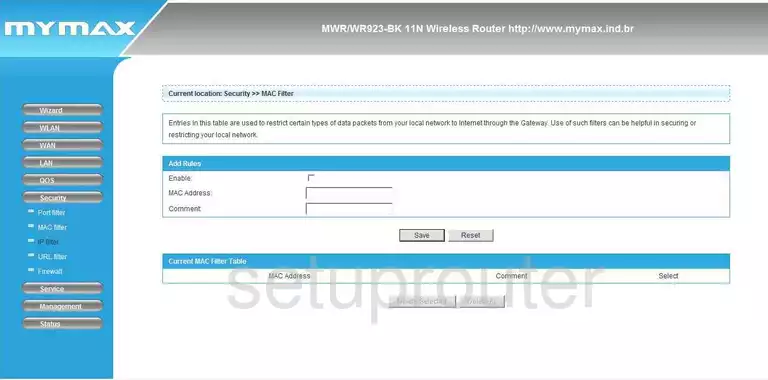
MyMax WR923-BK Setup Screenshot
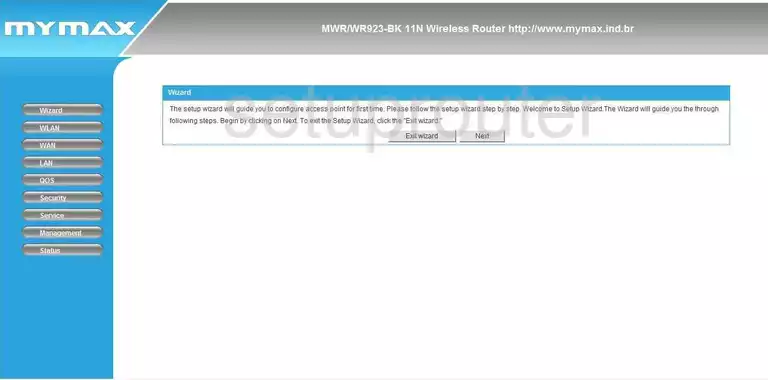
MyMax WR923-BK Ip Filter Screenshot
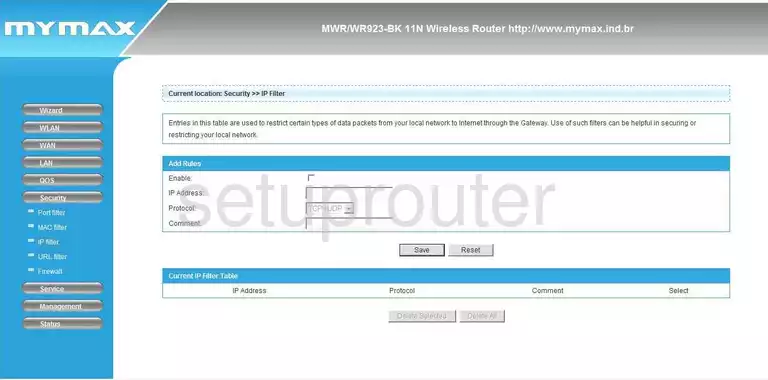
MyMax WR923-BK Firmware Screenshot
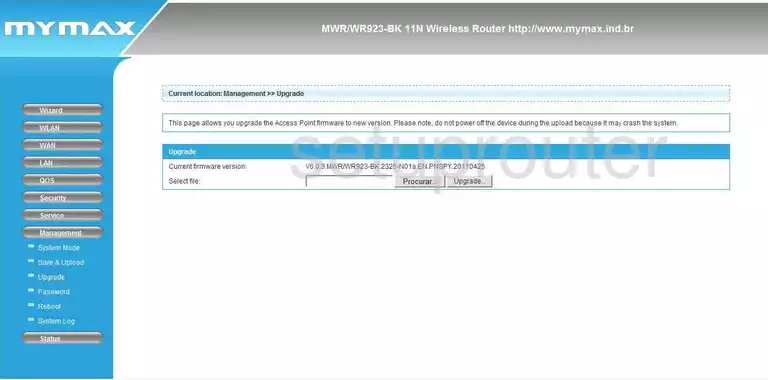
MyMax WR923-BK Dhcp Screenshot
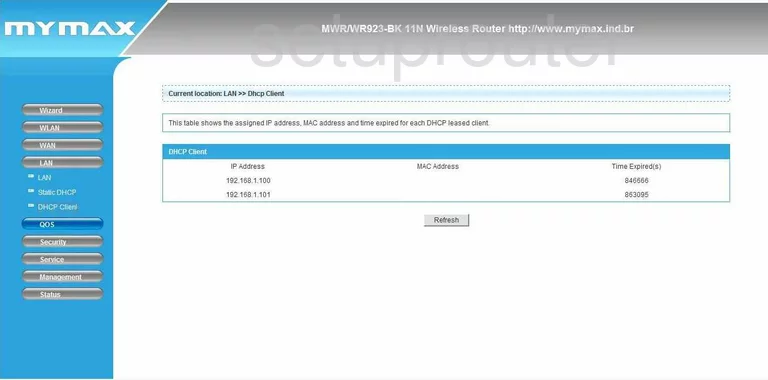
MyMax WR923-BK Dhcp Screenshot
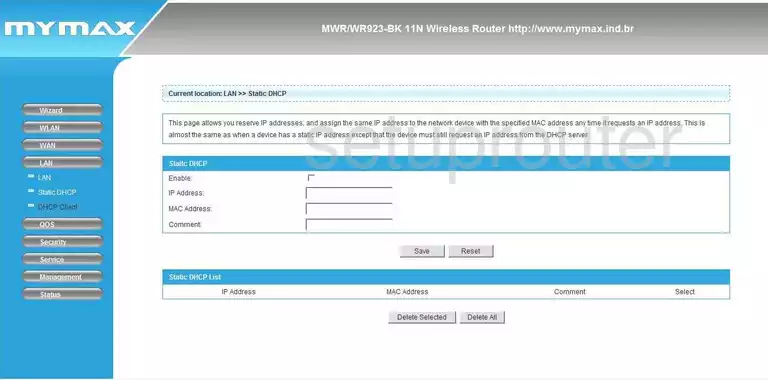
MyMax WR923-BK Wifi Setup Screenshot
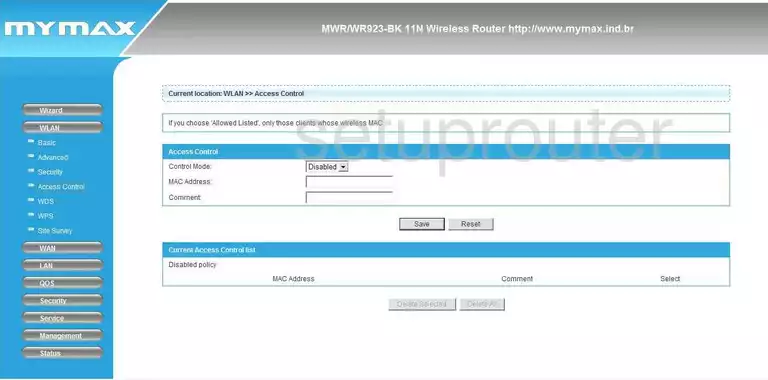
MyMax WR923-BK Wifi Setup Screenshot
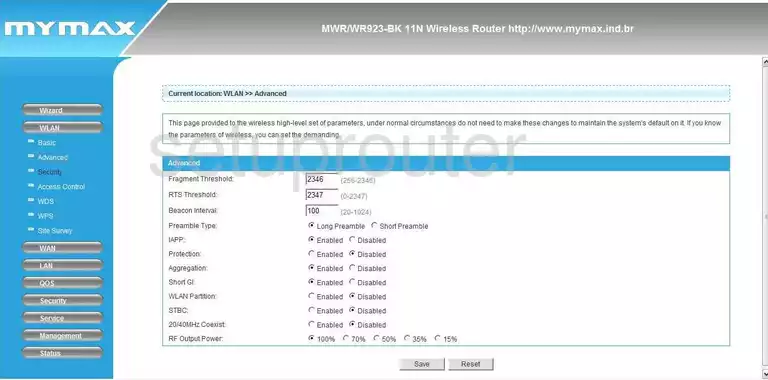
MyMax WR923-BK Wifi Setup Screenshot
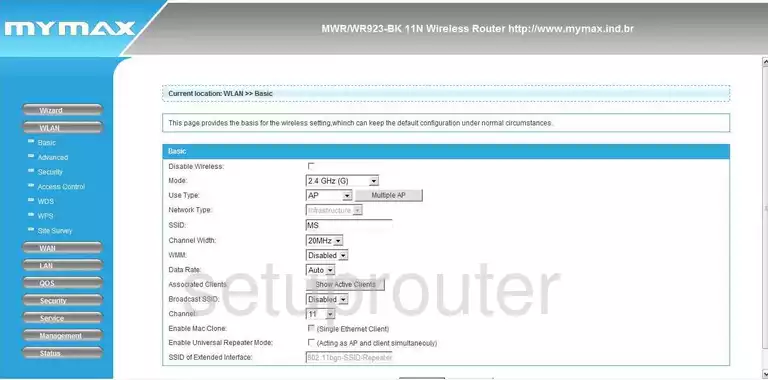
MyMax WR923-BK Wifi Setup Screenshot
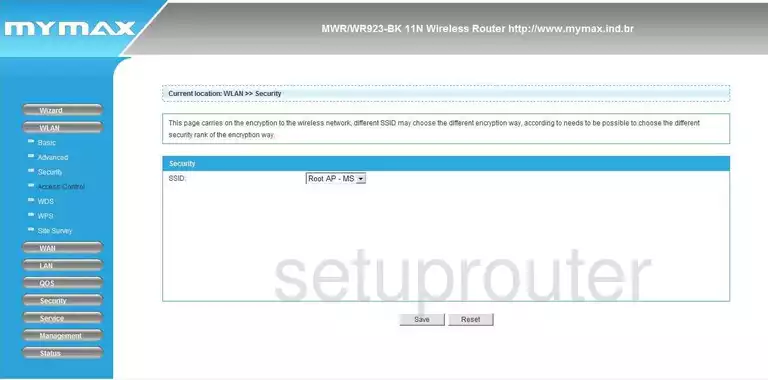
MyMax WR923-BK Wifi Setup Screenshot
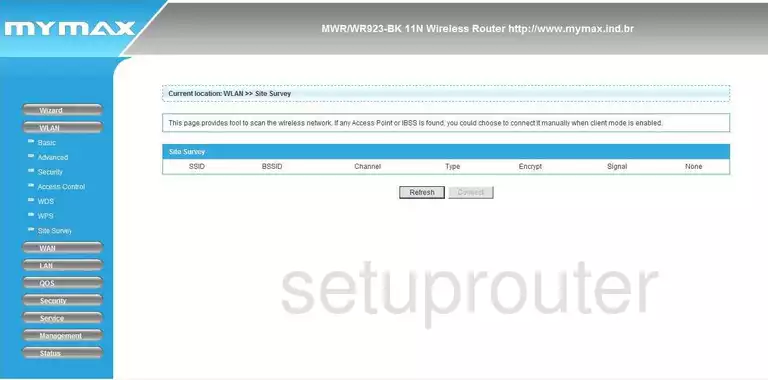
MyMax WR923-BK Wifi Setup Screenshot
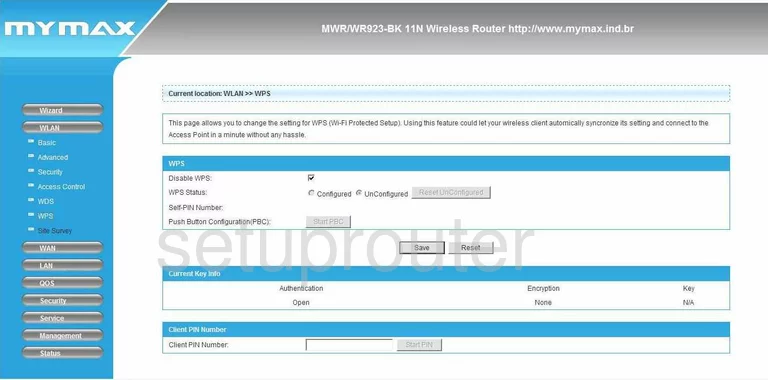
MyMax WR923-BK Url Filter Screenshot
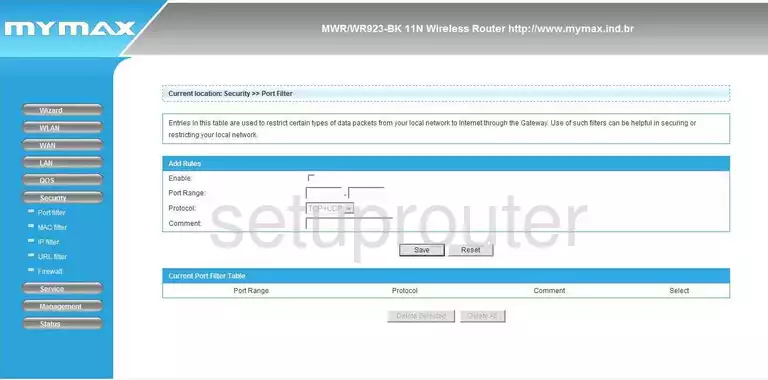
MyMax WR923-BK General Screenshot
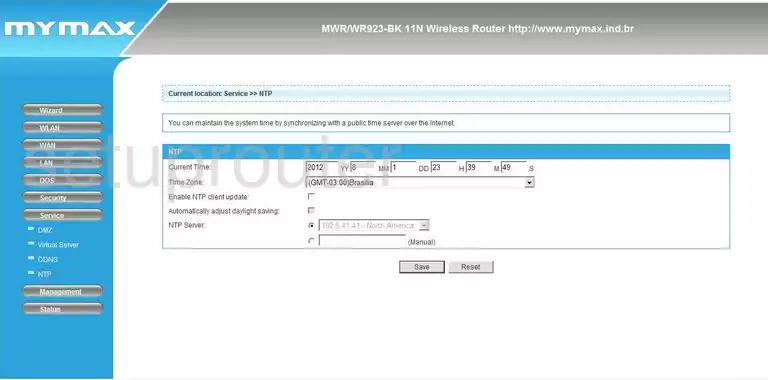
MyMax WR923-BK General Screenshot
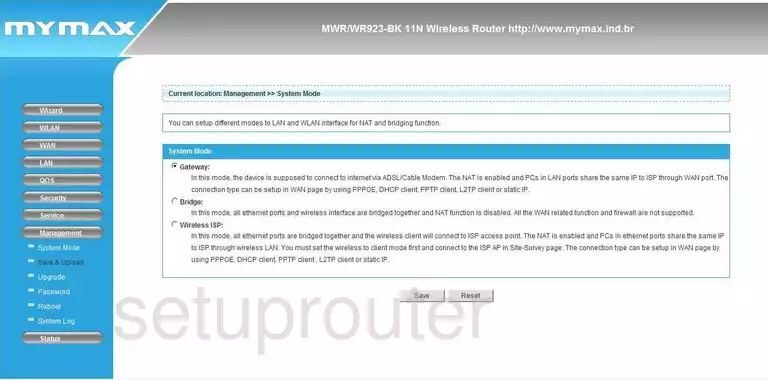
MyMax WR923-BK General Screenshot
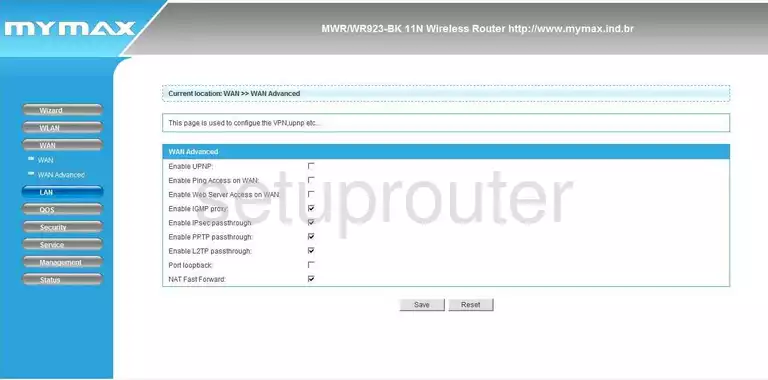
MyMax WR923-BK General Screenshot
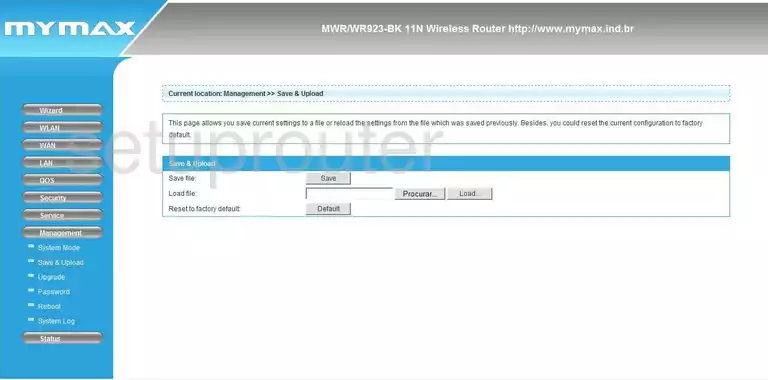
MyMax WR923-BK Device Image Screenshot

This is the screenshots guide for the MyMax WR923-BK. We also have the following guides for the same router:
- MyMax WR923-BK - Reset the MyMax WR923-BK
- MyMax WR923-BK - How to change the IP Address on a MyMax WR923-BK router
- MyMax WR923-BK - MyMax WR923-BK User Manual
- MyMax WR923-BK - MyMax WR923-BK Login Instructions
- MyMax WR923-BK - How to change the DNS settings on a MyMax WR923-BK router
- MyMax WR923-BK - Information About the MyMax WR923-BK Router