Each of these screenshots was captured and submitted to us by users of this site.
Please feel free to share screenshots with us using our Router Screenshot Grabber, which is a free tool in Network Utilities. It makes the capture process easy and sends the screenshots to us automatically.
This is the screenshots guide for the MyTech Facile. We also have the following guides for the same router:
- MyTech Facile - Reset the MyTech Facile
- MyTech Facile - How to change the IP Address on a MyTech Facile router
- MyTech Facile - MyTech Facile Login Instructions
- MyTech Facile - MyTech Facile User Manual
- MyTech Facile - How to change the DNS settings on a MyTech Facile router
- MyTech Facile - Setup WiFi on the MyTech Facile
- MyTech Facile - Information About the MyTech Facile Router
All MyTech Facile Screenshots
All screenshots below were captured from a MyTech Facile router.
MyTech Facile Firewall Screenshot
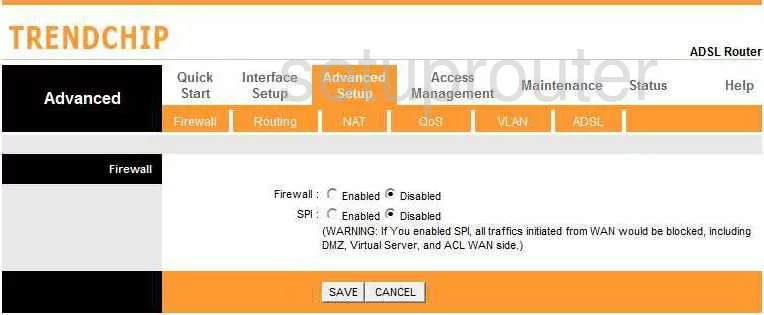
MyTech Facile Dynamic Dns Screenshot
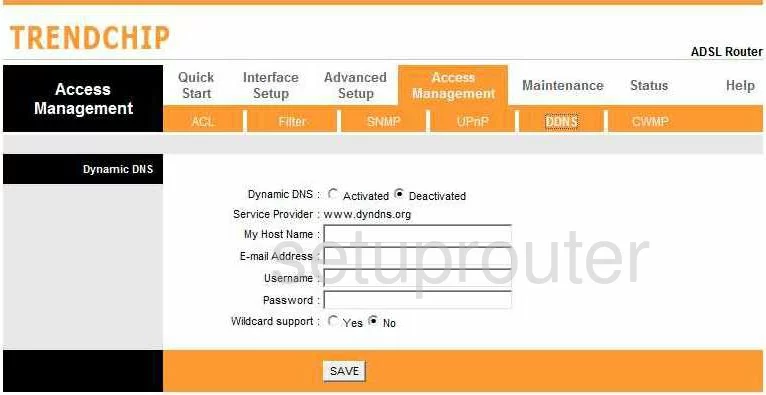
MyTech Facile Diagnostics Screenshot
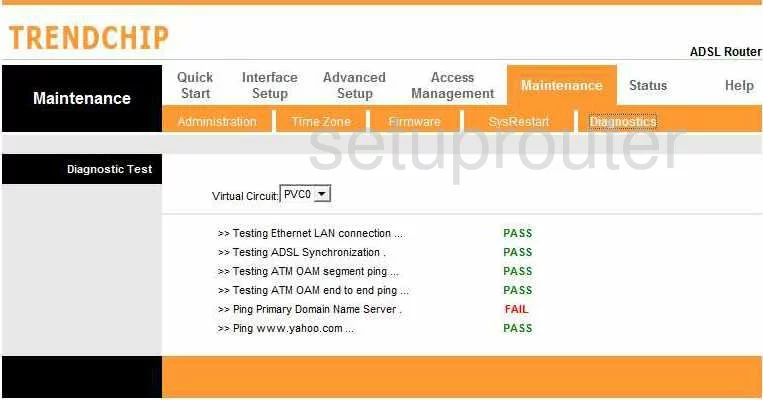
MyTech Facile Log Screenshot
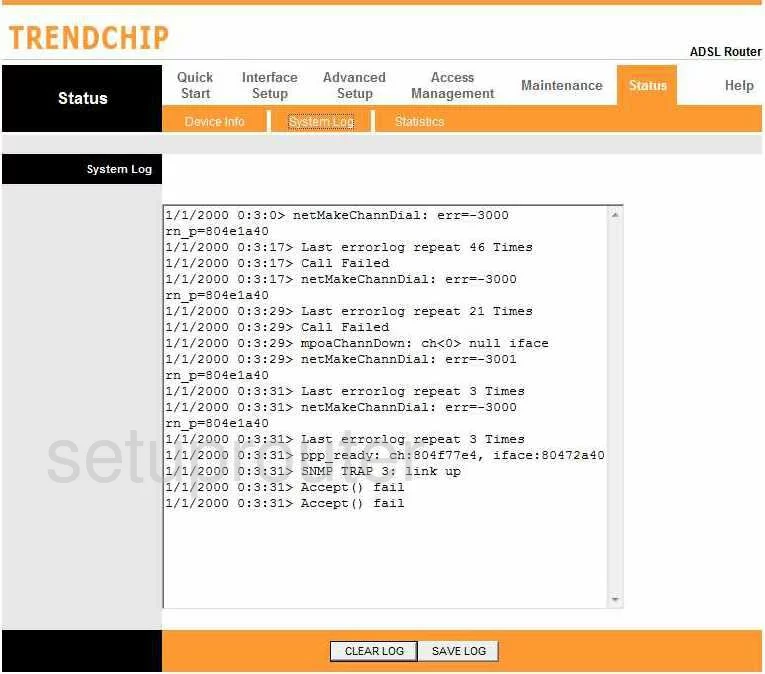
MyTech Facile Status Screenshot
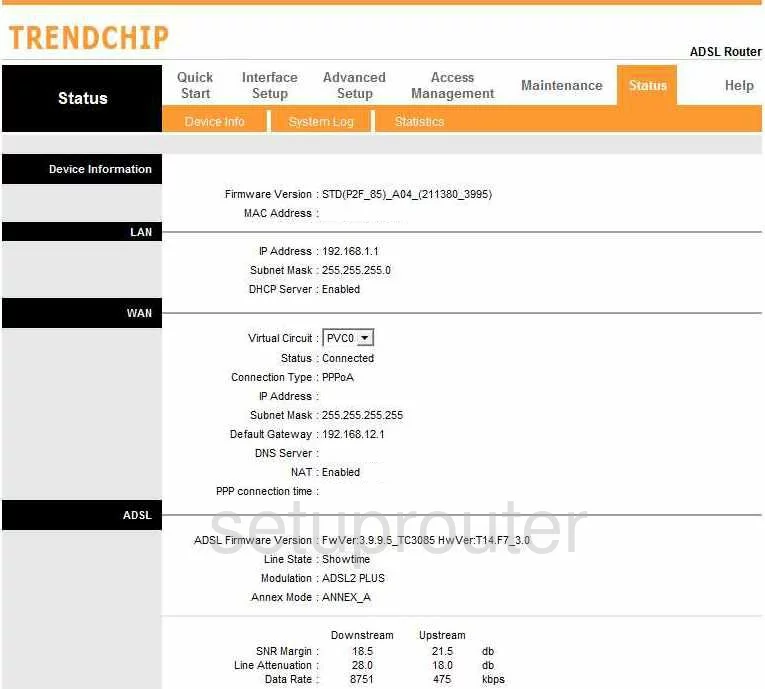
MyTech Facile Setup Screenshot
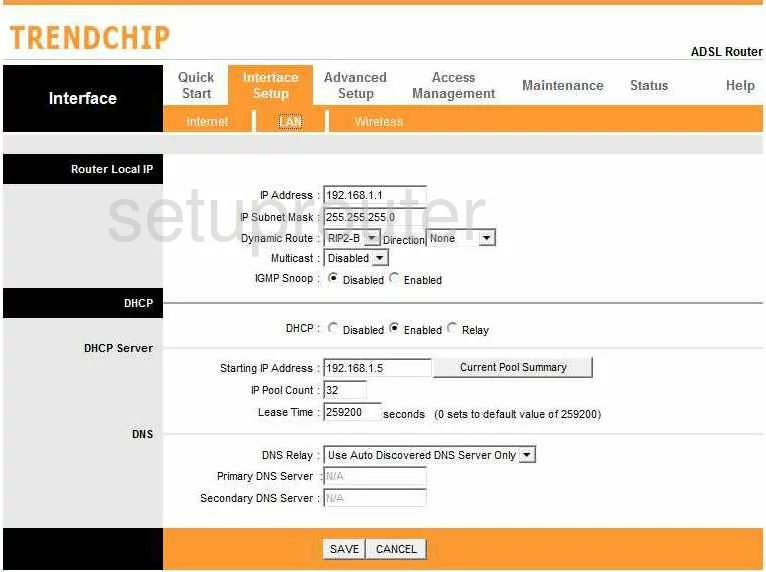
MyTech Facile Snmp Screenshot
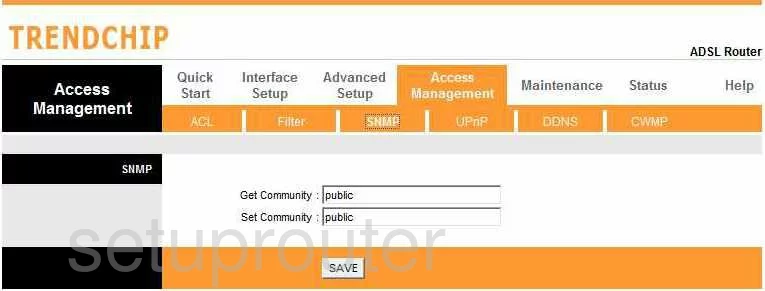
MyTech Facile Time Setup Screenshot
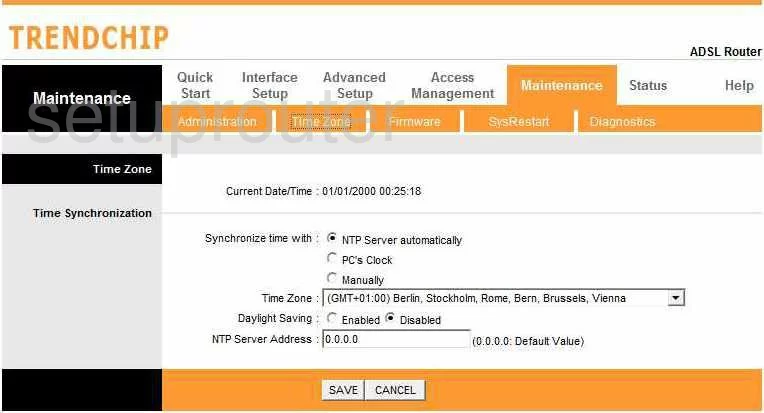
MyTech Facile Help Screenshot
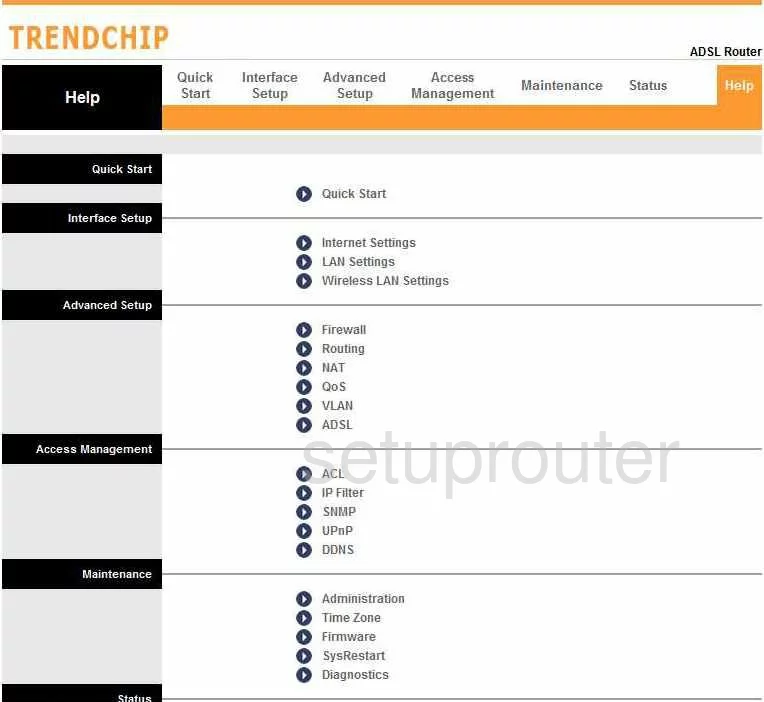
MyTech Facile Setup Screenshot
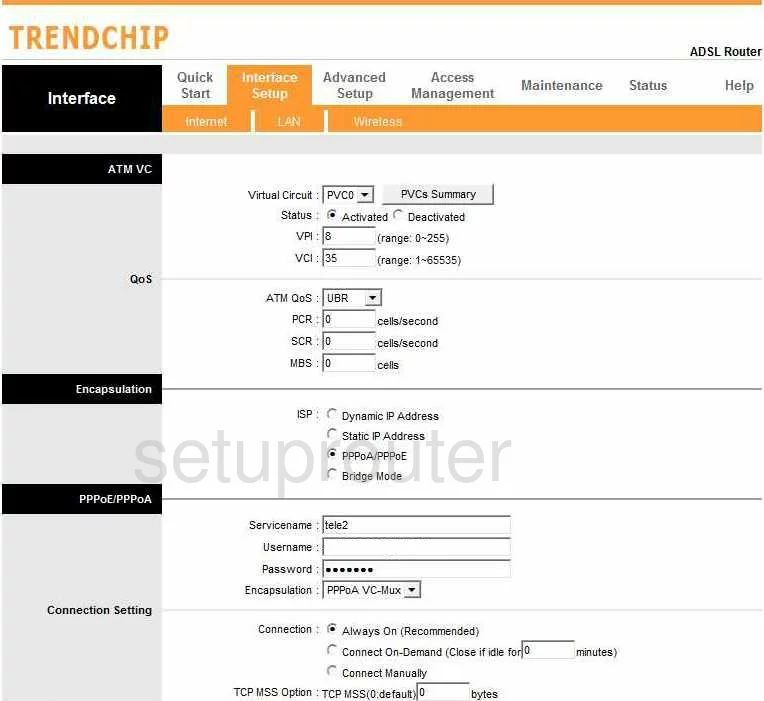
MyTech Facile Nat Screenshot
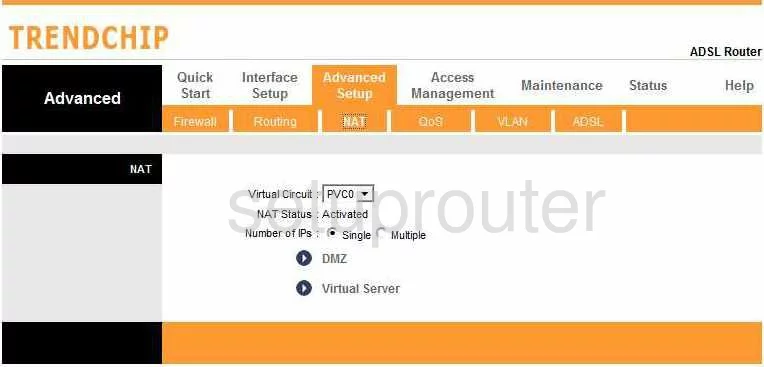
MyTech Facile Firmware Screenshot
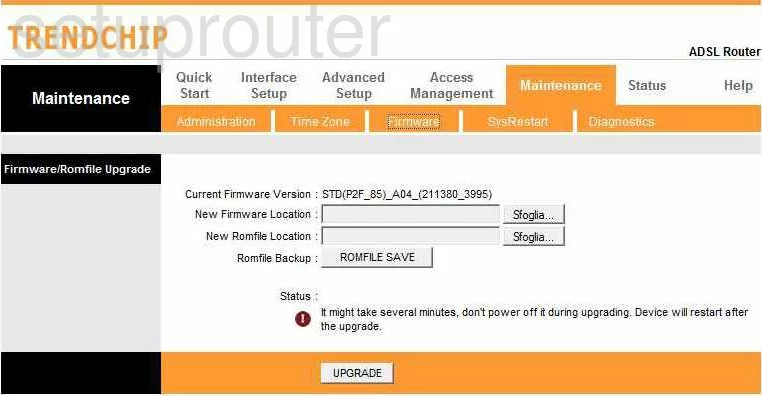
MyTech Facile Ip Filter Screenshot
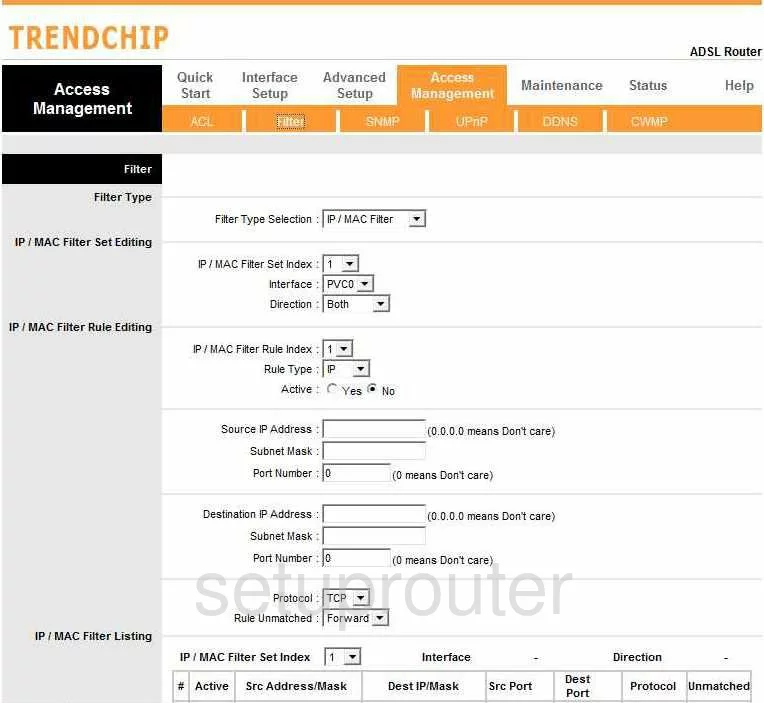
MyTech Facile Password Screenshot
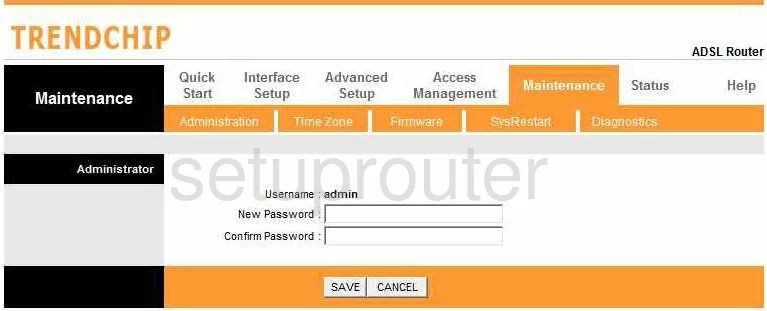
MyTech Facile Wifi Setup Screenshot
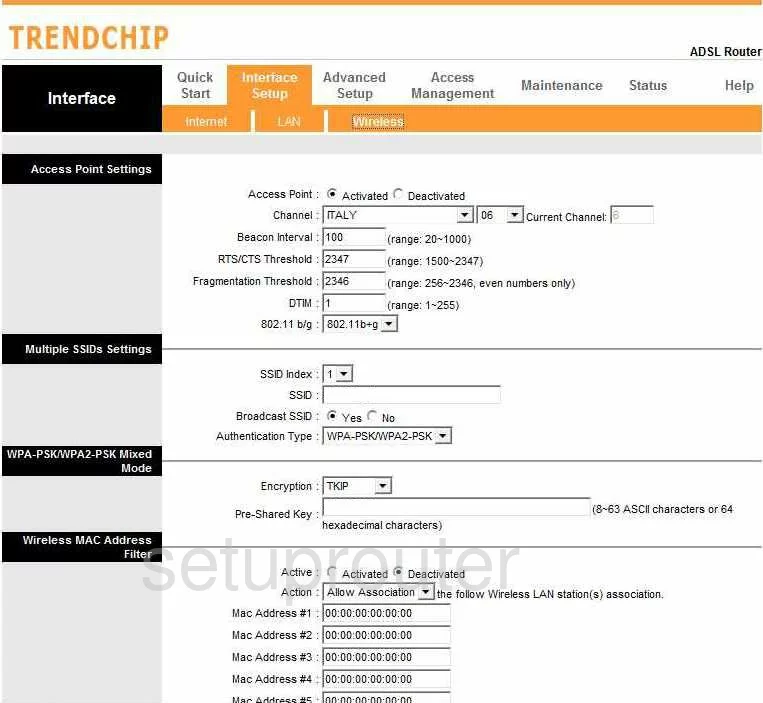
MyTech Facile Dsl Screenshot
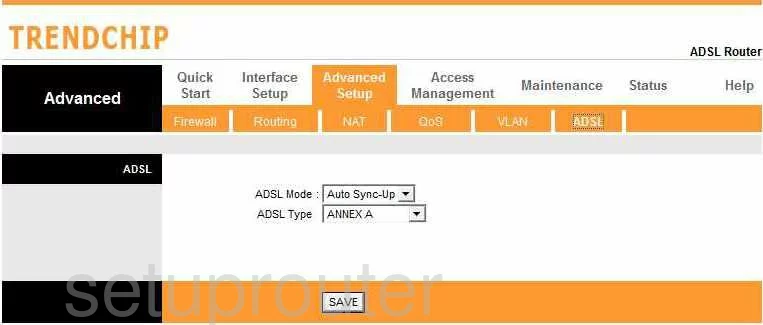
MyTech Facile Setup Screenshot
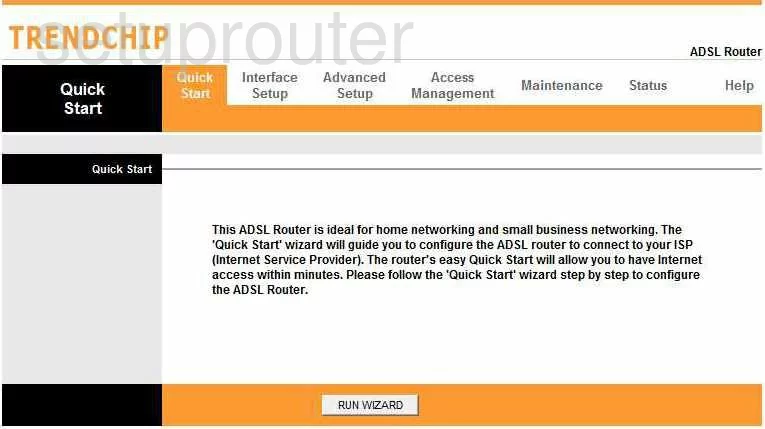
MyTech Facile Vlan Screenshot
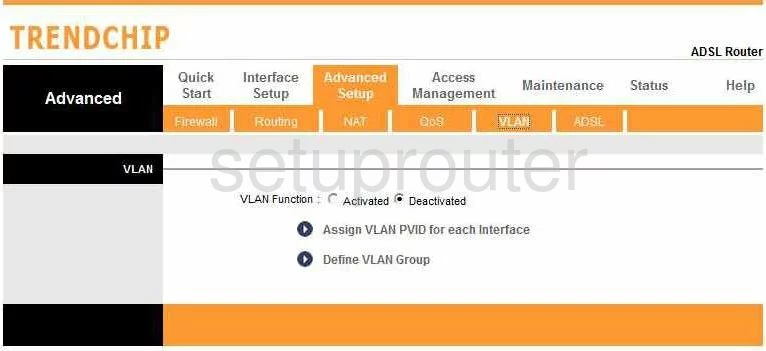
MyTech Facile Qos Screenshot
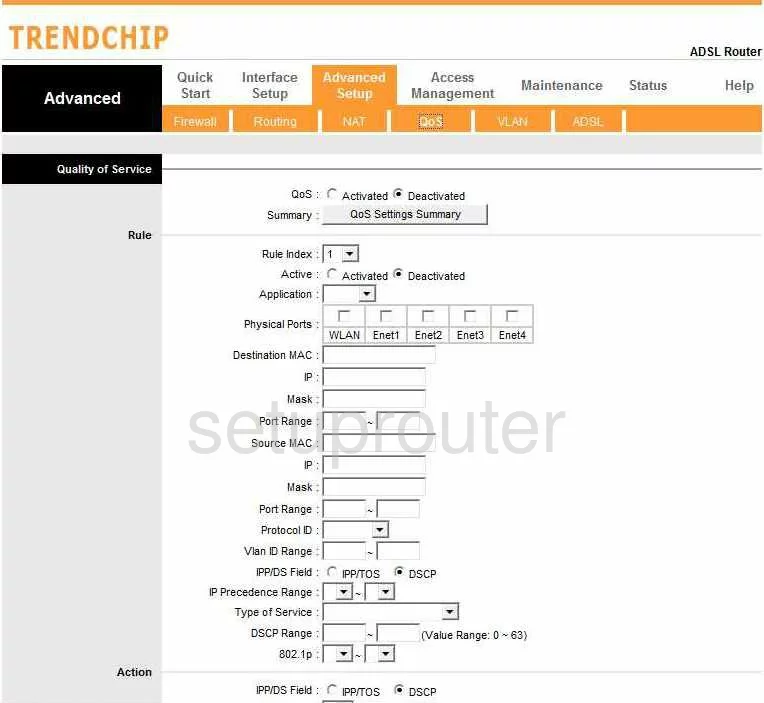
MyTech Facile Reset Screenshot
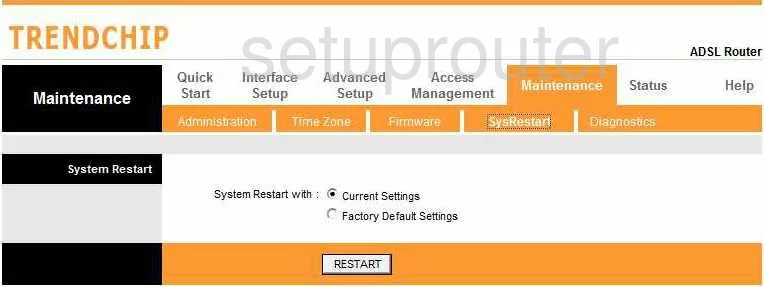
MyTech Facile Access Control Screenshot
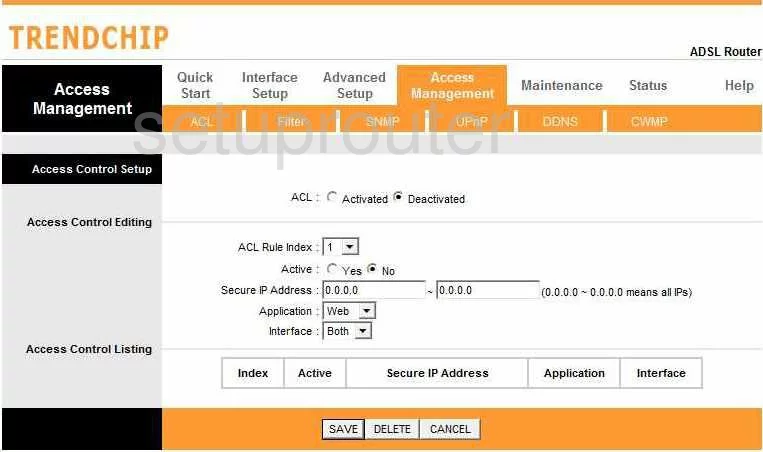
MyTech Facile Routing Screenshot
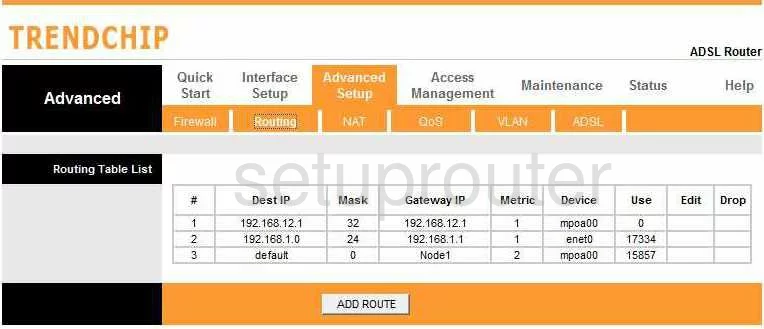
MyTech Facile Upnp Screenshot
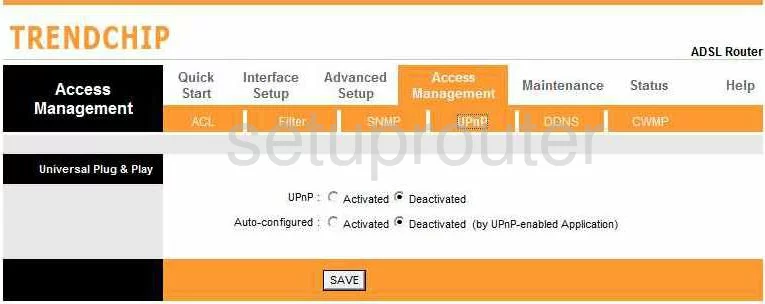
MyTech Facile Dsl Screenshot
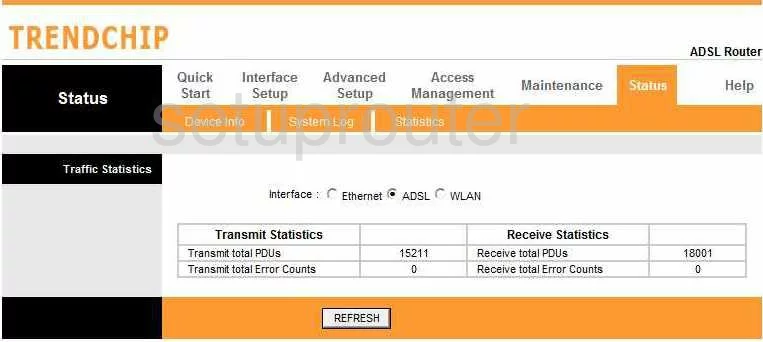
MyTech Facile Wifi Setup Screenshot
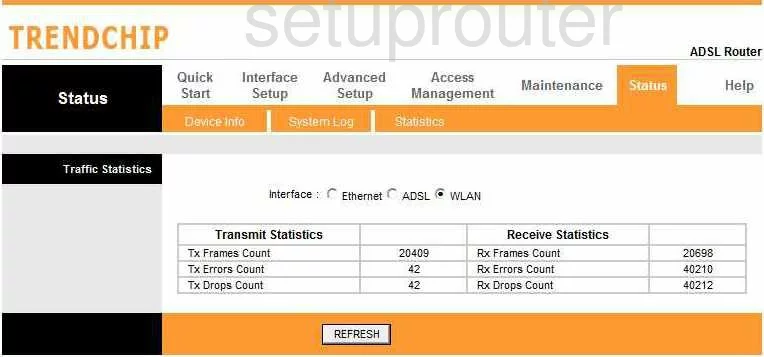
MyTech Facile Traffic Statistics Screenshot
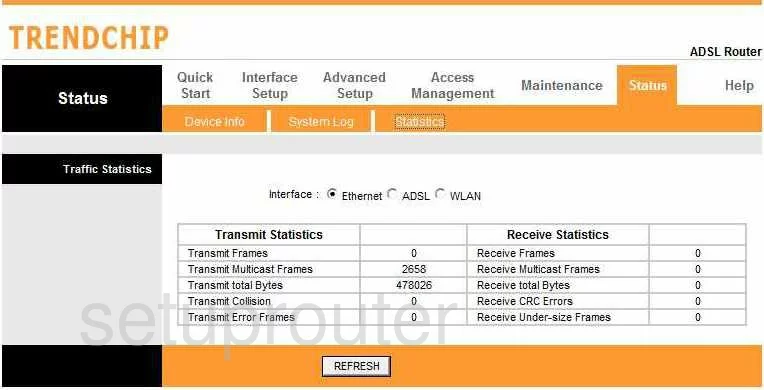
MyTech Facile General Screenshot
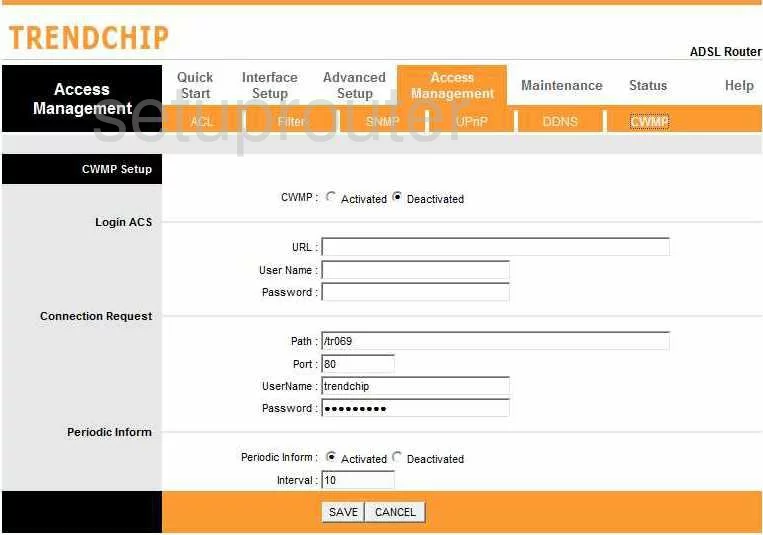
MyTech Facile Device Image Screenshot

This is the screenshots guide for the MyTech Facile. We also have the following guides for the same router:
- MyTech Facile - Reset the MyTech Facile
- MyTech Facile - How to change the IP Address on a MyTech Facile router
- MyTech Facile - MyTech Facile Login Instructions
- MyTech Facile - MyTech Facile User Manual
- MyTech Facile - How to change the DNS settings on a MyTech Facile router
- MyTech Facile - Setup WiFi on the MyTech Facile
- MyTech Facile - Information About the MyTech Facile Router