This is our collection of screenshots that have been submitted to this site by our users.
Please feel free to share screenshots with us using our Router Screenshot Grabber, which is a free tool in Network Utilities. It makes the capture process easy and sends the screenshots to us automatically.
This is the screenshots guide for the Net-Lynx WAR25TC. We also have the following guides for the same router:
- Net-Lynx WAR25TC - How to change the IP Address on a Net-Lynx WAR25TC router
- Net-Lynx WAR25TC - Net-Lynx WAR25TC Login Instructions
- Net-Lynx WAR25TC - How to change the DNS settings on a Net-Lynx WAR25TC router
- Net-Lynx WAR25TC - Setup WiFi on the Net-Lynx WAR25TC
- Net-Lynx WAR25TC - Information About the Net-Lynx WAR25TC Router
- Net-Lynx WAR25TC - Reset the Net-Lynx WAR25TC
All Net-Lynx WAR25TC Screenshots
All screenshots below were captured from a Net-Lynx WAR25TC router.
Net-Lynx WAR25TC Firewall Screenshot
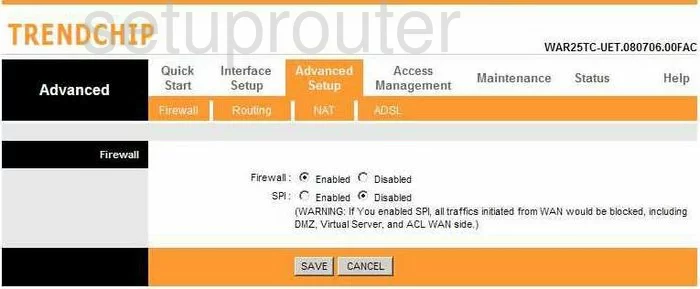
Net-Lynx WAR25TC Dynamic Dns Screenshot
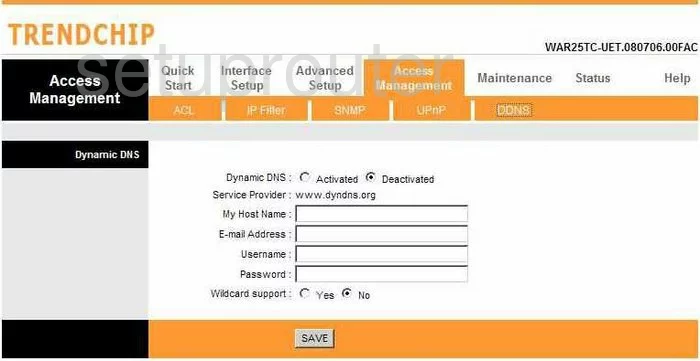
Net-Lynx WAR25TC Upnp Screenshot
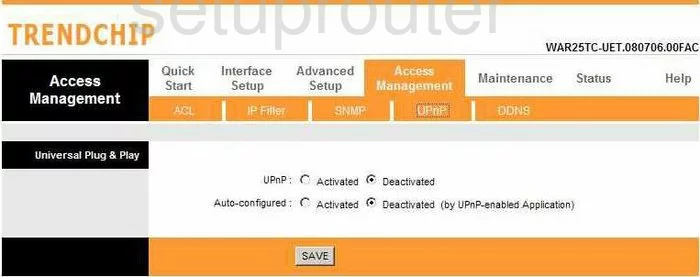
Net-Lynx WAR25TC Log Screenshot
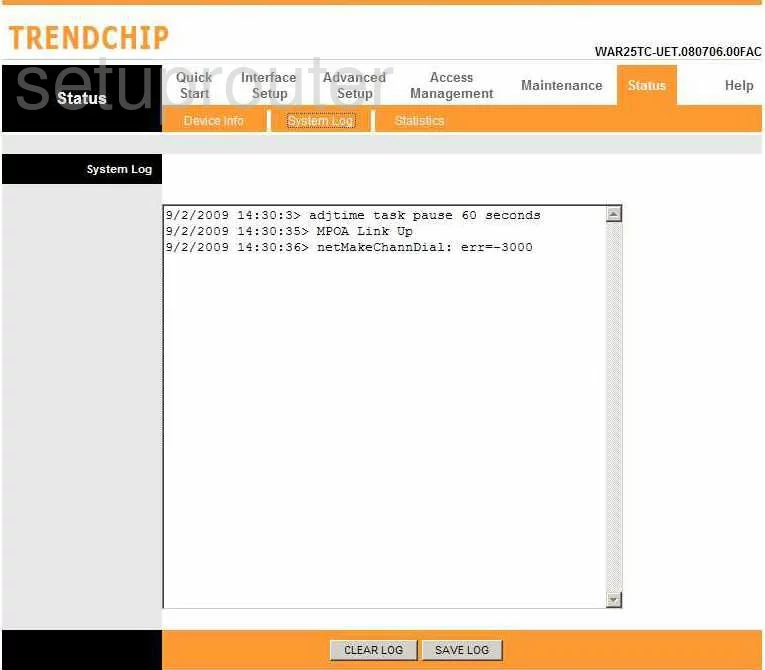
Net-Lynx WAR25TC Port Forwarding Screenshot
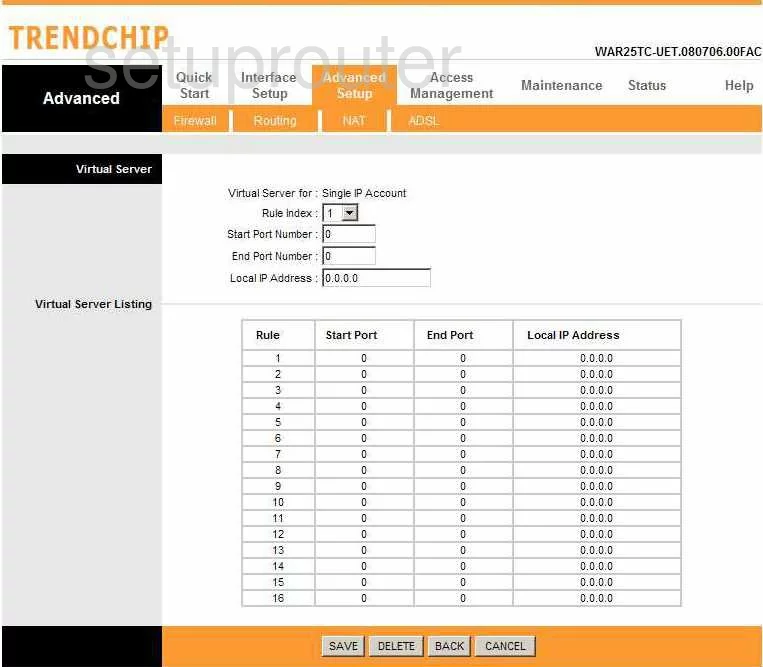
Net-Lynx WAR25TC Status Screenshot
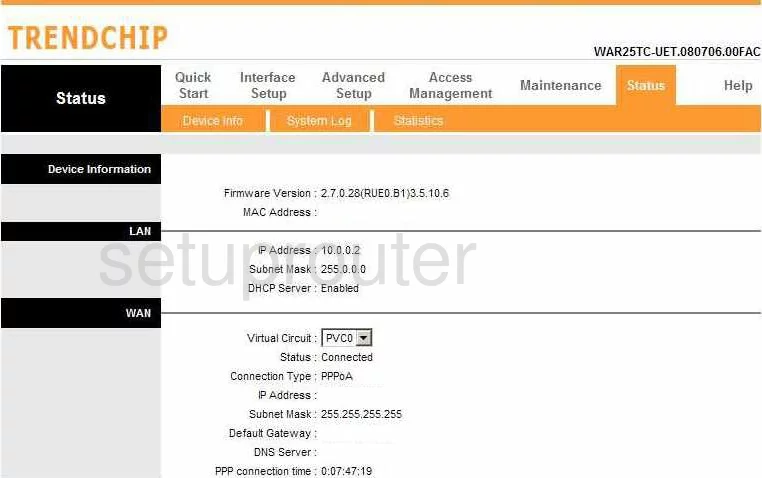
Net-Lynx WAR25TC Setup Screenshot
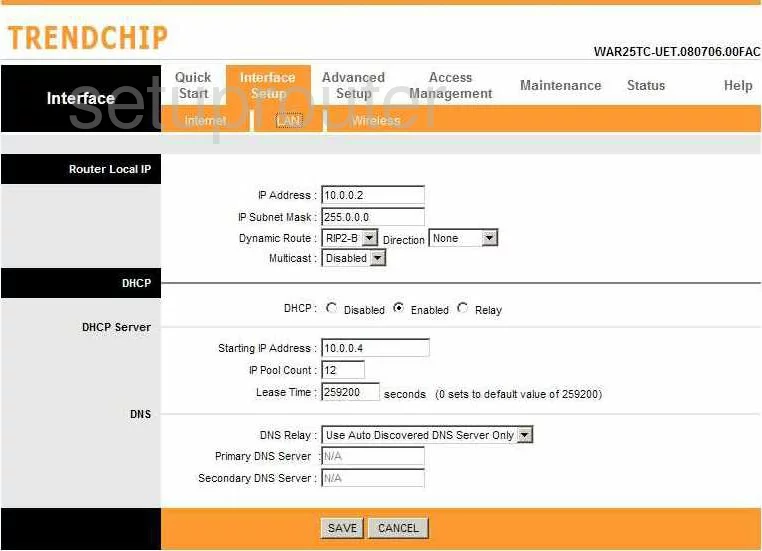
Net-Lynx WAR25TC Traffic Statistics Screenshot
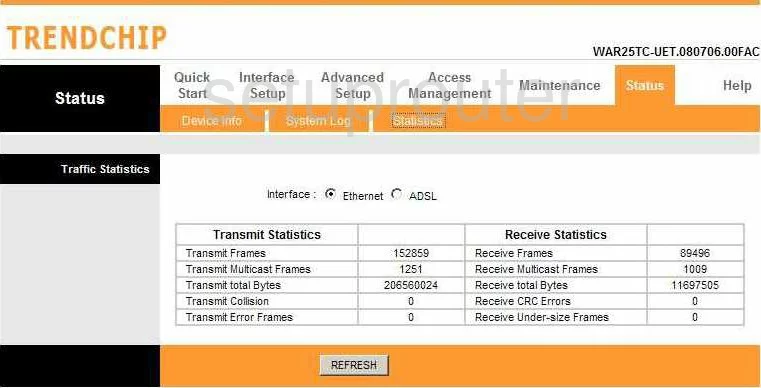
Net-Lynx WAR25TC Routing Screenshot
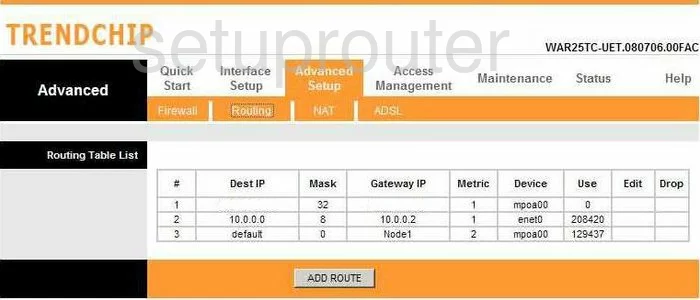
Net-Lynx WAR25TC Snmp Screenshot
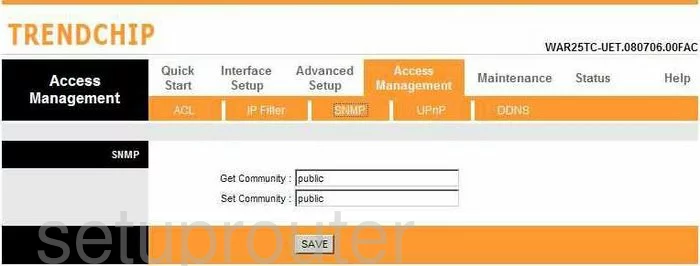
Net-Lynx WAR25TC Time Setup Screenshot
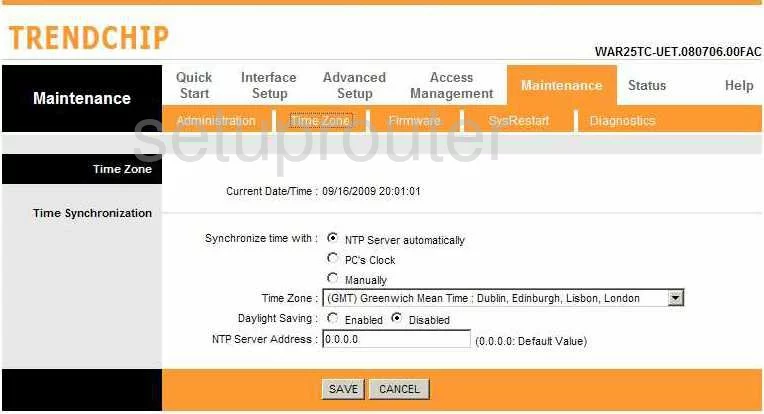
Net-Lynx WAR25TC Help Screenshot
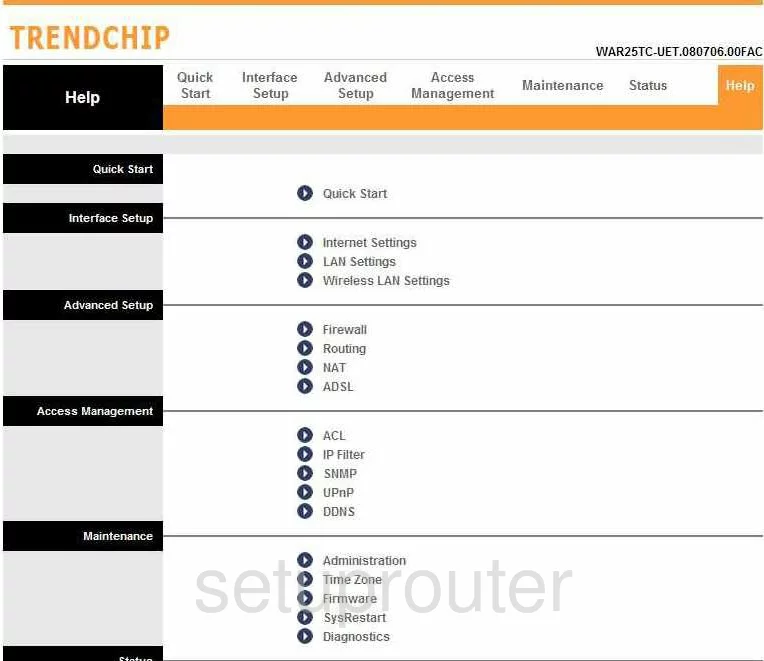
Net-Lynx WAR25TC Setup Screenshot
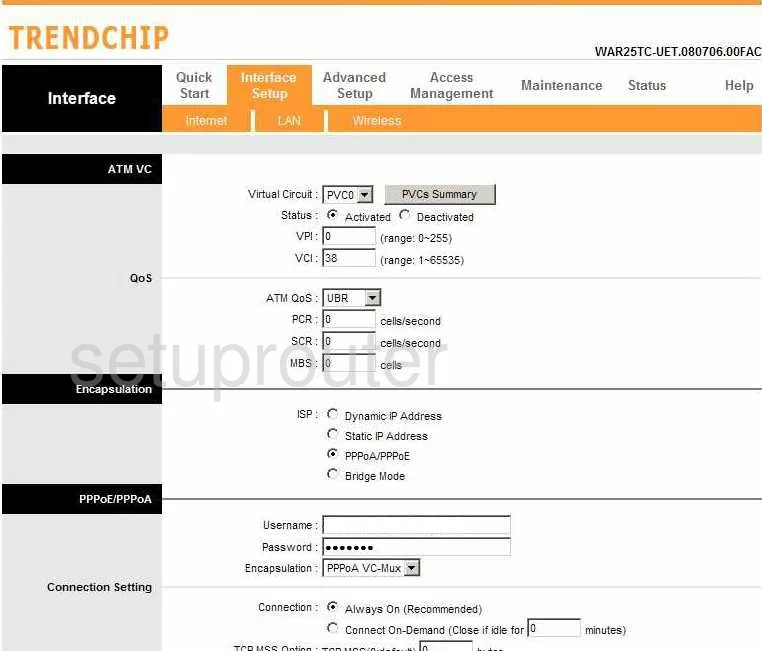
Net-Lynx WAR25TC Nat Screenshot
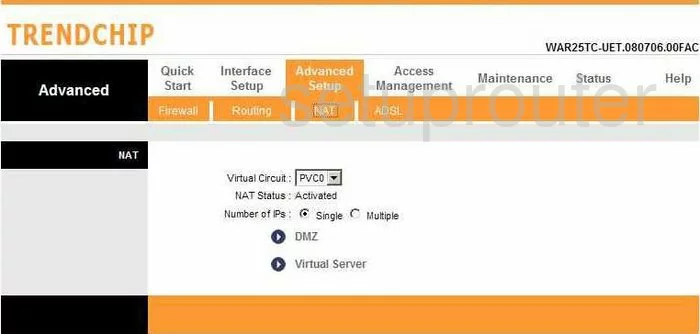
Net-Lynx WAR25TC Firmware Screenshot
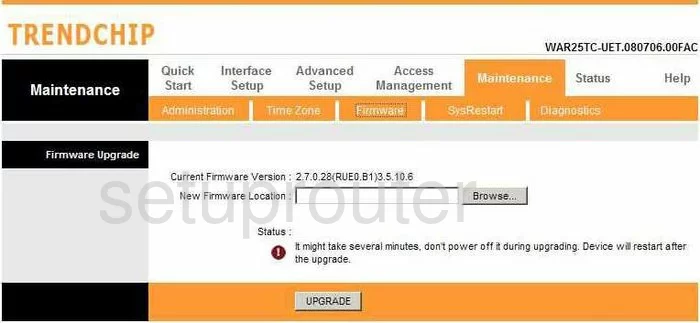
Net-Lynx WAR25TC Password Screenshot
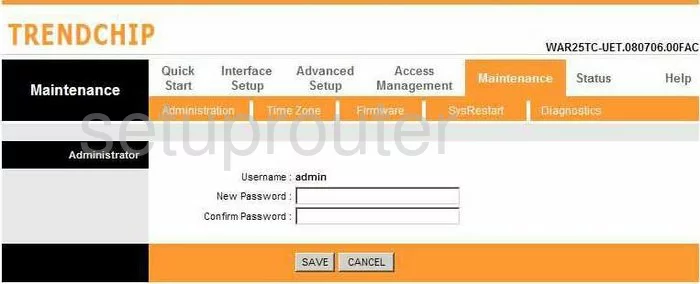
Net-Lynx WAR25TC Wifi Setup Screenshot
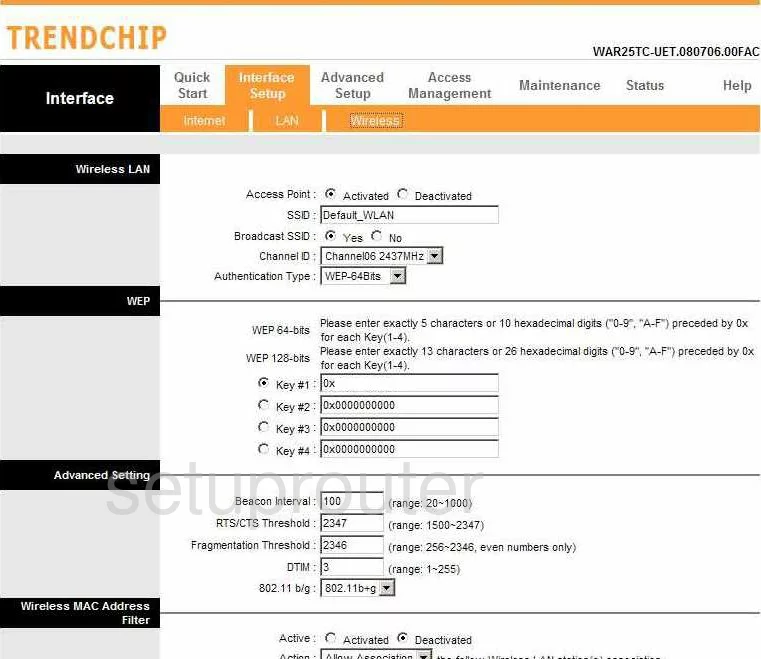
Net-Lynx WAR25TC Dsl Screenshot
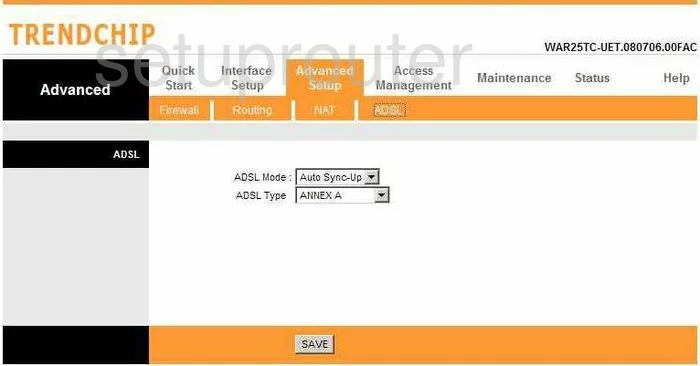
Net-Lynx WAR25TC Setup Screenshot
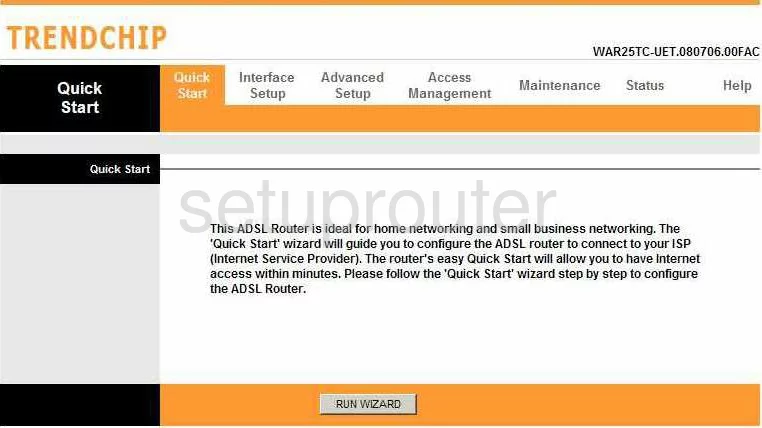
Net-Lynx WAR25TC Access Control Screenshot
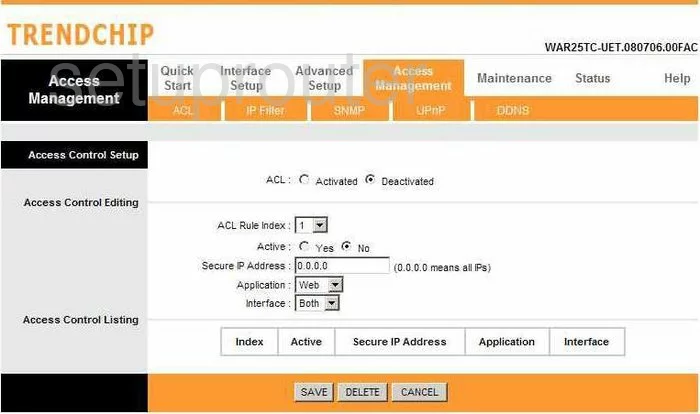
Net-Lynx WAR25TC Ip Filter Screenshot
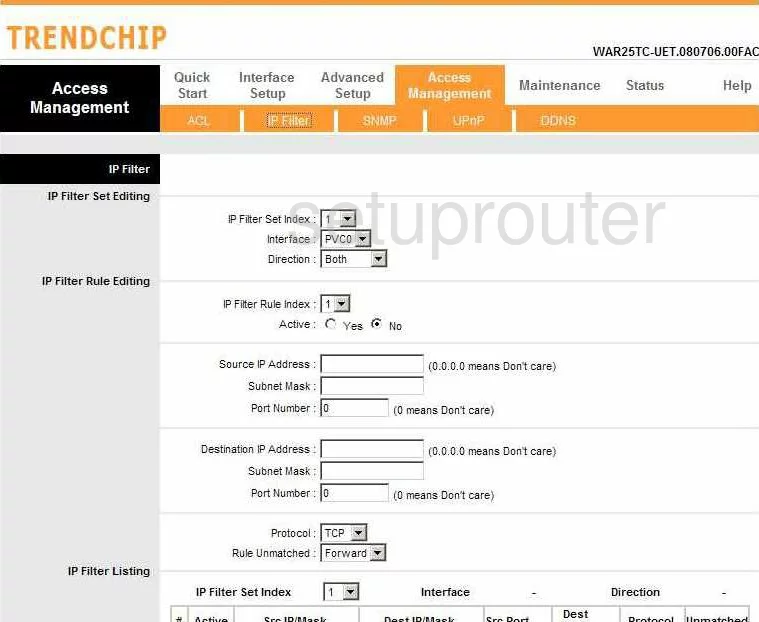
Net-Lynx WAR25TC Reboot Screenshot
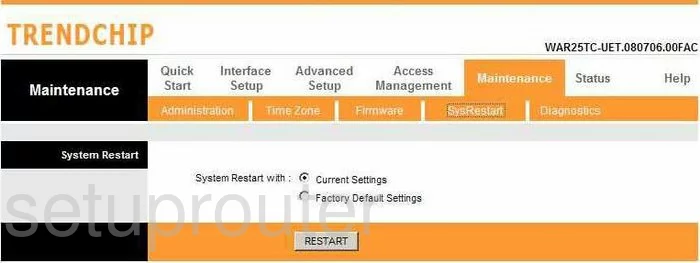
Net-Lynx WAR25TC Device Image Screenshot

This is the screenshots guide for the Net-Lynx WAR25TC. We also have the following guides for the same router:
- Net-Lynx WAR25TC - How to change the IP Address on a Net-Lynx WAR25TC router
- Net-Lynx WAR25TC - Net-Lynx WAR25TC Login Instructions
- Net-Lynx WAR25TC - How to change the DNS settings on a Net-Lynx WAR25TC router
- Net-Lynx WAR25TC - Setup WiFi on the Net-Lynx WAR25TC
- Net-Lynx WAR25TC - Information About the Net-Lynx WAR25TC Router
- Net-Lynx WAR25TC - Reset the Net-Lynx WAR25TC