The Net-Lynx WAR25TC router is considered a wireless router because it offers WiFi connectivity. WiFi, or simply wireless, allows you to connect various devices to your router, such as wireless printers, smart televisions, and WiFi enabled smartphones.
Other Net-Lynx WAR25TC Guides
This is the wifi guide for the Net-Lynx WAR25TC. We also have the following guides for the same router:
- Net-Lynx WAR25TC - How to change the IP Address on a Net-Lynx WAR25TC router
- Net-Lynx WAR25TC - Net-Lynx WAR25TC Login Instructions
- Net-Lynx WAR25TC - How to change the DNS settings on a Net-Lynx WAR25TC router
- Net-Lynx WAR25TC - Information About the Net-Lynx WAR25TC Router
- Net-Lynx WAR25TC - Net-Lynx WAR25TC Screenshots
- Net-Lynx WAR25TC - Reset the Net-Lynx WAR25TC
WiFi Terms
Before we get started there is a little bit of background info that you should be familiar with.
Wireless Name
Your wireless network needs to have a name to uniquely identify it from other wireless networks. If you are not sure what this means we have a guide explaining what a wireless name is that you can read for more information.
Wireless Password
An important part of securing your wireless network is choosing a strong password.
Wireless Channel
Picking a WiFi channel is not always a simple task. Be sure to read about WiFi channels before making the choice.
Encryption
You should almost definitely pick WPA2 for your networks encryption. If you are unsure, be sure to read our WEP vs WPA guide first.
Login To The Net-Lynx WAR25TC
To get started configuring the Net-Lynx WAR25TC WiFi settings you need to login to your router. If you are already logged in you can skip this step.
To login to the Net-Lynx WAR25TC, follow our Net-Lynx WAR25TC Login Guide.
Find the WiFi Settings on the Net-Lynx WAR25TC
If you followed our login guide above then you should see this screen.
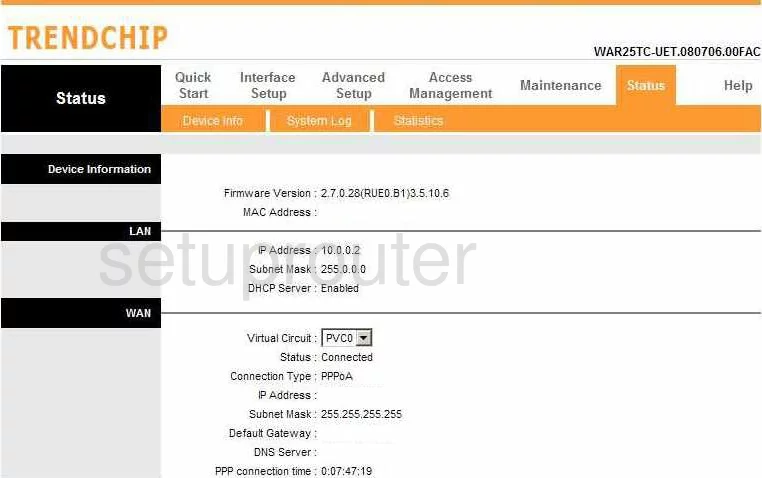
The WiFi guide begins on the Status page of the Net-Lynx WAR25TC router. From there, click Interface Setup at the top of the page. Then under that in the orange bar, click Wireless.
Change the WiFi Settings on the Net-Lynx WAR25TC
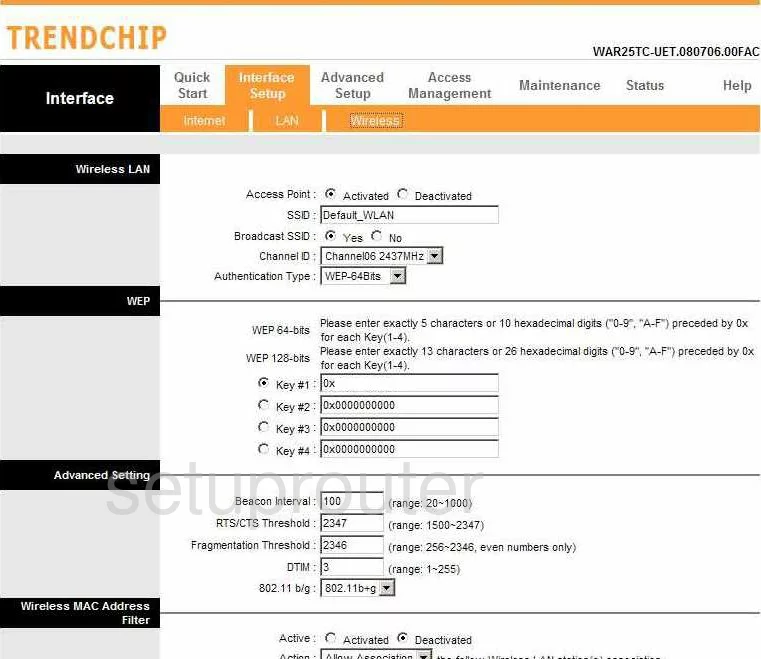
You are now on the correct page to make the wireless changes. The first thing you need to change is titled SSID. This is the name you give your network so you can identify it later on. It really doesn't matter what you enter here but we recommend avoiding personal information. Learn more in our Wireless Names Guide.
The Channel ID is next. There is only room in the spectrum for three channels that don't overlap at all. Everyone should be using one of these three channels, 1,6, or 11. Read more about this in our WiFi Channels Guide.
Next is the Authentication Type. There are several choices here, and if you are interested in learning what the different options are, read our WEP vs. WPA guide. We recommend choosing the option of WPA2-PSK.
Set the Encryption to AES.
Now set the Pre-Shared Key. This is the password you use to access your network. We recommend using a minimum of 14 characters and at least one symbol, number, and capital letter. Learn more in our Choosing a Strong Password Guide.
That's all there is to it, just click the SAVE button before you exit.
Possible Problems when Changing your WiFi Settings
After making these changes to your router you will almost definitely have to reconnect any previously connected devices. This is usually done at the device itself and not at your computer.
Other Net-Lynx WAR25TC Info
Don't forget about our other Net-Lynx WAR25TC info that you might be interested in.
This is the wifi guide for the Net-Lynx WAR25TC. We also have the following guides for the same router:
- Net-Lynx WAR25TC - How to change the IP Address on a Net-Lynx WAR25TC router
- Net-Lynx WAR25TC - Net-Lynx WAR25TC Login Instructions
- Net-Lynx WAR25TC - How to change the DNS settings on a Net-Lynx WAR25TC router
- Net-Lynx WAR25TC - Information About the Net-Lynx WAR25TC Router
- Net-Lynx WAR25TC - Net-Lynx WAR25TC Screenshots
- Net-Lynx WAR25TC - Reset the Net-Lynx WAR25TC