The Netcomm 3G10WVT router is considered a wireless router because it offers WiFi connectivity. WiFi, or simply wireless, allows you to connect various devices to your router, such as wireless printers, smart televisions, and WiFi enabled smartphones.
Other Netcomm 3G10WVT Guides
This is the wifi guide for the Netcomm 3G10WVT. We also have the following guides for the same router:
- Netcomm 3G10WVT - Reset the Netcomm 3G10WVT
- Netcomm 3G10WVT - How to change the IP Address on a Netcomm 3G10WVT router
- Netcomm 3G10WVT - Netcomm 3G10WVT User Manual
- Netcomm 3G10WVT - Netcomm 3G10WVT Login Instructions
- Netcomm 3G10WVT - How to change the DNS settings on a Netcomm 3G10WVT router
- Netcomm 3G10WVT - Information About the Netcomm 3G10WVT Router
- Netcomm 3G10WVT - Netcomm 3G10WVT Screenshots
WiFi Terms
Before we get started there is a little bit of background info that you should be familiar with.
Wireless Name
Your wireless network needs to have a name to uniquely identify it from other wireless networks. If you are not sure what this means we have a guide explaining what a wireless name is that you can read for more information.
Wireless Password
An important part of securing your wireless network is choosing a strong password.
Wireless Channel
Picking a WiFi channel is not always a simple task. Be sure to read about WiFi channels before making the choice.
Encryption
You should almost definitely pick WPA2 for your networks encryption. If you are unsure, be sure to read our WEP vs WPA guide first.
Login To The Netcomm 3G10WVT
To get started configuring the Netcomm 3G10WVT WiFi settings you need to login to your router. If you are already logged in you can skip this step.
To login to the Netcomm 3G10WVT, follow our Netcomm 3G10WVT Login Guide.
Find the WiFi Settings on the Netcomm 3G10WVT
If you followed our login guide above then you should see this screen.
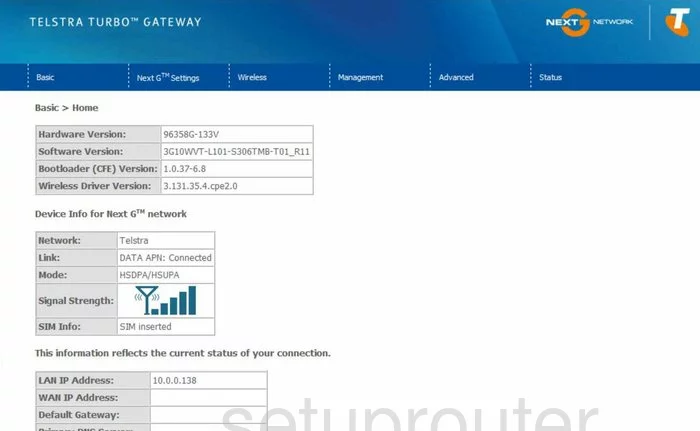
This guide begins on the Basic > Home page of the NetComm 3G10WVT router. To configure the WiFi setting, click the option of Wireless at the top of the page. Then in the pop up menu click Setup.
Change the WiFi Settings on the Netcomm 3G10WVT
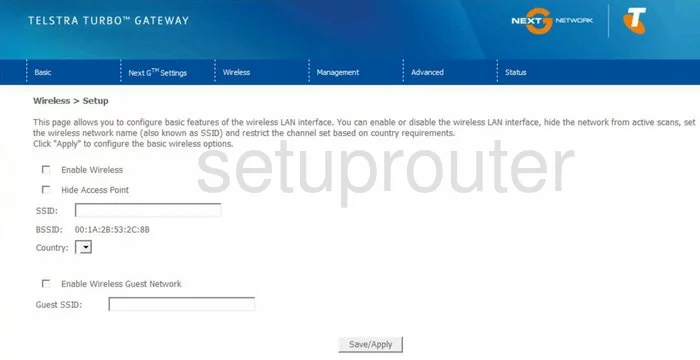
On this new page, use the space labeled SSID to enter a new network identification. Make this name original but avoid personal information. If you are interested in learning more about SSID's, click this link to take you to our guide on the subject.
Click the Save/Apply button. Then go back to the top of the page in blue and click Wireless, then Configuration.
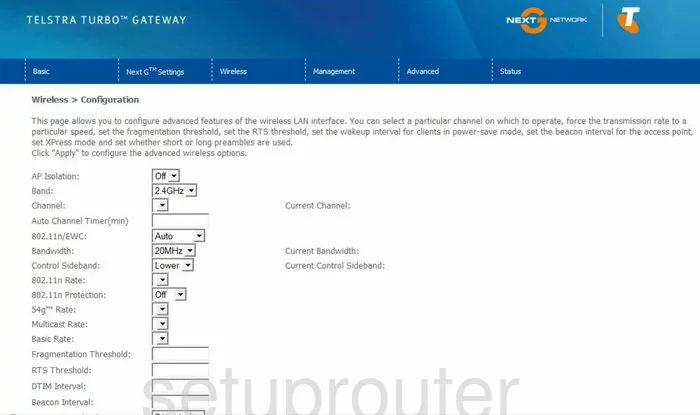
This directs you to the page seen here. All that needs to be done on this page is check the Channel. Within the channel spectrum there is only room for up to three channels that don't overlap. We highly recommend that everyone use one of these three channels, 1,6, or 11. Check out our WiFi Channels Guide for more information.
Save your changes by clicking Save/Apply. Then back to the top again and click Wireless, then Security.
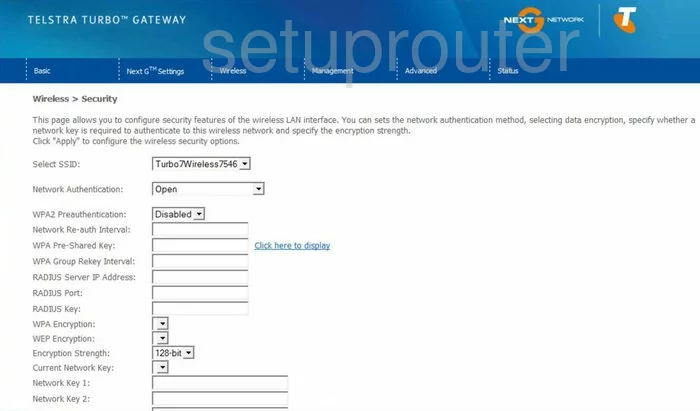
On this new page the first setting is titled Select SSID. Use this drop-down list to highlight the SSID you just created.
Next is the Network Authentication. The best option is WPA2-PSK. Find out why in our WEP vs. WPA guide.
Scroll farther down the page and locate the box titled WPA Pre-Shared Key. Enter a new password here. This password is the one you type into any wireless device you want to connect to your network. We recommend using at least 14-20 characters. Mix some symbols, and numbers in with the letters in your new password making it stronger. Learn more tips to strengthen your password in our Choosing a Strong Password Guide.
That's it, just click the Save/Apply button before you exit.
Possible Problems when Changing your WiFi Settings
After making these changes to your router you will almost definitely have to reconnect any previously connected devices. This is usually done at the device itself and not at your computer.
Other Netcomm 3G10WVT Info
Don't forget about our other Netcomm 3G10WVT info that you might be interested in.
This is the wifi guide for the Netcomm 3G10WVT. We also have the following guides for the same router:
- Netcomm 3G10WVT - Reset the Netcomm 3G10WVT
- Netcomm 3G10WVT - How to change the IP Address on a Netcomm 3G10WVT router
- Netcomm 3G10WVT - Netcomm 3G10WVT User Manual
- Netcomm 3G10WVT - Netcomm 3G10WVT Login Instructions
- Netcomm 3G10WVT - How to change the DNS settings on a Netcomm 3G10WVT router
- Netcomm 3G10WVT - Information About the Netcomm 3G10WVT Router
- Netcomm 3G10WVT - Netcomm 3G10WVT Screenshots