Without our users, we would not have screenshots like these to share.
If you would like to submit screenshots for us to use, please use our Router Screenshot Grabber, which is a free tool in Network Utilities. It makes the capture process easy and sends the screenshots to us automatically.
This is the screenshots guide for the Netcomm MyZone 3G24W. We also have the following guides for the same router:
- Netcomm MyZone 3G24W - Reset the Netcomm MyZone 3G24W
- Netcomm MyZone 3G24W - How to change the IP Address on a Netcomm MyZone 3G24W router
- Netcomm MyZone 3G24W - Netcomm MyZone 3G24W User Manual
- Netcomm MyZone 3G24W - Netcomm MyZone 3G24W Login Instructions
- Netcomm MyZone 3G24W - How to change the DNS settings on a Netcomm MyZone 3G24W router
- Netcomm MyZone 3G24W - Setup WiFi on the Netcomm MyZone 3G24W
- Netcomm MyZone 3G24W - Information About the Netcomm MyZone 3G24W Router
All Netcomm MyZone 3G24W Screenshots
All screenshots below were captured from a Netcomm MyZone 3G24W router.
Netcomm MyZone 3G24W Dynamic Dns Screenshot
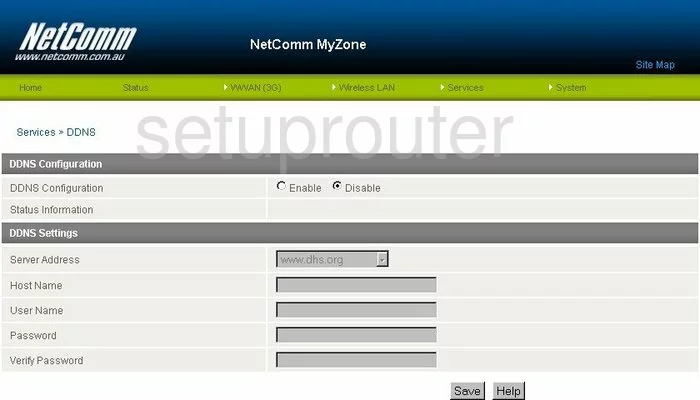
Netcomm MyZone 3G24W Dhcp Screenshot
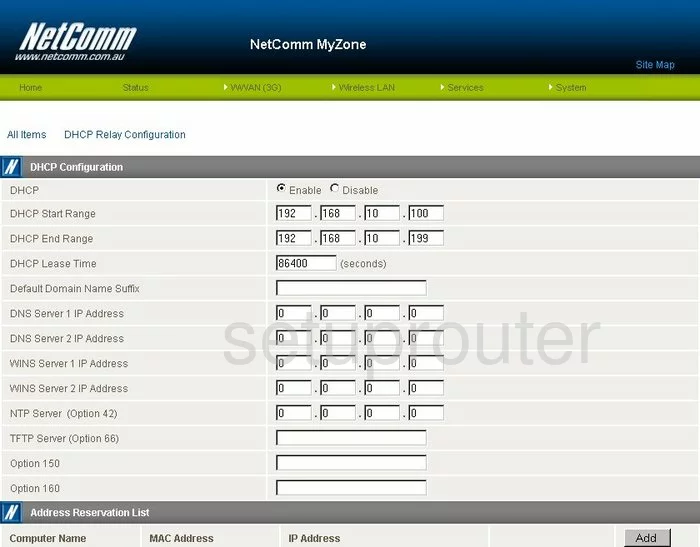
Netcomm MyZone 3G24W Nat Screenshot
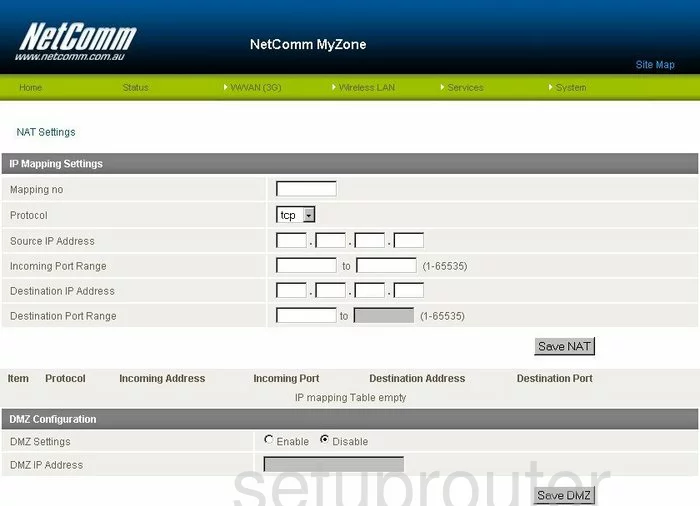
Netcomm MyZone 3G24W Setup Screenshot
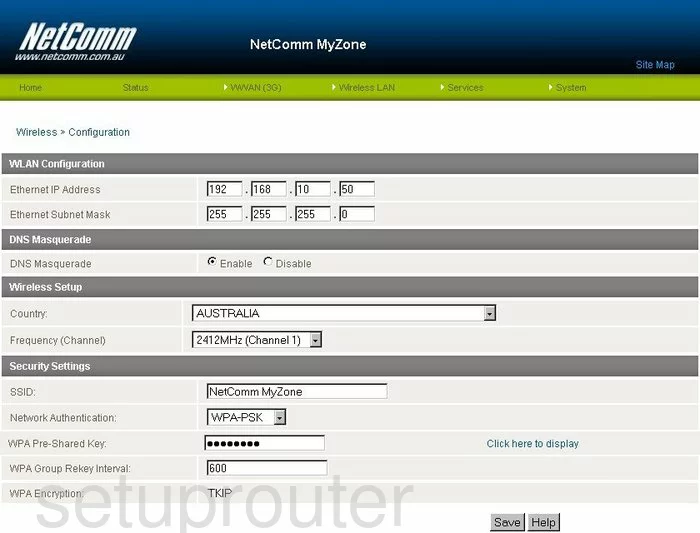
Netcomm MyZone 3G24W Wifi Setup Screenshot
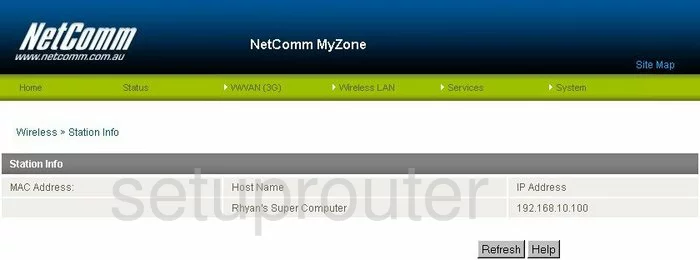
Netcomm MyZone 3G24W General Screenshot
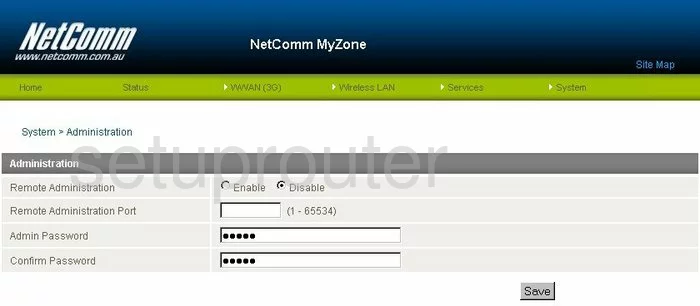
Netcomm MyZone 3G24W General Screenshot
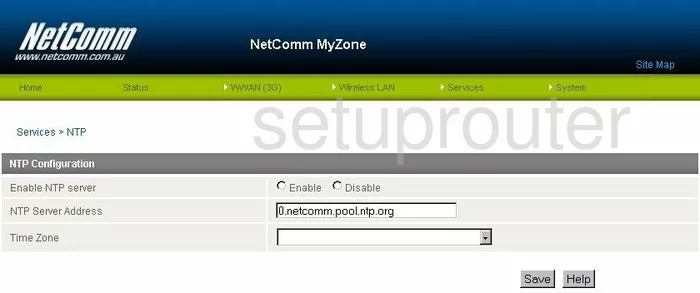
Netcomm MyZone 3G24W General Screenshot
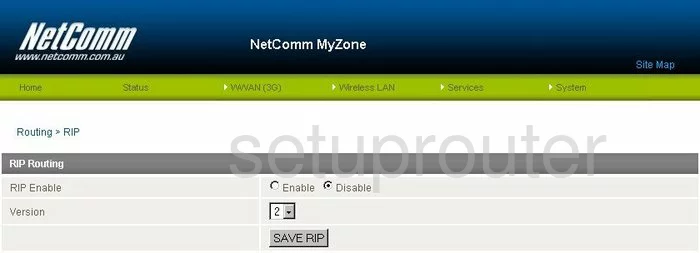
Netcomm MyZone 3G24W General Screenshot
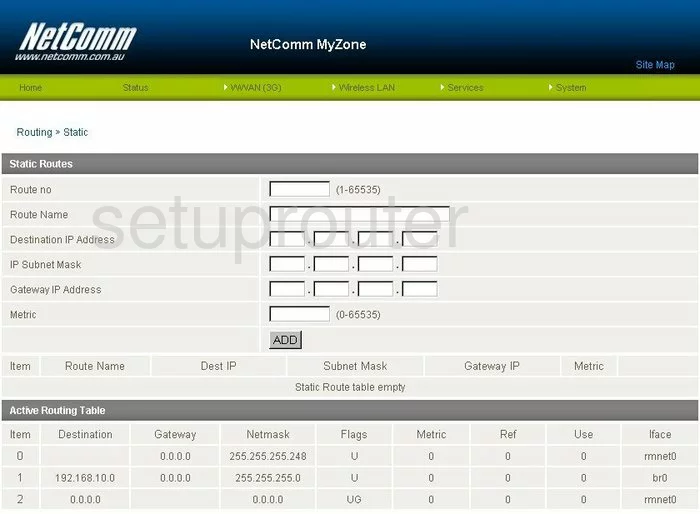
Netcomm MyZone 3G24W General Screenshot
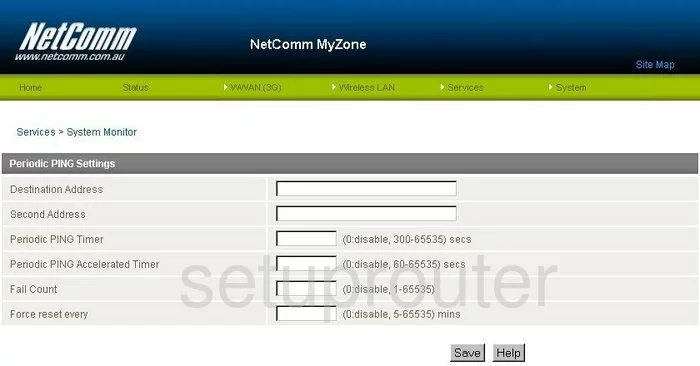
Netcomm MyZone 3G24W General Screenshot
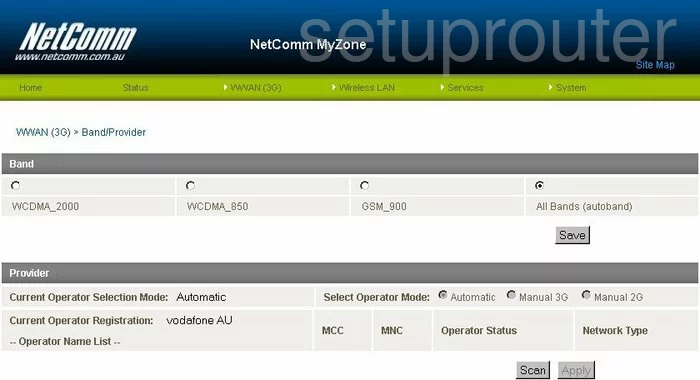
Netcomm MyZone 3G24W General Screenshot
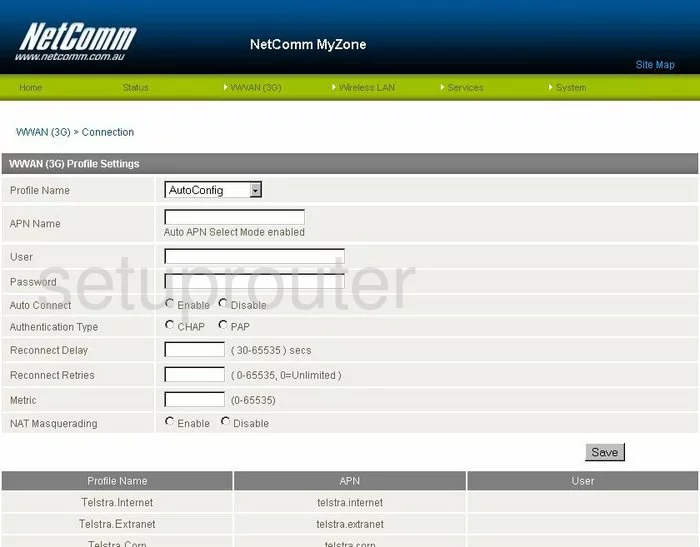
Netcomm MyZone 3G24W General Screenshot
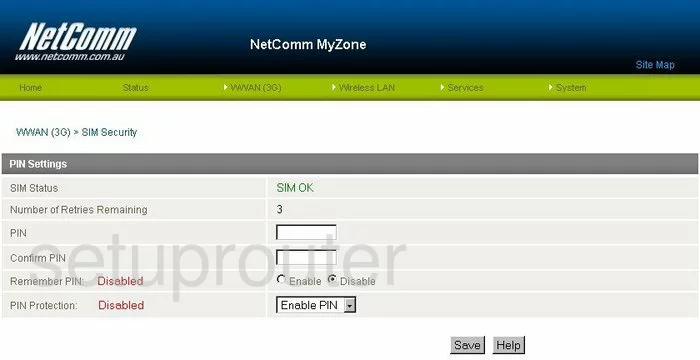
Netcomm MyZone 3G24W Status Screenshot

Netcomm MyZone 3G24W Login Screenshot
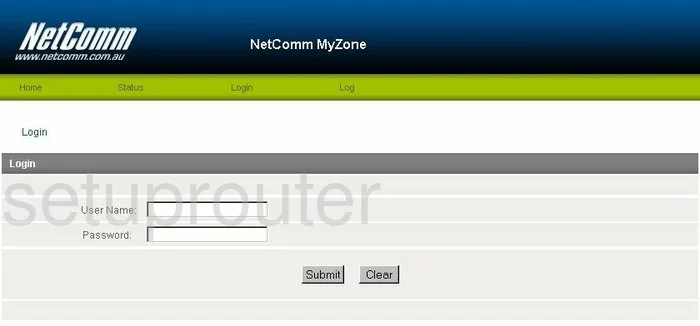
Netcomm MyZone 3G24W Status Screenshot
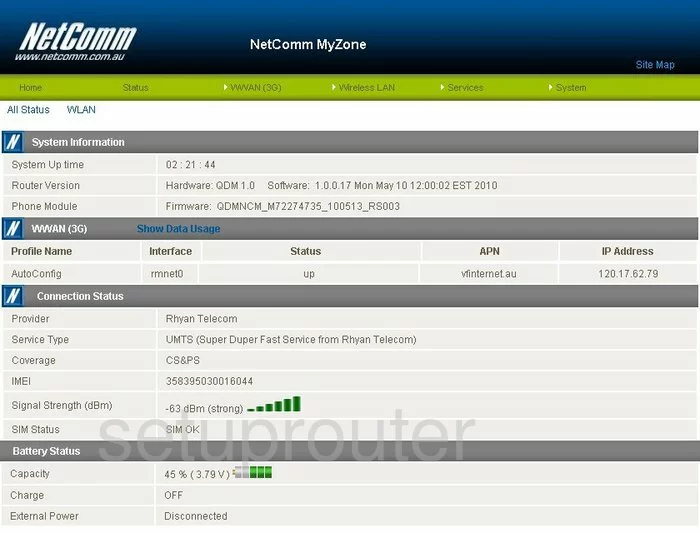
Netcomm MyZone 3G24W Reboot Screenshot
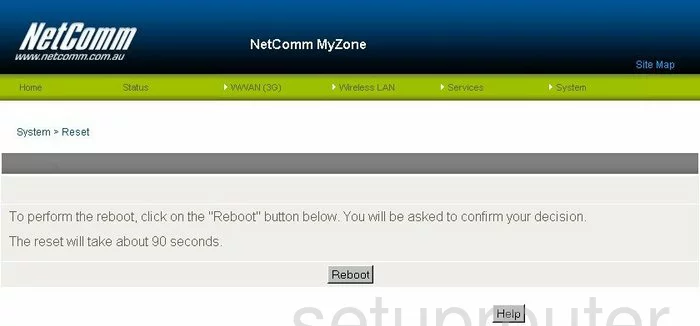
Netcomm MyZone 3G24W Device Image Screenshot

This is the screenshots guide for the Netcomm MyZone 3G24W. We also have the following guides for the same router:
- Netcomm MyZone 3G24W - Reset the Netcomm MyZone 3G24W
- Netcomm MyZone 3G24W - How to change the IP Address on a Netcomm MyZone 3G24W router
- Netcomm MyZone 3G24W - Netcomm MyZone 3G24W User Manual
- Netcomm MyZone 3G24W - Netcomm MyZone 3G24W Login Instructions
- Netcomm MyZone 3G24W - How to change the DNS settings on a Netcomm MyZone 3G24W router
- Netcomm MyZone 3G24W - Setup WiFi on the Netcomm MyZone 3G24W
- Netcomm MyZone 3G24W - Information About the Netcomm MyZone 3G24W Router