The Netcomm MyZone 3G24W router is considered a wireless router because it offers WiFi connectivity. WiFi, or simply wireless, allows you to connect various devices to your router, such as wireless printers, smart televisions, and WiFi enabled smartphones.
Other Netcomm MyZone 3G24W Guides
This is the wifi guide for the Netcomm MyZone 3G24W. We also have the following guides for the same router:
- Netcomm MyZone 3G24W - Reset the Netcomm MyZone 3G24W
- Netcomm MyZone 3G24W - How to change the IP Address on a Netcomm MyZone 3G24W router
- Netcomm MyZone 3G24W - Netcomm MyZone 3G24W User Manual
- Netcomm MyZone 3G24W - Netcomm MyZone 3G24W Login Instructions
- Netcomm MyZone 3G24W - How to change the DNS settings on a Netcomm MyZone 3G24W router
- Netcomm MyZone 3G24W - Information About the Netcomm MyZone 3G24W Router
- Netcomm MyZone 3G24W - Netcomm MyZone 3G24W Screenshots
WiFi Terms
Before we get started there is a little bit of background info that you should be familiar with.
Wireless Name
Your wireless network needs to have a name to uniquely identify it from other wireless networks. If you are not sure what this means we have a guide explaining what a wireless name is that you can read for more information.
Wireless Password
An important part of securing your wireless network is choosing a strong password.
Wireless Channel
Picking a WiFi channel is not always a simple task. Be sure to read about WiFi channels before making the choice.
Encryption
You should almost definitely pick WPA2 for your networks encryption. If you are unsure, be sure to read our WEP vs WPA guide first.
Login To The Netcomm MyZone 3G24W
To get started configuring the Netcomm MyZone 3G24W WiFi settings you need to login to your router. If you are already logged in you can skip this step.
To login to the Netcomm MyZone 3G24W, follow our Netcomm MyZone 3G24W Login Guide.
Find the WiFi Settings on the Netcomm MyZone 3G24W
If you followed our login guide above then you should see this screen.

After you have finished logging into the NetComm MyZone-3G24W you are placed on the Home page like you see above.
Click the link at the bottom of the page labeled Switch to Advanced View.
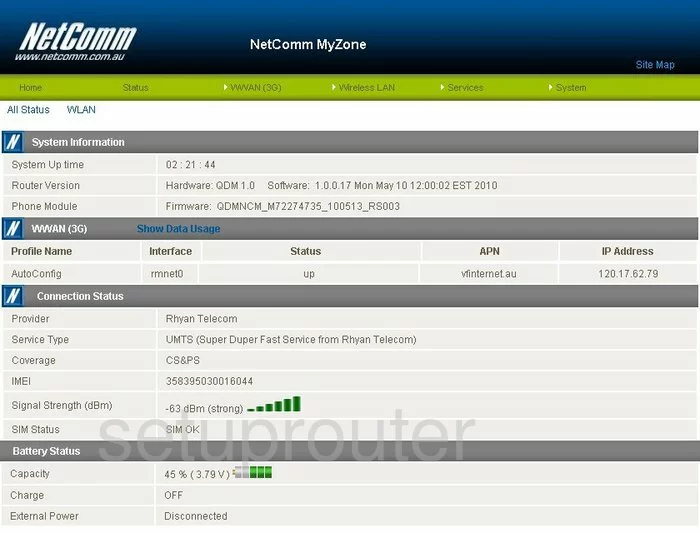
On this new page, click the option at the top of the page labeled Wireless LAN.
Then, click Configuration.
Change the WiFi Settings on the Netcomm MyZone 3G24W
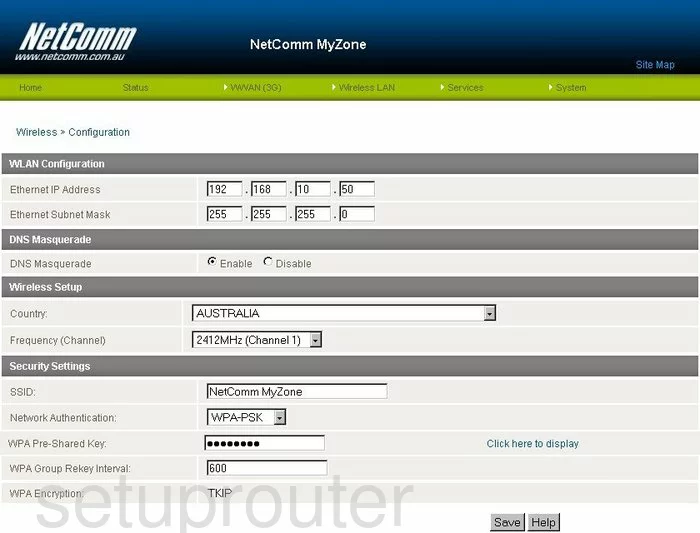
This directs you to the Wireless > Configuration page.
- Find the heading of Wireless Setup and use the drop down list titled Frequency (Channel) to pick the appropriate channel. Everyone should use either channel 1,6, or 11. These three channels are the most you can get out of the spectrum without overlapping. Learn more about it in our WiFi Channels Guide.
- Below that is the heading of Security Settings. Use the space labeled SSID to enter a new network name. Create a unique name here that helps you identify your network. It really doesn't matter what you enter here but we recommend avoiding personal information. Learn more about the SSID in our Wireless Names Guide.
- Use the Network Authentication drop-down list to choose WPA2-PSK. If you are interested in learning why this is the best option read our WEP vs. WPA guide.
- Next is the WPA Pre-Shared Key. This is your new internet password. For security reasons we recommend creating a strong password of at least 14-20 characters. Check out our Choosing a Strong Password Guide for more info on the topic.
- That's all that needs to be done, just click the Save button before you exit.
Possible Problems when Changing your WiFi Settings
After making these changes to your router you will almost definitely have to reconnect any previously connected devices. This is usually done at the device itself and not at your computer.
Other Netcomm MyZone 3G24W Info
Don't forget about our other Netcomm MyZone 3G24W info that you might be interested in.
This is the wifi guide for the Netcomm MyZone 3G24W. We also have the following guides for the same router:
- Netcomm MyZone 3G24W - Reset the Netcomm MyZone 3G24W
- Netcomm MyZone 3G24W - How to change the IP Address on a Netcomm MyZone 3G24W router
- Netcomm MyZone 3G24W - Netcomm MyZone 3G24W User Manual
- Netcomm MyZone 3G24W - Netcomm MyZone 3G24W Login Instructions
- Netcomm MyZone 3G24W - How to change the DNS settings on a Netcomm MyZone 3G24W router
- Netcomm MyZone 3G24W - Information About the Netcomm MyZone 3G24W Router
- Netcomm MyZone 3G24W - Netcomm MyZone 3G24W Screenshots