Without our users, we would not have screenshots like these to share.
Please feel free to share screenshots with us using our Router Screenshot Grabber, which is a free tool in Network Utilities. It makes the capture process easy and sends the screenshots to us automatically.
This is the screenshots guide for the Netgear AC1600 C6250EMR. We also have the following guides for the same router:
All Netgear AC1600 C6250EMR Screenshots
All screenshots below were captured from a Netgear AC1600 C6250EMR router.
Netgear AC1600 C6250EMR Wifi Setup Screenshot
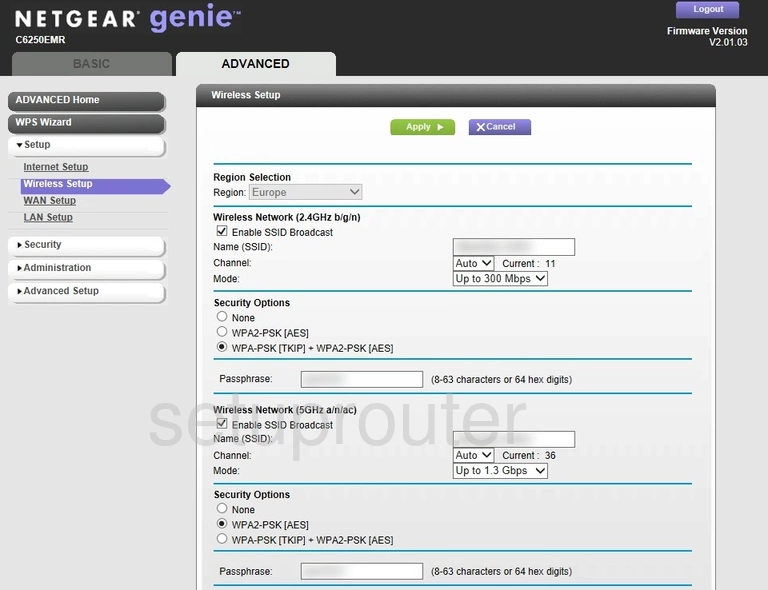
Netgear AC1600 C6250EMR Wifi Advanced Screenshot
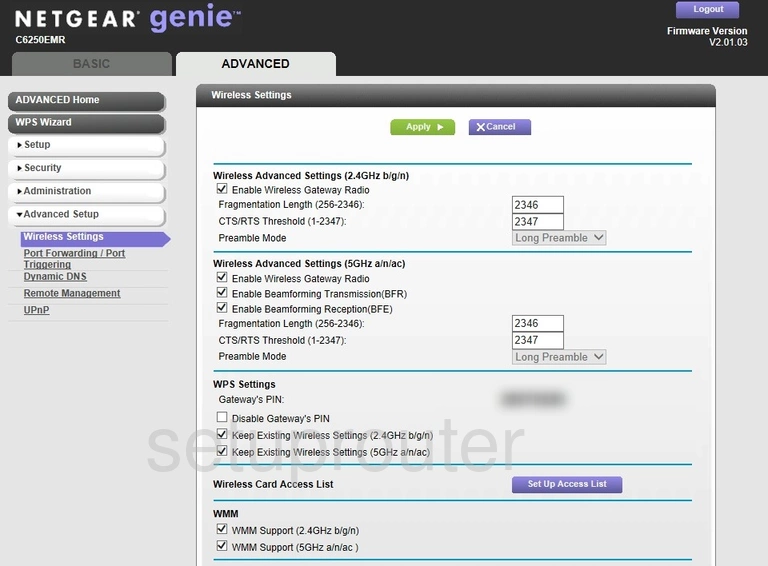
Netgear AC1600 C6250EMR Wifi Channel Screenshot
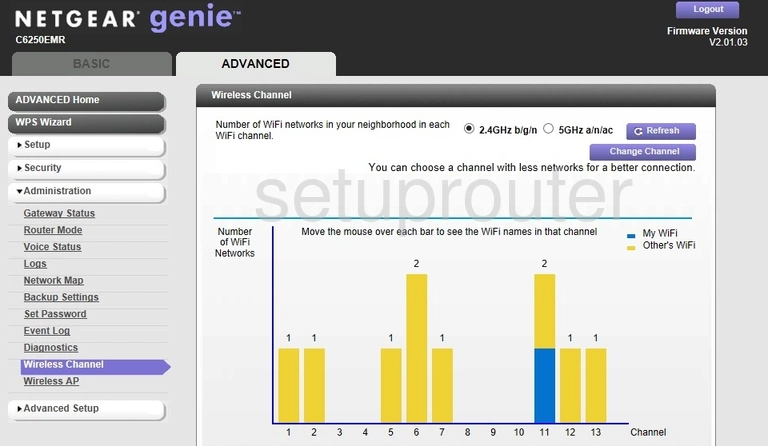
Netgear AC1600 C6250EMR Wifi Security Screenshot
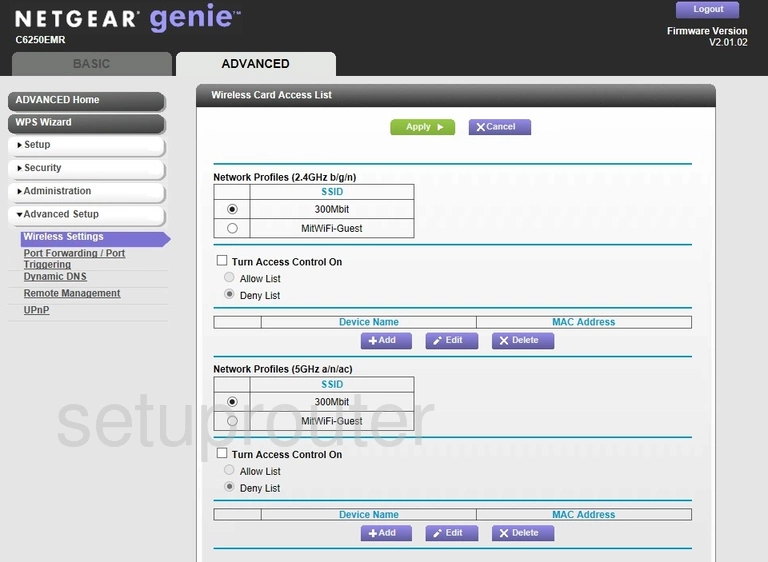
Netgear AC1600 C6250EMR Wifi Access Point Screenshot
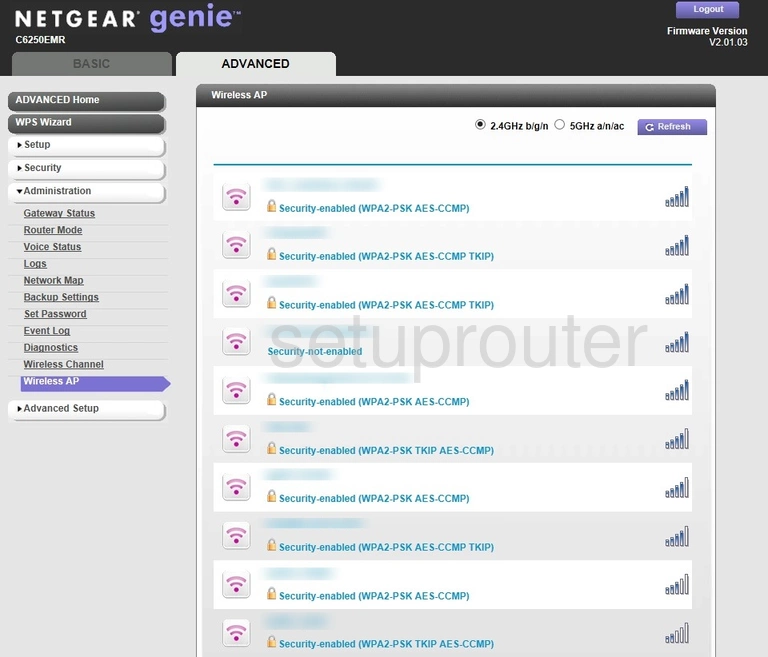
Netgear AC1600 C6250EMR Upnp Screenshot
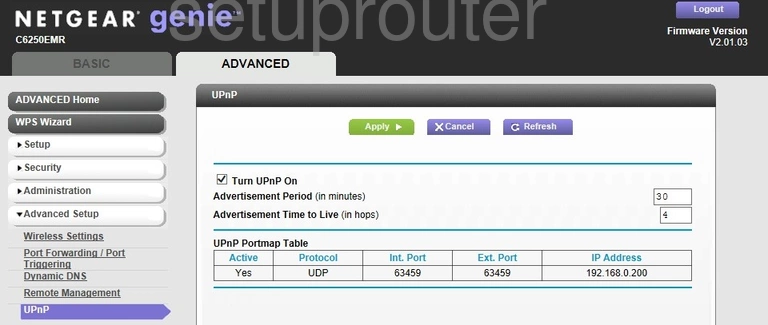
Netgear AC1600 C6250EMR Port Forwarding Screenshot
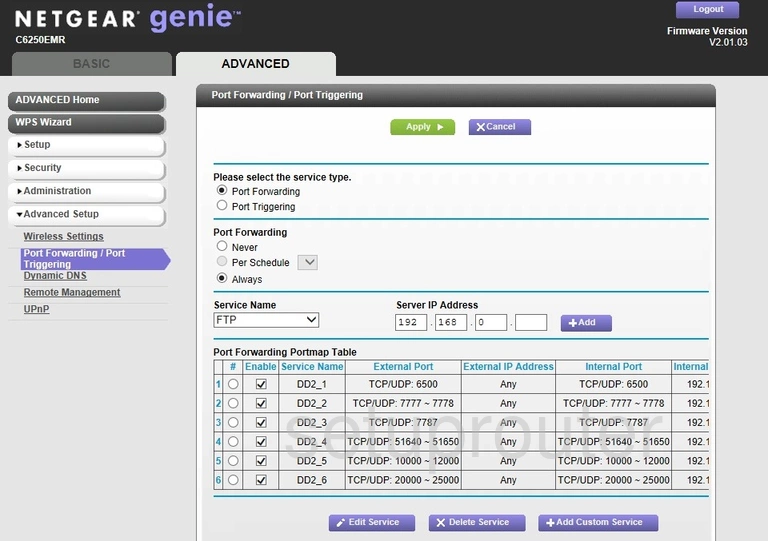
Netgear AC1600 C6250EMR Log Screenshot
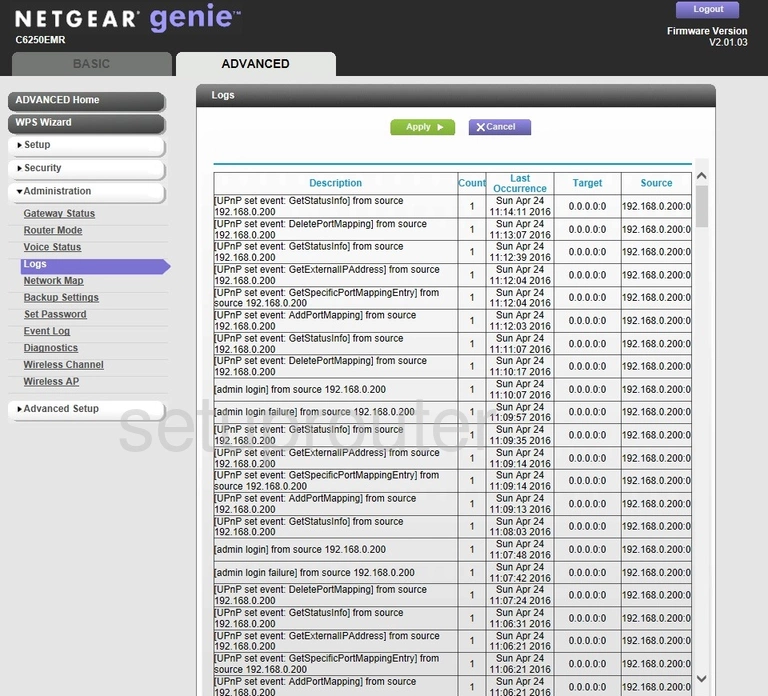
Netgear AC1600 C6250EMR Wan Screenshot
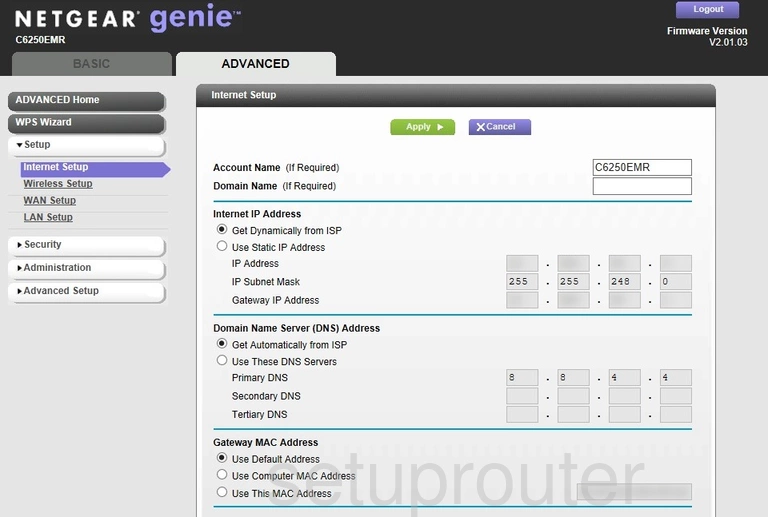
Netgear AC1600 C6250EMR Setup Screenshot
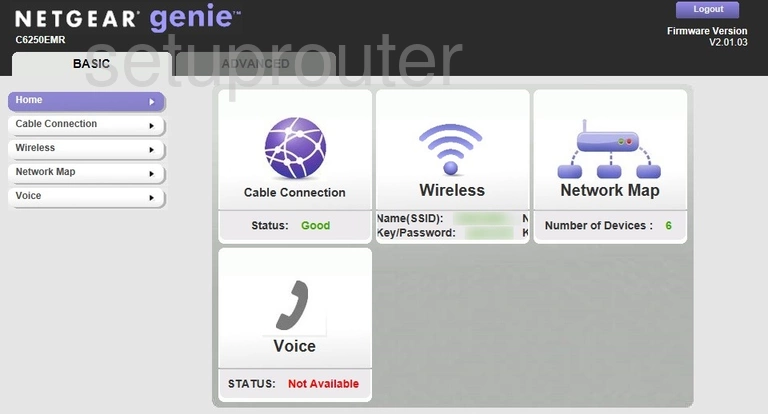
Netgear AC1600 C6250EMR Status Screenshot
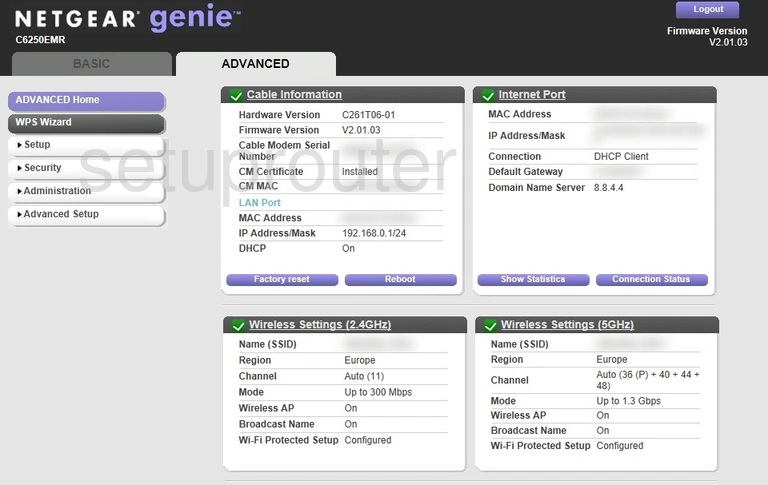
Netgear AC1600 C6250EMR Device Image Screenshot

Netgear AC1600 C6250EMR Wifi Channel Screenshot
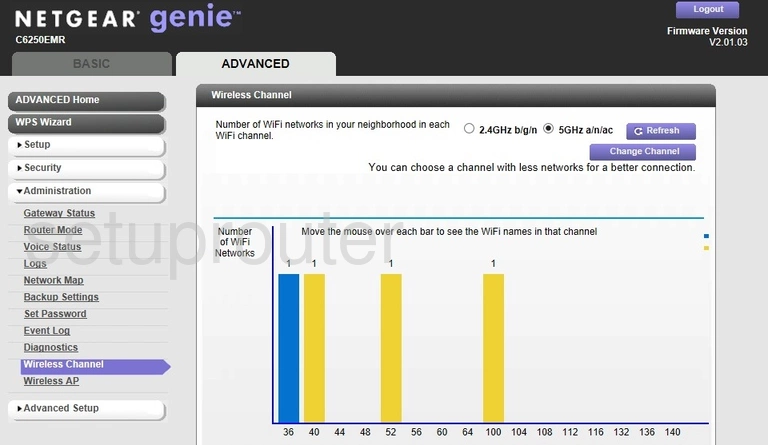
Netgear AC1600 C6250EMR Wan Screenshot
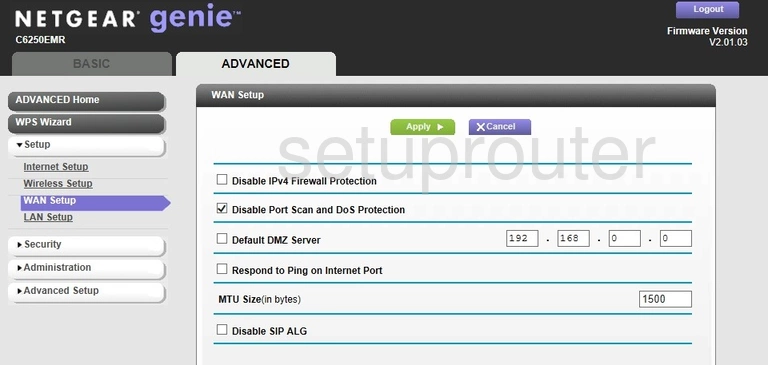
Netgear AC1600 C6250EMR Status Screenshot
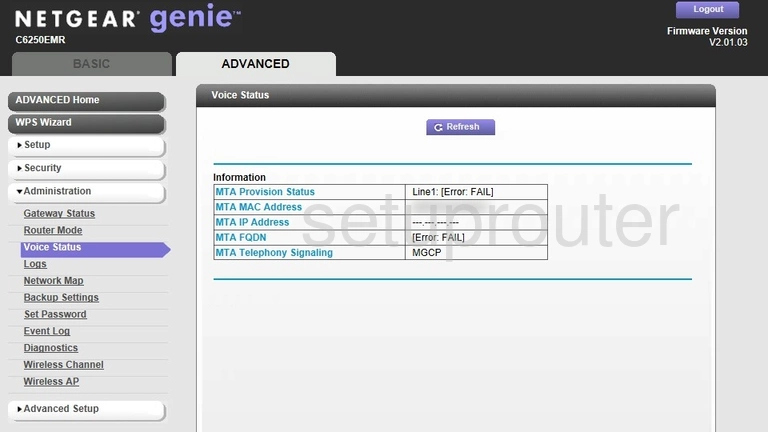
Netgear AC1600 C6250EMR Password Screenshot
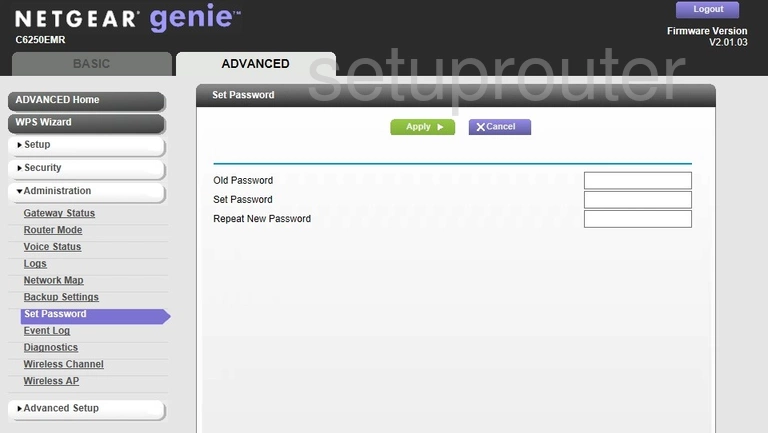
Netgear AC1600 C6250EMR Schedule Screenshot
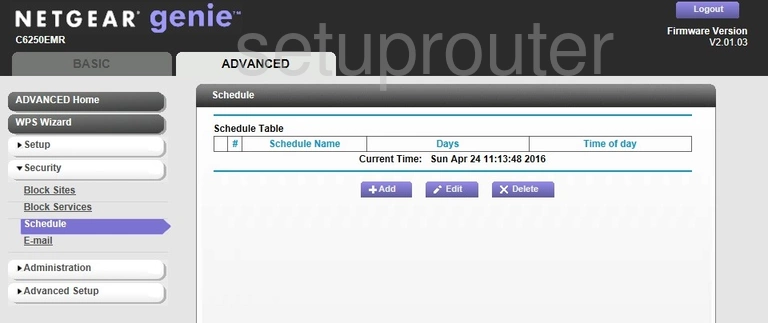
Netgear AC1600 C6250EMR Schedule Screenshot
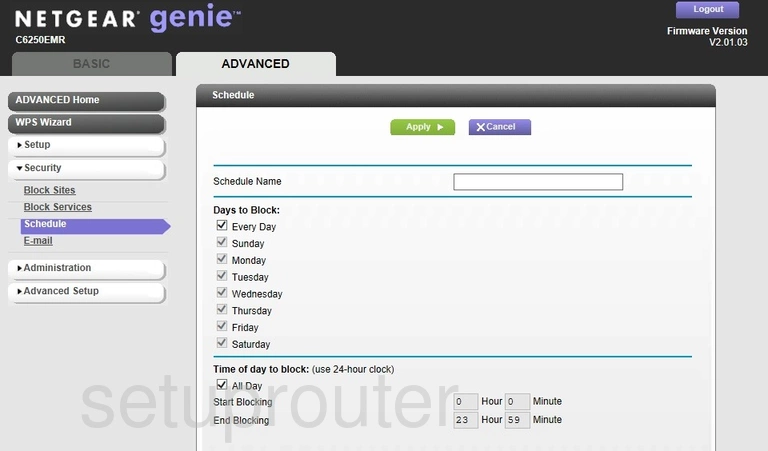
Netgear AC1600 C6250EMR Setup Screenshot
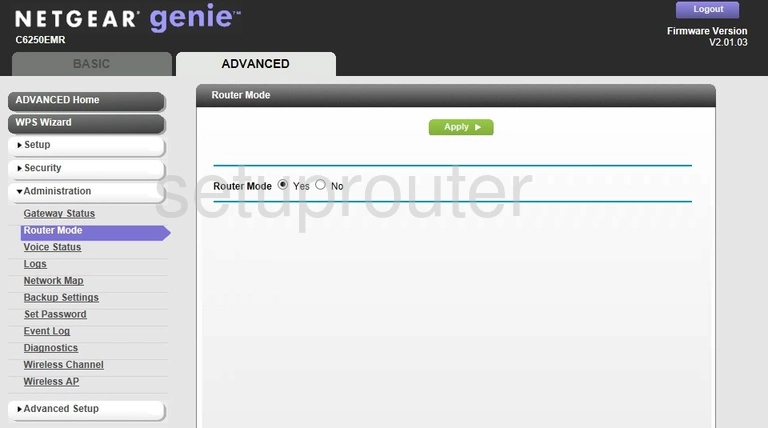
Netgear AC1600 C6250EMR Remote Management Screenshot
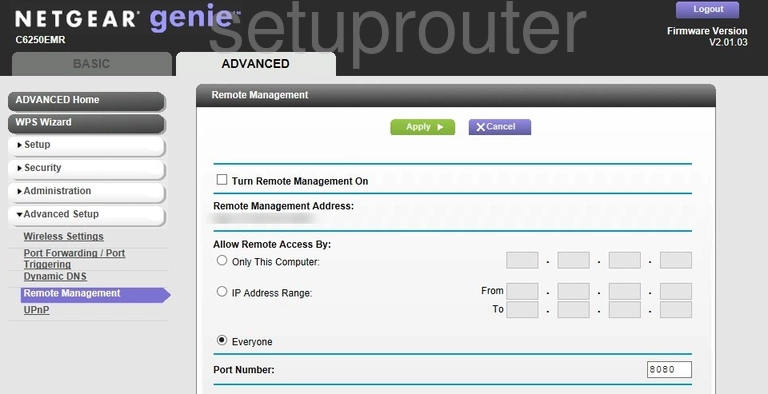
Netgear AC1600 C6250EMR Port Forwarding Screenshot
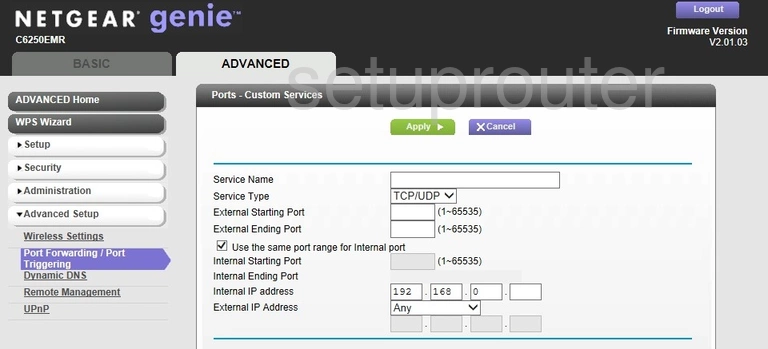
Netgear AC1600 C6250EMR Attached Devices Screenshot
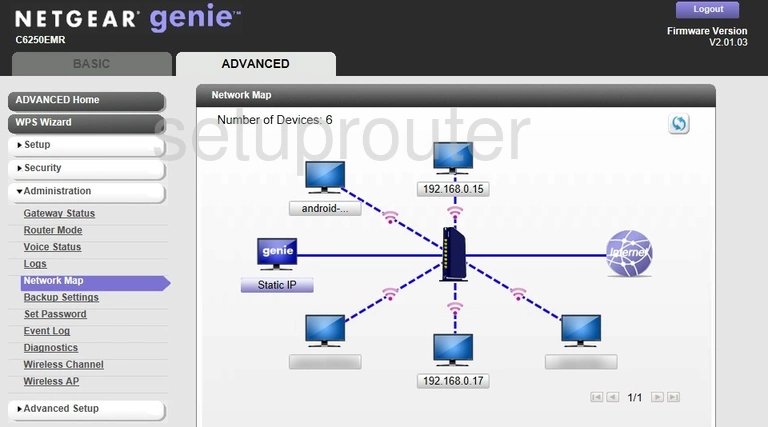
Netgear AC1600 C6250EMR Lan Screenshot
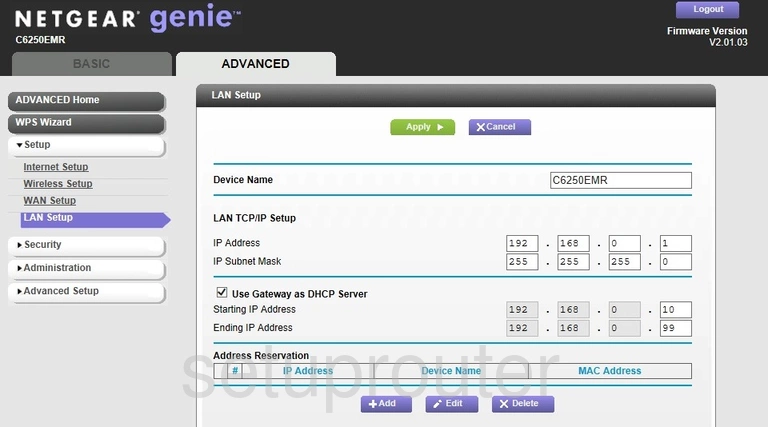
Netgear AC1600 C6250EMR Status Screenshot
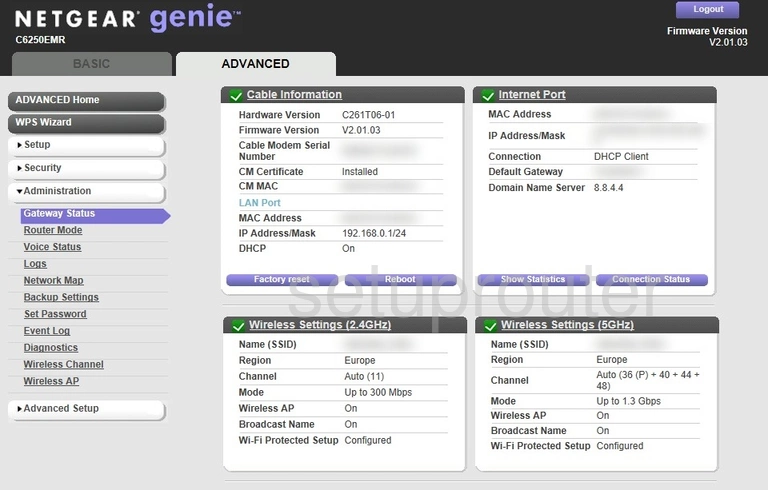
Netgear AC1600 C6250EMR Log Screenshot
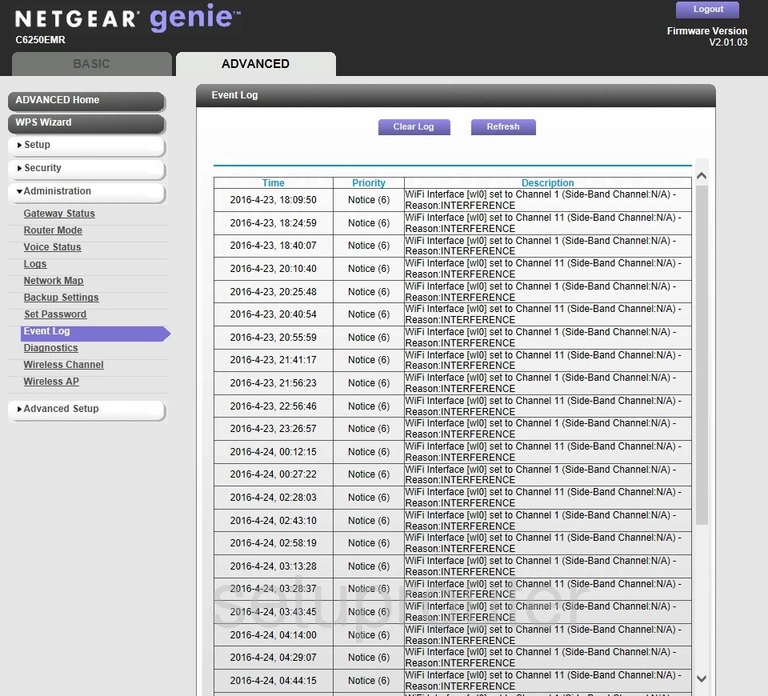
Netgear AC1600 C6250EMR Email Screenshot
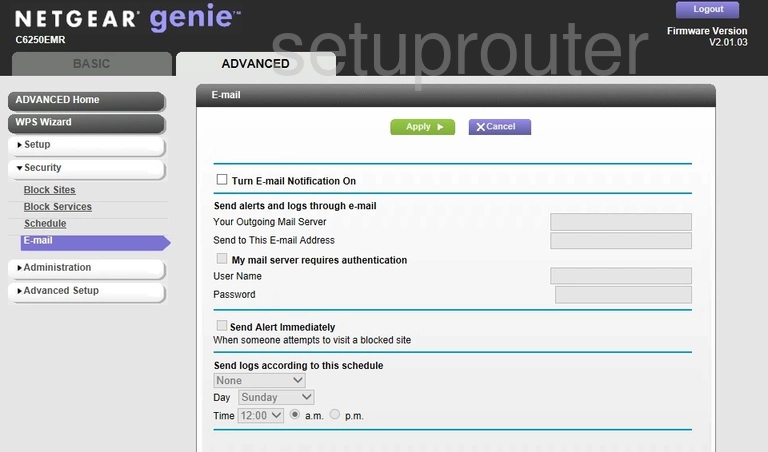
Netgear AC1600 C6250EMR Dynamic Dns Screenshot
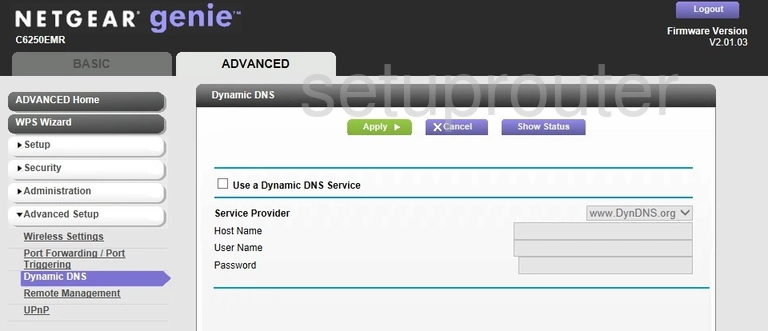
Netgear AC1600 C6250EMR Diagnostics Screenshot
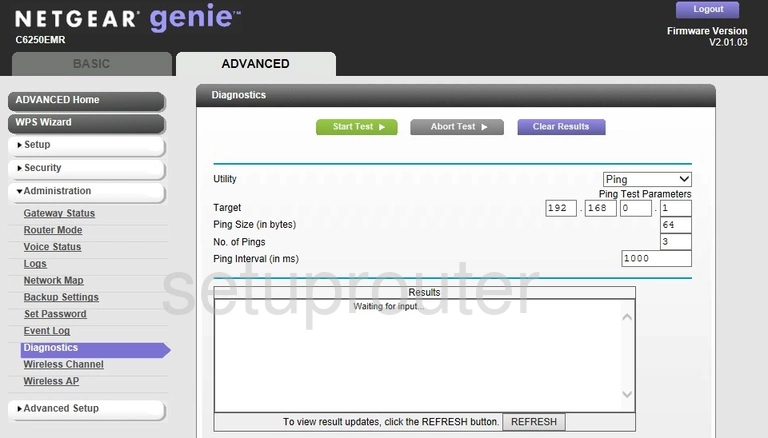
Netgear AC1600 C6250EMR Url Filter Screenshot
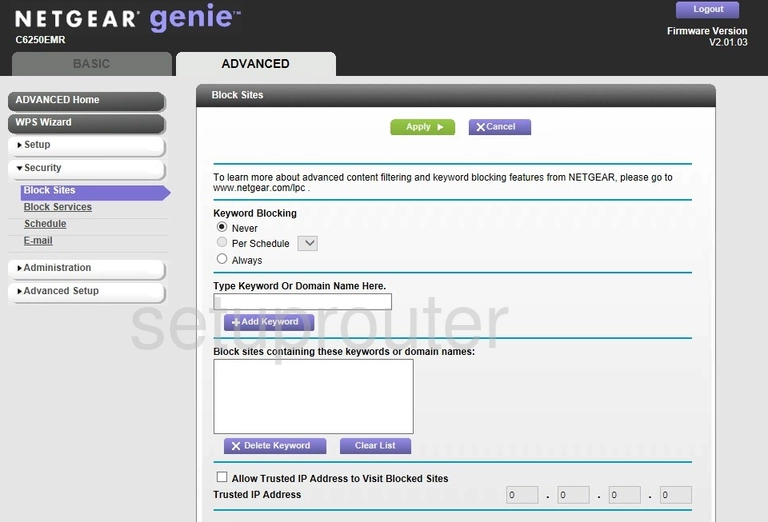
Netgear AC1600 C6250EMR Block Screenshot
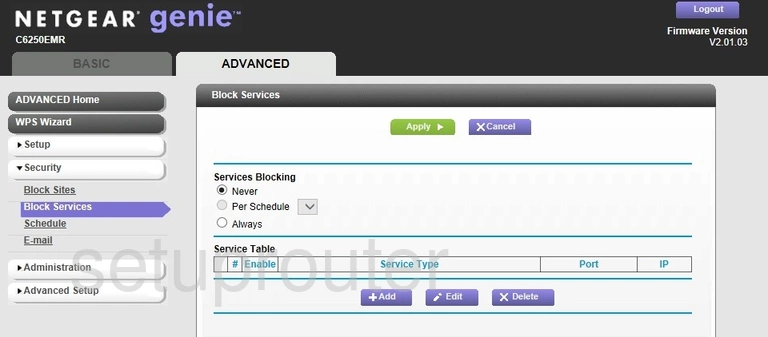
Netgear AC1600 C6250EMR Block Screenshot
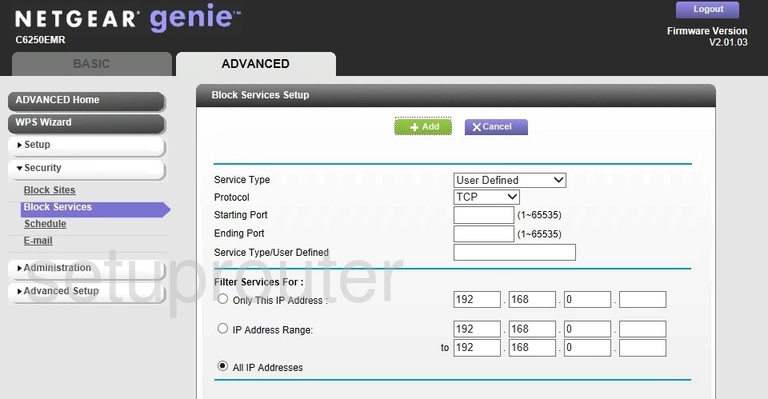
Netgear AC1600 C6250EMR Wifi Setup Screenshot
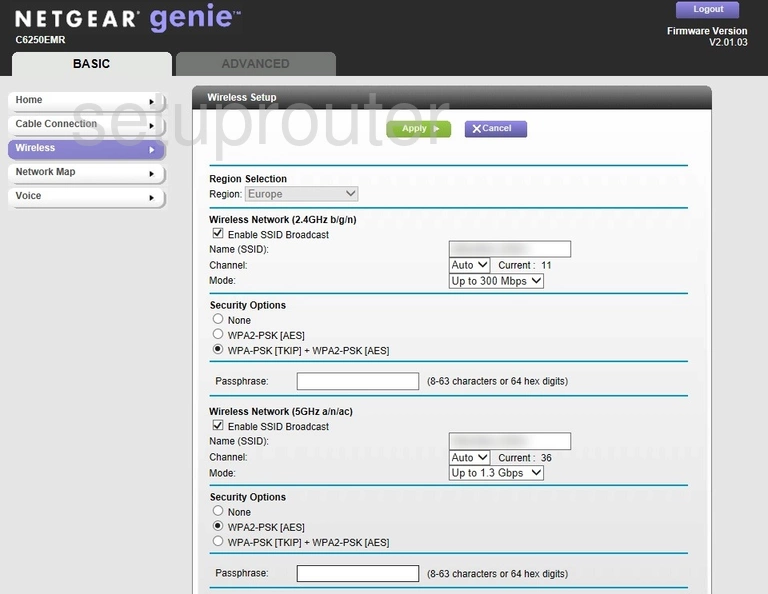
Netgear AC1600 C6250EMR Status Screenshot
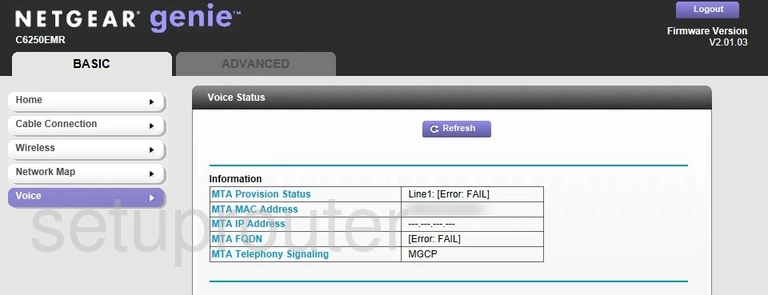
Netgear AC1600 C6250EMR Status Screenshot
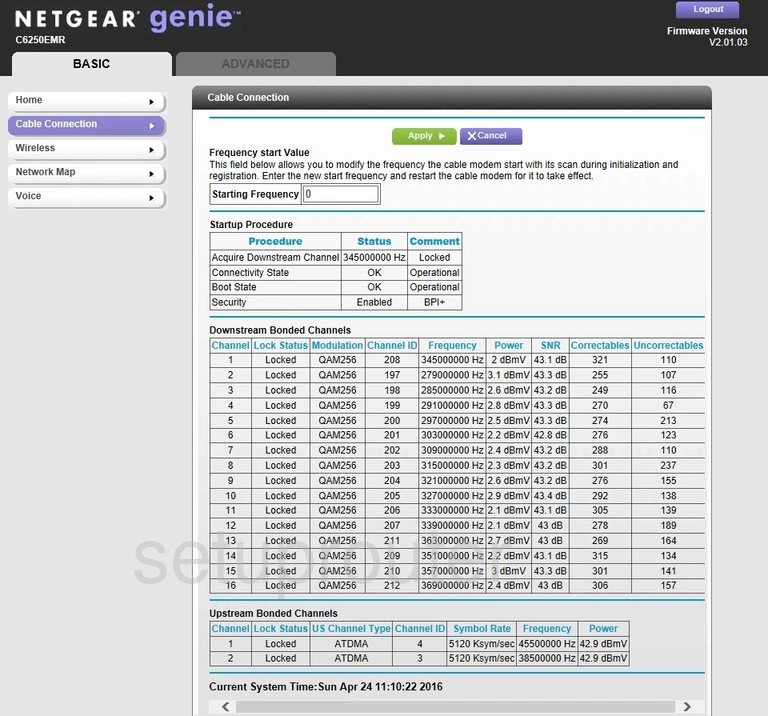
Netgear AC1600 C6250EMR Backup Screenshot
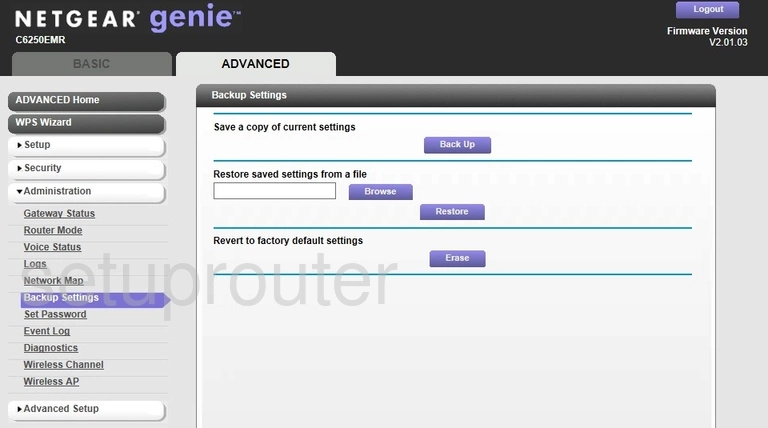
This is the screenshots guide for the Netgear AC1600 C6250EMR. We also have the following guides for the same router: