On this page I will show you how to reset the Netgear AC790S Zain mobile hotspot router. This is not the same thing as a reboot. When you reboot a router you cycle the power to the unit. When you reset a router you take all the settings and return them all to original factory defaults.
Warning: This means every single setting you have ever changed in order to personalize this router is erased. Please try other methods of troubleshooting first. Make a list of any settings you may of changed in the past such as:
- The router's main username and password.
- The wireless information such as name and password.
- If you have ever made any other changes to this router make sure to write them down. This could include anything from port forwards to IP addresses.
Other Netgear AC790S Guides
This is the reset router guide for the Netgear AC790S Zain. We also have the following guides for the same router:
Reset the Netgear AC790S
Most routers have a physical reset button on the outside of the device. The Netgear AC790S Zain router is an exception to that rule.

To reset the Netgear AC790S Zain router first wake up the device by pressing the power button.
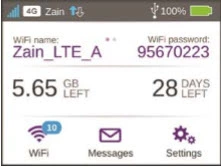
You should now see a home screen similar to the one above. Using the touchscreen press on the Settings option.
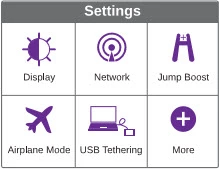
Select More.
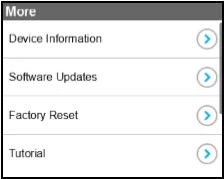
Choose Factory Reset.

On this screen, press the Yes button if you are sure you want to continue with this reset.
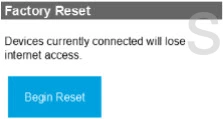
As a safety measure it asks you one more time if you're sure. Click Begin Reset.
Remember this reset erases every single setting you have ever changed on this device. We strongly recommend trying other methods of troubleshooting before you continue with this reset.
Login to the Netgear AC790S
The reset should take about a minute to finish. Once it is finished you should login to the Netgear AC790S Zain router. We have all the information you need in our Netgear AC790S Zain Login Guide.
Change Your Password
The next step should be to change the default password you just used to access the Netgear AC790S Zain router. Make this password strong by following the guidelines in this Choosing a Strong Password guide.
Tip: One way to avoid losing this password again is to write it down and attach it to the bottom of the router.
Setup WiFi on the Netgear AC790S Zain
Once that is done you should begin the reconfiguration of the Netgear AC790S Zain router. This needs to include the WiFi settings. Check out our How to Setup WiFi on the Netgear AC790S Zain for an easy to follow guide on the topic.
Netgear AC790S Help
Be sure to check out our other Netgear AC790S info that you might be interested in.
This is the reset router guide for the Netgear AC790S Zain. We also have the following guides for the same router: