This is our collection of screenshots that have been submitted to this site by our users.
If you would like to submit screenshots for us to use, please use our Router Screenshot Grabber, which is a free tool in Network Utilities. It makes the capture process easy and sends the screenshots to us automatically.
This is the screenshots guide for the Netgear AC790S Zain. We also have the following guides for the same router:
All Netgear AC790S Screenshots
All screenshots below were captured from a Netgear AC790S router.
Netgear AC790S Log Screenshot
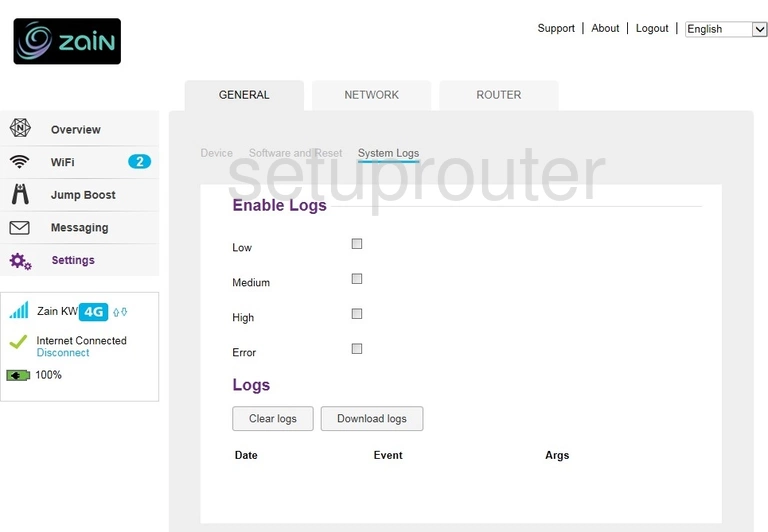
Netgear AC790S Status Screenshot
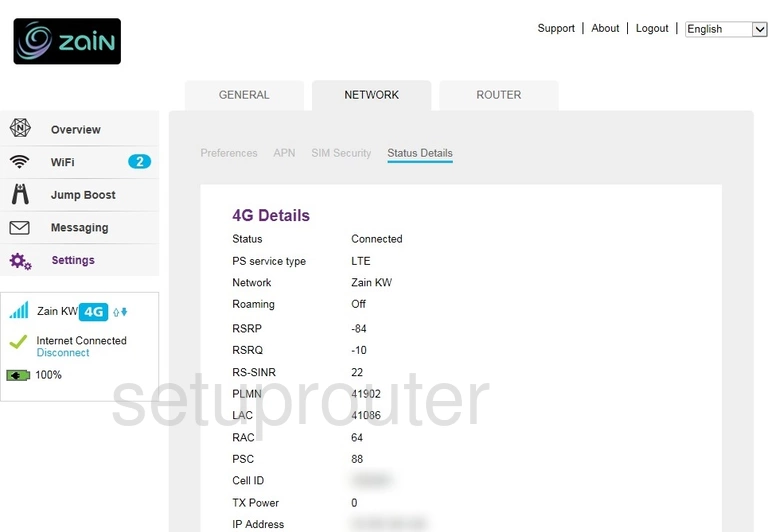
Netgear AC790S Backup Screenshot
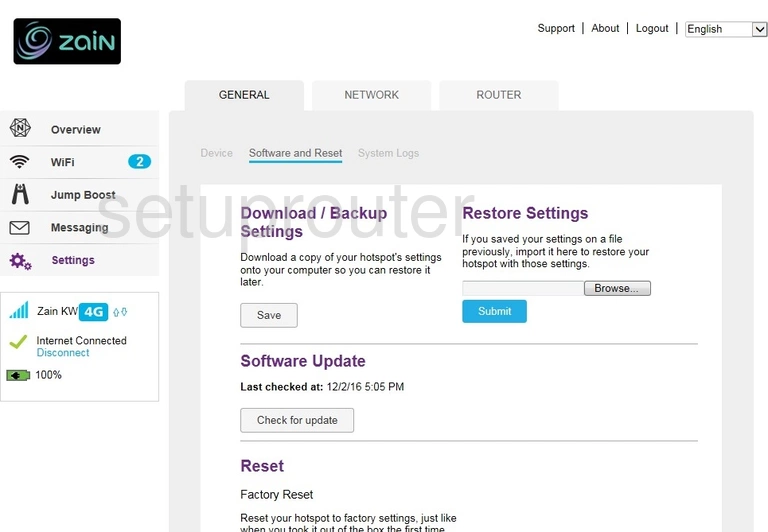
Netgear AC790S 3G 4G Wifi Screenshot
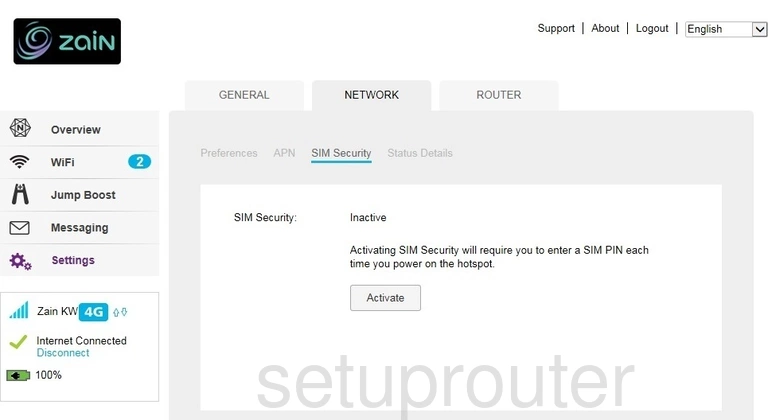
Netgear AC790S Lan Screenshot
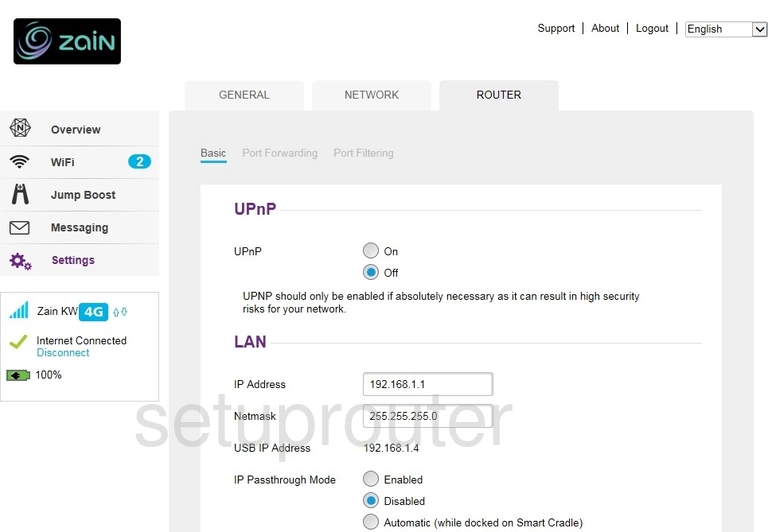
Netgear AC790S Port Forwarding Screenshot
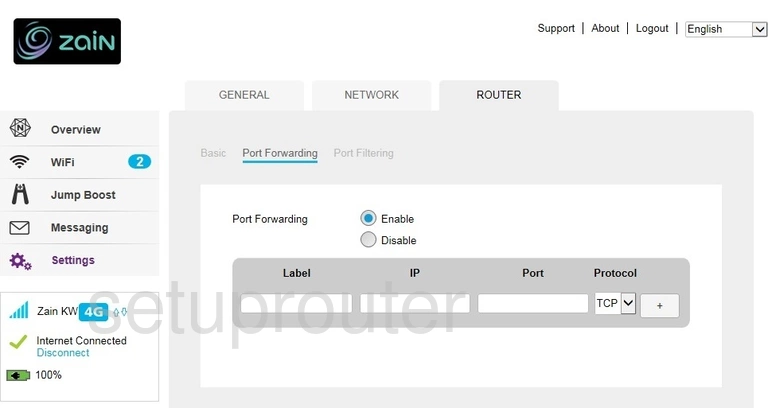
Netgear AC790S Port Filter Screenshot
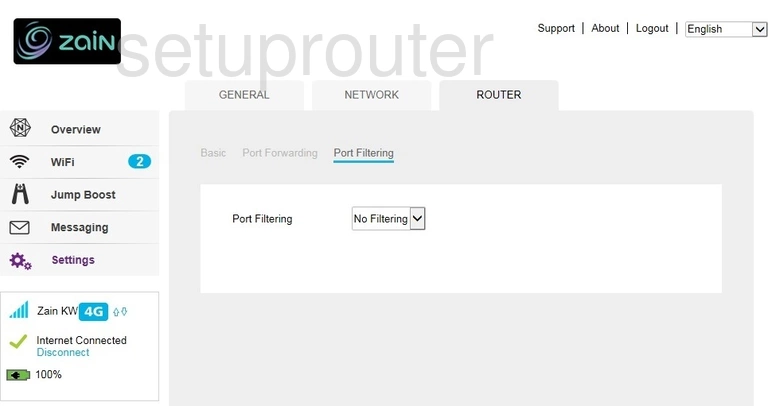
Netgear AC790S Status Screenshot
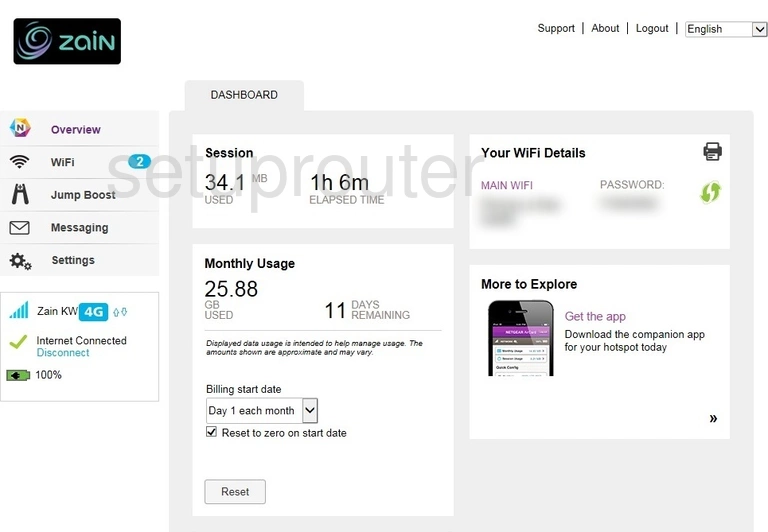
Netgear AC790S 3G 4G Wifi Screenshot
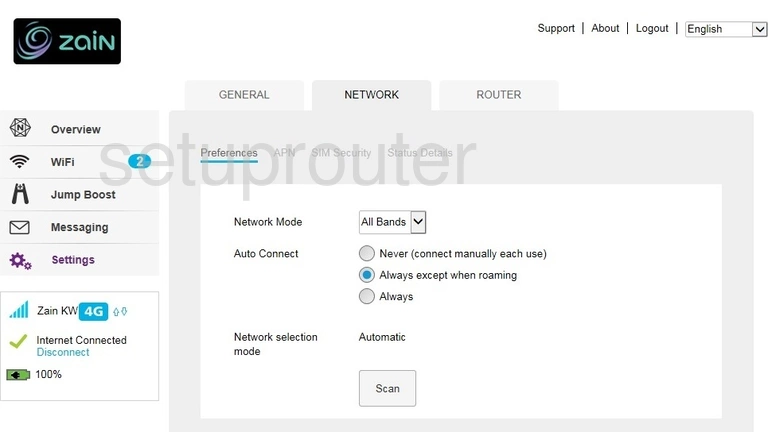
Netgear AC790S 3G 4G Wifi Screenshot
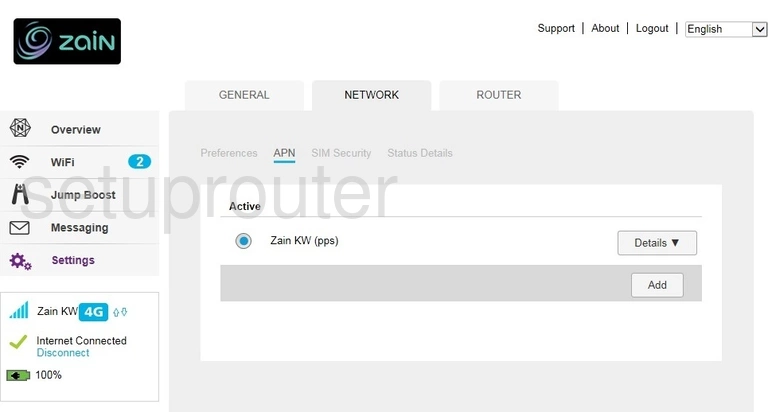
Netgear AC790S Login Screenshot
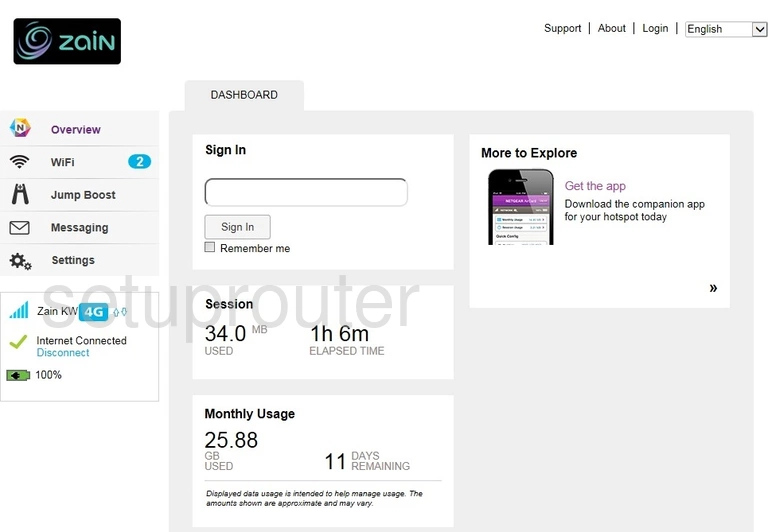
Netgear AC790S Language Screenshot
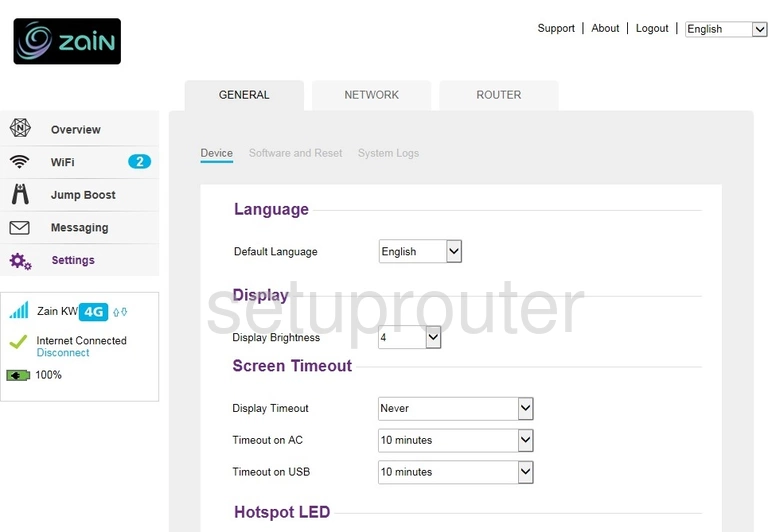
Netgear AC790S Device Image Screenshot
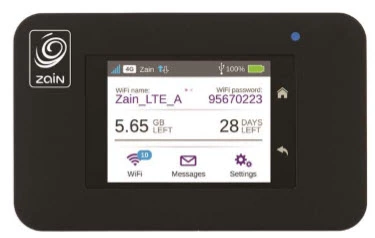
Netgear AC790S Wifi Security Screenshot
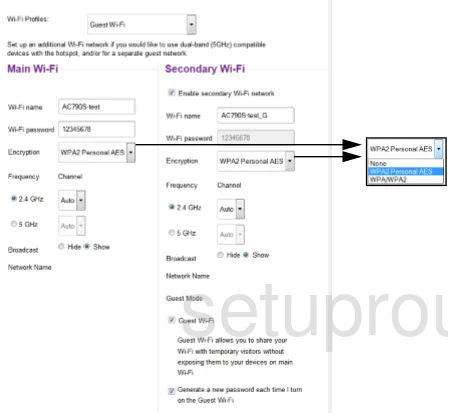
Netgear AC790S Reset Screenshot
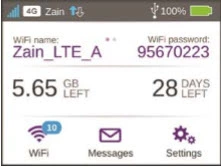
Netgear AC790S Reset Screenshot
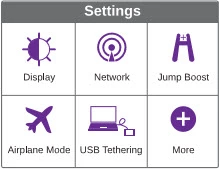
Netgear AC790S Reset Screenshot
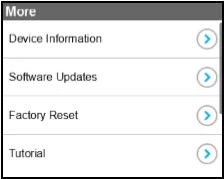
Netgear AC790S Reset Screenshot

Netgear AC790S Reset Screenshot
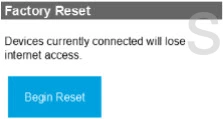
Netgear AC790S Reset Screenshot

This is the screenshots guide for the Netgear AC790S Zain. We also have the following guides for the same router: