The Netgear AC790S router is considered a wireless router because it offers WiFi connectivity. WiFi, or simply wireless, allows you to connect various devices to your router, such as wireless printers, smart televisions, and WiFi enabled smartphones.
Other Netgear AC790S Guides
This is the wifi guide for the Netgear AC790S Zain. We also have the following guides for the same router:
WiFi Terms
Before we get started there is a little bit of background info that you should be familiar with.
Wireless Name
Your wireless network needs to have a name to uniquely identify it from other wireless networks. If you are not sure what this means we have a guide explaining what a wireless name is that you can read for more information.
Wireless Password
An important part of securing your wireless network is choosing a strong password.
Wireless Channel
Picking a WiFi channel is not always a simple task. Be sure to read about WiFi channels before making the choice.
Encryption
You should almost definitely pick WPA2 for your networks encryption. If you are unsure, be sure to read our WEP vs WPA guide first.
Login To The Netgear AC790S
To get started configuring the Netgear AC790S WiFi settings you need to login to your router. If you are already logged in you can skip this step.
To login to the Netgear AC790S, follow our Netgear AC790S Login Guide.
Find the WiFi Settings on the Netgear AC790S
If you followed our login guide above then you should see this screen.
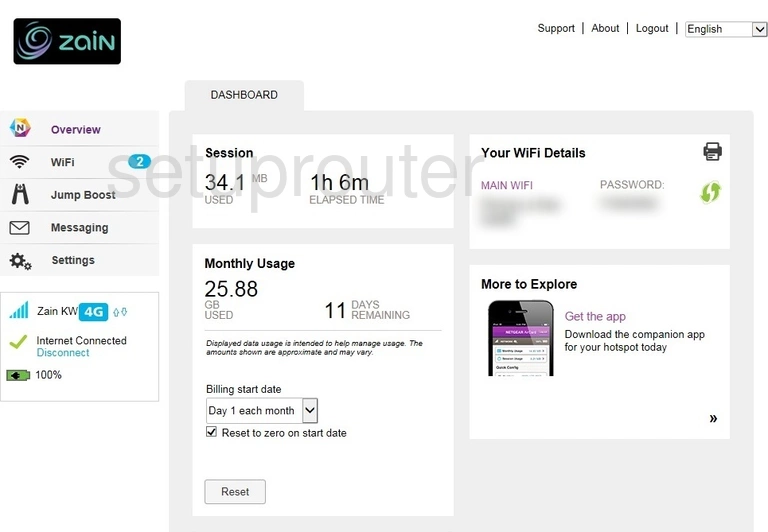
Once you have finished logging into the Netgear AC790S Zain mobile hotspot router you should see the Home page. To change the WiFi settings click the option in the left sidebar labeled Wi-Fi. Then choose the option of Options.
Change the WiFi Settings on the Netgear AC790S
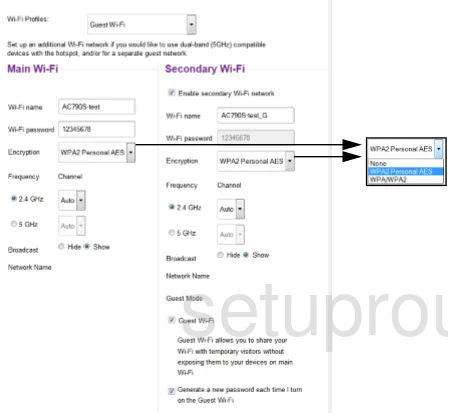
Depending on which profile you are using this is what the page should look like.
If you want to change the Wi-Fi name go ahead and do so in the box labeled Wi-Fi name under Main Wi-Fi. This is how you identify your network when you want to connect to it. Learn more in our wireless names guide.
Below that is the Wi-Fi password. This is used to protect your local network and help with the encryption so it's important that you create a strong and complex password here. Learn how to do this in our Choosing a Strong Password guide.
Next is the Encryption. This is the security you use to protect your local network. Check out your possible options in our WEP vs. WPA guide. We strongly recommend using WPA2 Personal AES.
We recommend leaving the frequency at 2.4GHz.
If you are interested in changing your channel you can do that on this page as well. Just use the drop down menu labeled Channel next to the frequency you chose.
That's it, when you are finished don't forget to save.
Possible Problems when Changing your WiFi Settings
After making these changes to your router you will almost definitely have to reconnect any previously connected devices. This is usually done at the device itself and not at your computer.
Other Netgear AC790S Info
Don't forget about our other Netgear AC790S info that you might be interested in.
This is the wifi guide for the Netgear AC790S Zain. We also have the following guides for the same router: