The Netgear B90-755044-15 router is considered a wireless router because it offers WiFi connectivity. WiFi, or simply wireless, allows you to connect various devices to your router, such as wireless printers, smart televisions, and WiFi enabled smartphones.
Other Netgear B90-755044-15 Guides
This is the wifi guide for the Netgear B90-755044-15 v6 Frontier. We also have the following guides for the same router:
- Netgear B90-755044-15 06.05.21A Frontier - Login to the Netgear B90-755044-15
- Netgear B90-755044-15 06.05.21A Frontier - Information About the Netgear B90-755044-15 Router
- Netgear B90-755044-15 06.05.21A Frontier - Reset the Netgear B90-755044-15
- Netgear B90-755044-15 v6 Frontier - Netgear B90-755044-15 Login Instructions
- Netgear B90-755044-15 v6 Frontier - Netgear B90-755044-15 Screenshots
- Netgear B90-755044-15 v6 Frontier - Information About the Netgear B90-755044-15 Router
- Netgear B90-755044-15 v6 Frontier - Reset the Netgear B90-755044-15
WiFi Terms
Before we get started there is a little bit of background info that you should be familiar with.
Wireless Name
Your wireless network needs to have a name to uniquely identify it from other wireless networks. If you are not sure what this means we have a guide explaining what a wireless name is that you can read for more information.
Wireless Password
An important part of securing your wireless network is choosing a strong password.
Wireless Channel
Picking a WiFi channel is not always a simple task. Be sure to read about WiFi channels before making the choice.
Encryption
You should almost definitely pick WPA2 for your networks encryption. If you are unsure, be sure to read our WEP vs WPA guide first.
Login To The Netgear B90-755044-15
To get started configuring the Netgear B90-755044-15 WiFi settings you need to login to your router. If you are already logged in you can skip this step.
To login to the Netgear B90-755044-15, follow our Netgear B90-755044-15 Login Guide.
Find the WiFi Settings on the Netgear B90-755044-15
If you followed our login guide above then you should see this screen.
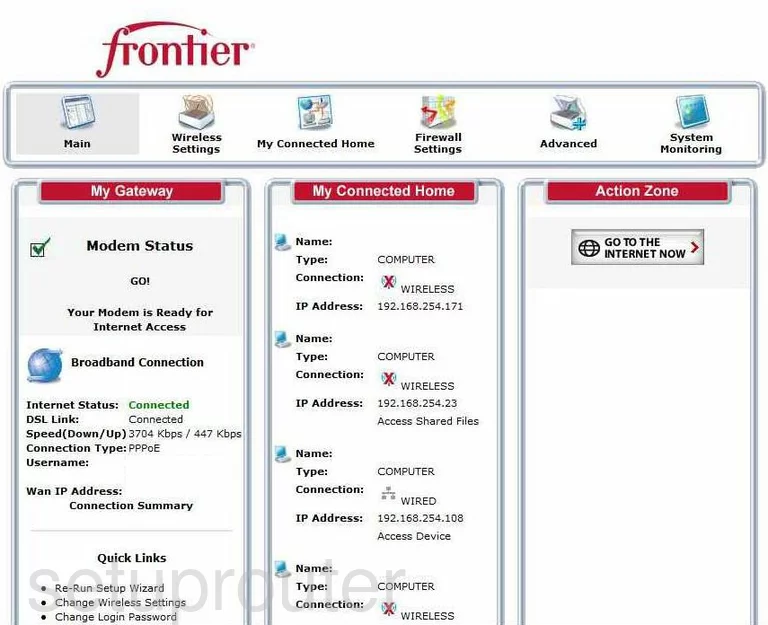
This guide begins on the Home page of the Netgear B90-755044-15 router. Click the option at the top of the page labeled Wireless Settings.
Next, click Basic Settings in the left sidebar.
Change the WiFi Settings on the Netgear B90-755044-15
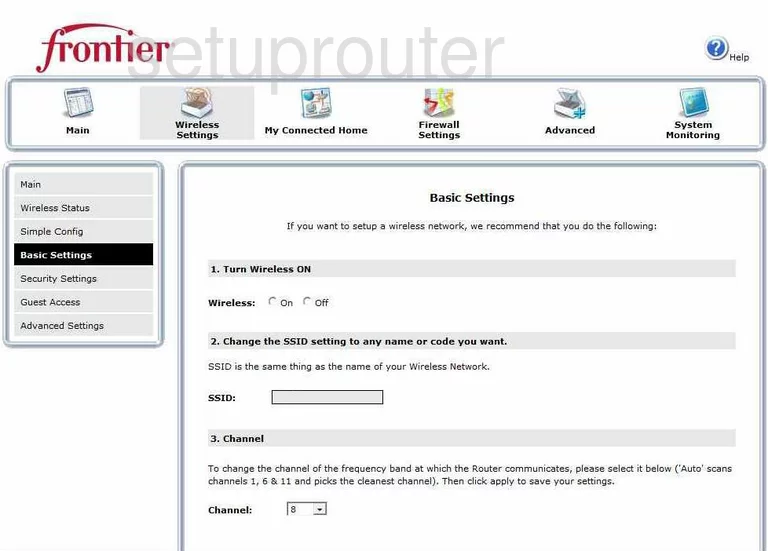
On this new page, first change the SSID. This is the name you create to identify your wireless network. It doesn't matter what you enter here but we recommend avoiding personal information. Click this link to learn more.
Next is the Channel. For this router we recommend selecting Auto because this router scans channels 1,6, and 11 to find the best channel for your network. Everyone should use one of these three channels, find out why in our WiFi Channels Guide.
When you are finished, click the Apply button to save your changes.
Now go back to the left sidebar and click the link of Security Settings.
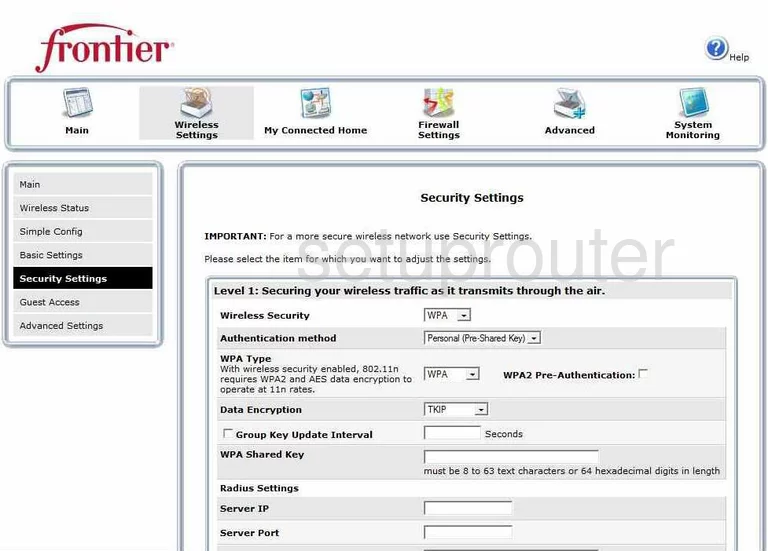
You should now be on a page like the one you see here.
First, set the Wireless Security to the option of WPA. To learn the differences between WEP and WPA, click this link.
Below that is the Authentication method. Set this to Personal (Pre-Shared Key).
The WPA Type should be set to WPA2 for maximum security.
Our recommendation for Data Encryption is AES.
The last setting that needs to be changed is the WPA Shared Key. This is the networks password. It's a good idea to create a password of at least 14 to 20 characters. Include a few numbers, symbols, and capital letters also. Learn more in our Choosing a Strong Password Guide.
Click the Level1 >> Apply button to save your changes.
That's it, you network is now more secure.
Possible Problems when Changing your WiFi Settings
After making these changes to your router you will almost definitely have to reconnect any previously connected devices. This is usually done at the device itself and not at your computer.
Other Netgear B90-755044-15 Info
Don't forget about our other Netgear B90-755044-15 info that you might be interested in.
This is the wifi guide for the Netgear B90-755044-15 v6 Frontier. We also have the following guides for the same router:
- Netgear B90-755044-15 06.05.21A Frontier - Login to the Netgear B90-755044-15
- Netgear B90-755044-15 06.05.21A Frontier - Information About the Netgear B90-755044-15 Router
- Netgear B90-755044-15 06.05.21A Frontier - Reset the Netgear B90-755044-15
- Netgear B90-755044-15 v6 Frontier - Netgear B90-755044-15 Login Instructions
- Netgear B90-755044-15 v6 Frontier - Netgear B90-755044-15 Screenshots
- Netgear B90-755044-15 v6 Frontier - Information About the Netgear B90-755044-15 Router
- Netgear B90-755044-15 v6 Frontier - Reset the Netgear B90-755044-15