Thank you to the users of this site who have submitted the screenshots below.
We'd love to see your screenshots on our site. Simply use our Router Screenshot Grabber, which is a free tool in Network Utilities. It makes the capture process easy and sends the screenshots to us automatically.
This is the screenshots guide for the Netgear C7000-100NAS v1.01.14. We also have the following guides for the same router:
- Netgear C7000-100NAS v1.01.14 - Reset the Netgear C7000-100NAS
- Netgear C7000-100NAS v1.01.14 - How to change the IP Address on a Netgear C7000-100NAS router
- Netgear C7000-100NAS v1.01.14 - Netgear C7000-100NAS Login Instructions
- Netgear C7000-100NAS v1.01.14 - Netgear C7000-100NAS User Manual
- Netgear C7000-100NAS v1.01.14 - Setup WiFi on the Netgear C7000-100NAS
- Netgear C7000-100NAS v1.01.14 - Information About the Netgear C7000-100NAS Router
All Netgear C7000-100NAS Screenshots
All screenshots below were captured from a Netgear C7000-100NAS router.
Netgear C7000-100NAS Wifi Setup Screenshot
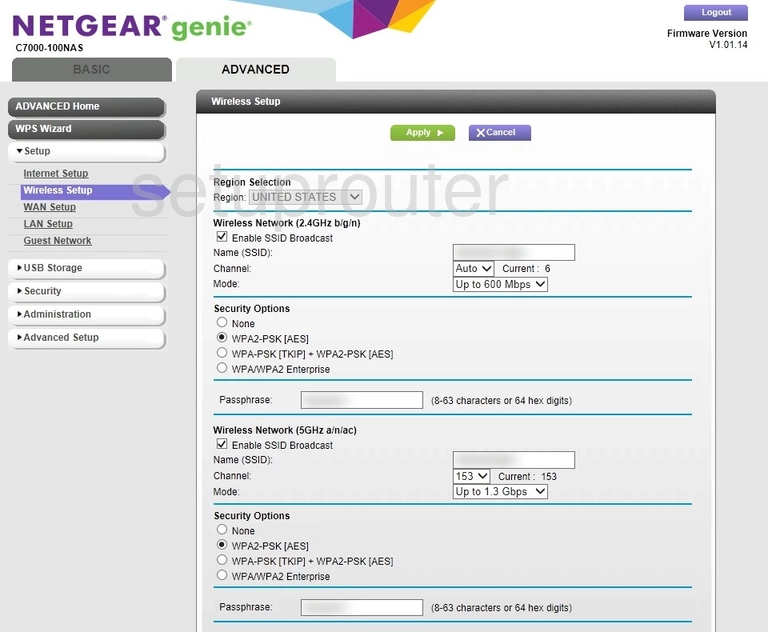
Netgear C7000-100NAS Wifi Setup Screenshot
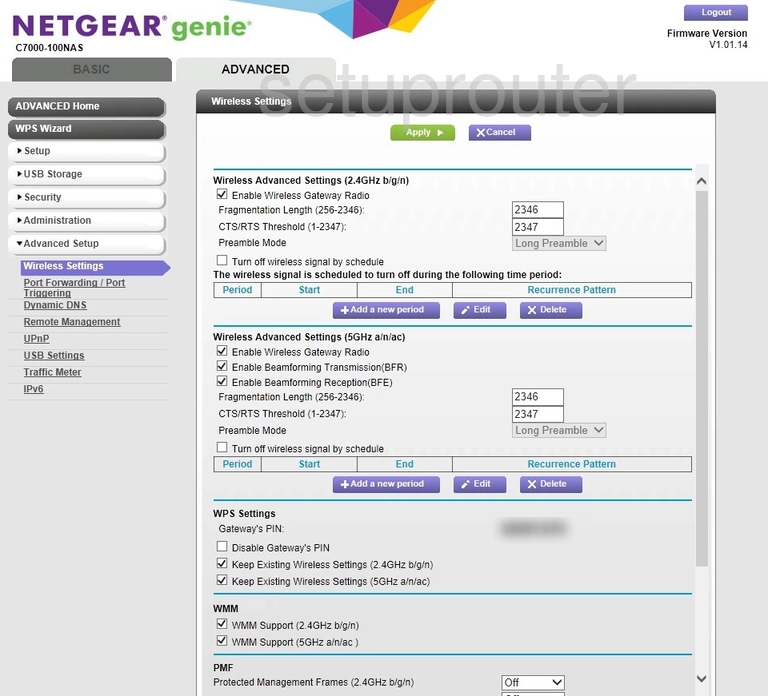
Netgear C7000-100NAS Wan Screenshot
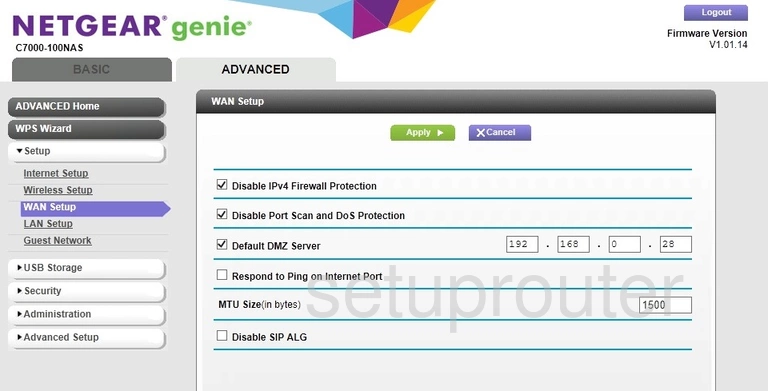
Netgear C7000-100NAS Usb Screenshot
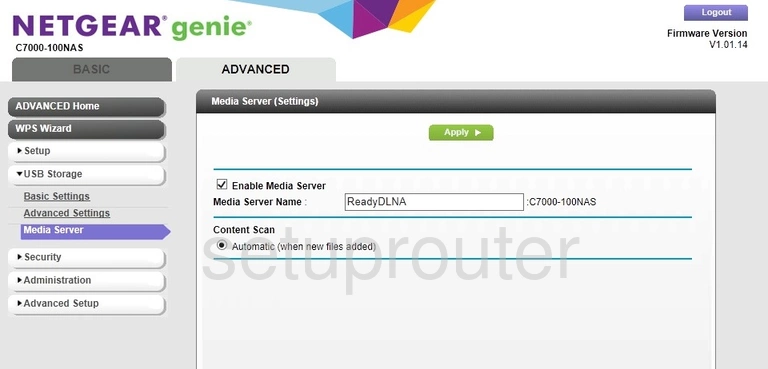
Netgear C7000-100NAS Usb Screenshot
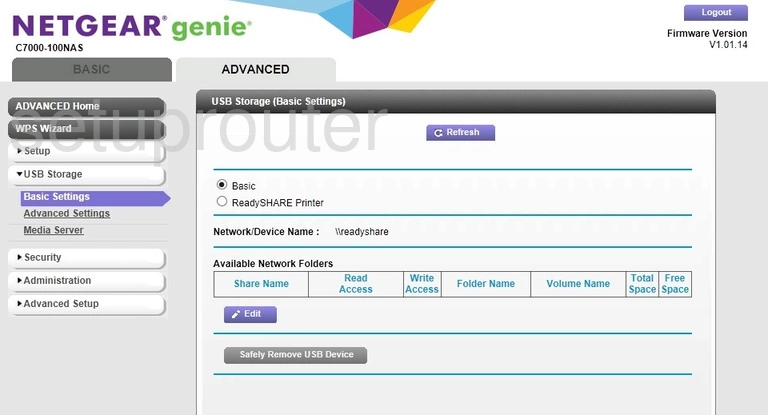
Netgear C7000-100NAS Usb Screenshot
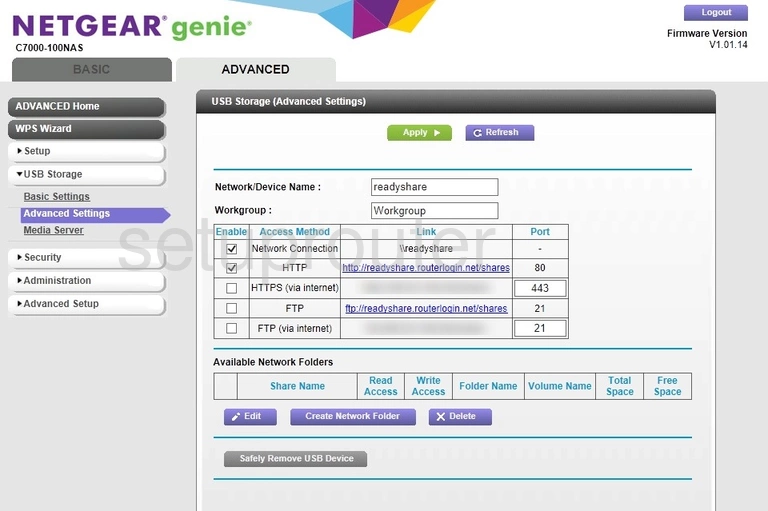
Netgear C7000-100NAS Usb Screenshot
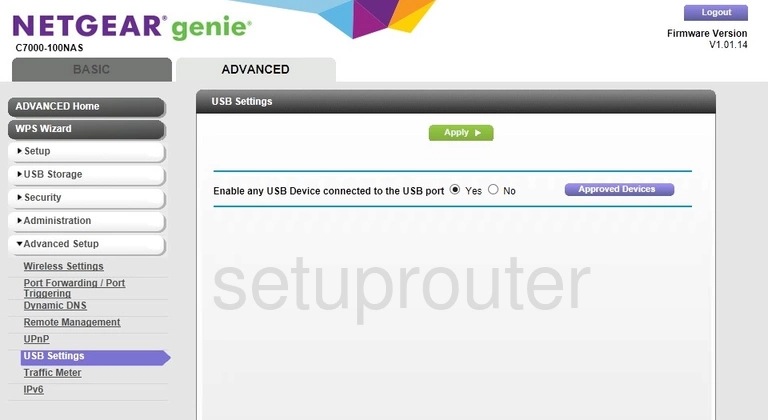
Netgear C7000-100NAS Traffic Statistics Screenshot
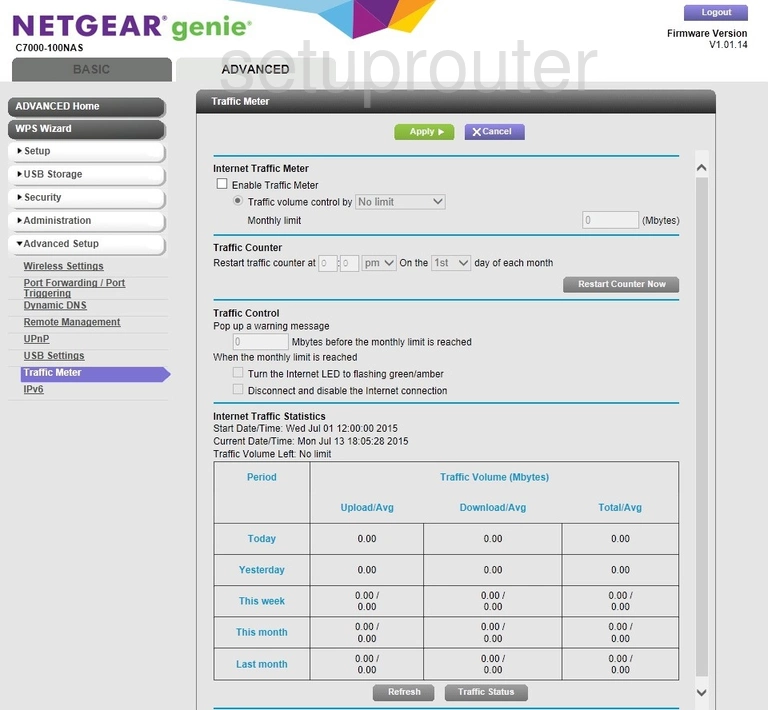
Netgear C7000-100NAS Password Screenshot
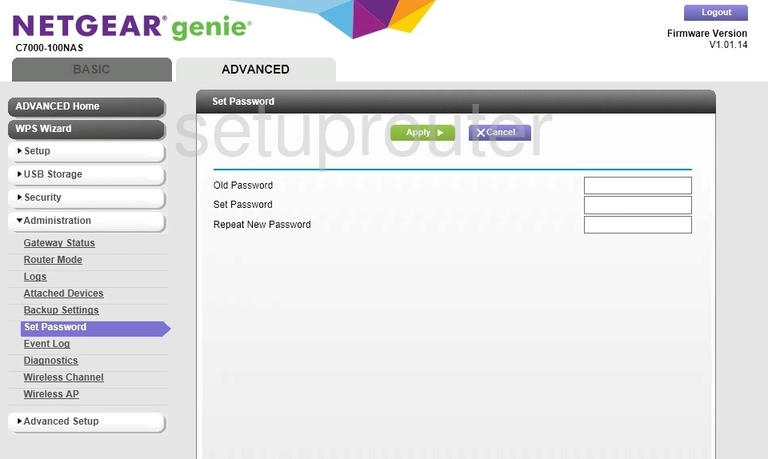
Netgear C7000-100NAS Schedule Screenshot
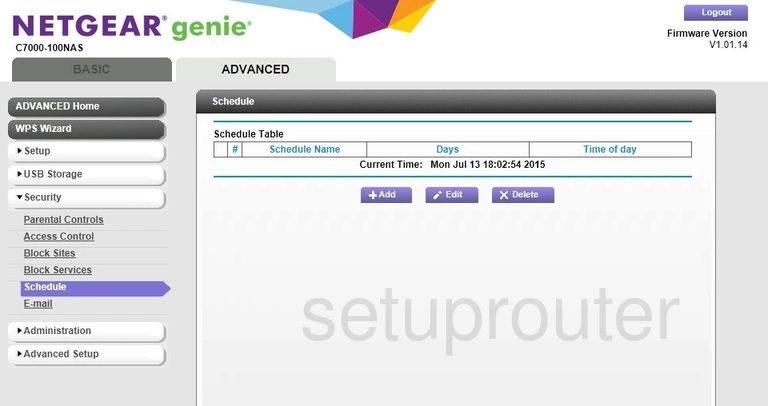
Netgear C7000-100NAS Setup Screenshot
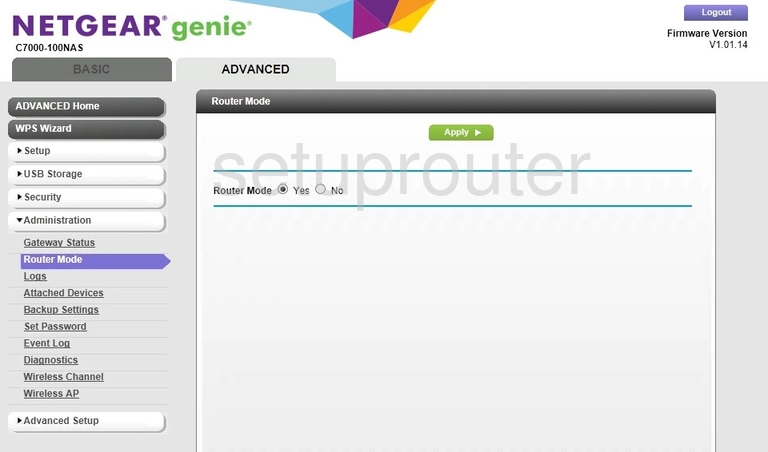
Netgear C7000-100NAS Remote Management Screenshot
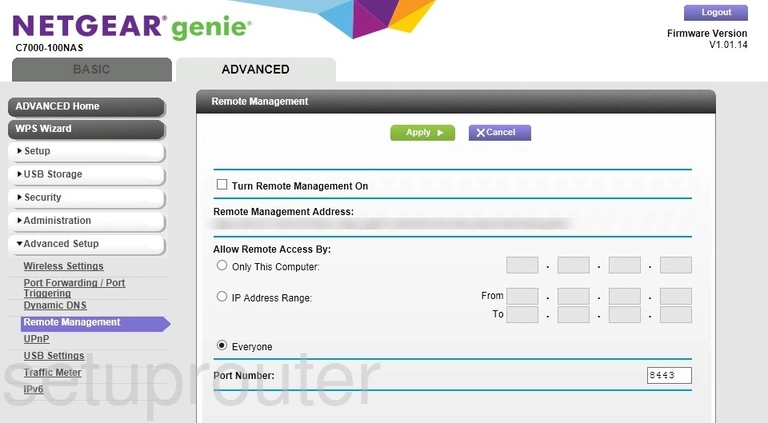
Netgear C7000-100NAS Port Forwarding Screenshot
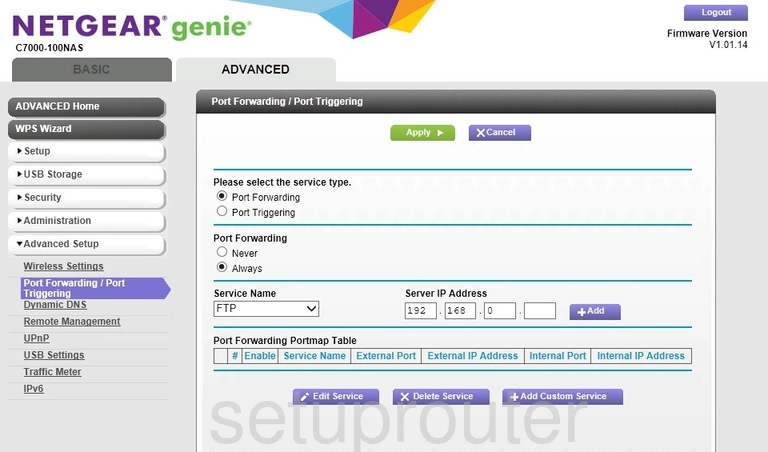
Netgear C7000-100NAS Port Forwarding Screenshot

Netgear C7000-100NAS Lan Screenshot
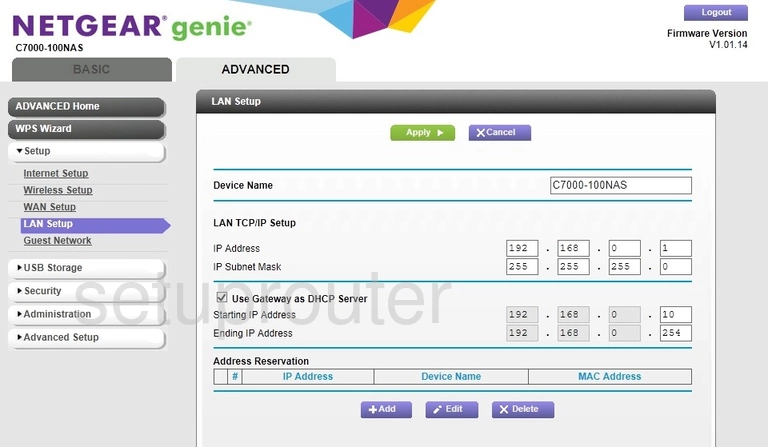
Netgear C7000-100NAS Ipv6 Screenshot
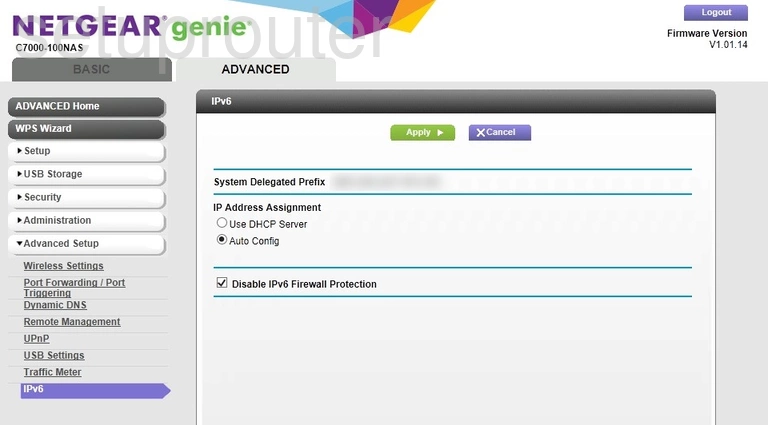
Netgear C7000-100NAS Wan Screenshot
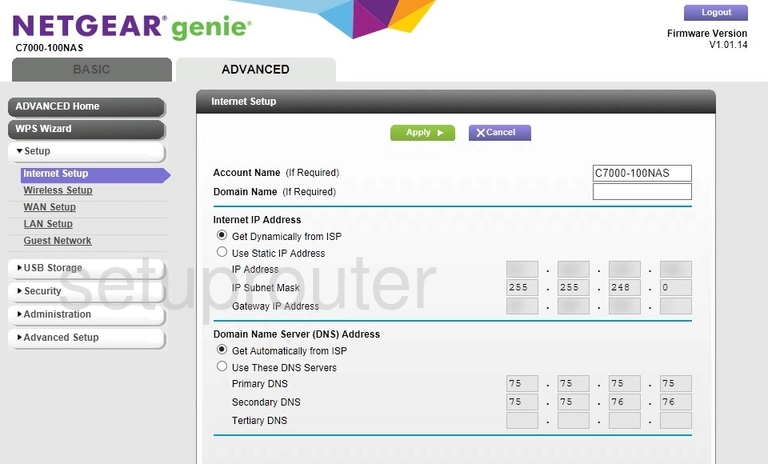
Netgear C7000-100NAS Wifi Guest Screenshot

Netgear C7000-100NAS Status Screenshot
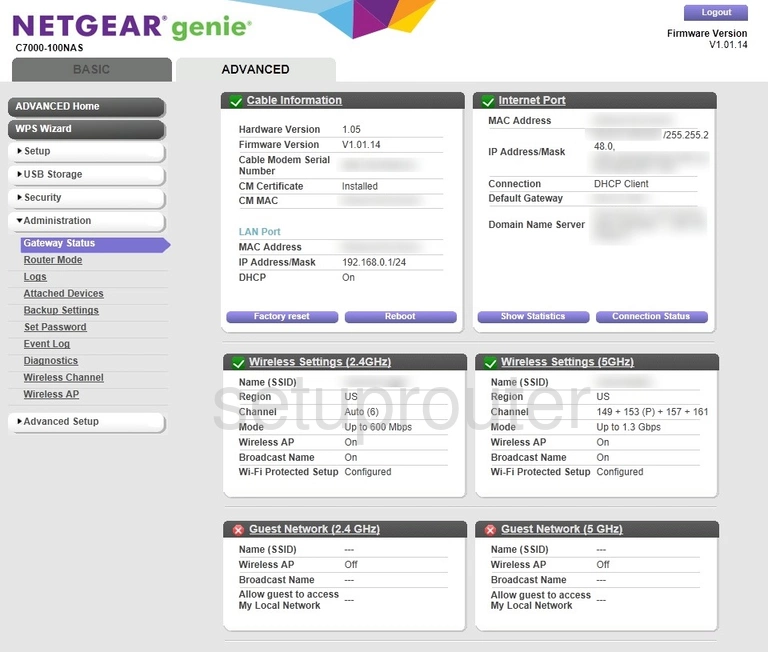
Netgear C7000-100NAS Email Screenshot

Netgear C7000-100NAS Dynamic Dns Screenshot
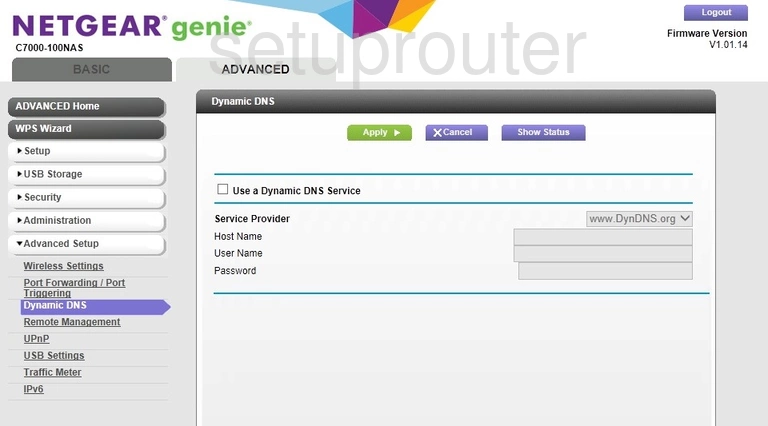
Netgear C7000-100NAS Diagnostics Screenshot
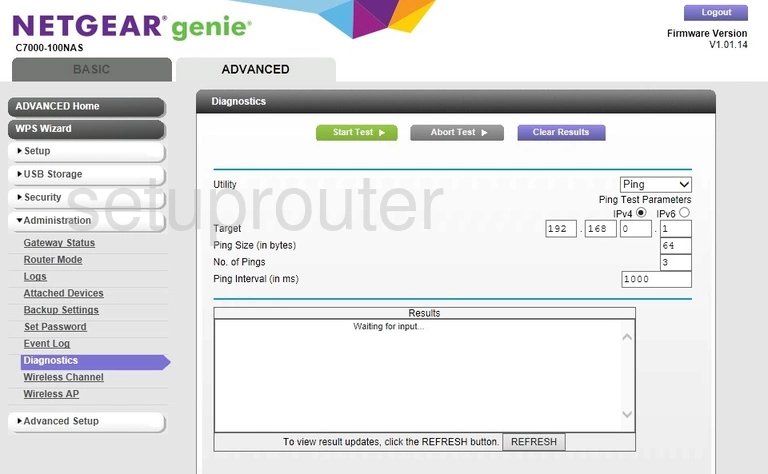
Netgear C7000-100NAS Url Filter Screenshot
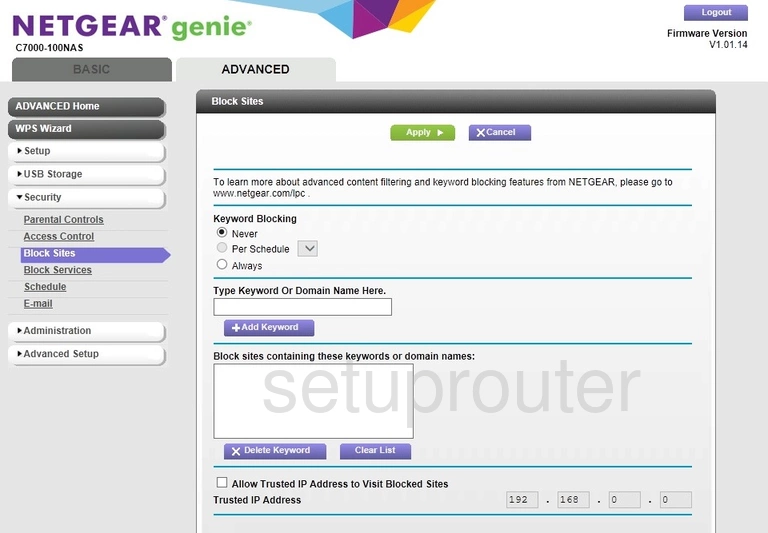
Netgear C7000-100NAS Block Screenshot
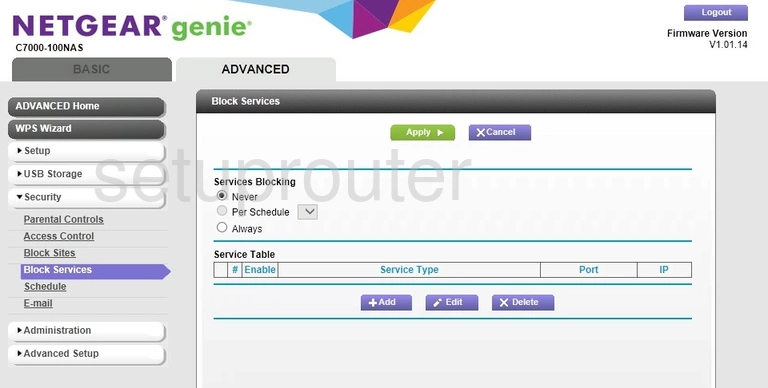
Netgear C7000-100NAS Wifi Setup Screenshot
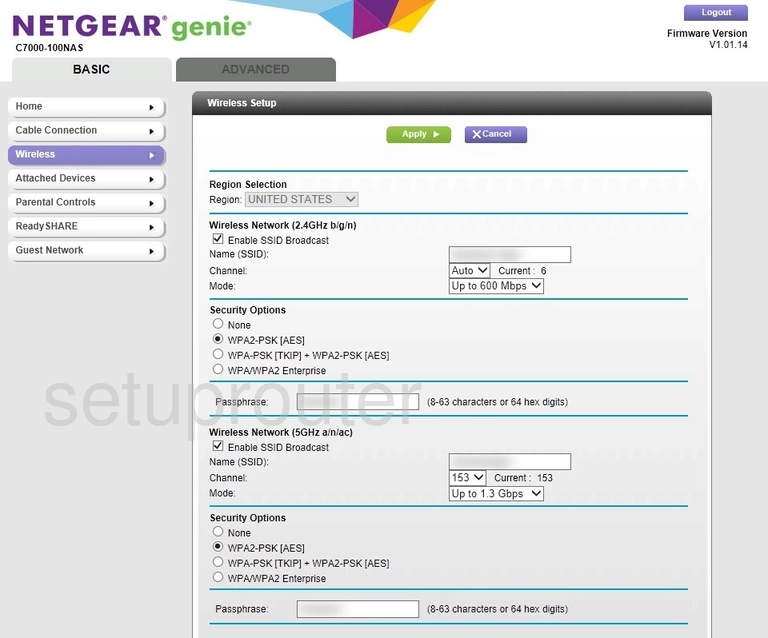
Netgear C7000-100NAS Setup Screenshot
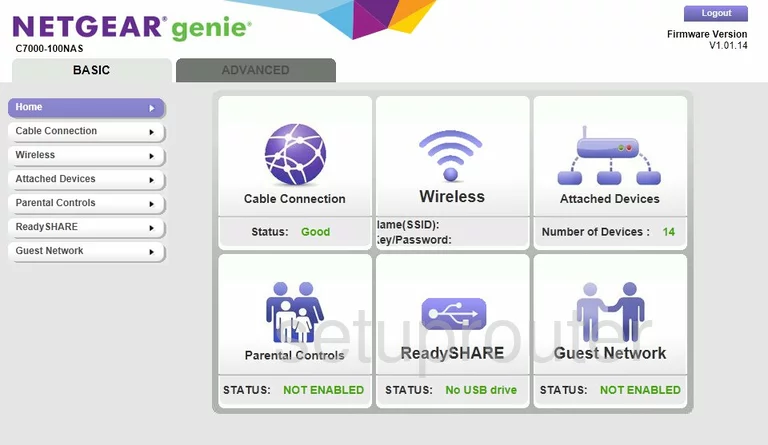
Netgear C7000-100NAS Status Screenshot
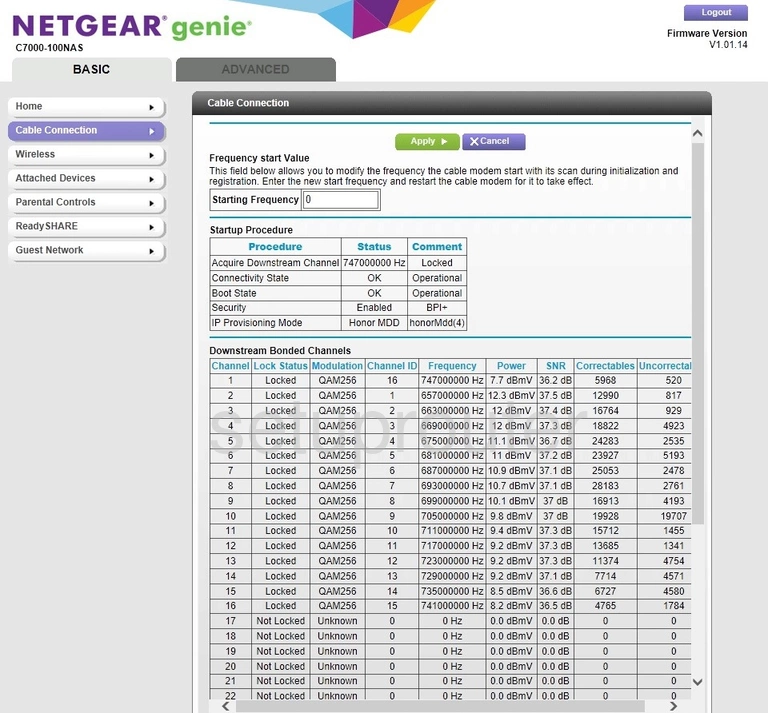
Netgear C7000-100NAS Attached Devices Screenshot
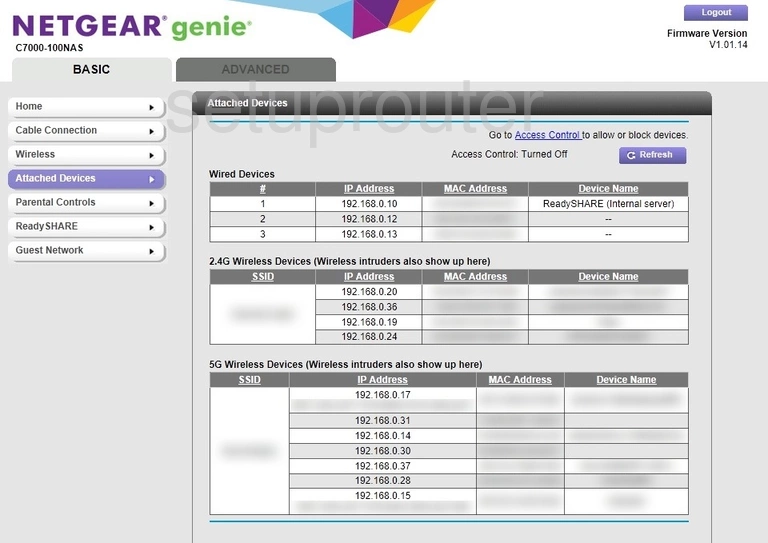
Netgear C7000-100NAS Backup Screenshot
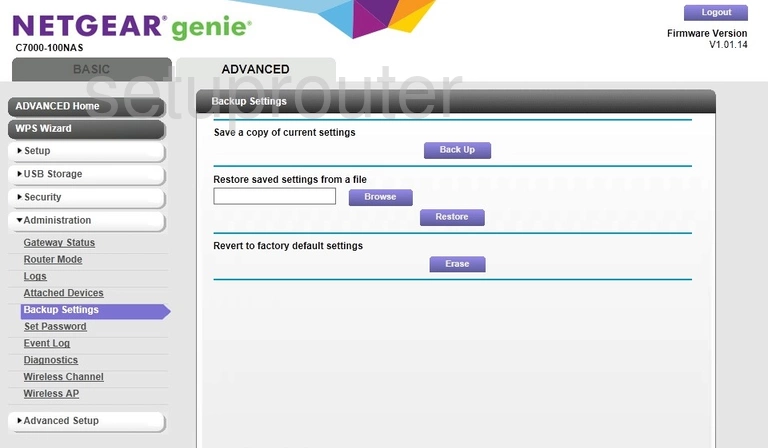
Netgear C7000-100NAS Attached Devices Screenshot
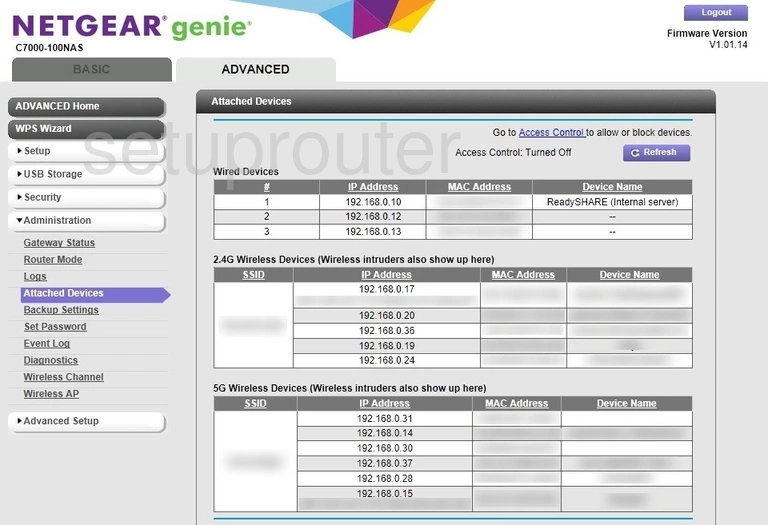
Netgear C7000-100NAS Wifi Wps Screenshot
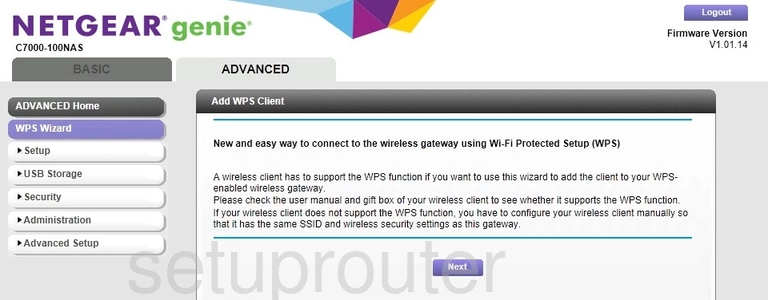
Netgear C7000-100NAS Access Control Screenshot
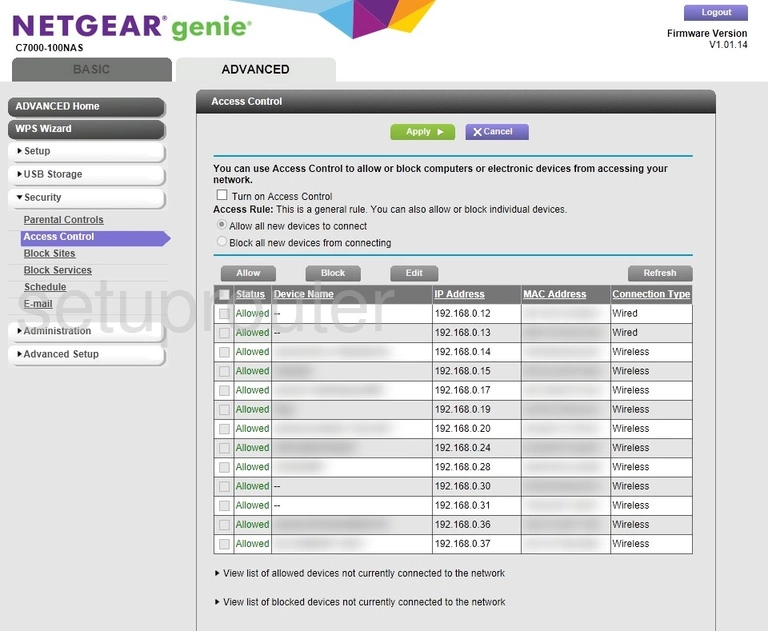
Netgear C7000-100NAS Device Image Screenshot

This is the screenshots guide for the Netgear C7000-100NAS v1.01.14. We also have the following guides for the same router:
- Netgear C7000-100NAS v1.01.14 - Reset the Netgear C7000-100NAS
- Netgear C7000-100NAS v1.01.14 - How to change the IP Address on a Netgear C7000-100NAS router
- Netgear C7000-100NAS v1.01.14 - Netgear C7000-100NAS Login Instructions
- Netgear C7000-100NAS v1.01.14 - Netgear C7000-100NAS User Manual
- Netgear C7000-100NAS v1.01.14 - Setup WiFi on the Netgear C7000-100NAS
- Netgear C7000-100NAS v1.01.14 - Information About the Netgear C7000-100NAS Router