The Netgear C7000-100NAS router is considered a wireless router because it offers WiFi connectivity. WiFi, or simply wireless, allows you to connect various devices to your router, such as wireless printers, smart televisions, and WiFi enabled smartphones.
Other Netgear C7000-100NAS Guides
This is the wifi guide for the Netgear C7000-100NAS v1.01.14. We also have the following guides for the same router:
- Netgear C7000-100NAS v1.01.14 - Reset the Netgear C7000-100NAS
- Netgear C7000-100NAS v1.01.14 - How to change the IP Address on a Netgear C7000-100NAS router
- Netgear C7000-100NAS v1.01.14 - Netgear C7000-100NAS Login Instructions
- Netgear C7000-100NAS v1.01.14 - Netgear C7000-100NAS User Manual
- Netgear C7000-100NAS v1.01.14 - Netgear C7000-100NAS Screenshots
- Netgear C7000-100NAS v1.01.14 - Information About the Netgear C7000-100NAS Router
WiFi Terms
Before we get started there is a little bit of background info that you should be familiar with.
Wireless Name
Your wireless network needs to have a name to uniquely identify it from other wireless networks. If you are not sure what this means we have a guide explaining what a wireless name is that you can read for more information.
Wireless Password
An important part of securing your wireless network is choosing a strong password.
Wireless Channel
Picking a WiFi channel is not always a simple task. Be sure to read about WiFi channels before making the choice.
Encryption
You should almost definitely pick WPA2 for your networks encryption. If you are unsure, be sure to read our WEP vs WPA guide first.
Login To The Netgear C7000-100NAS
To get started configuring the Netgear C7000-100NAS WiFi settings you need to login to your router. If you are already logged in you can skip this step.
To login to the Netgear C7000-100NAS, follow our Netgear C7000-100NAS Login Guide.
Find the WiFi Settings on the Netgear C7000-100NAS
If you followed our login guide above then you should see this screen.
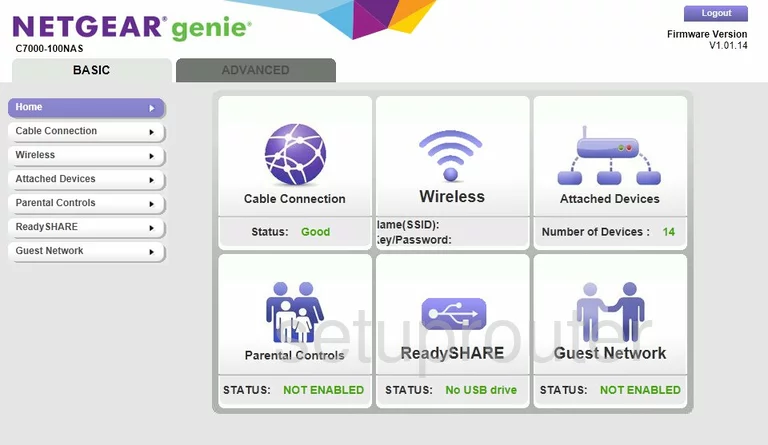
This wireless setup guide begins on the Home page of the Netgear C7000-100NAS router. To start off, click ADVANCED near the top of the page. Then click Setup and Wireless Setup on the left hand side of the page.
Change the WiFi Settings on the Netgear C7000-100NAS
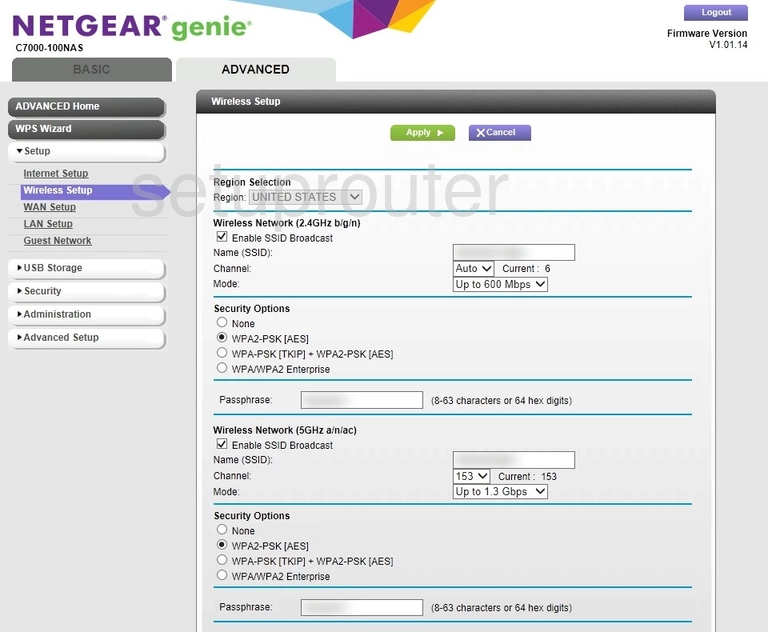
This should take you to the page you see above.
We will be focusing only in the section marked Wireless Network (2.4GHz b/g/n), so be sure to only make your changes in this section.
Start by deciding on a network Name (SSID). This can be whatever you like, however we highly recommend avoiding any personal information due to security reasons. To learn more on this subject, read our Wireless Names Guide.
Next, open the drop down menu marked as Channel and set it to either 1, 6, or 11. Want to know why these are the best options? Check out our WiFi Channels Guide.
Now, beneath the Security Options heading, make sure WPA2-PSK [AES] is selected. This will provide you with the best security. Take a look at our WEP vs. WPA Guide to find out why.
Finally, you'll need to set a Passphrase. A strong passphrase can be difficult to think up on your own, so we've created a Choosing a Strong Password Guide to help you out.
Congratulations! That's all there is to it. Just don't forget to Apply your changes before leaving the page.
Possible Problems when Changing your WiFi Settings
After making these changes to your router you will almost definitely have to reconnect any previously connected devices. This is usually done at the device itself and not at your computer.
Other Netgear C7000-100NAS Info
Don't forget about our other Netgear C7000-100NAS info that you might be interested in.
This is the wifi guide for the Netgear C7000-100NAS v1.01.14. We also have the following guides for the same router:
- Netgear C7000-100NAS v1.01.14 - Reset the Netgear C7000-100NAS
- Netgear C7000-100NAS v1.01.14 - How to change the IP Address on a Netgear C7000-100NAS router
- Netgear C7000-100NAS v1.01.14 - Netgear C7000-100NAS Login Instructions
- Netgear C7000-100NAS v1.01.14 - Netgear C7000-100NAS User Manual
- Netgear C7000-100NAS v1.01.14 - Netgear C7000-100NAS Screenshots
- Netgear C7000-100NAS v1.01.14 - Information About the Netgear C7000-100NAS Router