This page shows how to change the LAN IP Address on the Netgear CG3101D router.
Other Netgear CG3101D Guides
This is the ip address guide for the Netgear CG3101D Virgin Media. We also have the following guides for the same router:
- Netgear CG3101D - How to change the IP Address on a Netgear CG3101D router
- Netgear CG3101D - Netgear CG3101D User Manual
- Netgear CG3101D - Netgear CG3101D Login Instructions
- Netgear CG3101D - How to change the DNS settings on a Netgear CG3101D router
- Netgear CG3101D - Setup WiFi on the Netgear CG3101D
- Netgear CG3101D - Information About the Netgear CG3101D Router
- Netgear CG3101D - Netgear CG3101D Screenshots
- Netgear CG3101D - Reset the Netgear CG3101D
- Netgear CG3101D Virgin Media - Netgear CG3101D Login Instructions
- Netgear CG3101D Virgin Media - Setup WiFi on the Netgear CG3101D
- Netgear CG3101D Virgin Media - Information About the Netgear CG3101D Router
- Netgear CG3101D Virgin Media - Netgear CG3101D Screenshots
- Netgear CG3101D Virgin Media - Reset the Netgear CG3101D
What is the LAN IP Address of a Router
The LAN IP Address of a router is also known as its internal IP address. It is also the IP address that you connect to when you want to configure your router. It is only useful from inside your network and has no use from the Internet side.
Routers have 2 IP addresses: an internal ip address and an external ip address. The external IP address is assigned to you by your Internet Service Provider, or ISP, and is generally not something that you can change. The internal IP address is set to a default value at the factory but can be changed if you want.
Common internal IP addresses for routers are:
- 192.168.0.1
- 192.168.1.1
- 10.0.0.1
It is generally a good idea to make the last number of your router's internal IP address a '1', as in 192.168.0.1 or 10.0.0.1. This is not necessary, but many people do it and it makes it a bit easier to remember which IP address is assigned to your router. If you want to change the internal IP address of your router, this guide shows you how.
Login To The Netgear CG3101D
To get started configuring the Netgear CG3101D LAN page you need to login to your router. If you are already logged in you can skip this step.
To login to the Netgear CG3101D, follow our Netgear CG3101D Login Guide.
Change the LAN IP Address on a Netgear CG3101D
If you followed our login guide above then you should see this screen.
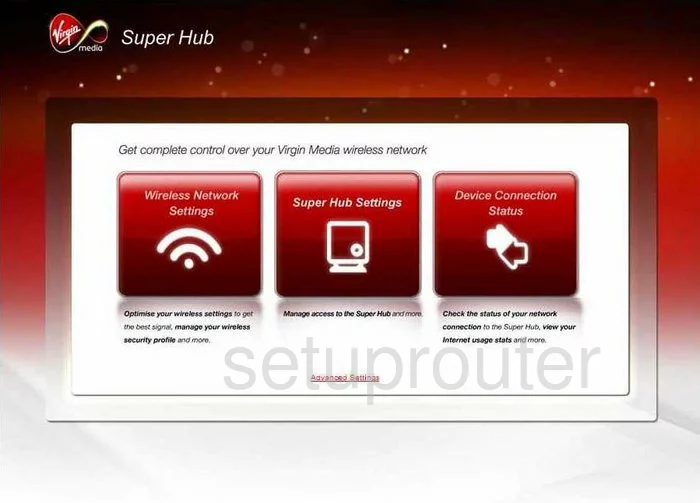
Once you have logged into the Virgin Media CG3101D you are going to be on the Super Hub page of the Router. Click the middle button labeled Super Hub Settings. This opens a new page with a lot of choices in the left side bar, pick the one labeled LAN IP, which is under the heading of Advanced.
Configure the LAN section of your Netgear CG3101D
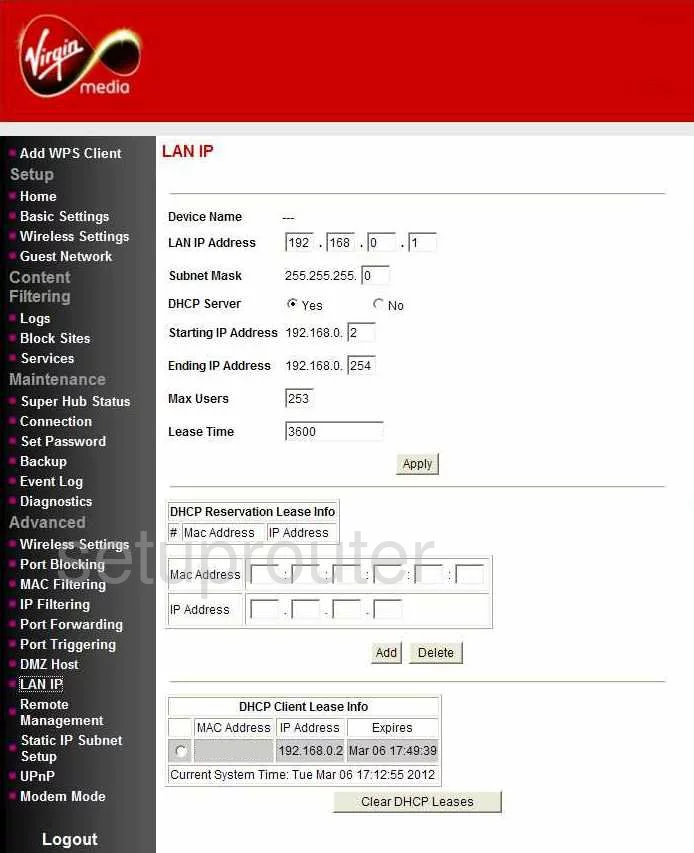
Here, place your cursor in the first of the four boxes labeled LAN IP Address, this is the address you can see from inside your network. Enter your new address you have chosen for your Router in this box. One good choice is 192.168.1.1
Click Apply when you have finished. This is all you need to do, leave all the other settings alone.
Possible Problems when Changing your LAN IP Address
When you change your LAN IP Address you are making a fundamental change to how your network functions and all computers on your network will be affected. You will lose your Internet connection when you apply these changes. Your router may reboot and require a couple of minutes to start responding again.
Also note that some computers may need to be rebooted after you make this change before they can talk to the router or on the Internet again.
Other Netgear CG3101D Info
Don't forget about our other Netgear CG3101D info that you might be interested in.
This is the ip address guide for the Netgear CG3101D Virgin Media. We also have the following guides for the same router:
- Netgear CG3101D - How to change the IP Address on a Netgear CG3101D router
- Netgear CG3101D - Netgear CG3101D User Manual
- Netgear CG3101D - Netgear CG3101D Login Instructions
- Netgear CG3101D - How to change the DNS settings on a Netgear CG3101D router
- Netgear CG3101D - Setup WiFi on the Netgear CG3101D
- Netgear CG3101D - Information About the Netgear CG3101D Router
- Netgear CG3101D - Netgear CG3101D Screenshots
- Netgear CG3101D - Reset the Netgear CG3101D
- Netgear CG3101D Virgin Media - Netgear CG3101D Login Instructions
- Netgear CG3101D Virgin Media - Setup WiFi on the Netgear CG3101D
- Netgear CG3101D Virgin Media - Information About the Netgear CG3101D Router
- Netgear CG3101D Virgin Media - Netgear CG3101D Screenshots
- Netgear CG3101D Virgin Media - Reset the Netgear CG3101D