The Netgear CG3101D router is considered a wireless router because it offers WiFi connectivity. WiFi, or simply wireless, allows you to connect various devices to your router, such as wireless printers, smart televisions, and WiFi enabled smartphones.
Other Netgear CG3101D Guides
This is the wifi guide for the Netgear CG3101D Virgin Media. We also have the following guides for the same router:
- Netgear CG3101D - How to change the IP Address on a Netgear CG3101D router
- Netgear CG3101D - Netgear CG3101D User Manual
- Netgear CG3101D - Netgear CG3101D Login Instructions
- Netgear CG3101D - How to change the DNS settings on a Netgear CG3101D router
- Netgear CG3101D - Setup WiFi on the Netgear CG3101D
- Netgear CG3101D - Information About the Netgear CG3101D Router
- Netgear CG3101D - Netgear CG3101D Screenshots
- Netgear CG3101D - Reset the Netgear CG3101D
- Netgear CG3101D Virgin Media - How to change the IP Address on a Netgear CG3101D router
- Netgear CG3101D Virgin Media - Netgear CG3101D Login Instructions
- Netgear CG3101D Virgin Media - Information About the Netgear CG3101D Router
- Netgear CG3101D Virgin Media - Netgear CG3101D Screenshots
- Netgear CG3101D Virgin Media - Reset the Netgear CG3101D
WiFi Terms
Before we get started there is a little bit of background info that you should be familiar with.
Wireless Name
Your wireless network needs to have a name to uniquely identify it from other wireless networks. If you are not sure what this means we have a guide explaining what a wireless name is that you can read for more information.
Wireless Password
An important part of securing your wireless network is choosing a strong password.
Wireless Channel
Picking a WiFi channel is not always a simple task. Be sure to read about WiFi channels before making the choice.
Encryption
You should almost definitely pick WPA2 for your networks encryption. If you are unsure, be sure to read our WEP vs WPA guide first.
Login To The Netgear CG3101D
To get started configuring the Netgear CG3101D WiFi settings you need to login to your router. If you are already logged in you can skip this step.
To login to the Netgear CG3101D, follow our Netgear CG3101D Login Guide.
Find the WiFi Settings on the Netgear CG3101D
If you followed our login guide above then you should see this screen.
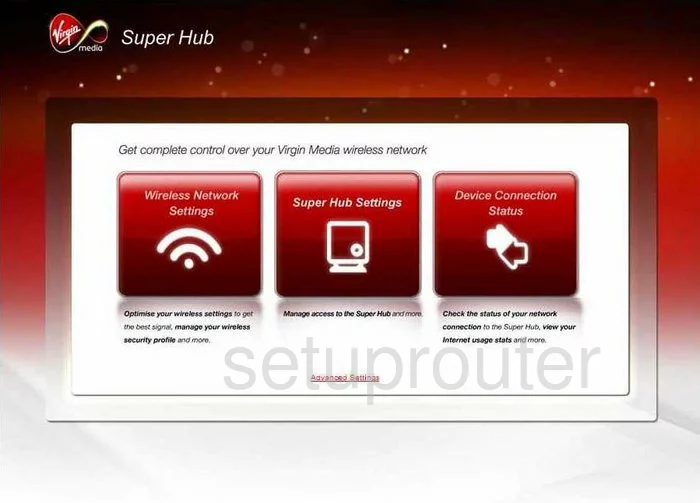
To setup the wireless on your Virgin-Media CG3101D router, you begin on the Home page. First, click the button titled Wireless Network Settings.
This opens up a new page with a list of choices on the left side. Click the option of Wireless Settings.
Change the WiFi Settings on the Netgear CG3101D
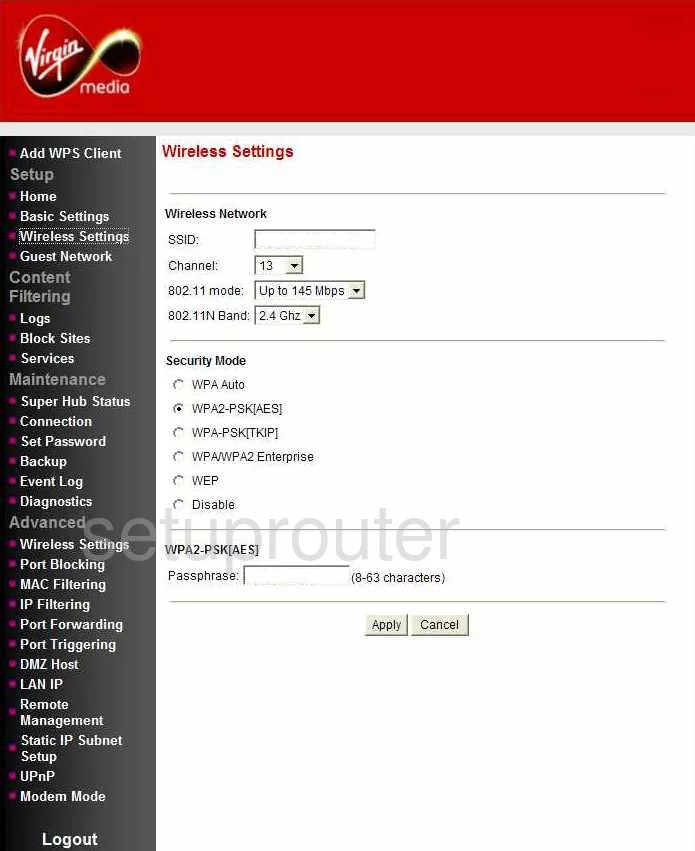
On this new page, use the space titled SSID to enter a new name for your network. This is your identification and should be unique to you. It really doesn't matter what you enter as long as you can recognize it. The only recommendation we give here is to avoid personal information. Find out why in this guide.
In the Channel drop down list, check to see what channel you are on. If you need to change your channel, make sure to use channels 1, 6, or 11. Learn why in this WiFi Channels Guide.
Next, skip down to the Security Mode. For maximum security we recommend using the use of WPA2-PSK[AES]. Learn what this is in our guide.
Then you are asked for a Passphrase. This is your internet password and should be strong. Use at least 14 characters that look random together. If you need help coming up with a strong password, check out this Password guide.
Once you have made all the changes you needed to make, click the Apply button to finalize your changes.
Possible Problems when Changing your WiFi Settings
After making these changes to your router you will almost definitely have to reconnect any previously connected devices. This is usually done at the device itself and not at your computer.
Other Netgear CG3101D Info
Don't forget about our other Netgear CG3101D info that you might be interested in.
This is the wifi guide for the Netgear CG3101D Virgin Media. We also have the following guides for the same router:
- Netgear CG3101D - How to change the IP Address on a Netgear CG3101D router
- Netgear CG3101D - Netgear CG3101D User Manual
- Netgear CG3101D - Netgear CG3101D Login Instructions
- Netgear CG3101D - How to change the DNS settings on a Netgear CG3101D router
- Netgear CG3101D - Setup WiFi on the Netgear CG3101D
- Netgear CG3101D - Information About the Netgear CG3101D Router
- Netgear CG3101D - Netgear CG3101D Screenshots
- Netgear CG3101D - Reset the Netgear CG3101D
- Netgear CG3101D Virgin Media - How to change the IP Address on a Netgear CG3101D router
- Netgear CG3101D Virgin Media - Netgear CG3101D Login Instructions
- Netgear CG3101D Virgin Media - Information About the Netgear CG3101D Router
- Netgear CG3101D Virgin Media - Netgear CG3101D Screenshots
- Netgear CG3101D Virgin Media - Reset the Netgear CG3101D