Thank you to the users of this site who have submitted the screenshots below.
When you want to share screenshots for us to use, please use our Router Screenshot Grabber, which is a free tool in Network Utilities. It makes the capture process easy and sends the screenshots to us automatically.
This is the screenshots guide for the Netgear CGD24G. We also have the following guides for the same router:
- Netgear CGD24G - Reset the Netgear CGD24G
- Netgear CGD24G - How to change the IP Address on a Netgear CGD24G router
- Netgear CGD24G - Netgear CGD24G User Manual
- Netgear CGD24G - Netgear CGD24G Login Instructions
- Netgear CGD24G - Setup WiFi on the Netgear CGD24G
- Netgear CGD24G - Information About the Netgear CGD24G Router
All Netgear CGD24G Screenshots
All screenshots below were captured from a Netgear CGD24G router.
Netgear CGD24G Port Forwarding Screenshot
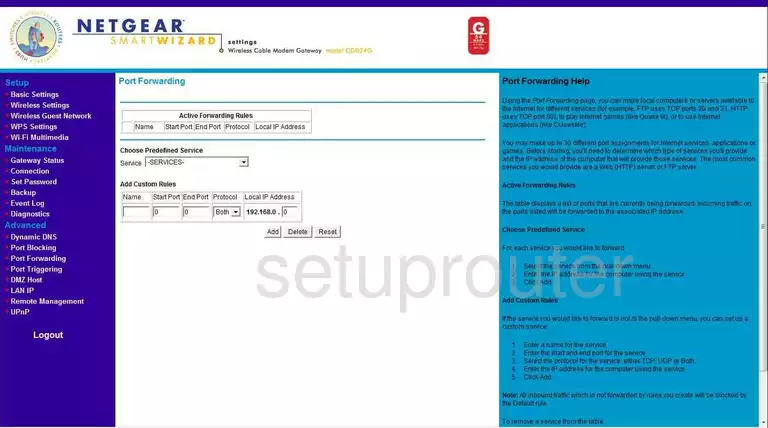
Netgear CGD24G Dynamic Dns Screenshot
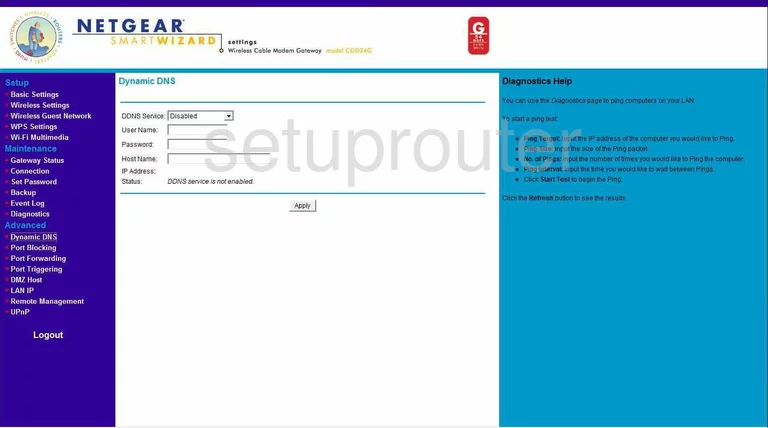
Netgear CGD24G Upnp Screenshot
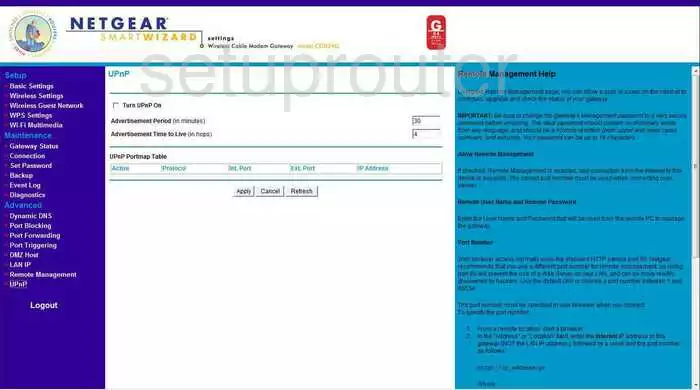
Netgear CGD24G Diagnostics Screenshot
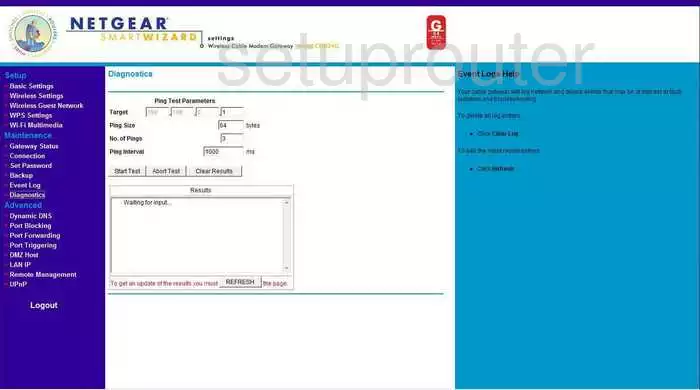
Netgear CGD24G Wifi Setup Screenshot
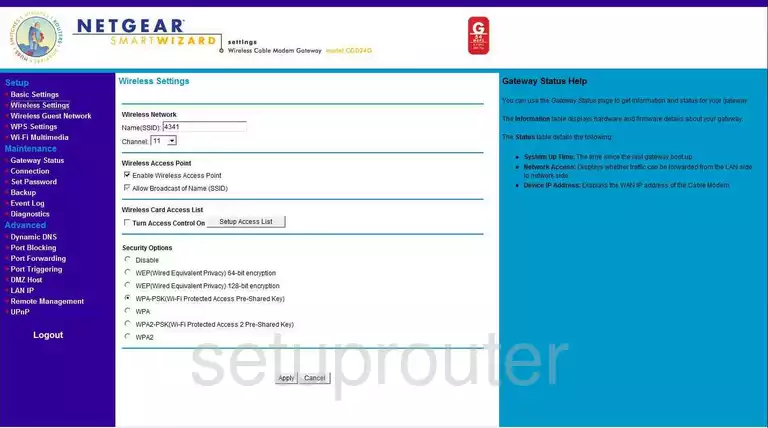
Netgear CGD24G Port Triggering Screenshot
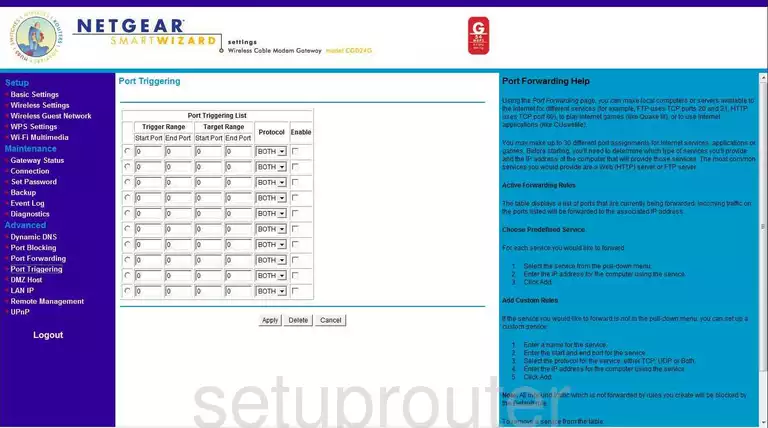
Netgear CGD24G Remote Management Screenshot
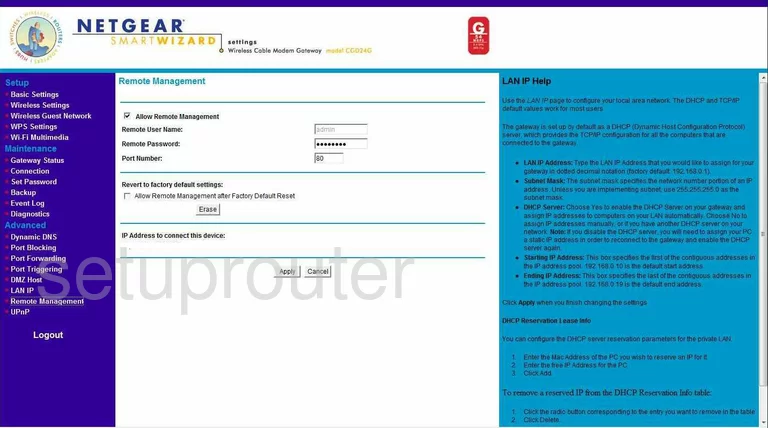
Netgear CGD24G Dmz Screenshot
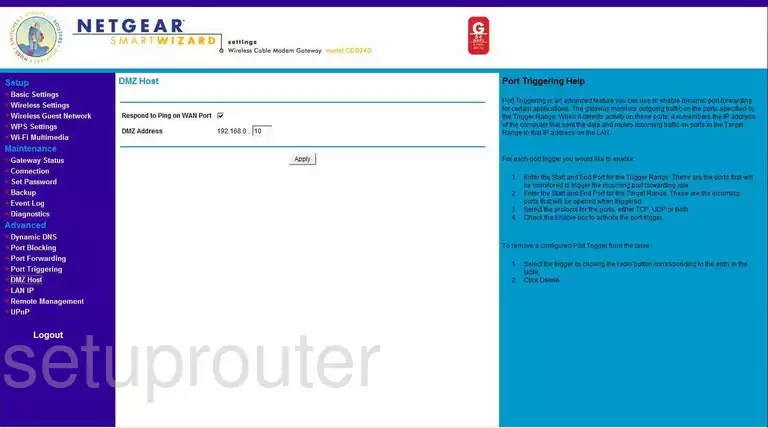
Netgear CGD24G Password Screenshot
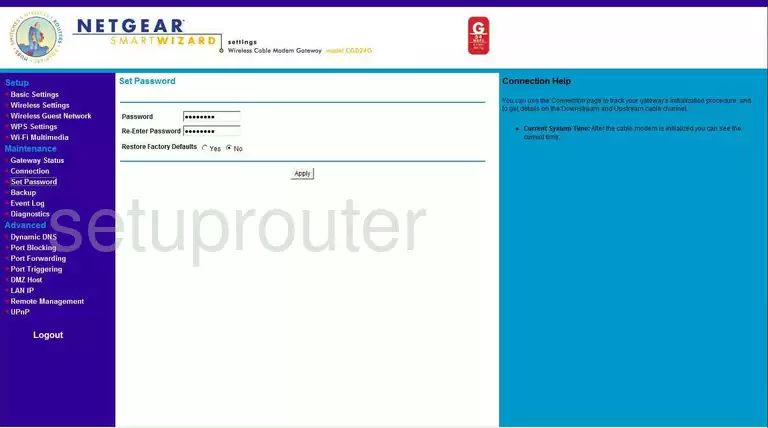
Netgear CGD24G Backup Screenshot
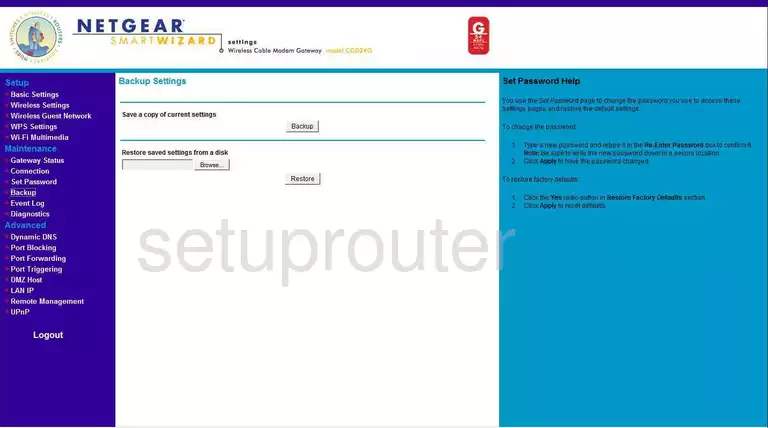
Netgear CGD24G Log Screenshot
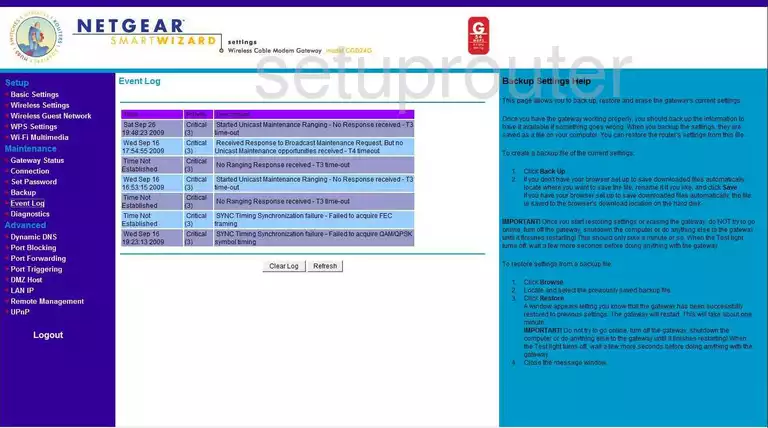
Netgear CGD24G Wifi Wps Screenshot
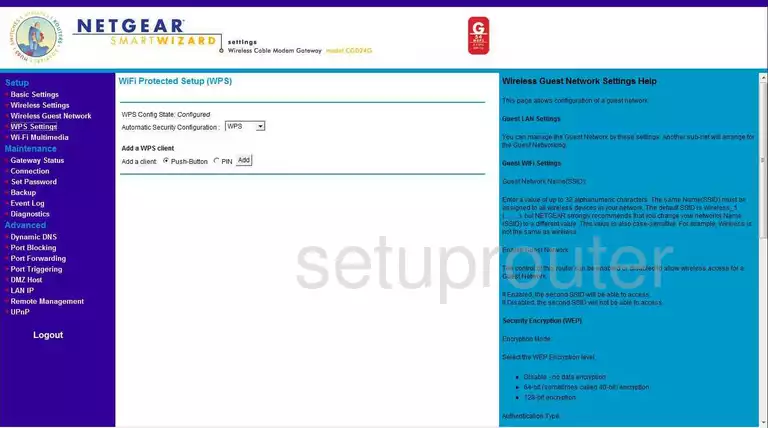
Netgear CGD24G Setup Screenshot
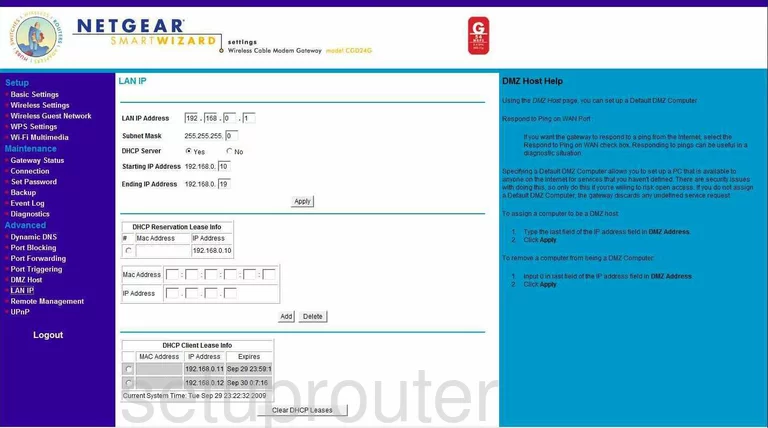
Netgear CGD24G Port Filter Screenshot
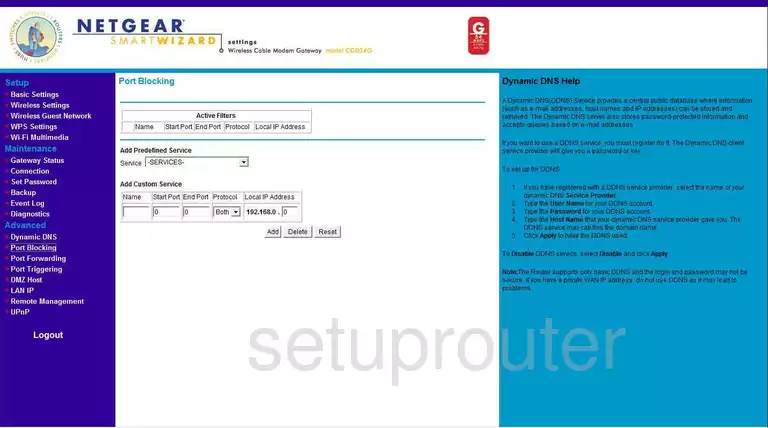
Netgear CGD24G Status Screenshot
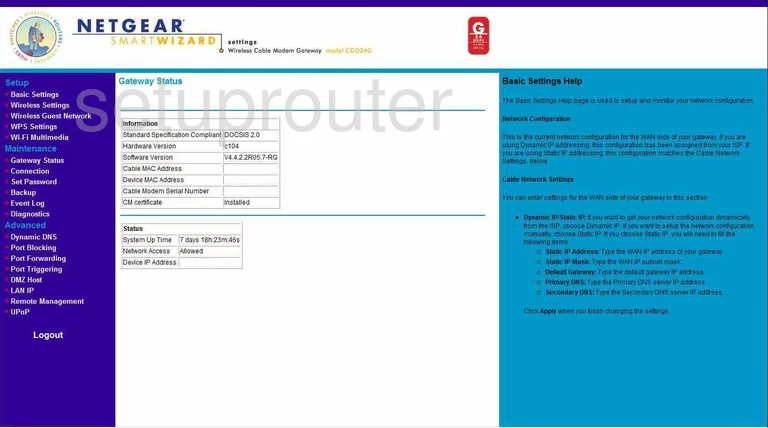
Netgear CGD24G Status Screenshot
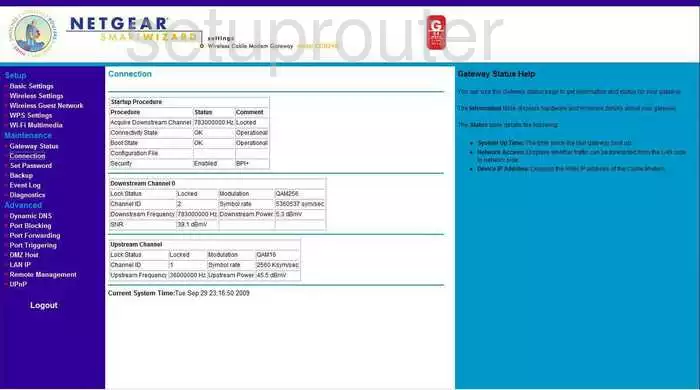
Netgear CGD24G Wifi Setup Screenshot
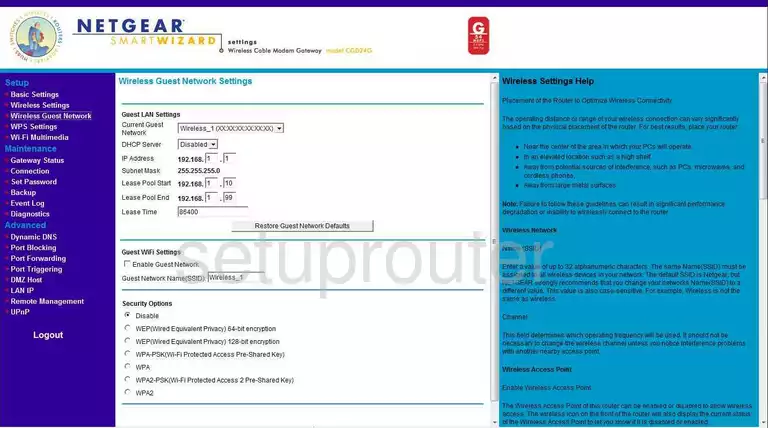
Netgear CGD24G Time Setup Screenshot
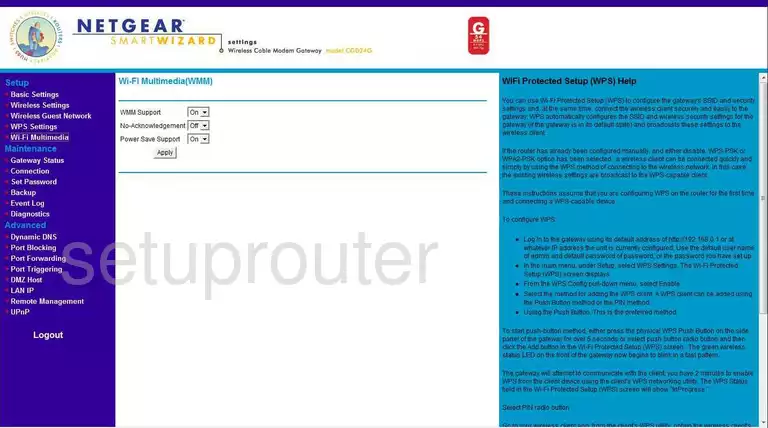
Netgear CGD24G Device Image Screenshot

This is the screenshots guide for the Netgear CGD24G. We also have the following guides for the same router:
- Netgear CGD24G - Reset the Netgear CGD24G
- Netgear CGD24G - How to change the IP Address on a Netgear CGD24G router
- Netgear CGD24G - Netgear CGD24G User Manual
- Netgear CGD24G - Netgear CGD24G Login Instructions
- Netgear CGD24G - Setup WiFi on the Netgear CGD24G
- Netgear CGD24G - Information About the Netgear CGD24G Router