This guide shows you exactly how to login to the Netgear DG480 router.
Other Netgear DG480 Guides
This is the login guide for the Netgear DG480 Virgin Media. We also have the following guides for the same router:
- Netgear DG480 Virgin Media - Reset the Netgear DG480
- Netgear DG480 Virgin Media - How to change the IP Address on a Netgear DG480 router
- Netgear DG480 Virgin Media - Netgear DG480 User Manual
- Netgear DG480 Virgin Media - Setup WiFi on the Netgear DG480
- Netgear DG480 Virgin Media - Information About the Netgear DG480 Router
- Netgear DG480 Virgin Media - Netgear DG480 Screenshots
Find Your Netgear DG480 Router IP Address
Before you can log in to your Netgear DG480 router, you need to figure out it's internal IP address.
| Known DG480 IP Addresses |
|---|
| 192.168.0.1 |
Start with the first IP address in the list and then follow the rest of this guide.
If you do not find your router's interface later in this guide, then try a different IP address. Keep trying different IP addresses until you find your router. It should be completely harmless to try different IP addresses.
If you try all of the above IP addresses and still cannot find your router, then try the following:
- Follow our Find Your Router's Internal IP Address guide.
- Download and install our free Router Detector software.
After you find your router's internal IP Address, it is time to try logging in to it.
Login to the Netgear DG480 Router
Your Netgear DG480 router has a web interface. In order to log in to it, you need to use a web browser, such as Chrome, Firefox, or Edge.
Enter Netgear DG480 Internal IP Address
Type the internal IP address that you picked above in the address bar of your web browser. The address bar will look like this:

Press the Enter key on your keyboard. You should see a window asking for your Netgear DG480 password.
Netgear DG480 Default Username and Password
You must know your Netgear DG480 username and password in order to log in. It's possible that the router's password is still set to the factory default. Here is a list of all known factory default usernames and passwords for the Netgear DG480 router.
| Netgear DG480 Default Usernames and Passwords | |
|---|---|
| Username | Password |
| admin | changeme |
| admin | password |
In the window that pops up, enter your username and password. Put your username and password in the appropriate boxes.
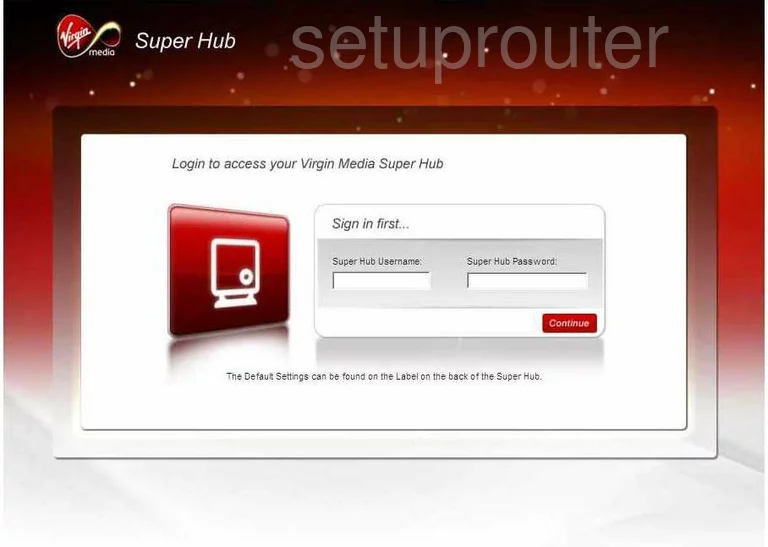
Netgear DG480 Home Screen
If your password is correct then you will be logged in and see the Netgear DG480 home screen, which looks like this:
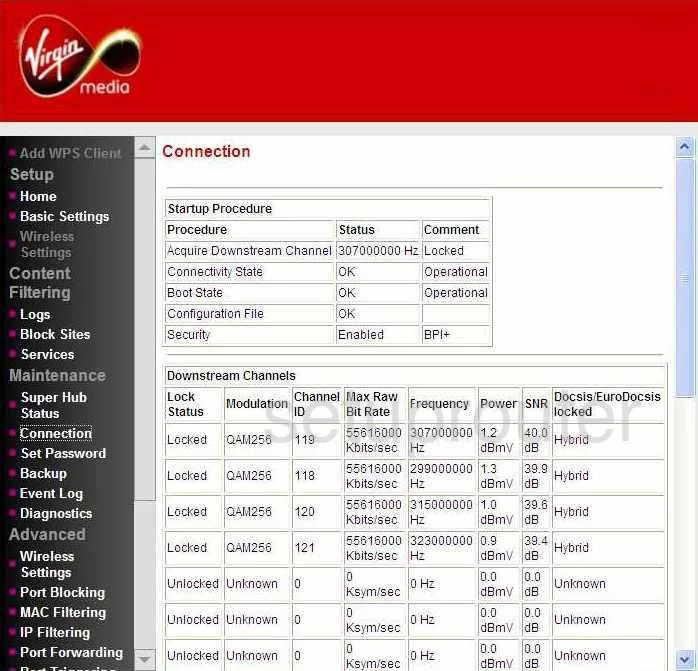
If you see this screen, then good job, you are now logged in to your Netgear DG480 router. At this point, you can follow any of our other guides for this router.
Solutions To Netgear DG480 Login Problems
If you cannot get logged in to your router, here a few possible solutions you can try.
Netgear DG480 Password Doesn't Work
Your router's factory default password might be different than what we have listed here. It doesn't hurt to try all of the other known Netgear passwords. Here is our list of all Netgear Passwords.
Forgot Password to Netgear DG480 Router
If your ISP provided your router, then you may have to call them to get your login information. They will most likely have it on file.
How to Reset the Netgear DG480 Router To Default Settings
The last option when you are unable to get logged in to your router is to reset it to the factory defaults. You can follow our How To Reset your Router guide for help.
Other Netgear DG480 Guides
Here are some of our other Netgear DG480 info that you might be interested in.
This is the login guide for the Netgear DG480 Virgin Media. We also have the following guides for the same router:
- Netgear DG480 Virgin Media - Reset the Netgear DG480
- Netgear DG480 Virgin Media - How to change the IP Address on a Netgear DG480 router
- Netgear DG480 Virgin Media - Netgear DG480 User Manual
- Netgear DG480 Virgin Media - Setup WiFi on the Netgear DG480
- Netgear DG480 Virgin Media - Information About the Netgear DG480 Router
- Netgear DG480 Virgin Media - Netgear DG480 Screenshots