The Netgear DG480 router is considered a wireless router because it offers WiFi connectivity. WiFi, or simply wireless, allows you to connect various devices to your router, such as wireless printers, smart televisions, and WiFi enabled smartphones.
Other Netgear DG480 Guides
This is the wifi guide for the Netgear DG480 Virgin Media. We also have the following guides for the same router:
- Netgear DG480 Virgin Media - Reset the Netgear DG480
- Netgear DG480 Virgin Media - How to change the IP Address on a Netgear DG480 router
- Netgear DG480 Virgin Media - Netgear DG480 User Manual
- Netgear DG480 Virgin Media - Netgear DG480 Login Instructions
- Netgear DG480 Virgin Media - Information About the Netgear DG480 Router
- Netgear DG480 Virgin Media - Netgear DG480 Screenshots
WiFi Terms
Before we get started there is a little bit of background info that you should be familiar with.
Wireless Name
Your wireless network needs to have a name to uniquely identify it from other wireless networks. If you are not sure what this means we have a guide explaining what a wireless name is that you can read for more information.
Wireless Password
An important part of securing your wireless network is choosing a strong password.
Wireless Channel
Picking a WiFi channel is not always a simple task. Be sure to read about WiFi channels before making the choice.
Encryption
You should almost definitely pick WPA2 for your networks encryption. If you are unsure, be sure to read our WEP vs WPA guide first.
Login To The Netgear DG480
To get started configuring the Netgear DG480 WiFi settings you need to login to your router. If you are already logged in you can skip this step.
To login to the Netgear DG480, follow our Netgear DG480 Login Guide.
Find the WiFi Settings on the Netgear DG480
If you followed our login guide above then you should see this screen.
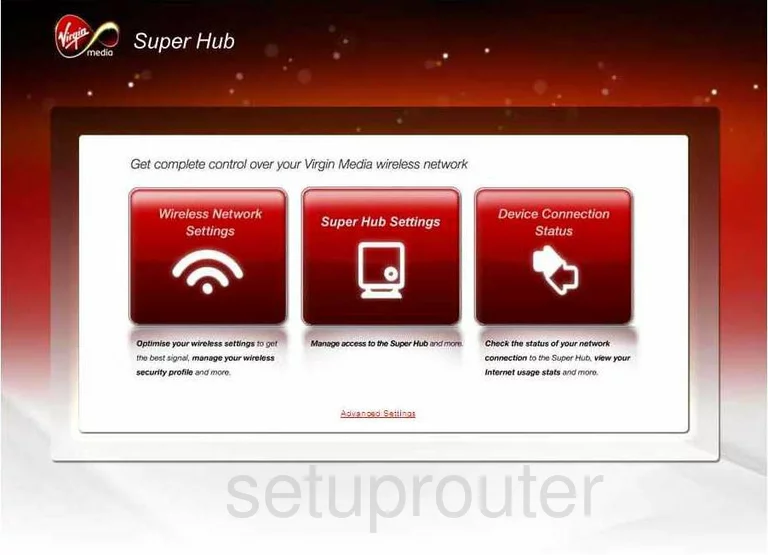
Beginning on the Home page, click the red button on the left labeled Wireless Network Settings.
Change the WiFi Settings on the Netgear DG480
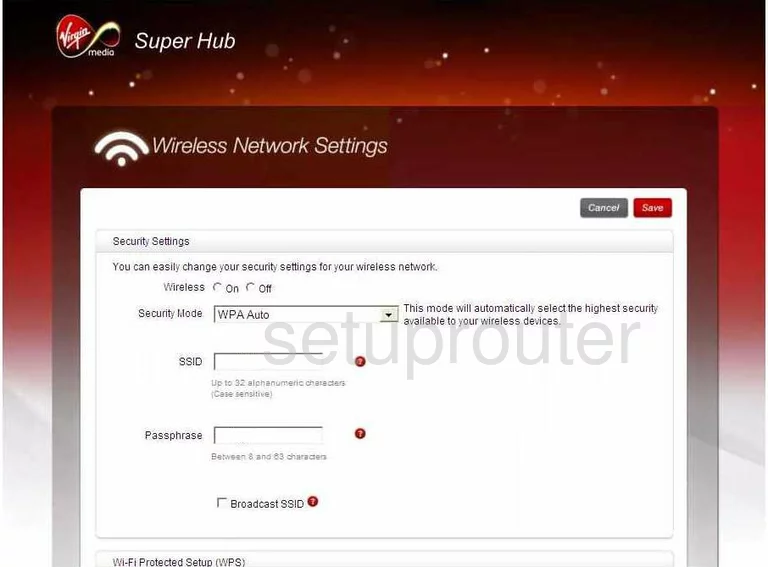
This takes you to the page you see here.
First, turn on the Wireless by clicking the On radio button.
Second, use the drop down list labeled Security Mode to choose the best security for your network. For maximum security, choose the option of WPA2-PSK[AES]. Check out our WEP vs. WPA Guide for more information.
Below that is the SSID. This is the name you create in order to identify your network. This can be anything you want it to be but don't use personal information. Learn all about SSID's in our Wireless Names Guide.
Next is the Passphrase. This is the password you use to access your network. It is important that this be strong. We recommend at least 14-20 characters and at least one symbol, number, and capital letter. Learn more in our Choosing a Strong Password Guide.
Click the red Save button in the upper right corner of the page when you are finished.
Possible Problems when Changing your WiFi Settings
After making these changes to your router you will almost definitely have to reconnect any previously connected devices. This is usually done at the device itself and not at your computer.
Other Netgear DG480 Info
Don't forget about our other Netgear DG480 info that you might be interested in.
This is the wifi guide for the Netgear DG480 Virgin Media. We also have the following guides for the same router:
- Netgear DG480 Virgin Media - Reset the Netgear DG480
- Netgear DG480 Virgin Media - How to change the IP Address on a Netgear DG480 router
- Netgear DG480 Virgin Media - Netgear DG480 User Manual
- Netgear DG480 Virgin Media - Netgear DG480 Login Instructions
- Netgear DG480 Virgin Media - Information About the Netgear DG480 Router
- Netgear DG480 Virgin Media - Netgear DG480 Screenshots