Without our users, we would not have screenshots like these to share.
If you would like to upload screenshots for us to use, please use our Router Screenshot Grabber, which is a free tool in Network Utilities. It makes the capture process easy and sends the screenshots to us automatically.
This is the screenshots guide for the Netgear DG480 Virgin Media. We also have the following guides for the same router:
- Netgear DG480 Virgin Media - Reset the Netgear DG480
- Netgear DG480 Virgin Media - How to change the IP Address on a Netgear DG480 router
- Netgear DG480 Virgin Media - Netgear DG480 User Manual
- Netgear DG480 Virgin Media - Netgear DG480 Login Instructions
- Netgear DG480 Virgin Media - Setup WiFi on the Netgear DG480
- Netgear DG480 Virgin Media - Information About the Netgear DG480 Router
All Netgear DG480 Screenshots
All screenshots below were captured from a Netgear DG480 router.
Netgear DG480 General Screenshot
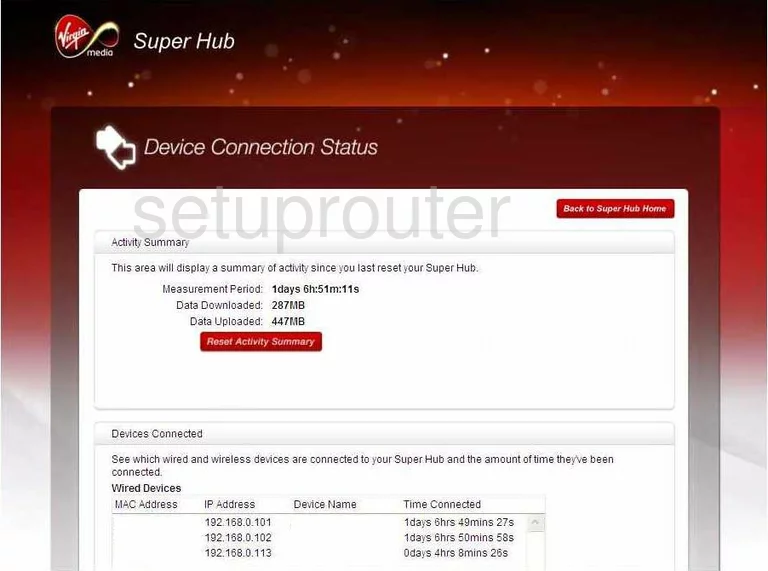
Netgear DG480 General Screenshot
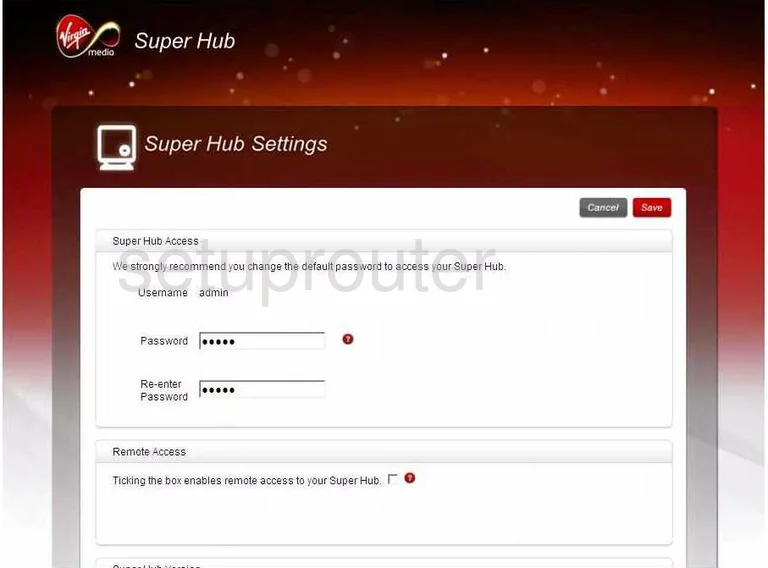
Netgear DG480 General Screenshot
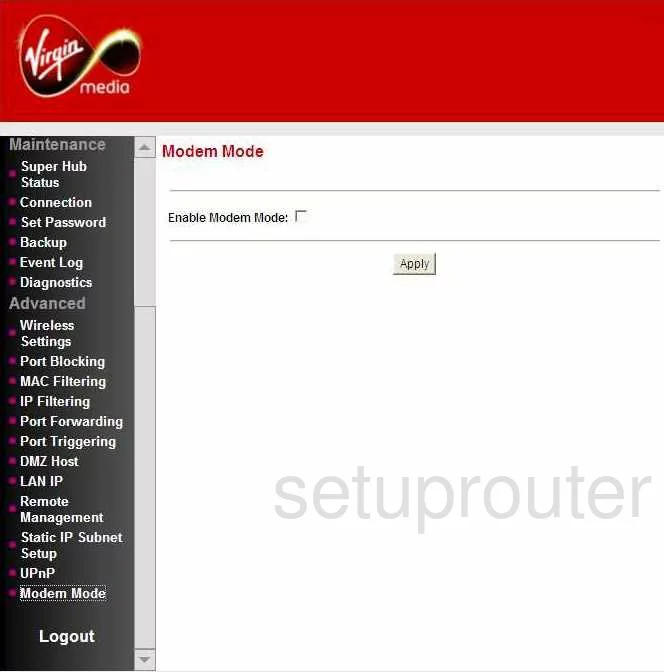
Netgear DG480 Setup Screenshot
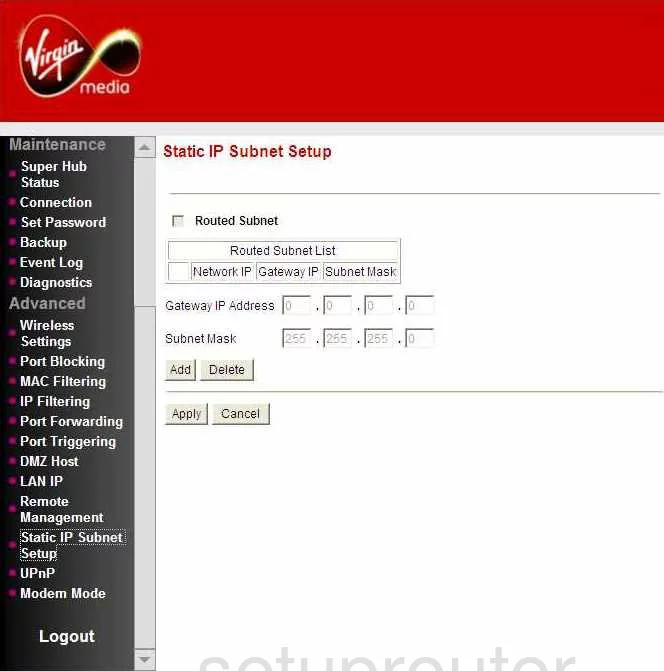
Netgear DG480 General Screenshot
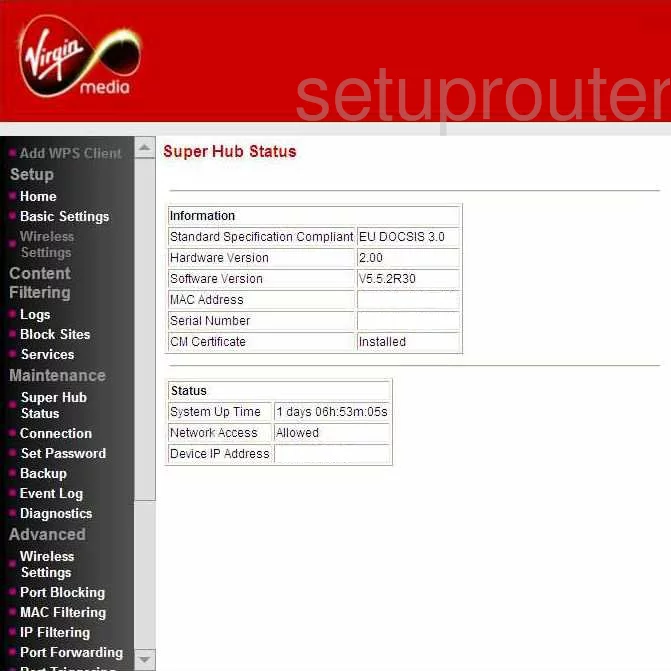
Netgear DG480 Wifi Advanced Screenshot
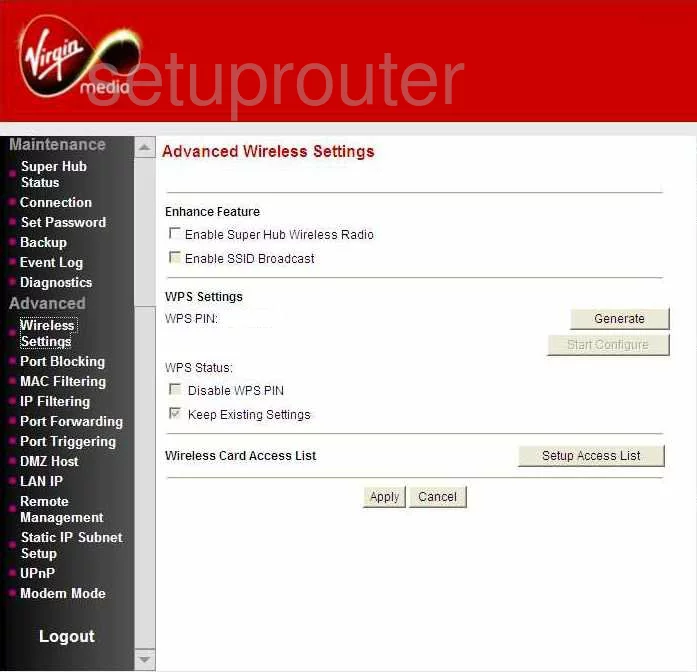
Netgear DG480 Backup Screenshot
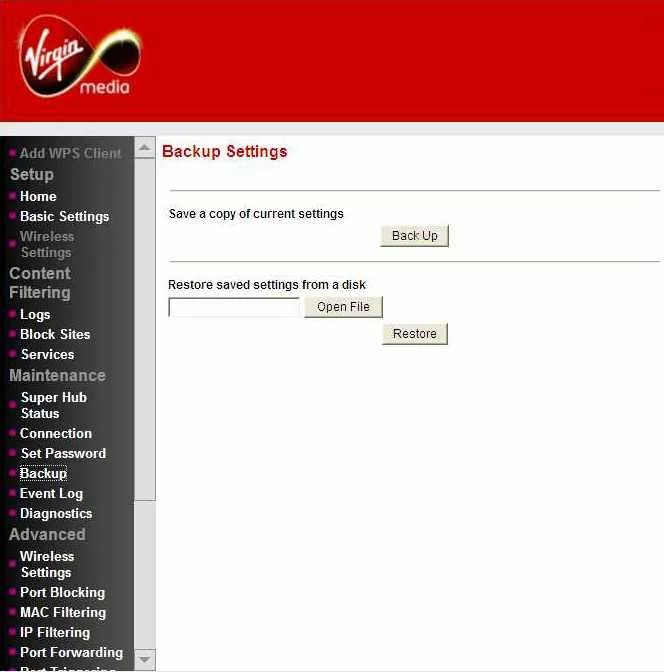
Netgear DG480 Lan Screenshot
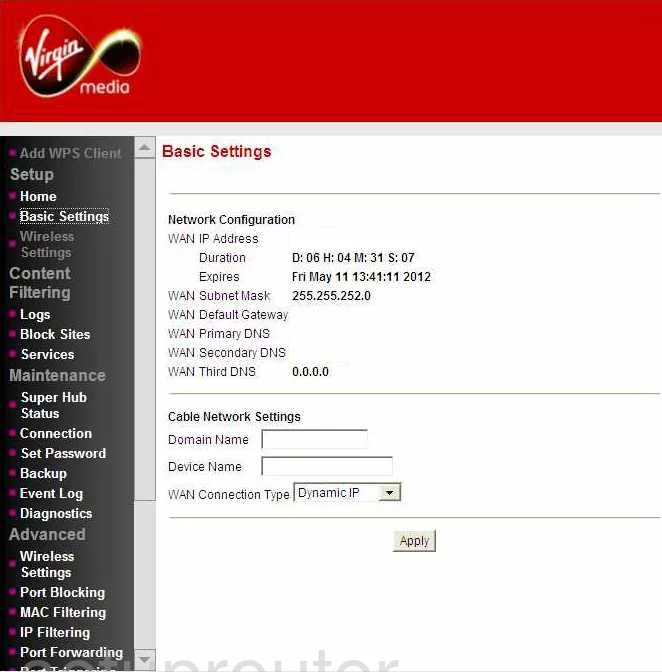
Netgear DG480 Status Screenshot
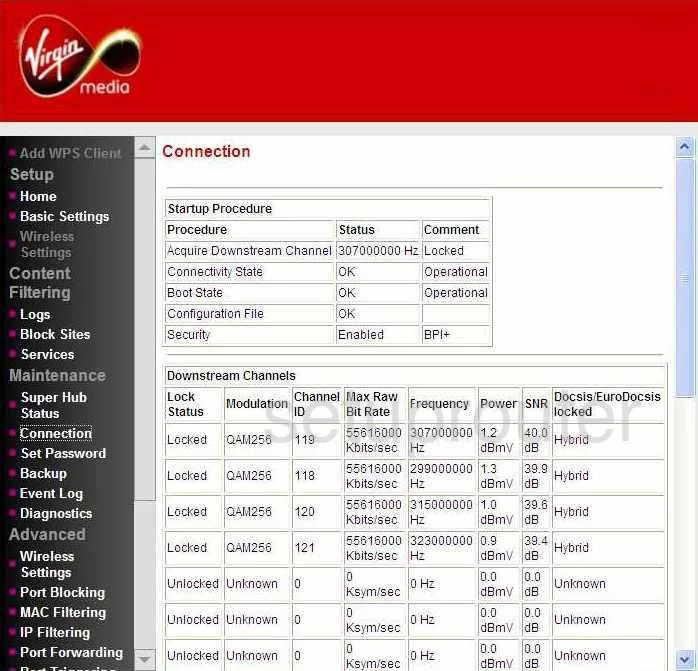
Netgear DG480 Diagnostics Screenshot
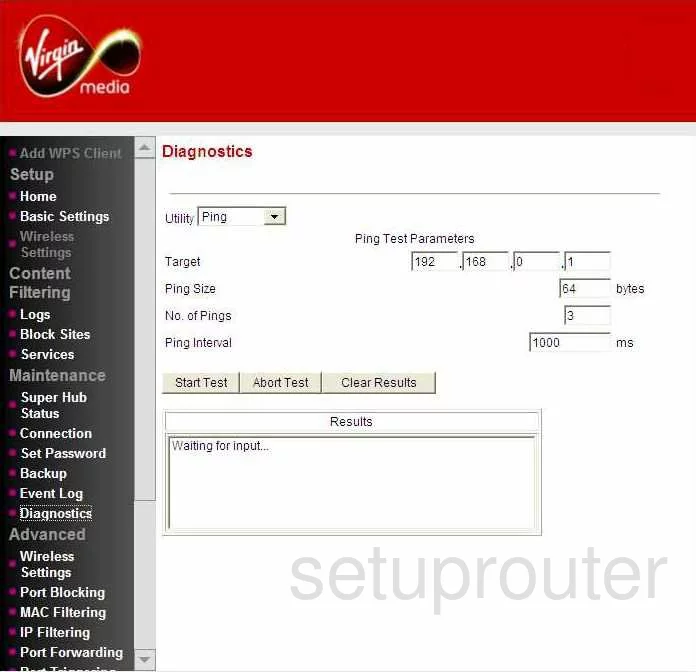
Netgear DG480 Dmz Screenshot
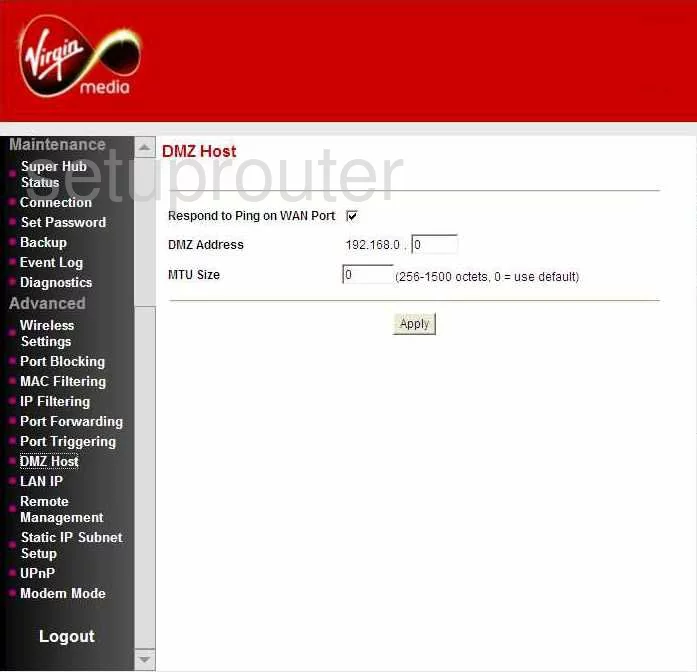
Netgear DG480 Log Screenshot
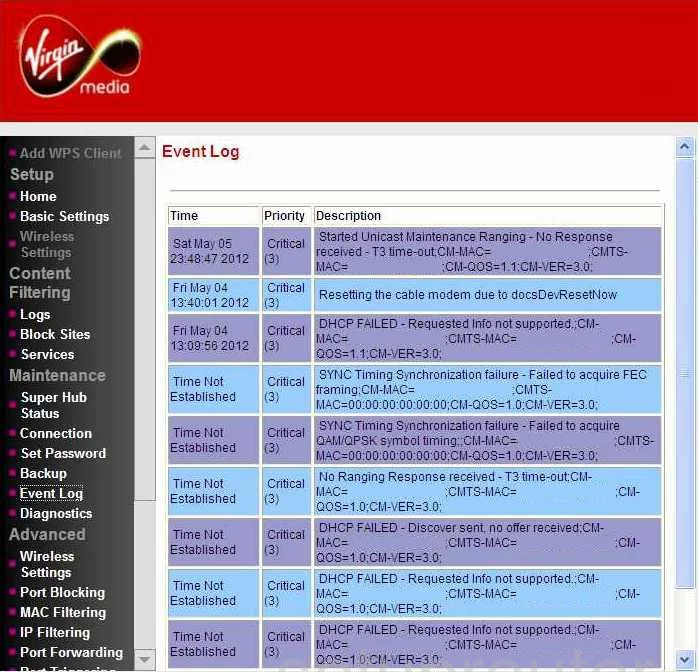
Netgear DG480 Status Screenshot
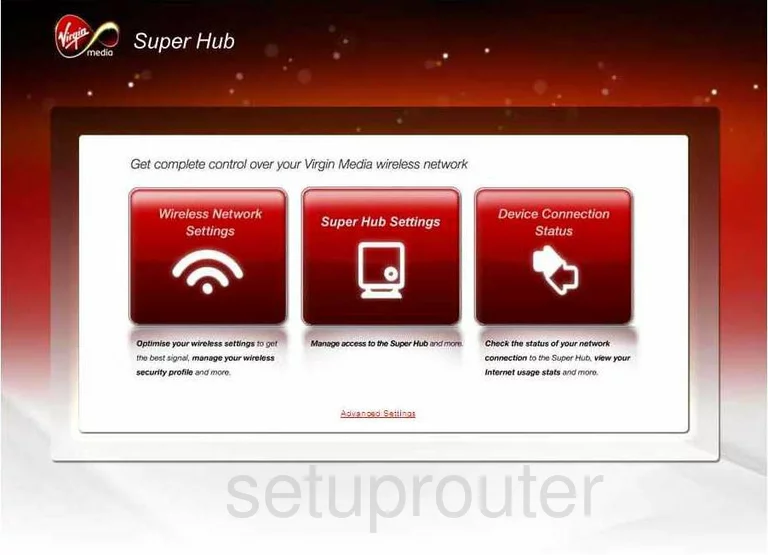
Netgear DG480 Ip Filter Screenshot
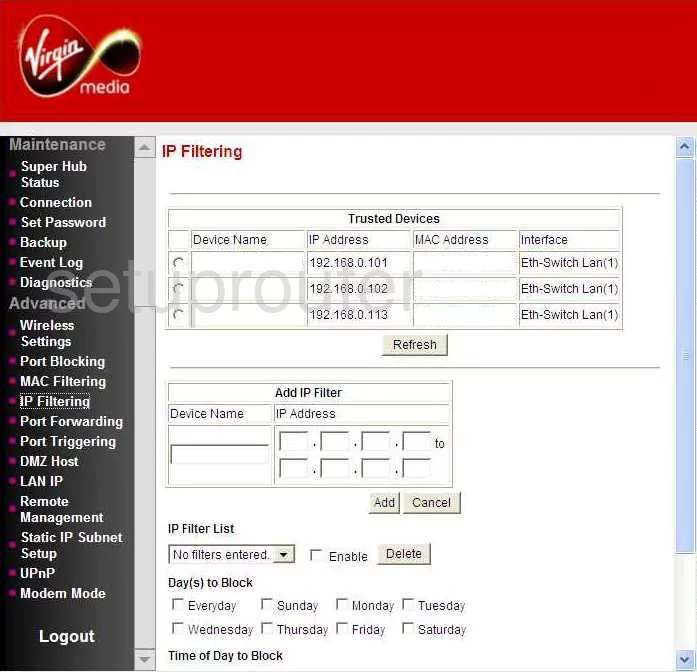
Netgear DG480 Setup Screenshot
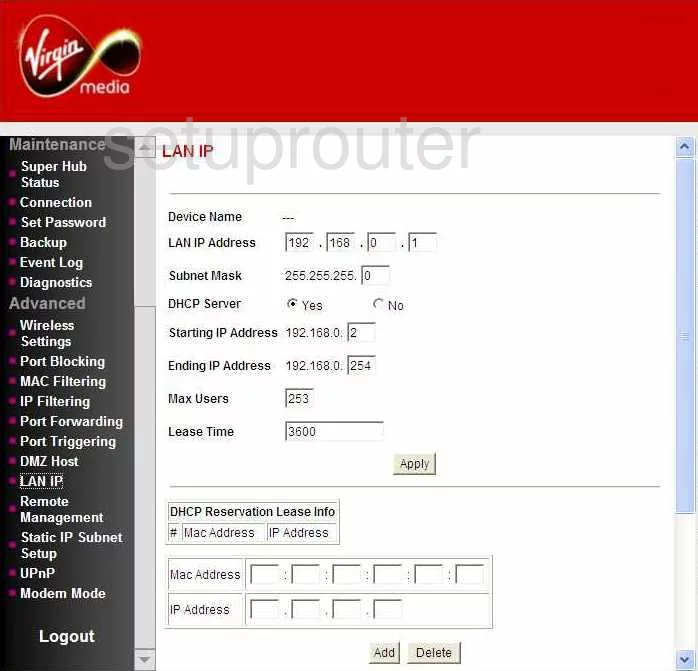
Netgear DG480 Login Screenshot
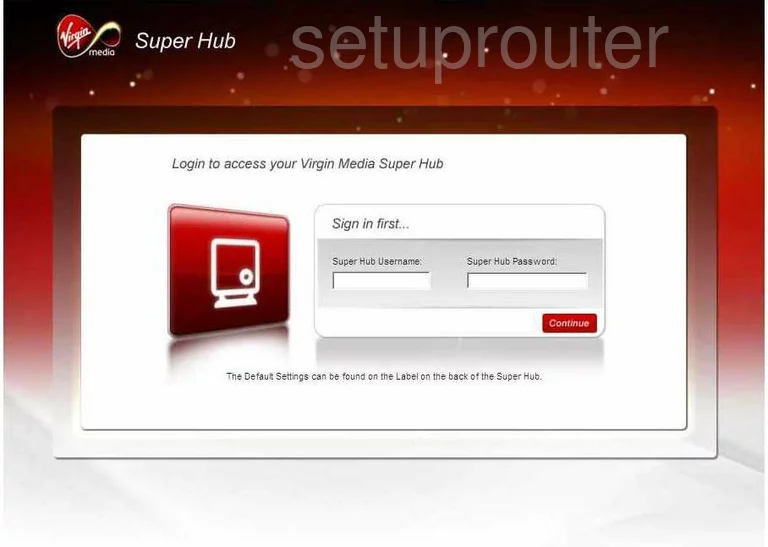
Netgear DG480 Log Screenshot
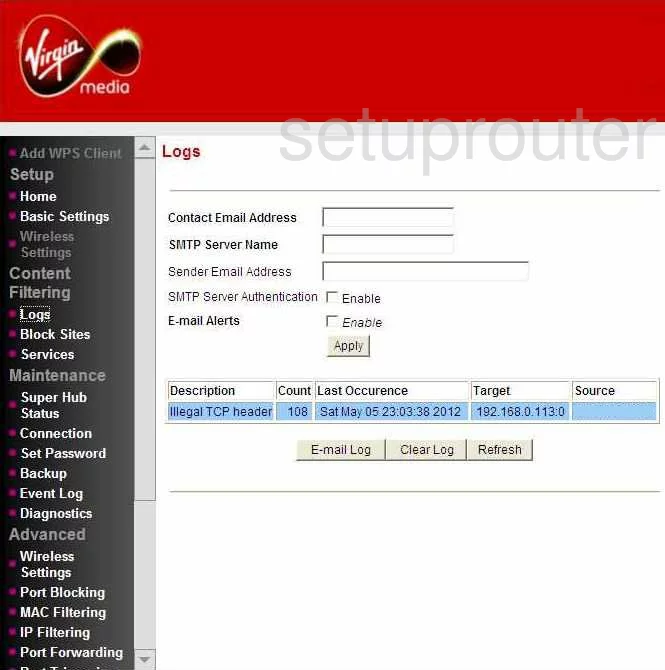
Netgear DG480 Mac Filter Screenshot
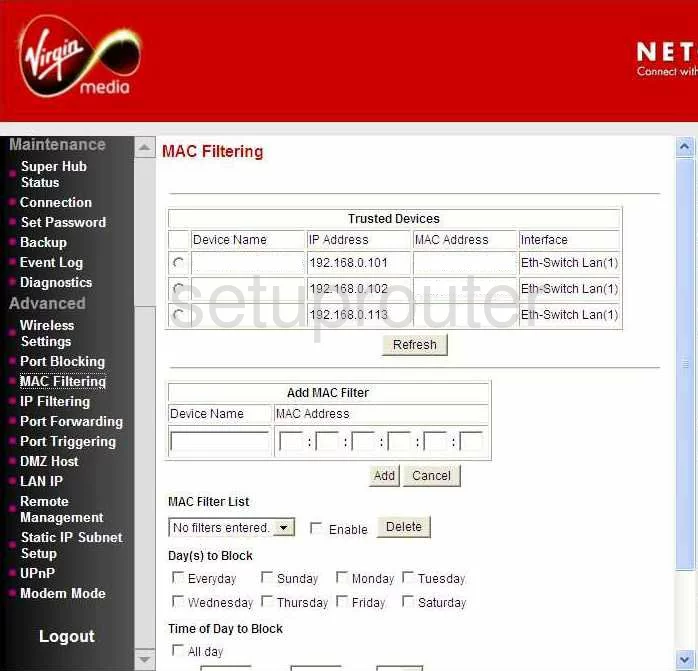
Netgear DG480 Port Filter Screenshot
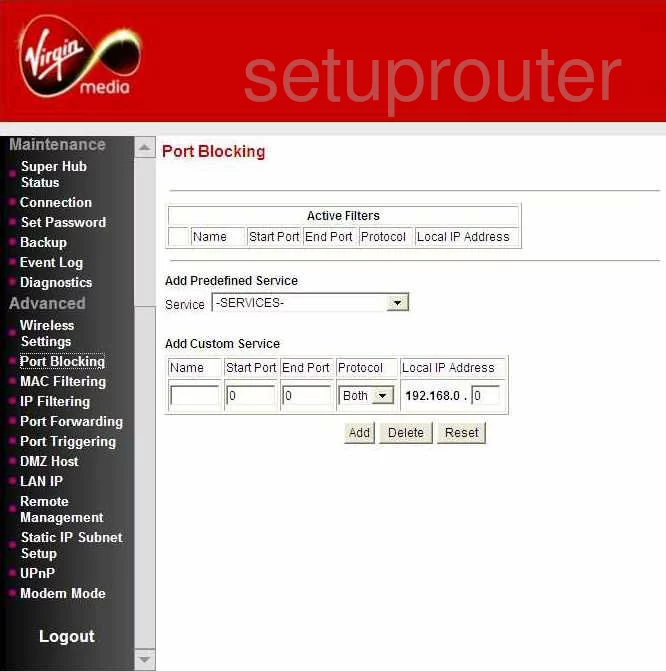
Netgear DG480 Port Forwarding Screenshot
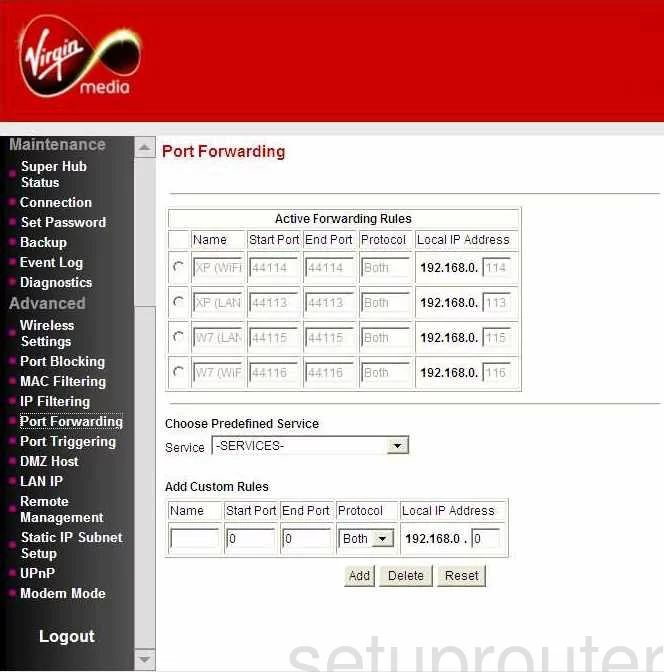
Netgear DG480 Port Triggering Screenshot
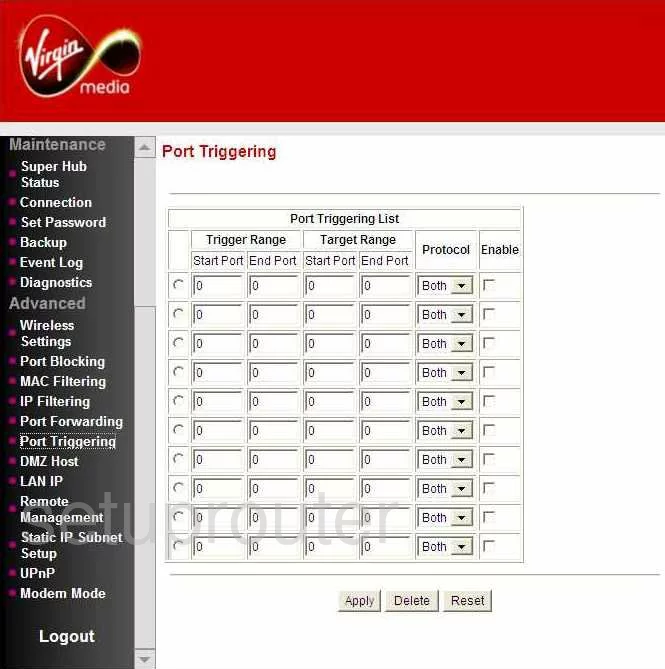
Netgear DG480 Remote Management Screenshot
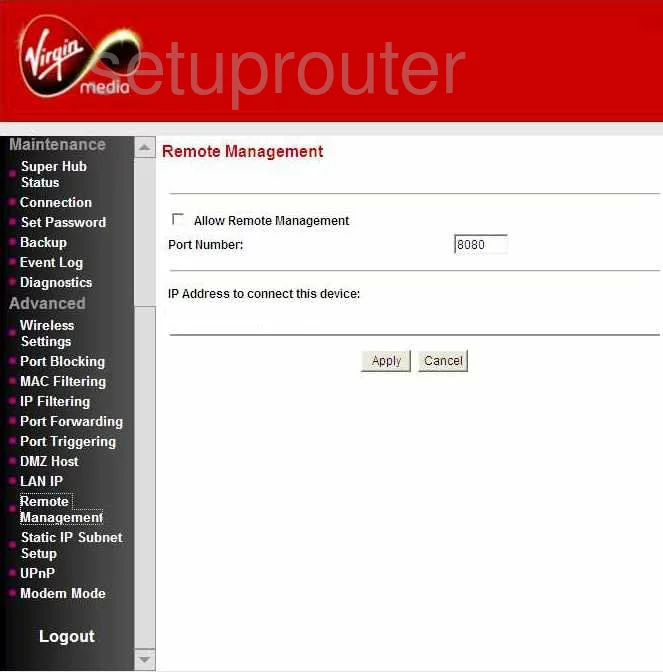
Netgear DG480 Password Screenshot
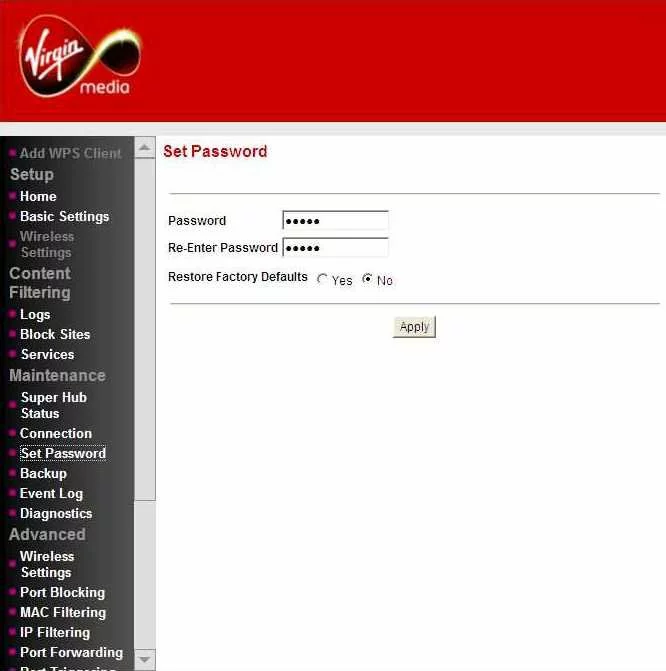
Netgear DG480 Upnp Screenshot
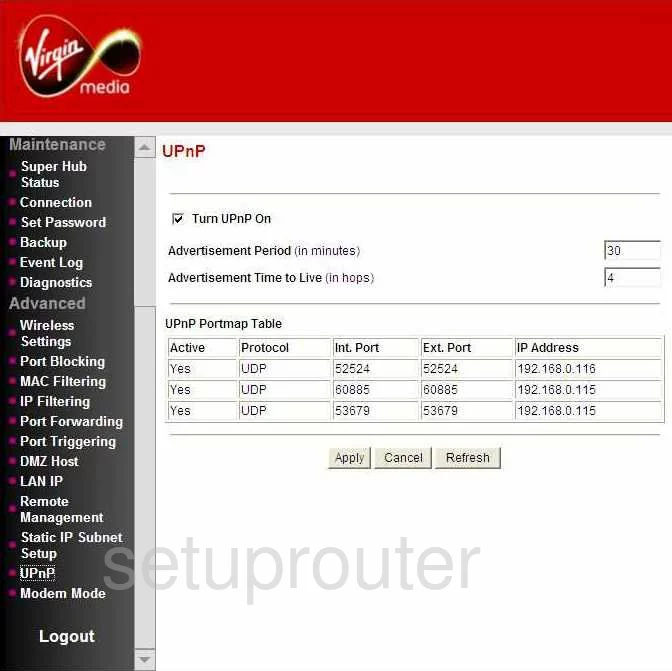
Netgear DG480 Wifi Setup Screenshot
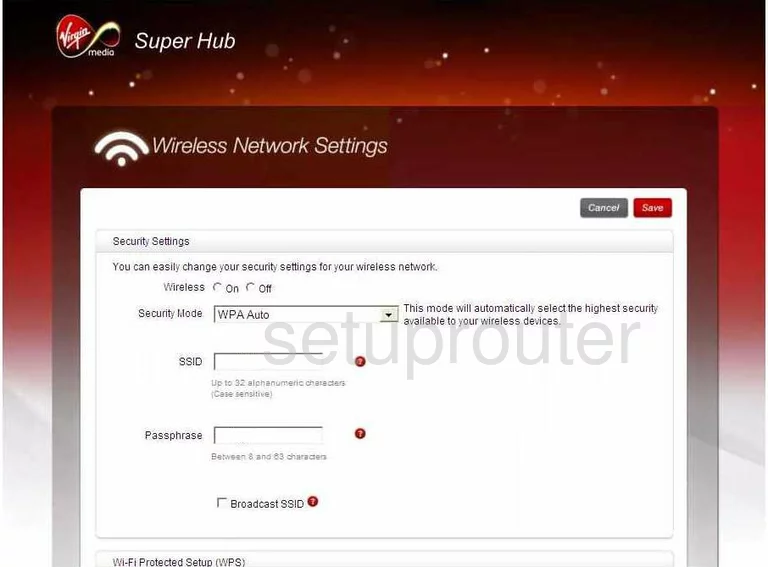
Netgear DG480 Device Image Screenshot

This is the screenshots guide for the Netgear DG480 Virgin Media. We also have the following guides for the same router:
- Netgear DG480 Virgin Media - Reset the Netgear DG480
- Netgear DG480 Virgin Media - How to change the IP Address on a Netgear DG480 router
- Netgear DG480 Virgin Media - Netgear DG480 User Manual
- Netgear DG480 Virgin Media - Netgear DG480 Login Instructions
- Netgear DG480 Virgin Media - Setup WiFi on the Netgear DG480
- Netgear DG480 Virgin Media - Information About the Netgear DG480 Router