Each of these screenshots was captured and submitted to us by users of this site.
If you would like to share screenshots for us to use, please use our Router Screenshot Grabber, which is a free tool in Network Utilities. It makes the capture process easy and sends the screenshots to us automatically.
This is the screenshots guide for the Netgear DG824M. We also have the following guides for the same router:
- Netgear DG824M - How to change the IP Address on a Netgear DG824M router
- Netgear DG824M - Netgear DG824M User Manual
- Netgear DG824M - Netgear DG824M Login Instructions
- Netgear DG824M - How to change the DNS settings on a Netgear DG824M router
- Netgear DG824M - Setup WiFi on the Netgear DG824M
- Netgear DG824M - Information About the Netgear DG824M Router
- Netgear DG824M - Reset the Netgear DG824M
All Netgear DG824M Screenshots
All screenshots below were captured from a Netgear DG824M router.
Netgear DG824M Dynamic Dns Screenshot
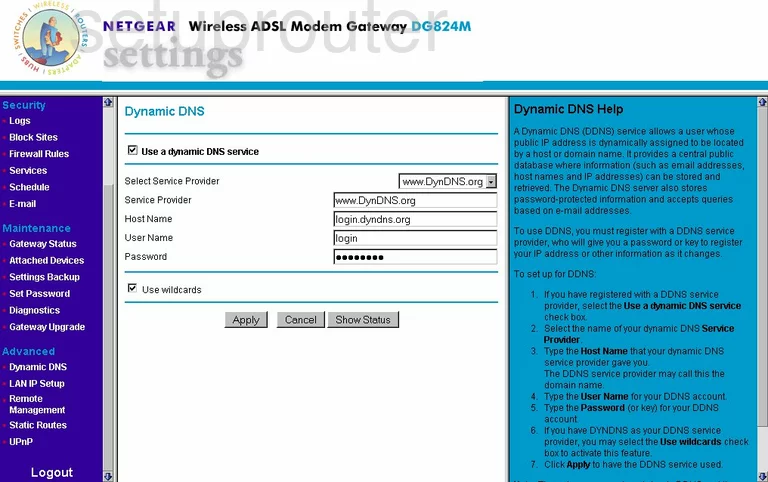
Netgear DG824M Upnp Screenshot
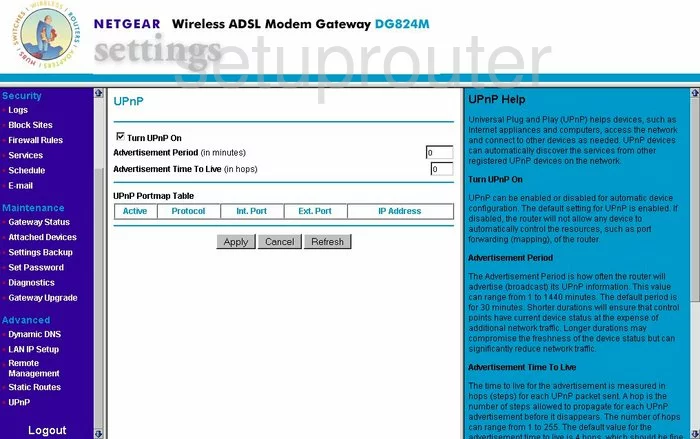
Netgear DG824M Diagnostics Screenshot
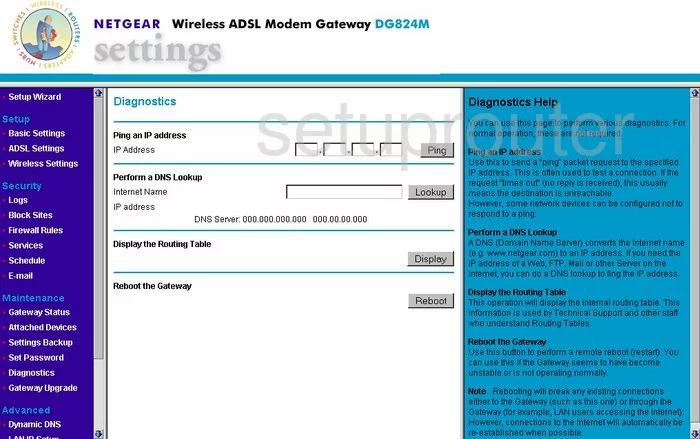
Netgear DG824M Wifi Setup Screenshot
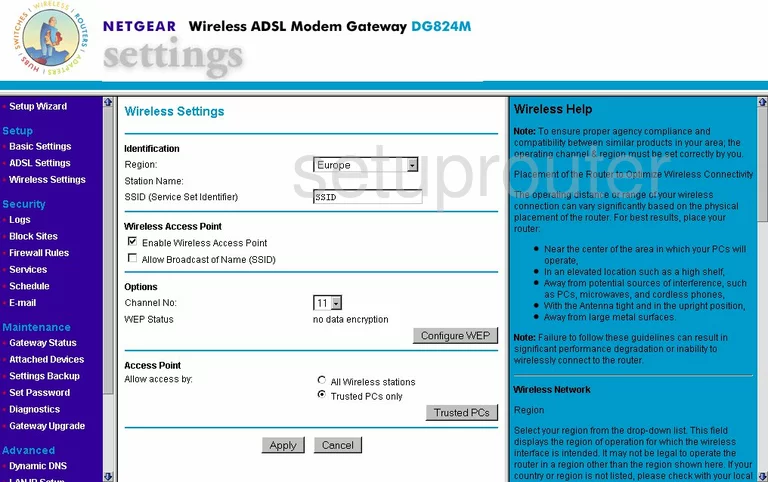
Netgear DG824M Setup Screenshot
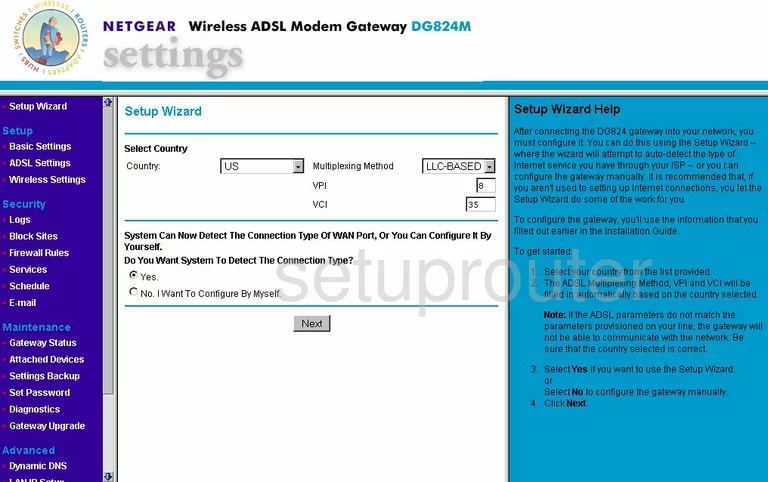
Netgear DG824M Remote Management Screenshot
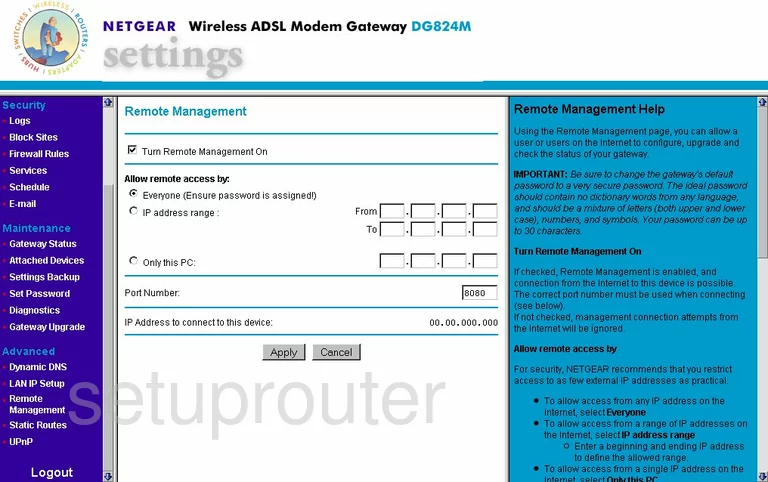
Netgear DG824M Log Screenshot
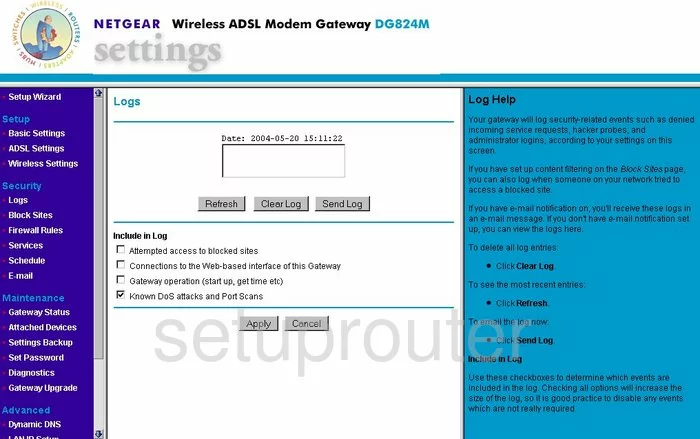
Netgear DG824M Schedule Screenshot
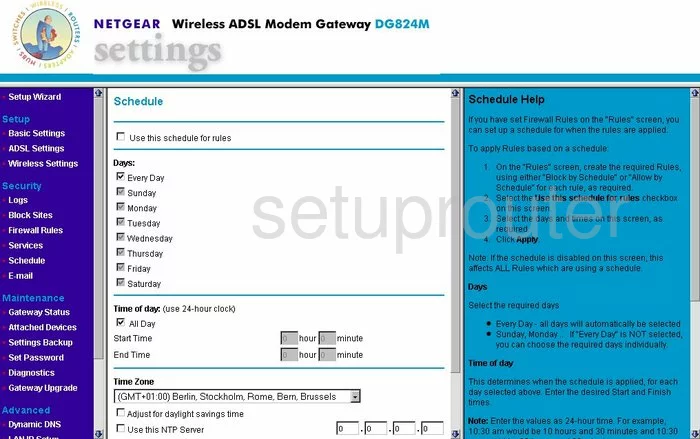
Netgear DG824M Lan Screenshot
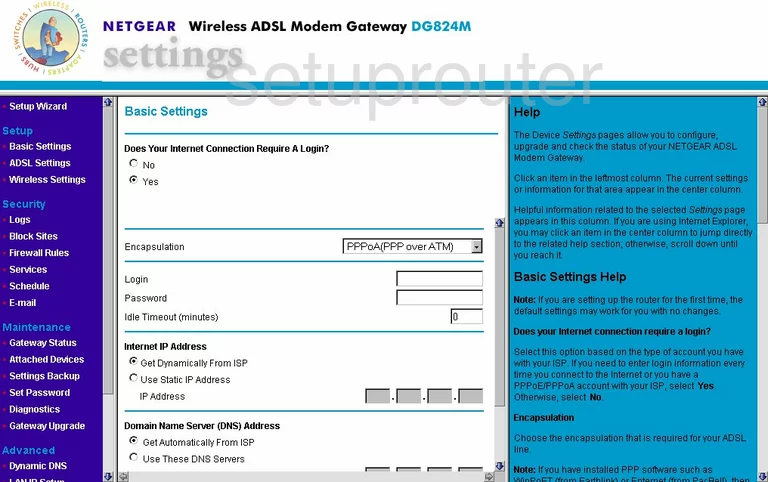
Netgear DG824M Password Screenshot
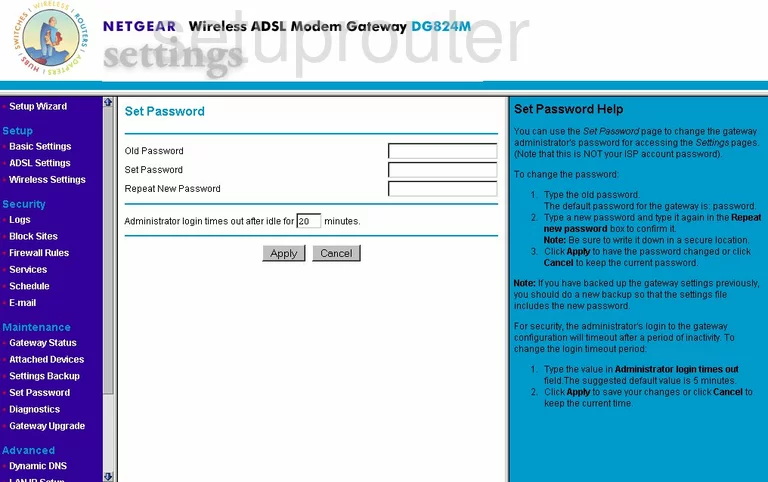
Netgear DG824M Block Screenshot
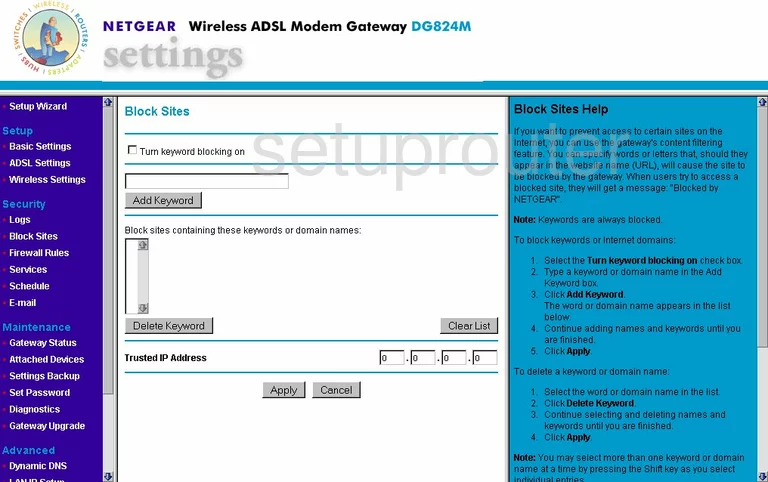
Netgear DG824M Routing Screenshot
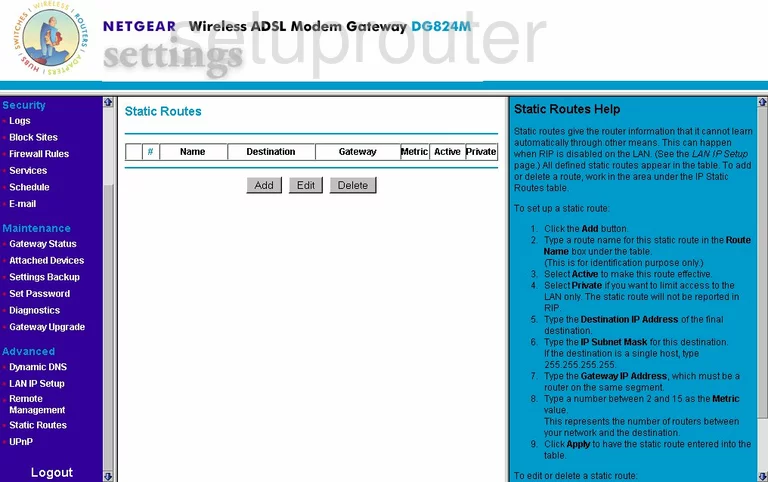
Netgear DG824M Log Screenshot
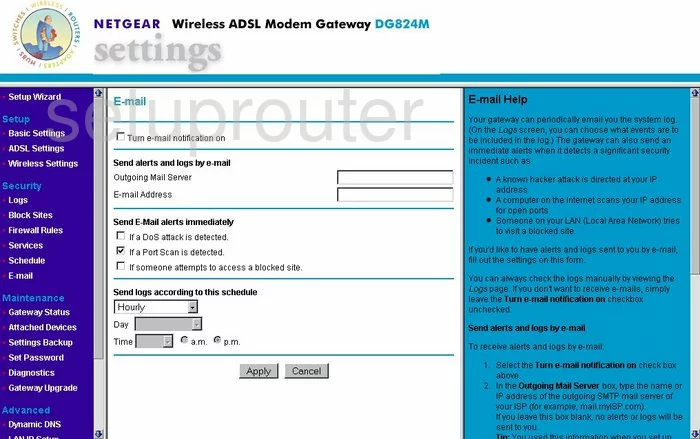
Netgear DG824M Attached Devices Screenshot
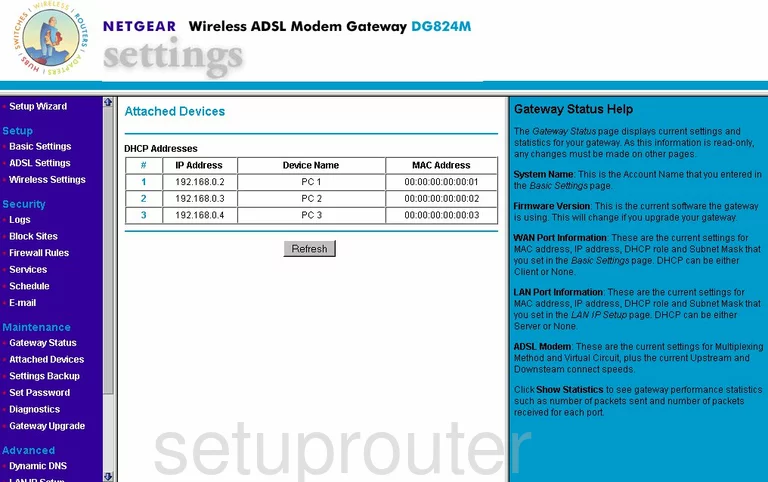
Netgear DG824M General Screenshot
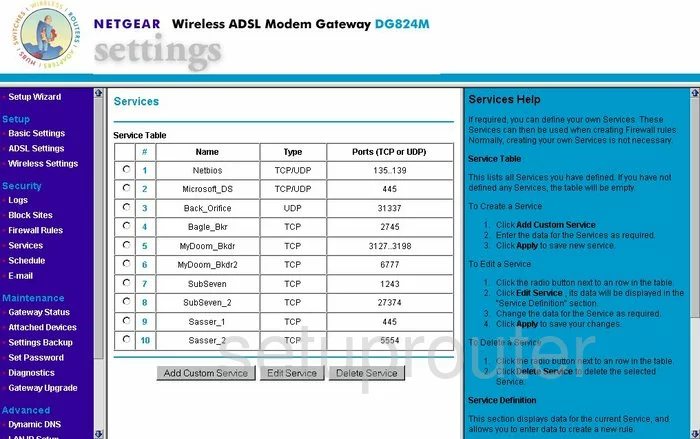
Netgear DG824M Setup Screenshot
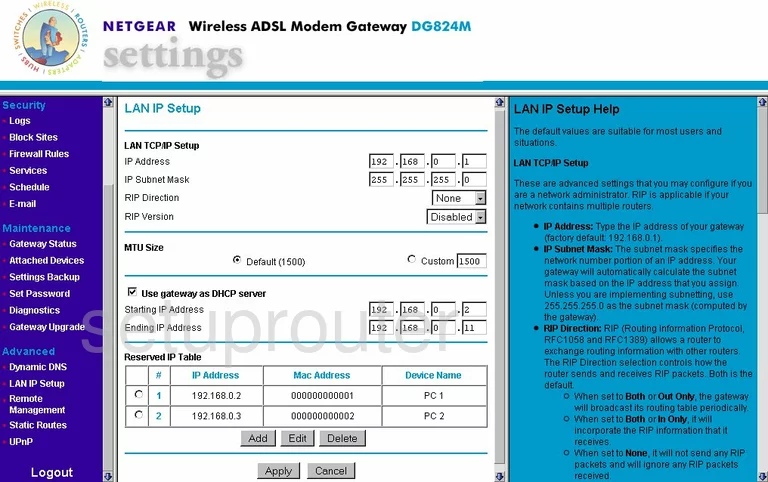
Netgear DG824M Firewall Screenshot
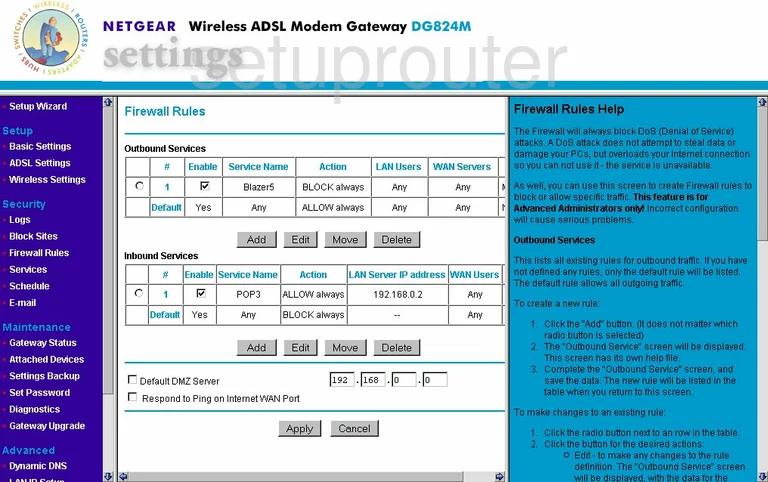
Netgear DG824M Routing Screenshot
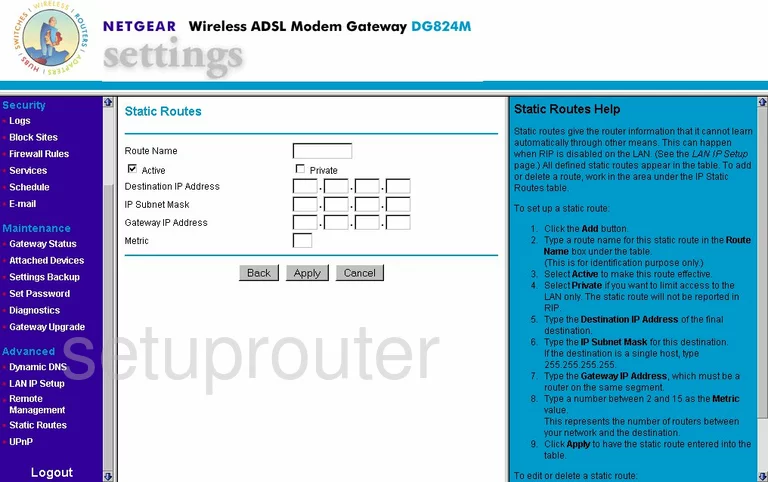
Netgear DG824M Dsl Screenshot
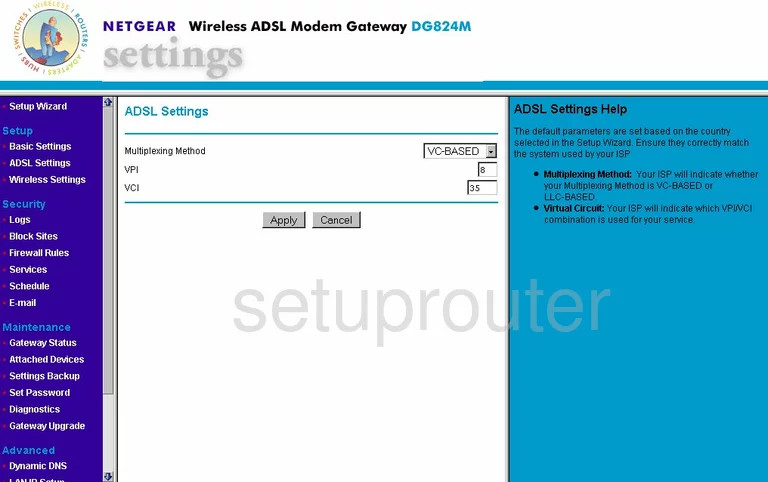
Netgear DG824M Reset Screenshot
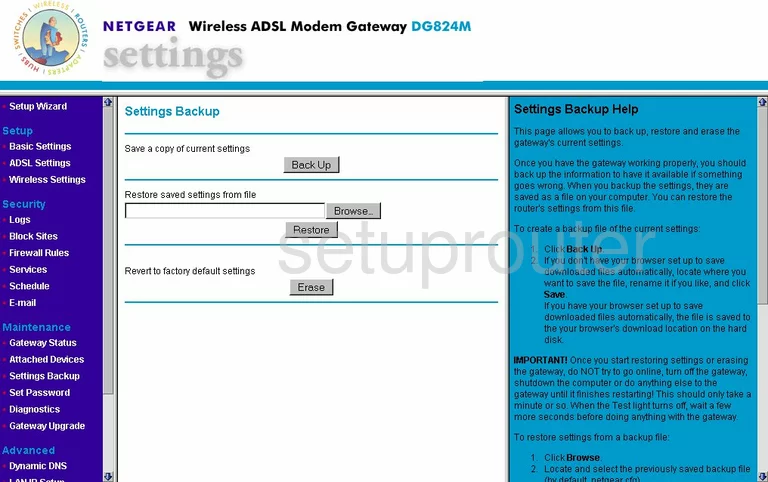
Netgear DG824M Status Screenshot
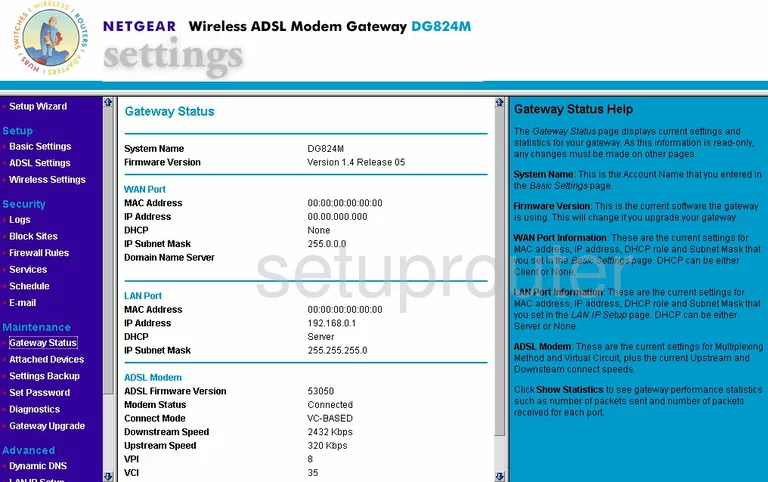
Netgear DG824M Firewall Screenshot
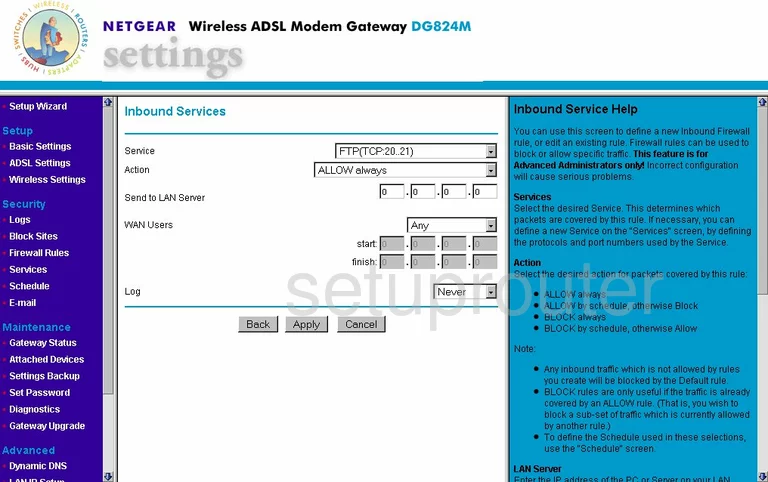
Netgear DG824M Firewall Screenshot
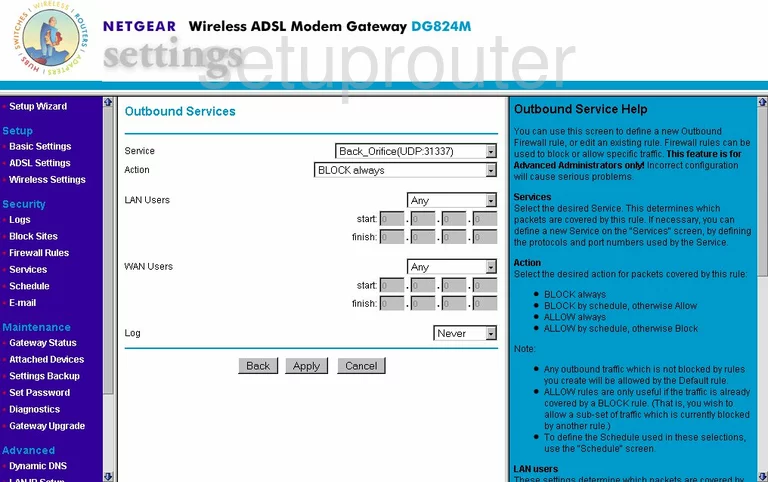
Netgear DG824M Wifi Setup Screenshot

Netgear DG824M Wifi Setup Screenshot
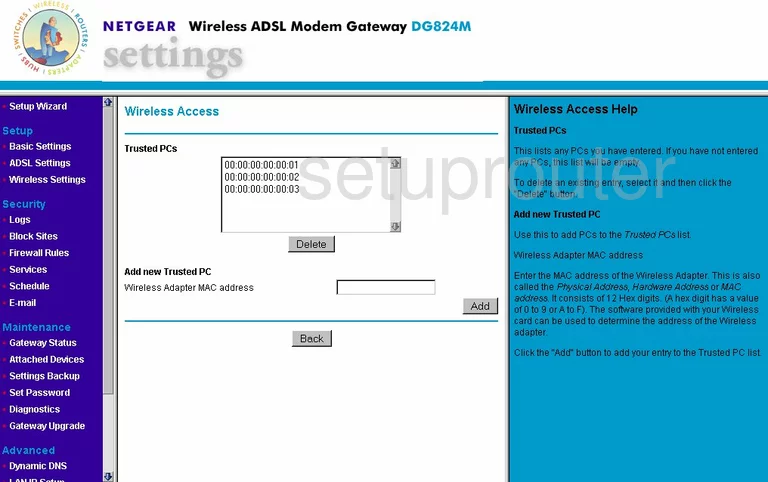
Netgear DG824M General Screenshot
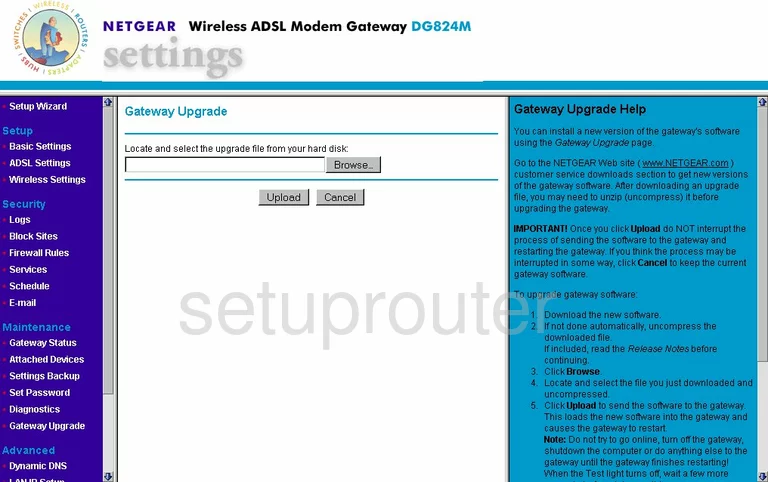
Netgear DG824M General Screenshot
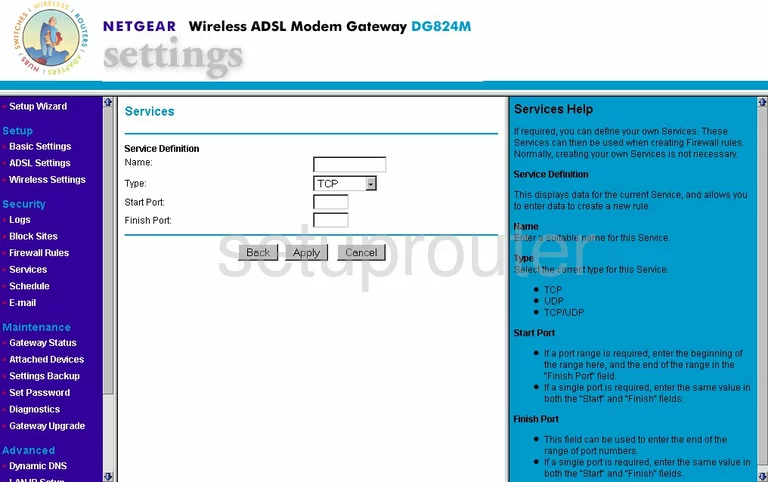
Netgear DG824M Device Image Screenshot

This is the screenshots guide for the Netgear DG824M. We also have the following guides for the same router:
- Netgear DG824M - How to change the IP Address on a Netgear DG824M router
- Netgear DG824M - Netgear DG824M User Manual
- Netgear DG824M - Netgear DG824M Login Instructions
- Netgear DG824M - How to change the DNS settings on a Netgear DG824M router
- Netgear DG824M - Setup WiFi on the Netgear DG824M
- Netgear DG824M - Information About the Netgear DG824M Router
- Netgear DG824M - Reset the Netgear DG824M