The Netgear DG824M router is considered a wireless router because it offers WiFi connectivity. WiFi, or simply wireless, allows you to connect various devices to your router, such as wireless printers, smart televisions, and WiFi enabled smartphones.
Other Netgear DG824M Guides
This is the wifi guide for the Netgear DG824M. We also have the following guides for the same router:
- Netgear DG824M - How to change the IP Address on a Netgear DG824M router
- Netgear DG824M - Netgear DG824M User Manual
- Netgear DG824M - Netgear DG824M Login Instructions
- Netgear DG824M - How to change the DNS settings on a Netgear DG824M router
- Netgear DG824M - Information About the Netgear DG824M Router
- Netgear DG824M - Netgear DG824M Screenshots
- Netgear DG824M - Reset the Netgear DG824M
WiFi Terms
Before we get started there is a little bit of background info that you should be familiar with.
Wireless Name
Your wireless network needs to have a name to uniquely identify it from other wireless networks. If you are not sure what this means we have a guide explaining what a wireless name is that you can read for more information.
Wireless Password
An important part of securing your wireless network is choosing a strong password.
Wireless Channel
Picking a WiFi channel is not always a simple task. Be sure to read about WiFi channels before making the choice.
Encryption
You should almost definitely pick WPA2 for your networks encryption. If you are unsure, be sure to read our WEP vs WPA guide first.
Login To The Netgear DG824M
To get started configuring the Netgear DG824M WiFi settings you need to login to your router. If you are already logged in you can skip this step.
To login to the Netgear DG824M, follow our Netgear DG824M Login Guide.
Find the WiFi Settings on the Netgear DG824M
If you followed our login guide above then you should see this screen.
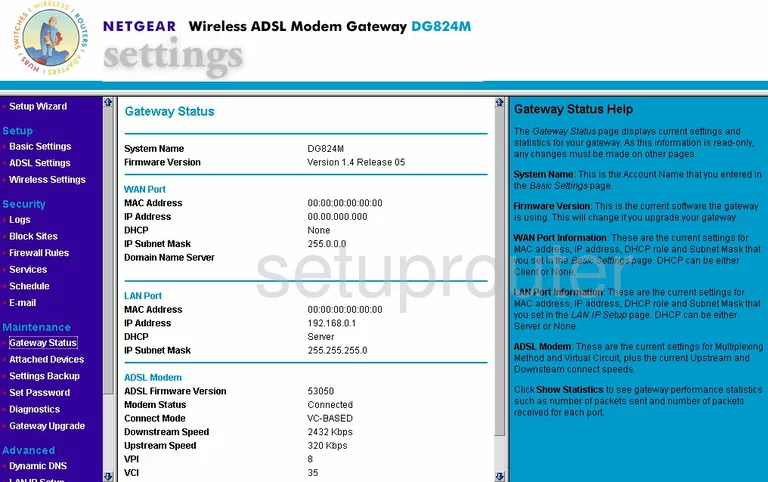
When you have logged into the Netgear DG824M router, you should begin on the Gateway Status page.
From here, click the option in the left sidebar labeled Wireless Settings under Setup.
Change the WiFi Settings on the Netgear DG824M
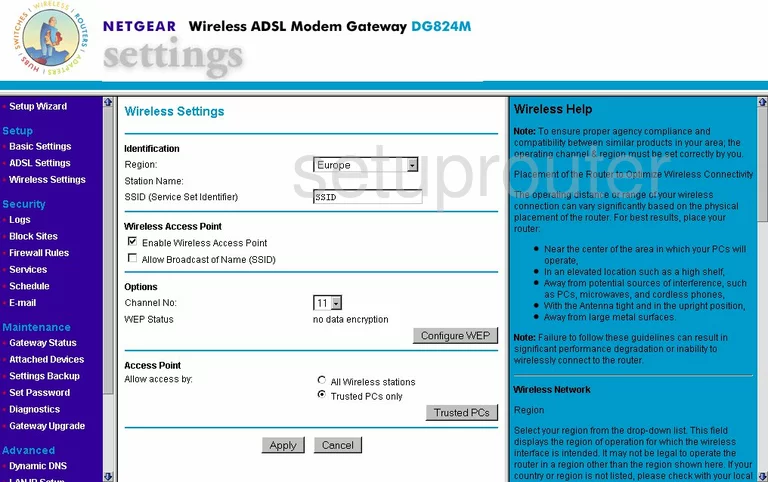
This takes you to a page like the one you see here. The first setting that needs to be changed is the SSID (Service Set Identifier). This is your network identification. It doesn't matter what you enter here but we recommend avoiding personal information. For more info on the SSID, read our Wireless Names Guide.
Below that, locate the Channel No. Make sure you are using channels 1,6, or 11. Find out why in our WiFi Channels Guide.
Now you need to change the Security settings. Click the Configure WEP button.

You should now be on the page you see here. This router version only allows for WEP security. WEP is outdated and very easy to crack. Read our WEP vs. WPA Guide for more information about this. We strongly recommend updating your firmware version to allow for WPA2-PSK.
Possible Problems when Changing your WiFi Settings
After making these changes to your router you will almost definitely have to reconnect any previously connected devices. This is usually done at the device itself and not at your computer.
Other Netgear DG824M Info
Don't forget about our other Netgear DG824M info that you might be interested in.
This is the wifi guide for the Netgear DG824M. We also have the following guides for the same router:
- Netgear DG824M - How to change the IP Address on a Netgear DG824M router
- Netgear DG824M - Netgear DG824M User Manual
- Netgear DG824M - Netgear DG824M Login Instructions
- Netgear DG824M - How to change the DNS settings on a Netgear DG824M router
- Netgear DG824M - Information About the Netgear DG824M Router
- Netgear DG824M - Netgear DG824M Screenshots
- Netgear DG824M - Reset the Netgear DG824M