Here are instructions for logging in to the Netgear DGFV338 router.
Other Netgear DGFV338 Guides
This is the login guide for the Netgear DGFV338. We also have the following guides for the same router:
- Netgear DGFV338 - How to change the IP Address on a Netgear DGFV338 router
- Netgear DGFV338 - Netgear DGFV338 User Manual
- Netgear DGFV338 - How to change the DNS settings on a Netgear DGFV338 router
- Netgear DGFV338 - Setup WiFi on the Netgear DGFV338
- Netgear DGFV338 - Reset the Netgear DGFV338
- Netgear DGFV338 - Information About the Netgear DGFV338 Router
- Netgear DGFV338 - Netgear DGFV338 Screenshots
Find Your Netgear DGFV338 Router IP Address
The first thing that we need to know in order to login to the Netgear DGFV338 router is it's internal IP address.
| Known DGFV338 IP Addresses |
|---|
| 192.168.0.1 |
| 192.168.1.1 |
Pick one of these IP addresses and then follow the rest of this guide.
If the IP address you picked does not seem to work, then simply try a different one. It is harmless to try different IP addresses.
If, after trying all of the above IP addresses, you still cannot find your router, then you have the following options:
- Follow our guide called Find Your Router's Internal IP Address.
- Use our free software called Router Detector.
The next step is to try logging in to your router.
Login to the Netgear DGFV338 Router
The Netgear DGFV338 router has a web-based interface. In order to log in to it, you need to use a web browser, such as Chrome, Firefox, or Edge.
Enter Netgear DGFV338 Internal IP Address
Find the address bar in your web browser and type in the internal IP address of your Netgear DGFV338 router. Your address bar should look something like this:

Press the Enter key on your keyboard. A window will show asking for your Netgear DGFV338 password.
Netgear DGFV338 Default Username and Password
You must know your Netgear DGFV338 username and password in order to log in. Just in case the router's username and password have never been changed, you may want to try the factory defaults. Try all of the Netgear DGFV338 factory default usernames and passwords below.
| Netgear DGFV338 Default Usernames and Passwords | |
|---|---|
| Username | Password |
| admin | password |
Put your username and password in the appropriate boxes. You should be able to try them all.
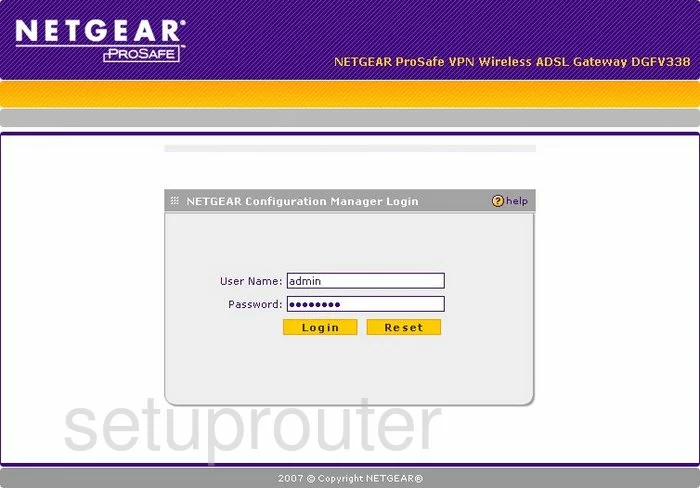
Netgear DGFV338 Home Screen
Once you are logged in you will see the Netgear DGFV338 home screen, like this:
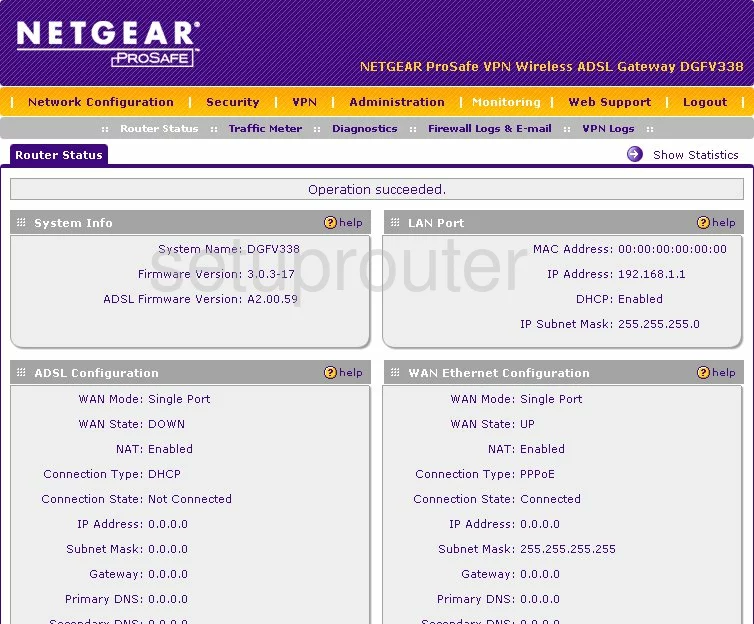
If you see this screen, then congratulations, you are now logged in to your Netgear DGFV338. You are now ready to follow one of our other guides.
Solutions To Netgear DGFV338 Login Problems
If you cannot get logged in to your router, here a few possible solutions you can try.
Netgear DGFV338 Password Doesn't Work
Perhaps your router's default password is different than what we have listed here. Be sure to try other Netgear passwords. We have an extensive list of all Netgear Passwords that you can try.
Forgot Password to Netgear DGFV338 Router
If your ISP provided your router, then you may have to call them and ask them if they know how to login to your router. Sometimes they will have your password on file.
How to Reset the Netgear DGFV338 Router To Default Settings
Your last option when you are unable to get logged in is to reset your router to factory default settings. If all else fails and you are unable to login to your router, then you may have to reset it to its factory default settings.
Other Netgear DGFV338 Guides
Here are some of our other Netgear DGFV338 info that you might be interested in.
This is the login guide for the Netgear DGFV338. We also have the following guides for the same router:
- Netgear DGFV338 - How to change the IP Address on a Netgear DGFV338 router
- Netgear DGFV338 - Netgear DGFV338 User Manual
- Netgear DGFV338 - How to change the DNS settings on a Netgear DGFV338 router
- Netgear DGFV338 - Setup WiFi on the Netgear DGFV338
- Netgear DGFV338 - Reset the Netgear DGFV338
- Netgear DGFV338 - Information About the Netgear DGFV338 Router
- Netgear DGFV338 - Netgear DGFV338 Screenshots