Each of these screenshots was captured and submitted to us by users of this site.
If you would like to upload screenshots for us to use, please use our Router Screenshot Grabber, which is a free tool in Network Utilities. It makes the capture process easy and sends the screenshots to us automatically.
This is the screenshots guide for the Netgear DGFV338.We also have the following guides for the same router:
- Netgear DGFV338 - How to change the IP Address on a Netgear DGFV338 router
- Netgear DGFV338 - Netgear DGFV338 User Manual
- Netgear DGFV338 - Netgear DGFV338 Login Instructions
- Netgear DGFV338 - How to change the DNS settings on a Netgear DGFV338 router
- Netgear DGFV338 - Setup WiFi on the Netgear DGFV338
- Netgear DGFV338 - Information About the Netgear DGFV338 Router
All Netgear DGFV338 Screenshots
All screenshots below were captured from a Netgear DGFV338 router.
Netgear DGFV338 login.
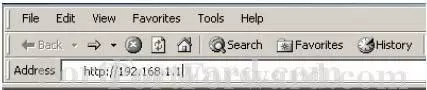
Netgear DGFV338.
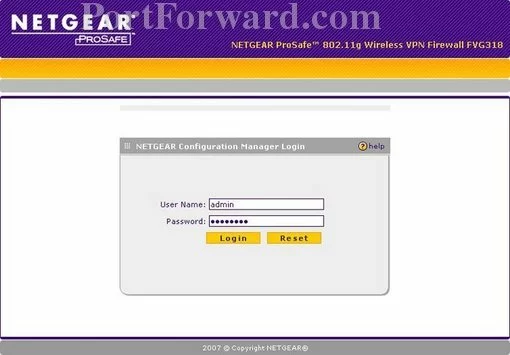
Netgear DGFV338.
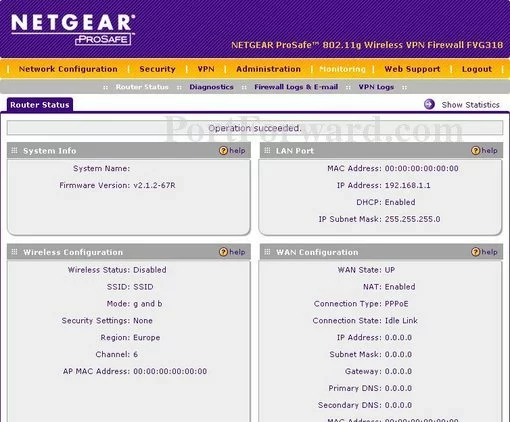
Netgear DGFV338.
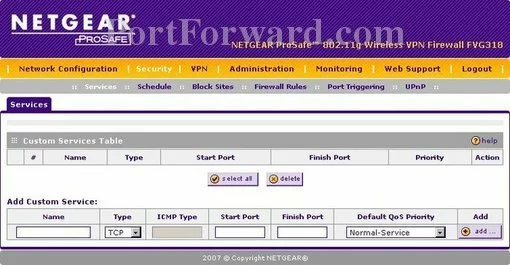
Netgear DGFV338.
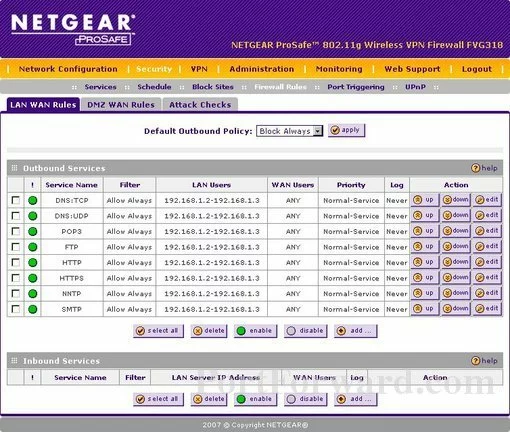
Netgear DGFV338.
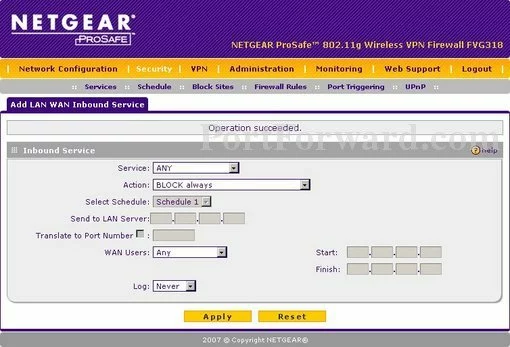
Netgear DGFV338.
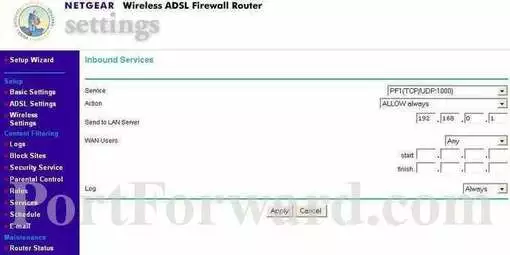
Netgear DGFV338 port forward.
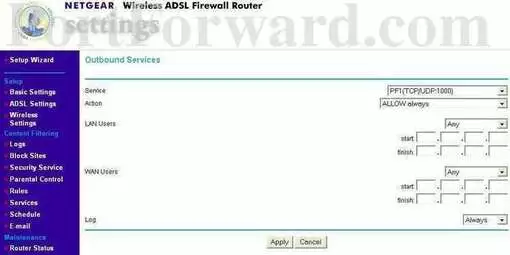
Netgear dynamic dns
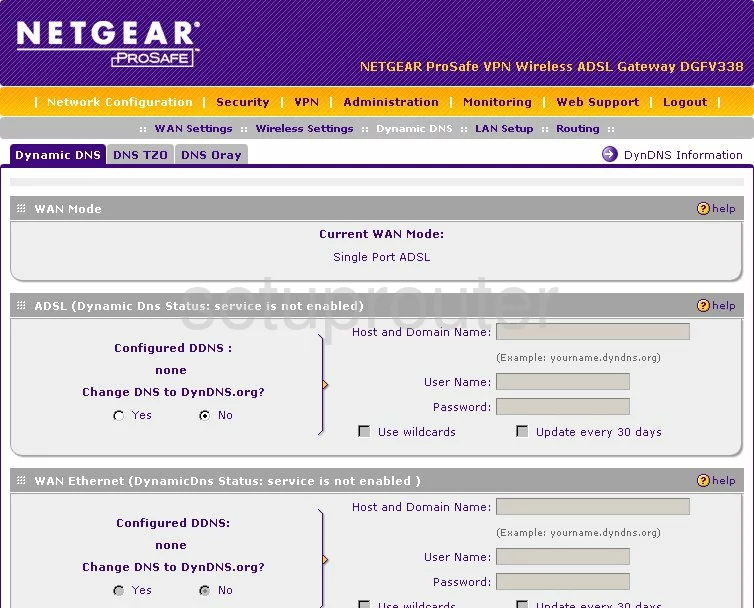
Netgear login
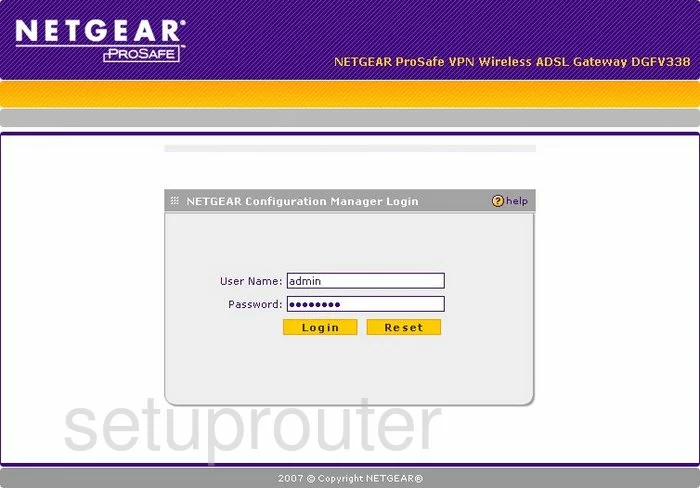
Netgear upnp
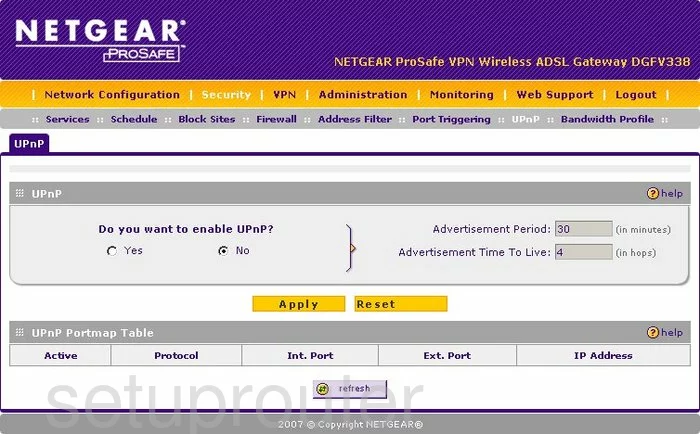
Netgear diagnostics
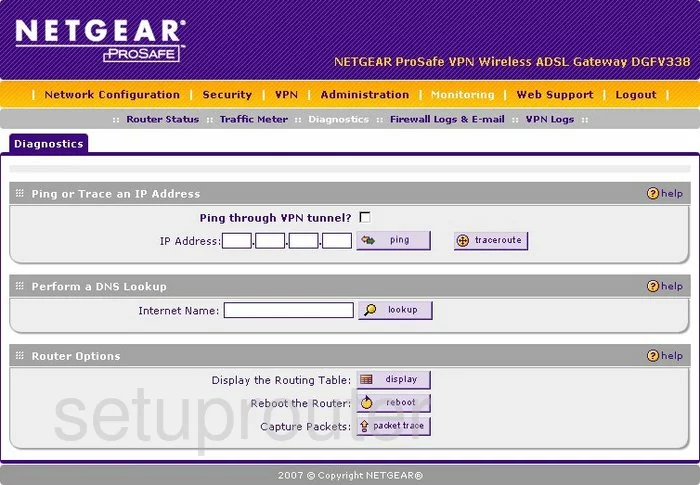
Netgear wifi setup
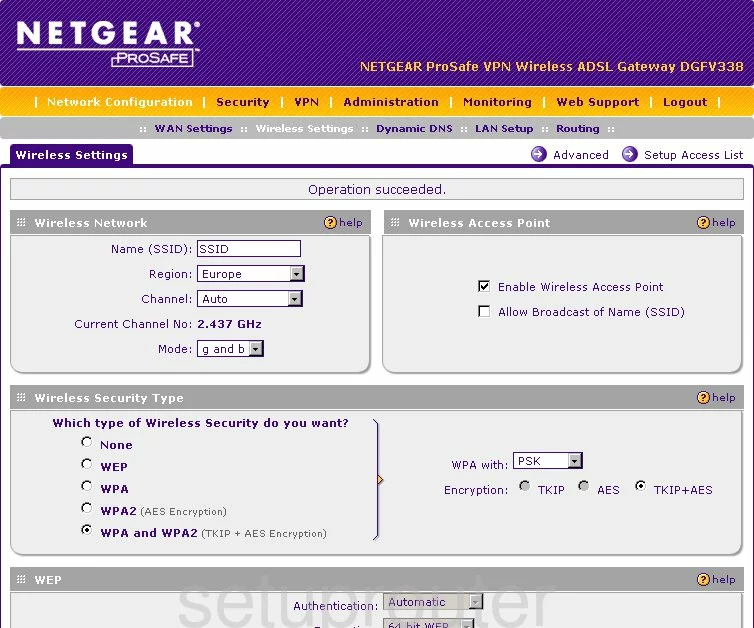
Netgear port triggering
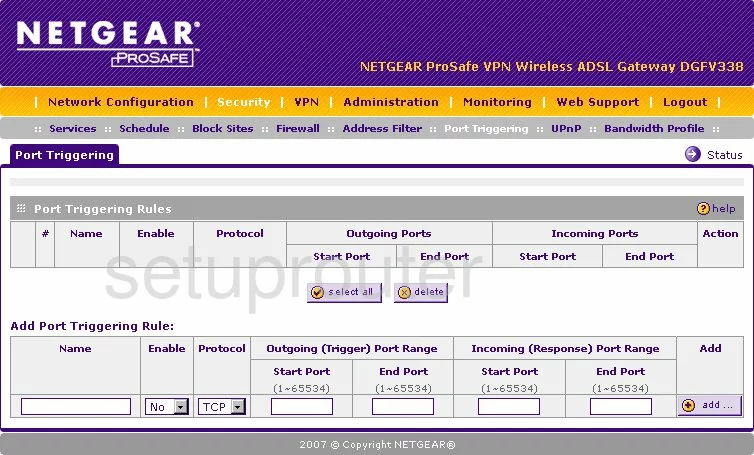
Netgear remote management
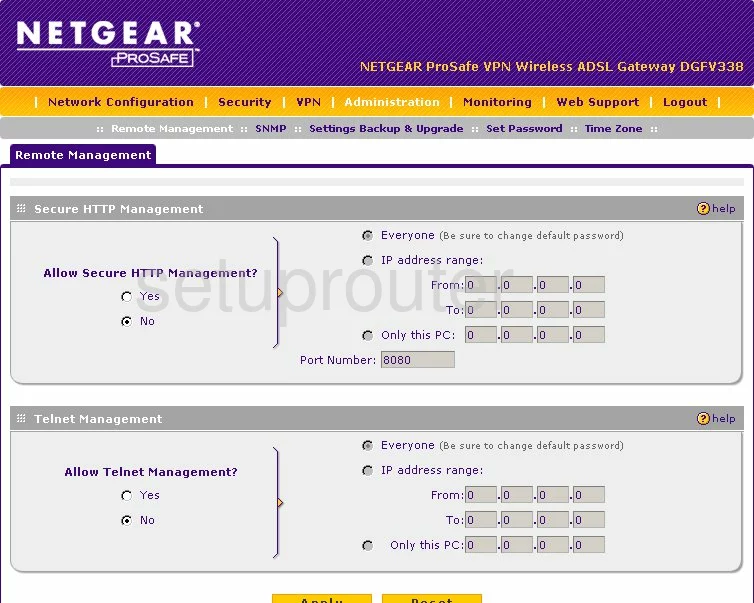
Netgear setup
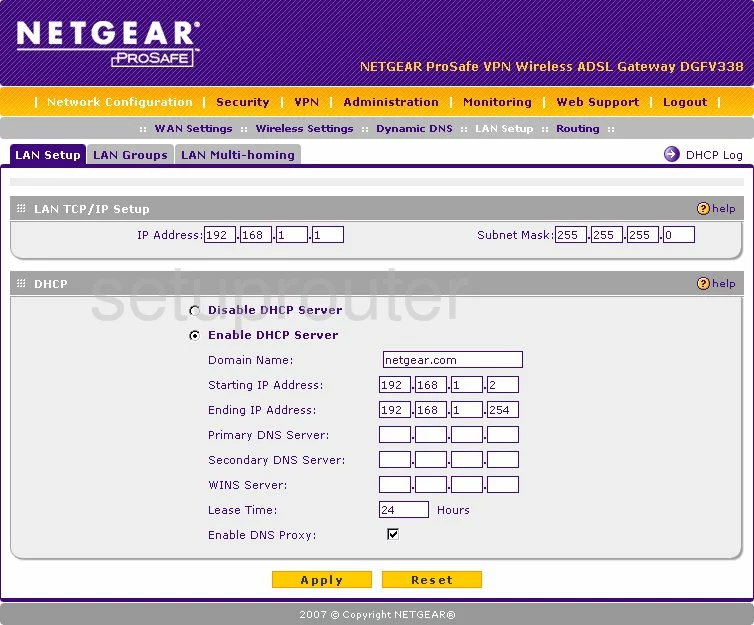
Netgear routing
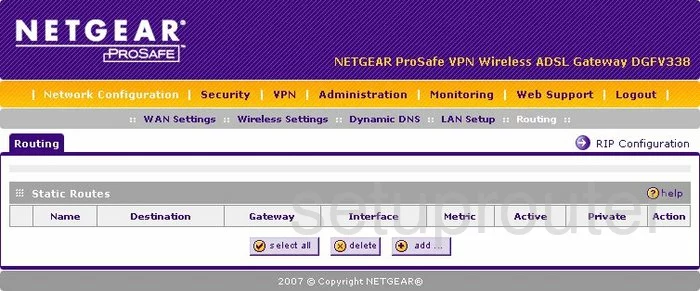
Netgear snmp
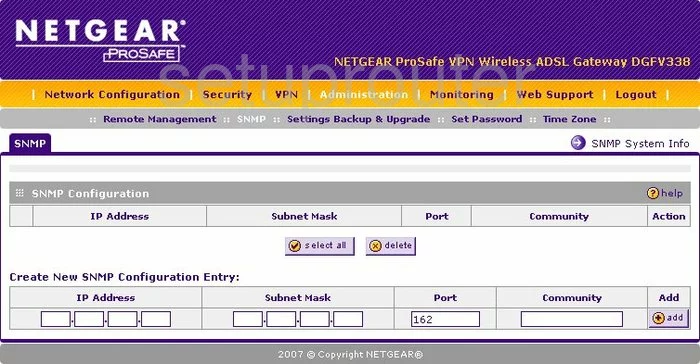
Netgear status
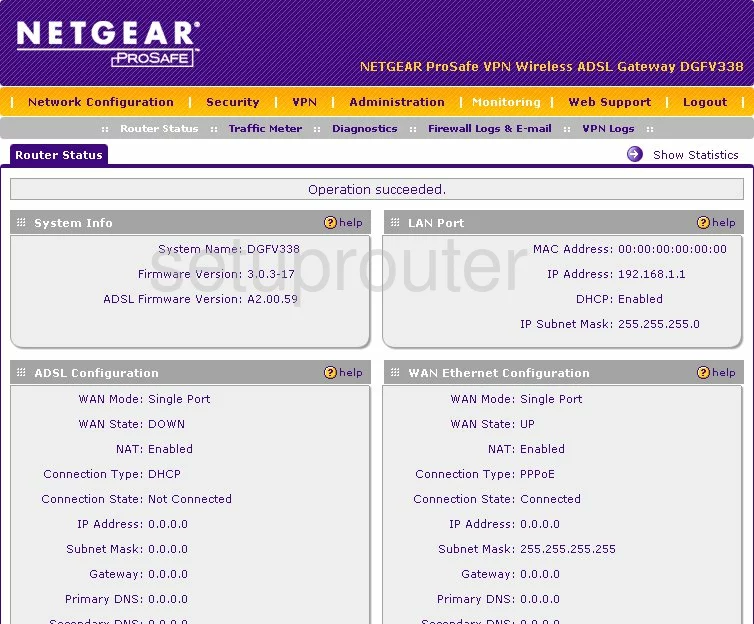
Netgear time setup
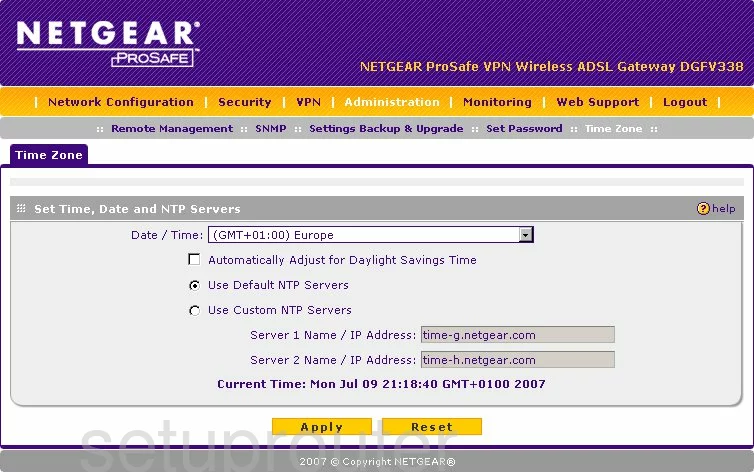
Netgear schedule

Netgear password
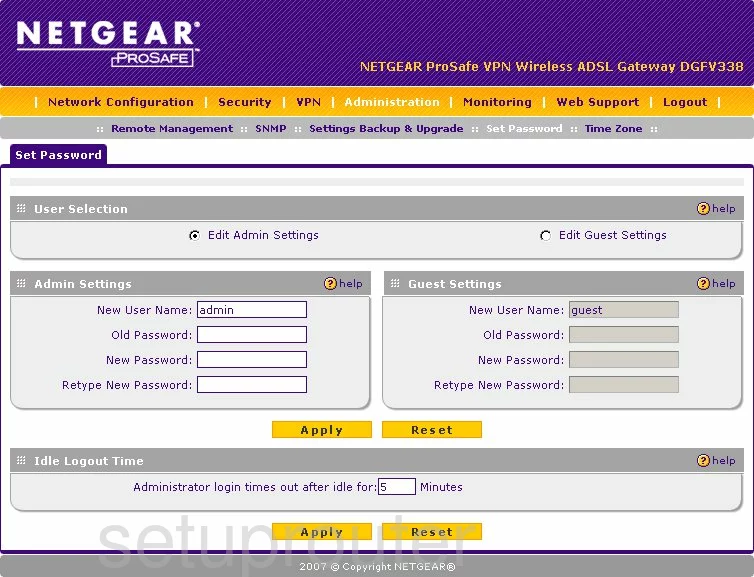
Netgear block
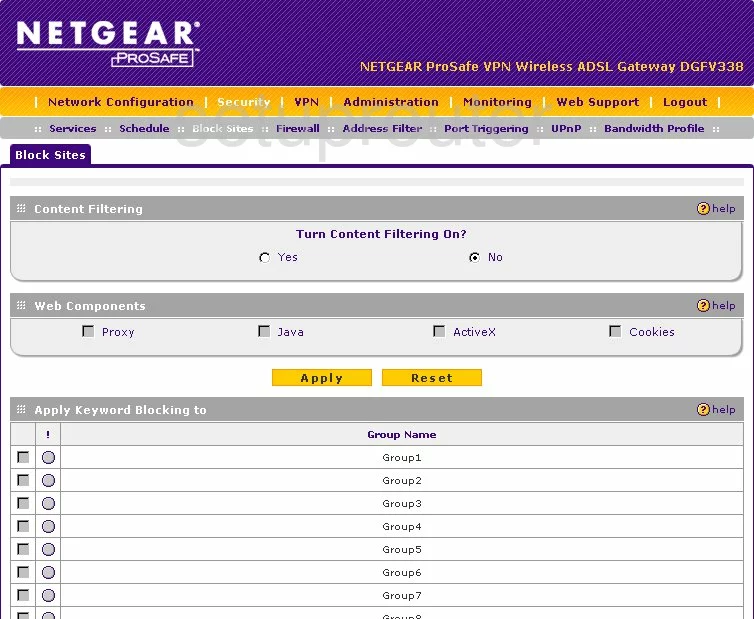
Netgear general
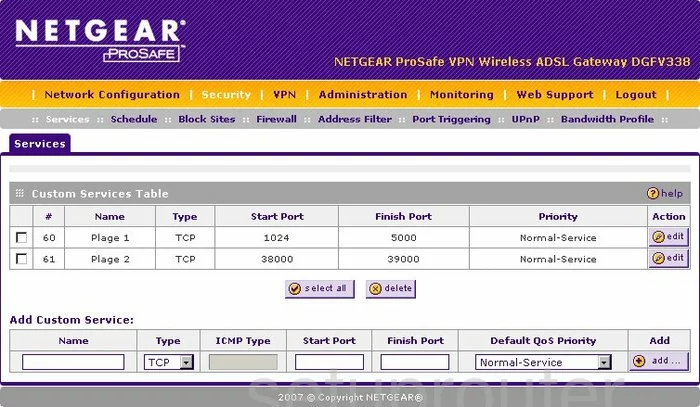
Netgear vpn
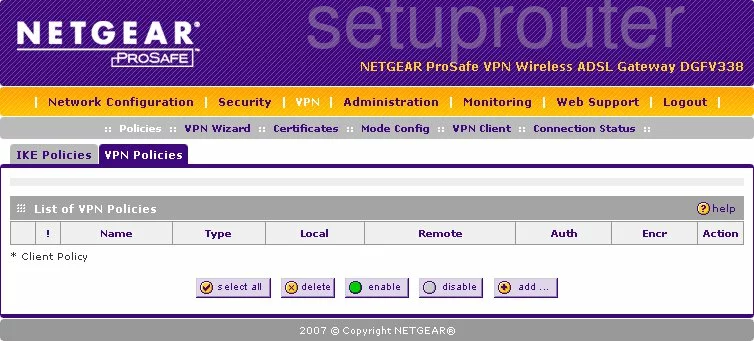
Netgear vpn
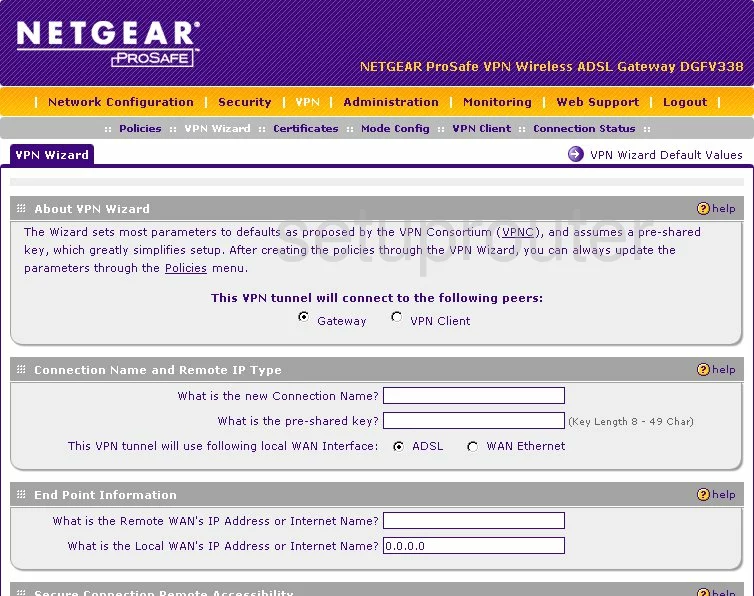
Netgear certificates
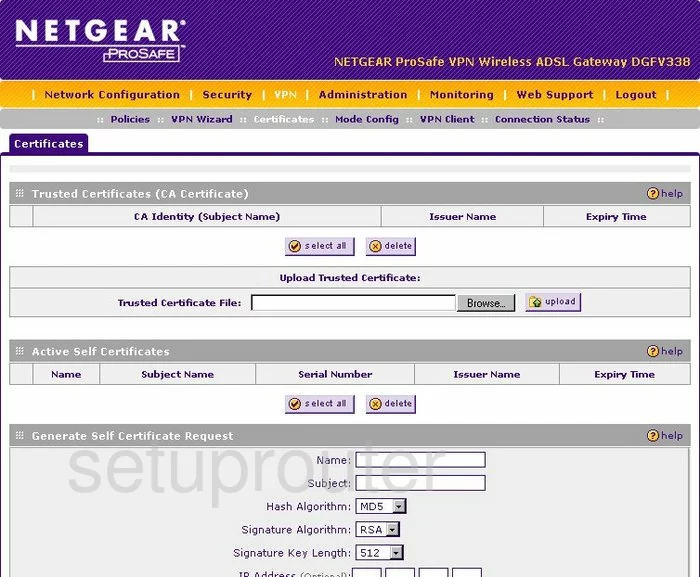
Netgear routing

Netgear vpn
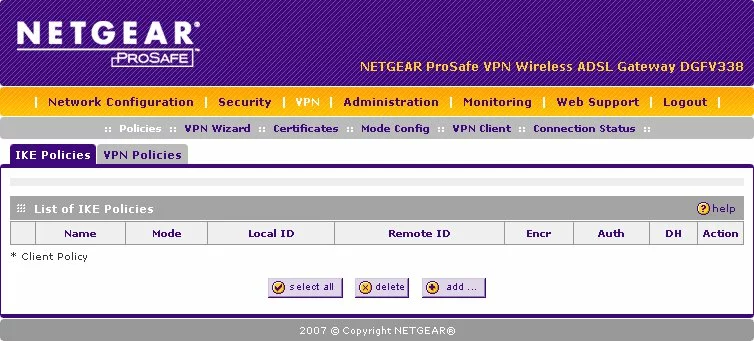
Netgear vpn
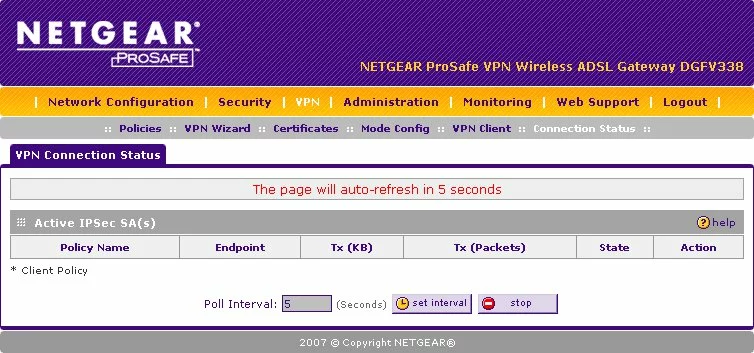
Netgear vpn
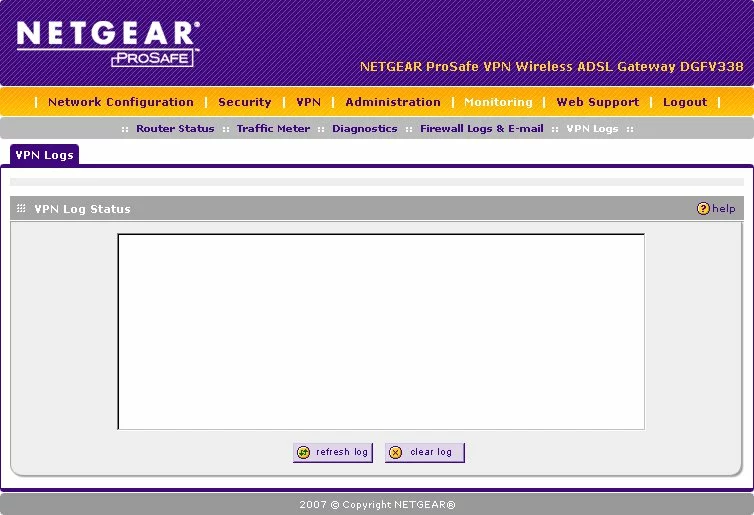
Netgear dsl
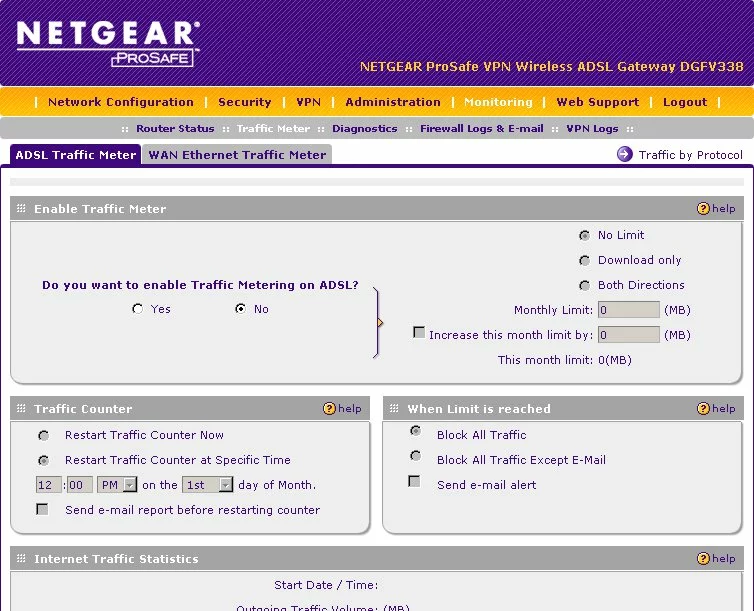
Netgear dsl
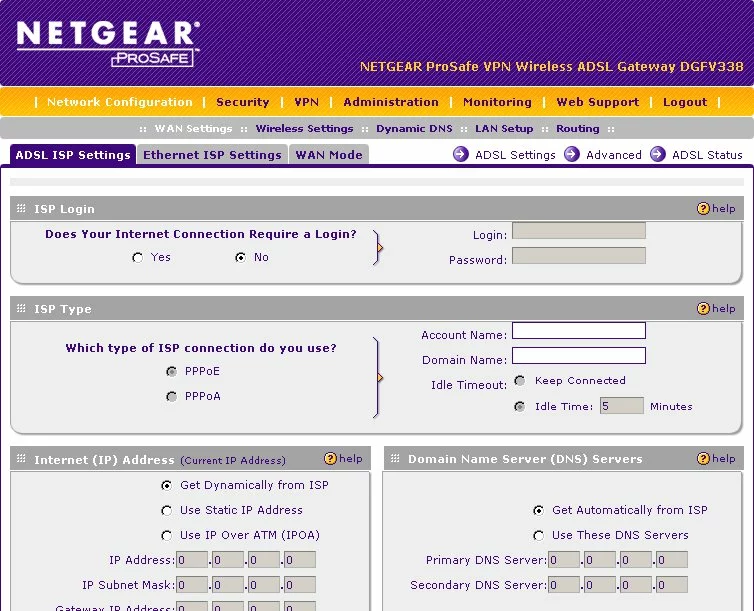
Netgear dns
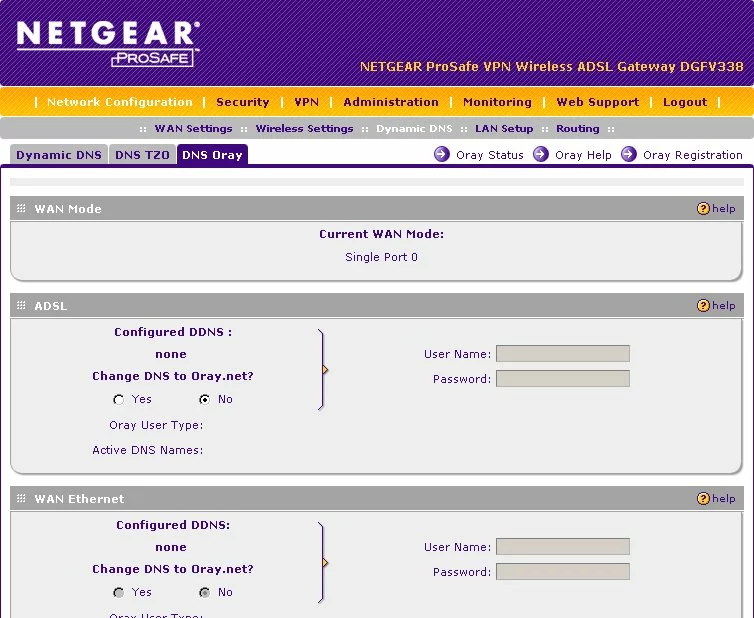
Netgear dns
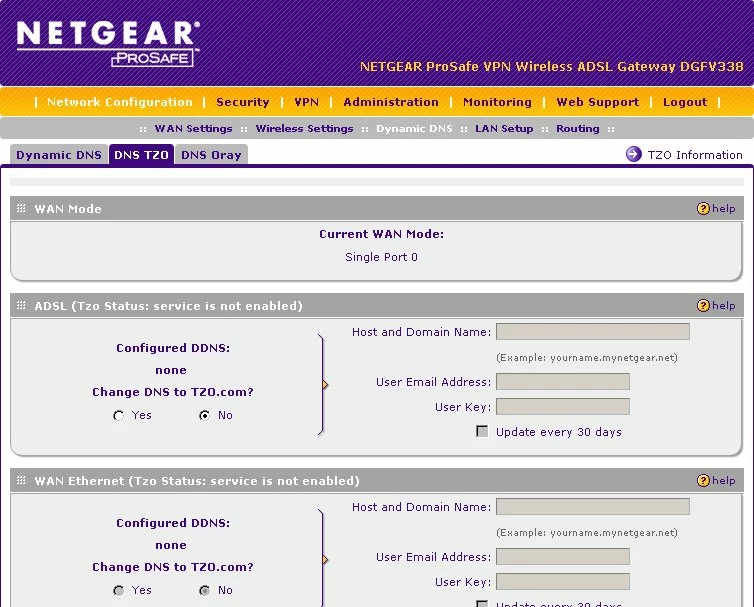
Netgear firmware
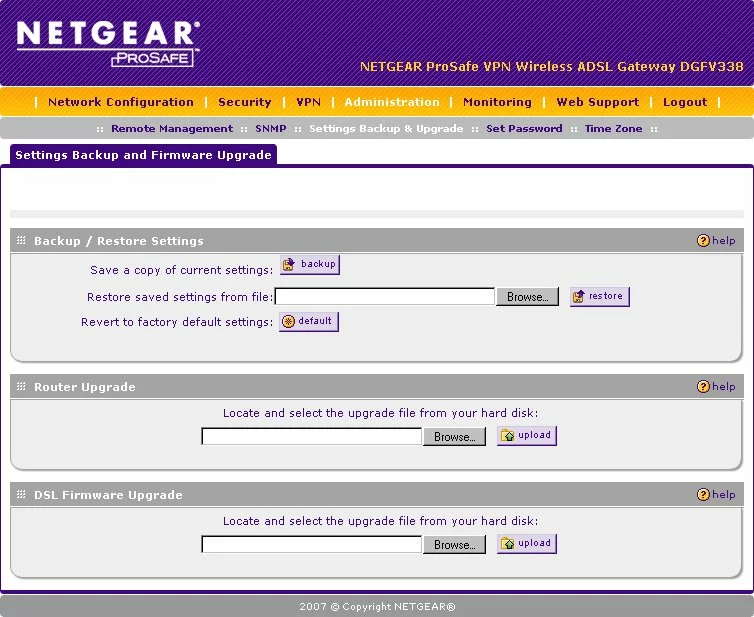
Netgear mac filter
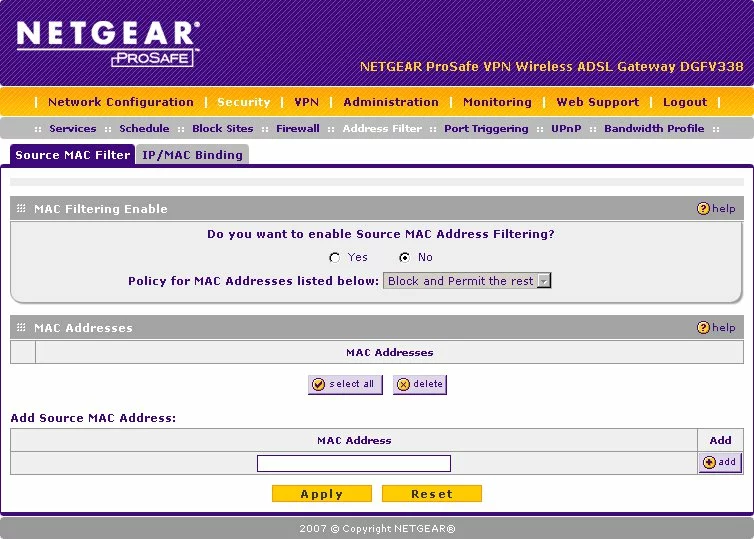
Netgear mac filter
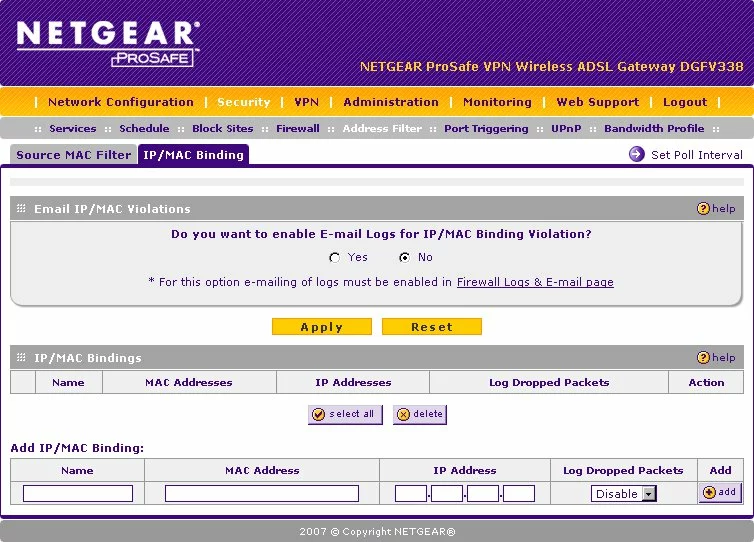
Netgear lan
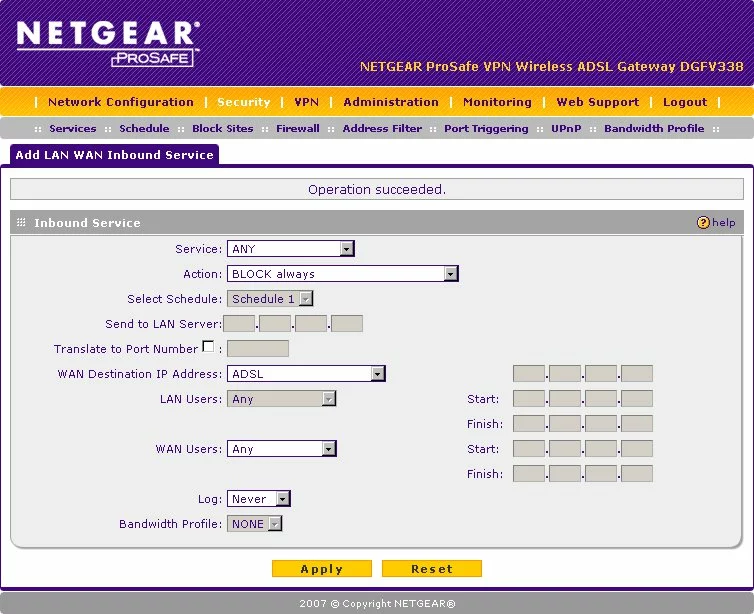
Netgear lan
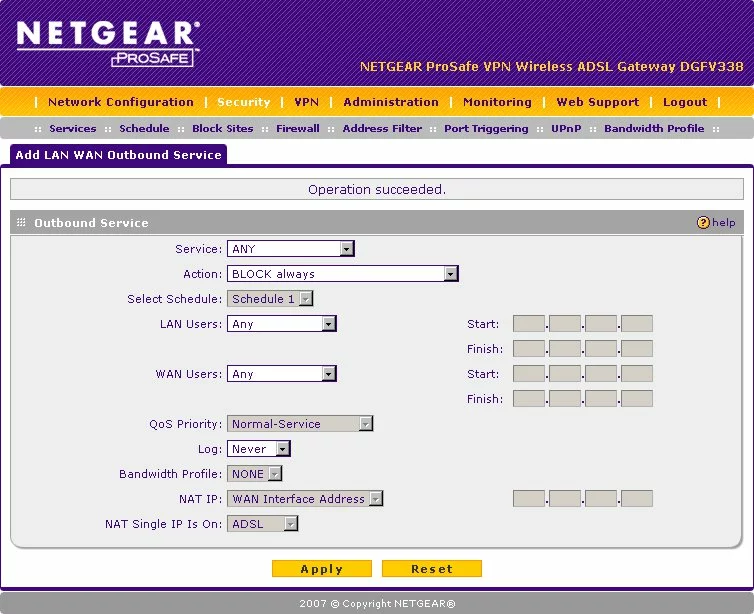
Netgear lan
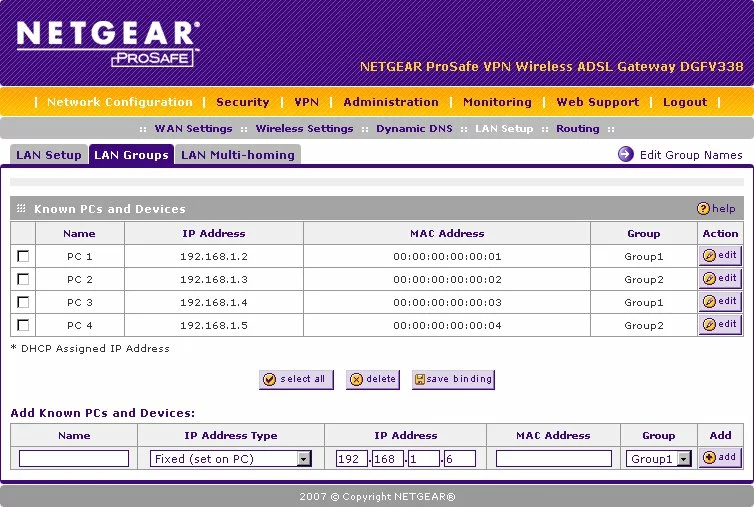
Netgear lan
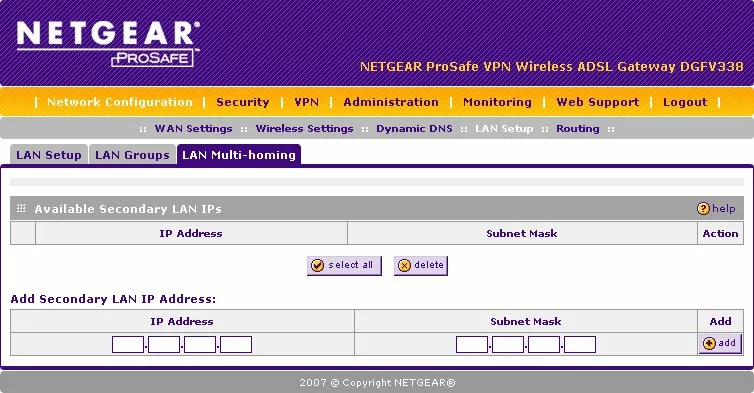
Netgear lan
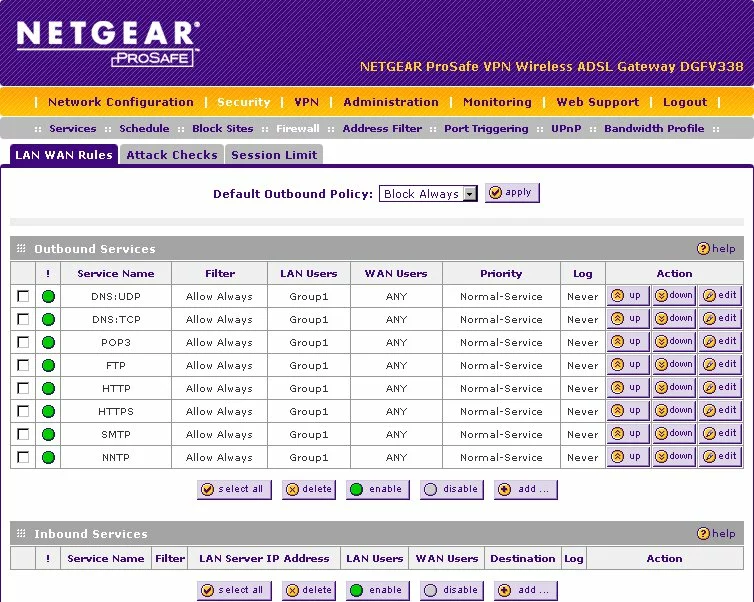
Netgear firewall
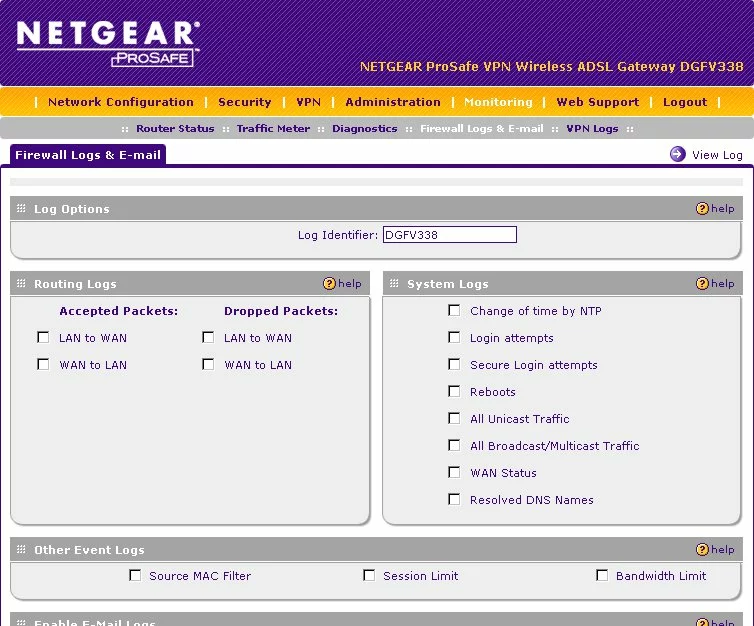
Netgear wifi setup
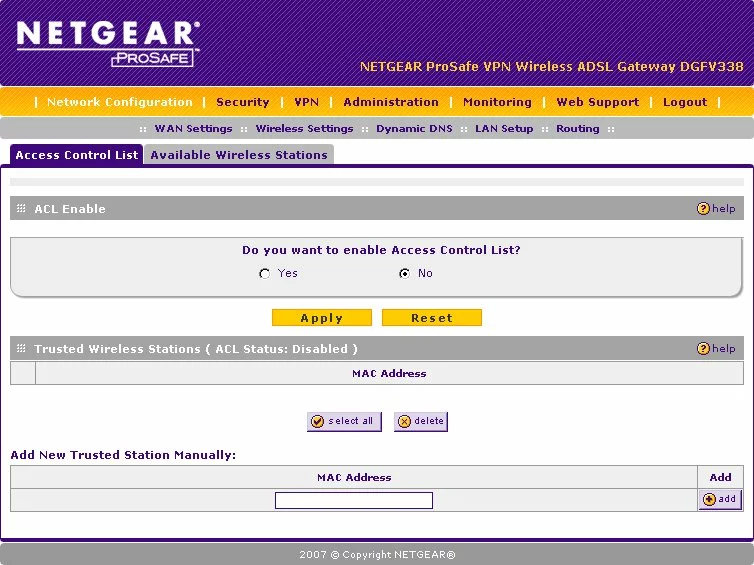
Netgear wifi setup
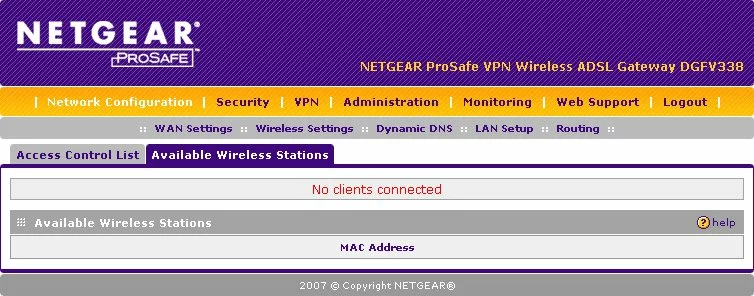
Netgear wifi setup
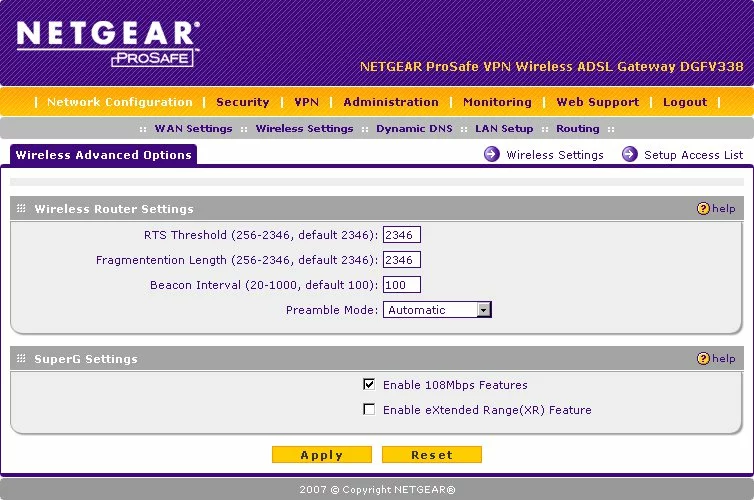
Netgear radius
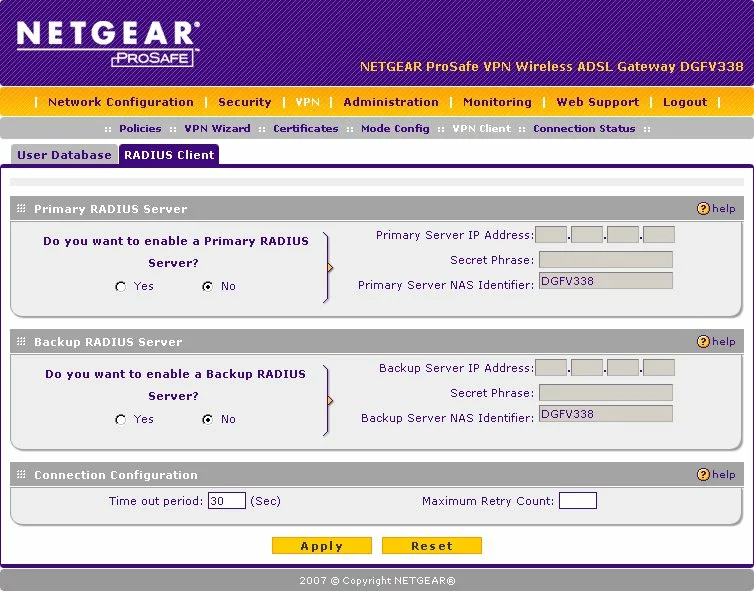
Netgear general
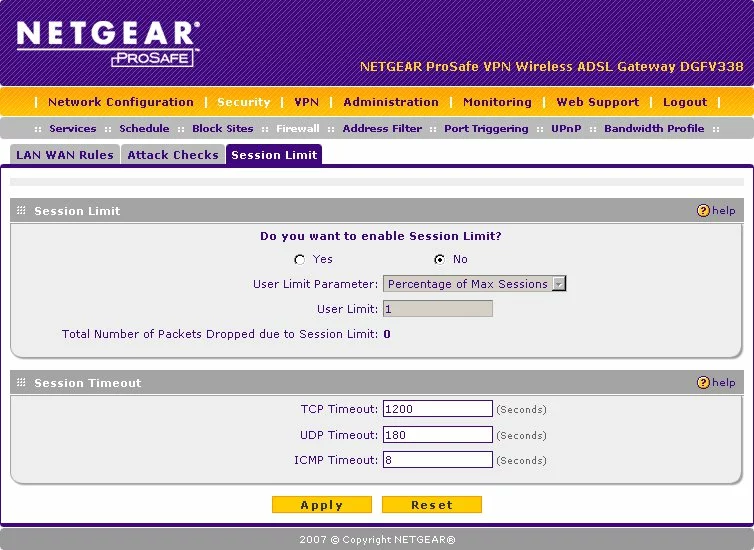
Netgear general
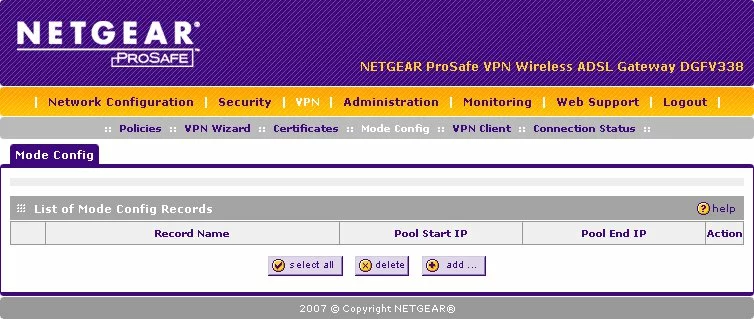
Netgear general
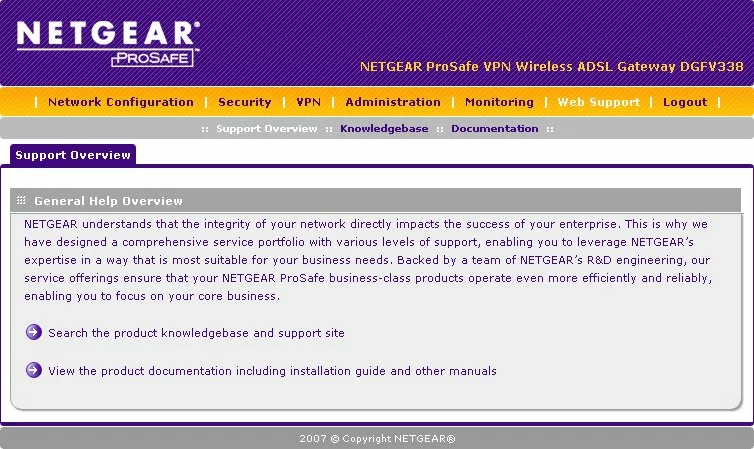
Netgear general
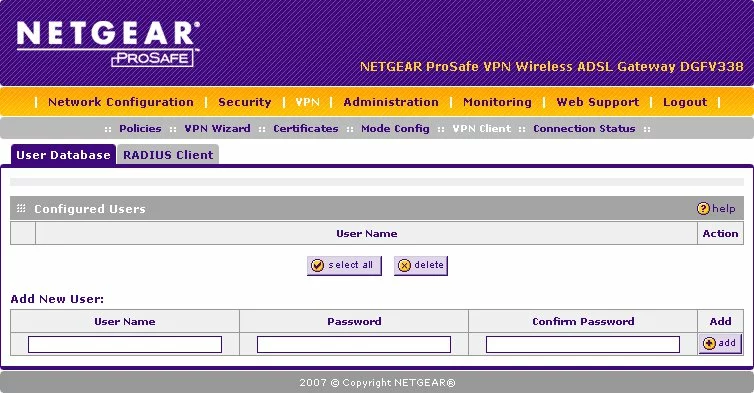
Netgear general
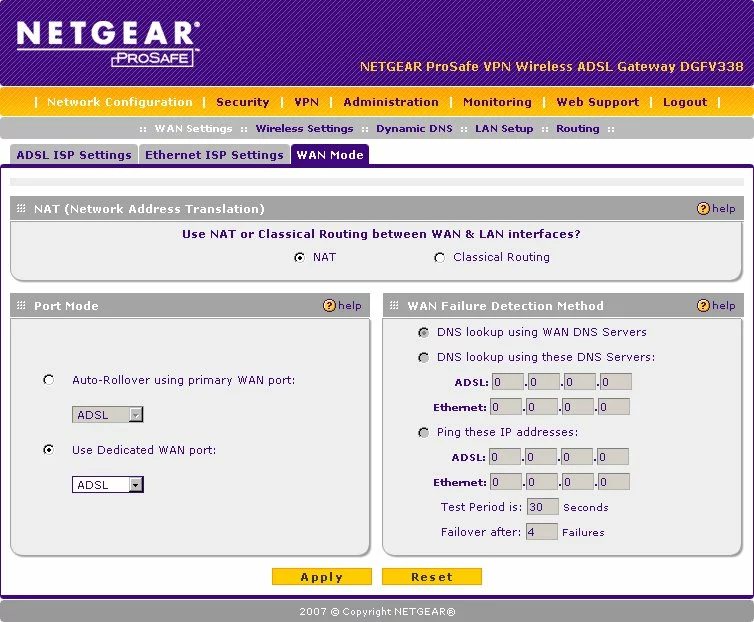
Netgear general
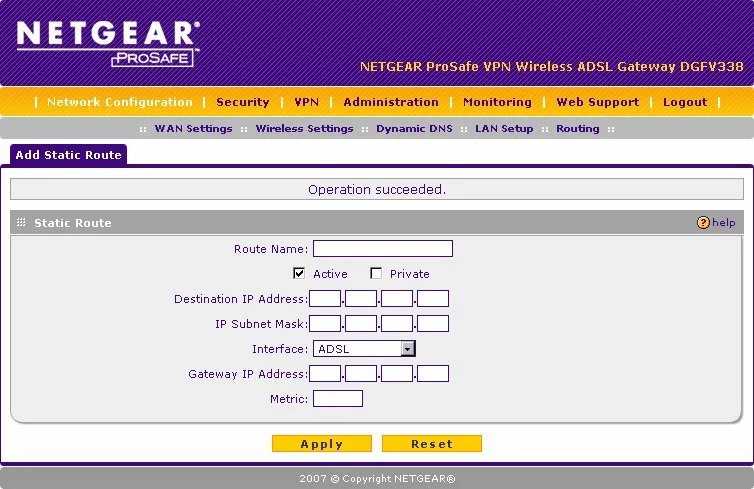
Netgear general
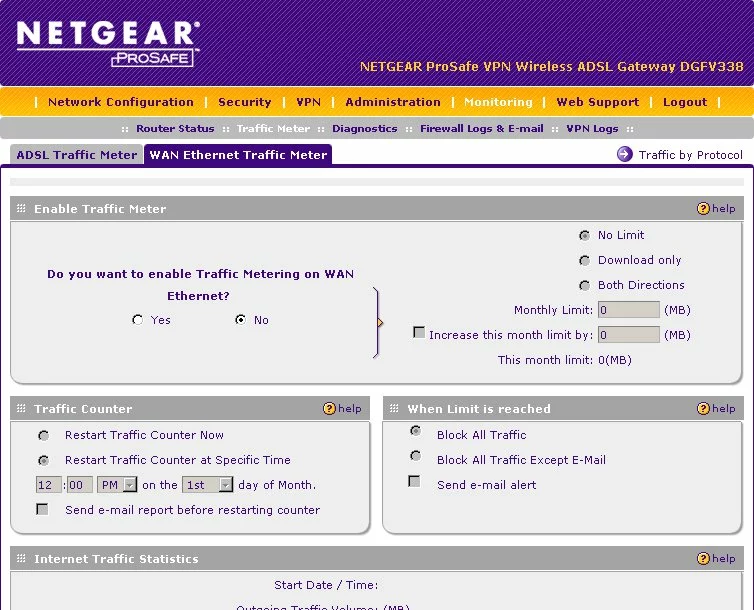
Netgear general
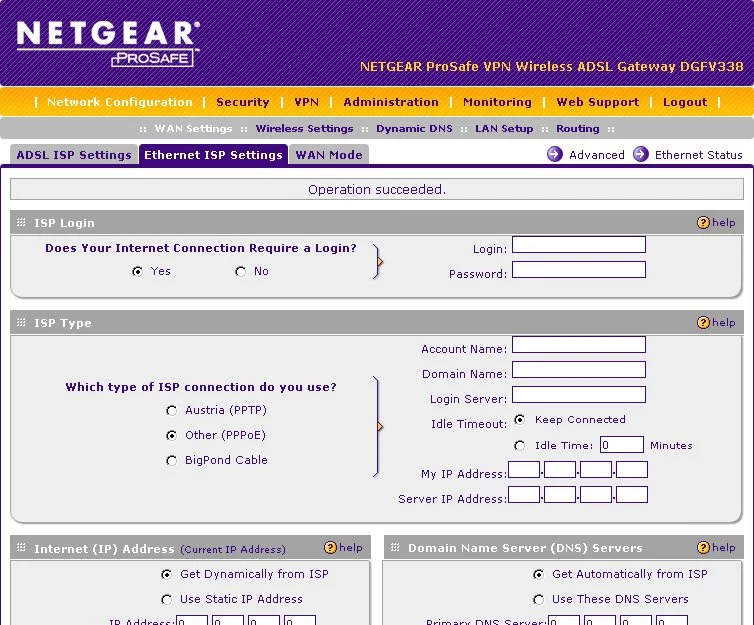
Netgear general
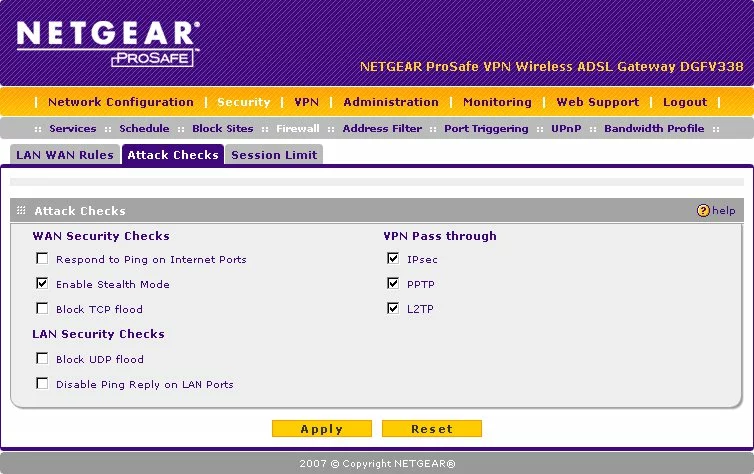
Netgear general
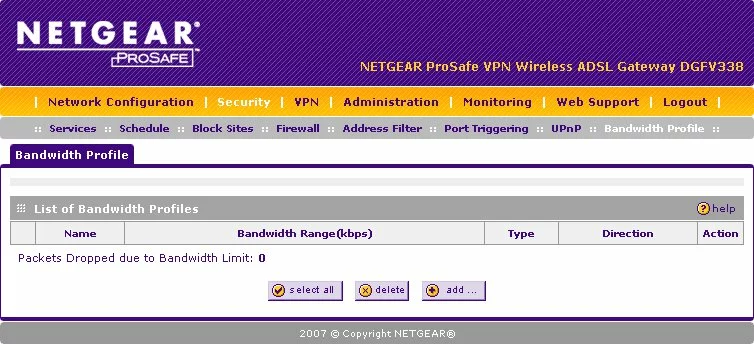
Netgear device image

This is the screenshots guide for the Netgear DGFV338.We also have the following guides for the same router:
- Netgear DGFV338 - How to change the IP Address on a Netgear DGFV338 router
- Netgear DGFV338 - Netgear DGFV338 User Manual
- Netgear DGFV338 - Netgear DGFV338 Login Instructions
- Netgear DGFV338 - How to change the DNS settings on a Netgear DGFV338 router
- Netgear DGFV338 - Setup WiFi on the Netgear DGFV338
- Netgear DGFV338 - Information About the Netgear DGFV338 Router