These are user-submitted screenshots.
If you would like to submit screenshots for us to use, please use our Router Screenshot Grabber, which is a free tool in Network Utilities. It makes the capture process easy and sends the screenshots to us automatically.
This is the screenshots guide for the Netgear DGN2200. We also have the following guides for the same router:
- Netgear DGN2200 - Reset the Netgear DGN2200
- Netgear DGN2200 - How to change the IP Address on a Netgear DGN2200 router
- Netgear DGN2200 - Netgear DGN2200 User Manual
- Netgear DGN2200 - Netgear DGN2200 Login Instructions
- Netgear DGN2200 - How to change the DNS settings on a Netgear DGN2200 router
- Netgear DGN2200 - Setup WiFi on the Netgear DGN2200
- Netgear DGN2200 - Information About the Netgear DGN2200 Router
- Netgear DGN2200 v2 - Netgear DGN2200 User Manual
- Netgear DGN2200 v2 - Netgear DGN2200 Login Instructions
- Netgear DGN2200 v2 - How to change the IP Address on a Netgear DGN2200 router
- Netgear DGN2200 v2 - How to change the DNS settings on a Netgear DGN2200 router
- Netgear DGN2200 v2 - Setup WiFi on the Netgear DGN2200
- Netgear DGN2200 v2 - Information About the Netgear DGN2200 Router
- Netgear DGN2200 v2 - Netgear DGN2200 Screenshots
- Netgear DGN2200 v2 - Reset the Netgear DGN2200
- Netgear DGN2200 v4 - Reset the Netgear DGN2200
- Netgear DGN2200 v4 - Netgear DGN2200 User Manual
- Netgear DGN2200 v4 - Netgear DGN2200 Login Instructions
- Netgear DGN2200 v4 - How to change the IP Address on a Netgear DGN2200 router
- Netgear DGN2200 v4 - How to change the DNS settings on a Netgear DGN2200 router
- Netgear DGN2200 v4 - Setup WiFi on the Netgear DGN2200
- Netgear DGN2200 v4 - Information About the Netgear DGN2200 Router
- Netgear DGN2200 v4 - Netgear DGN2200 Screenshots
All Netgear DGN2200 Screenshots
All screenshots below were captured from a Netgear DGN2200 router.
Netgear DGN2200 Dynamic Dns Screenshot
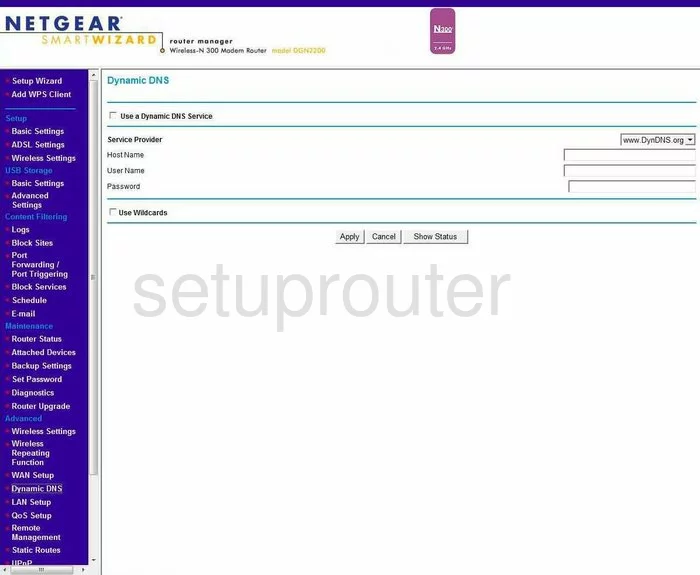
Netgear DGN2200 Upnp Screenshot
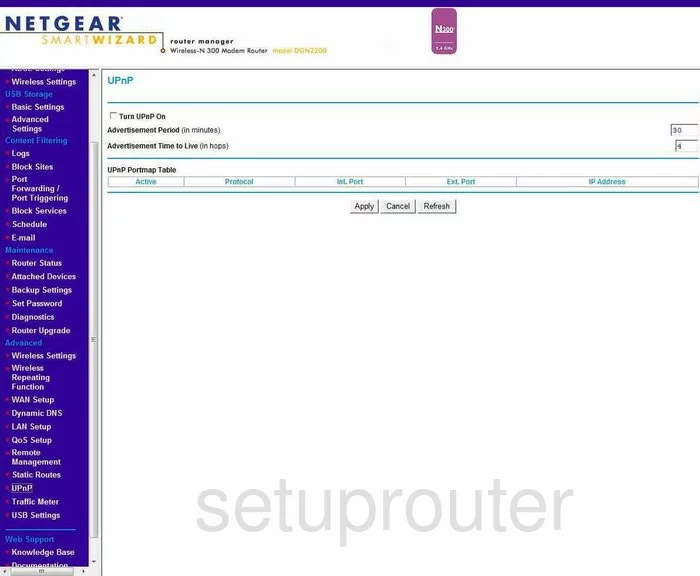
Netgear DGN2200 Diagnostics Screenshot
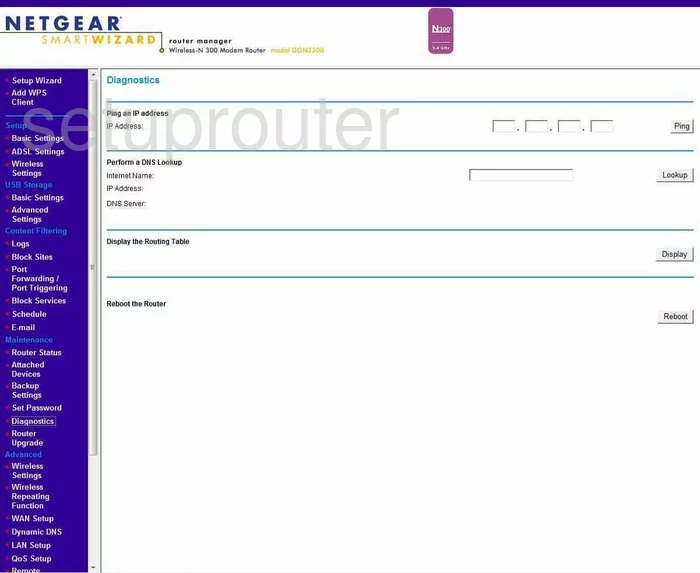
Netgear DGN2200 Wifi Setup Screenshot
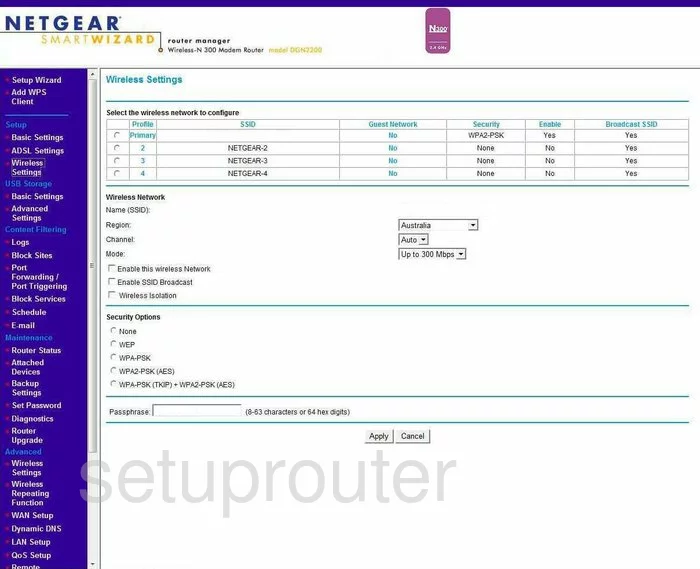
Netgear DGN2200 Setup Screenshot
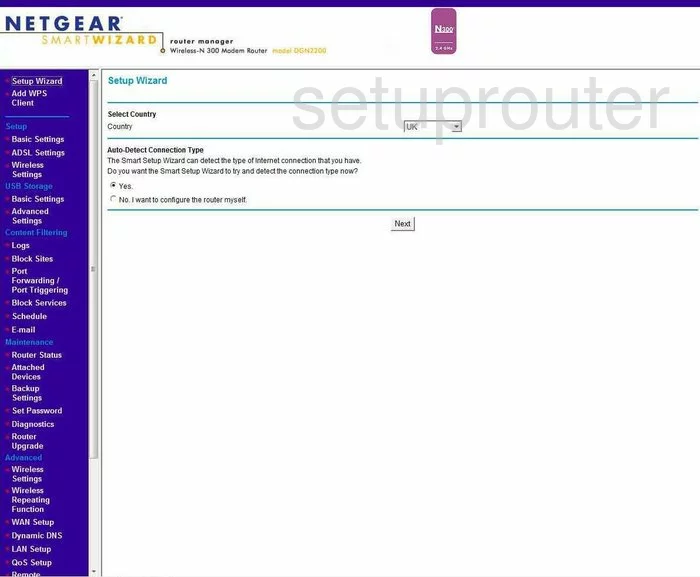
Netgear DGN2200 Remote Management Screenshot
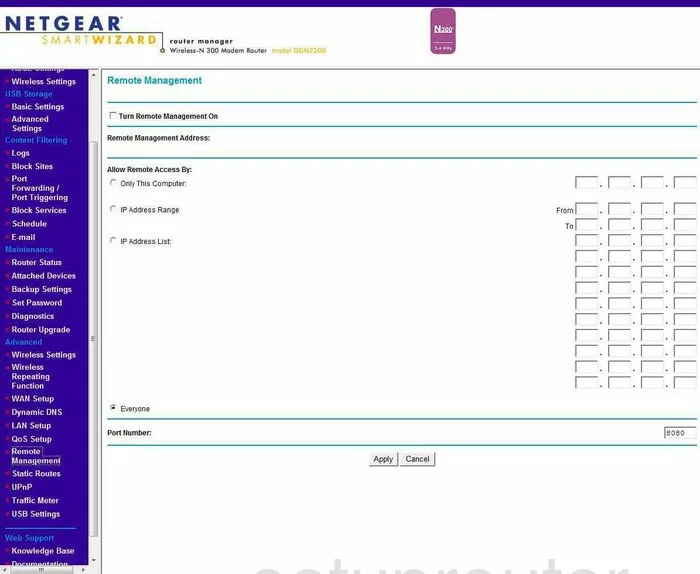
Netgear DGN2200 Setup Screenshot
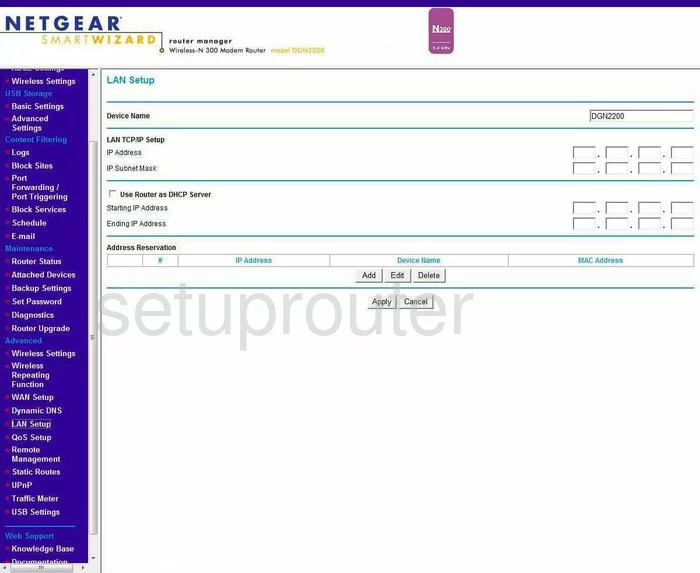
Netgear DGN2200 Wifi Advanced Screenshot
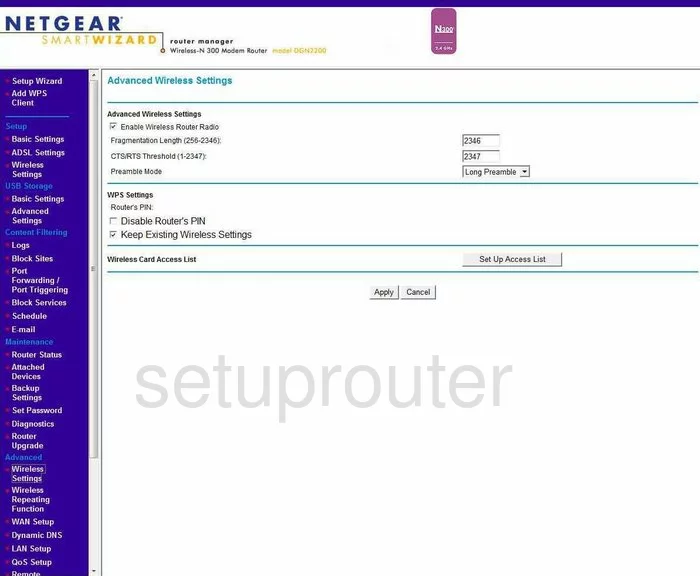
Netgear DGN2200 Log Screenshot
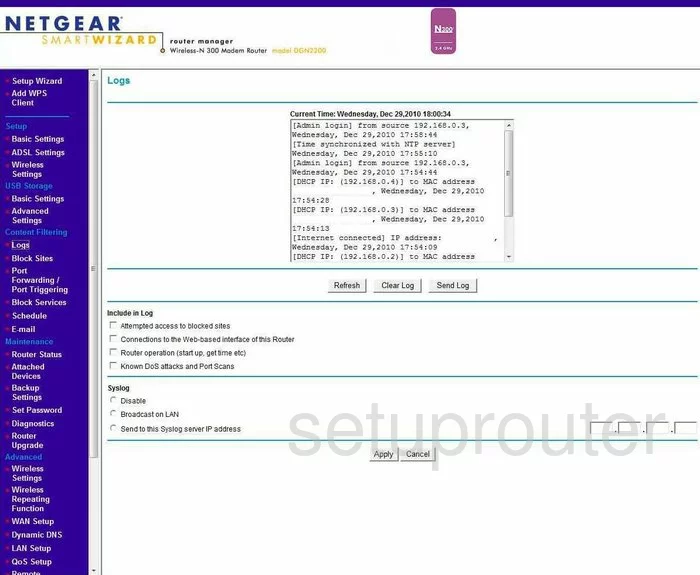
Netgear DGN2200 Wan Screenshot
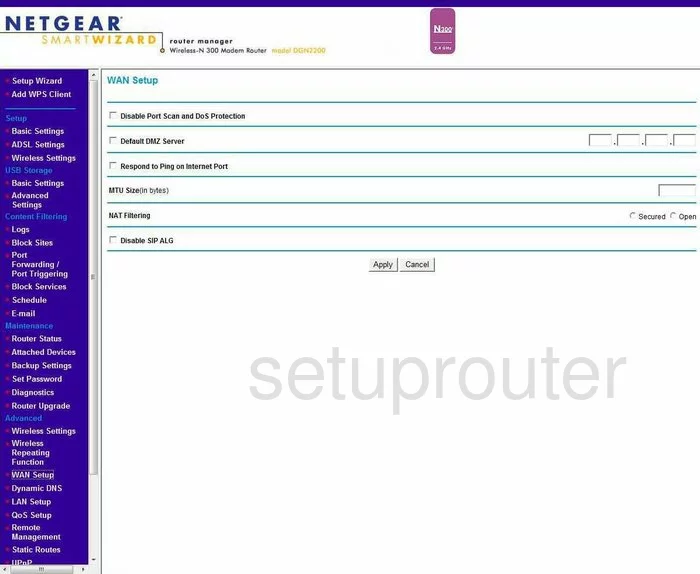
Netgear DGN2200 Status Screenshot
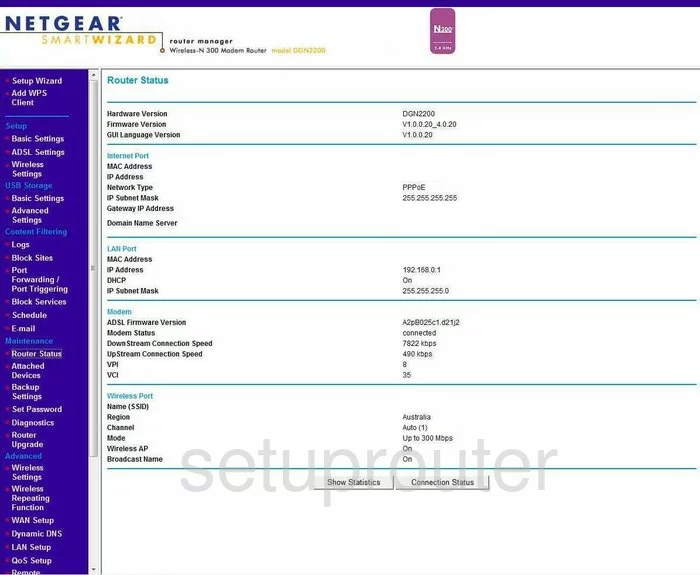
Netgear DGN2200 Schedule Screenshot
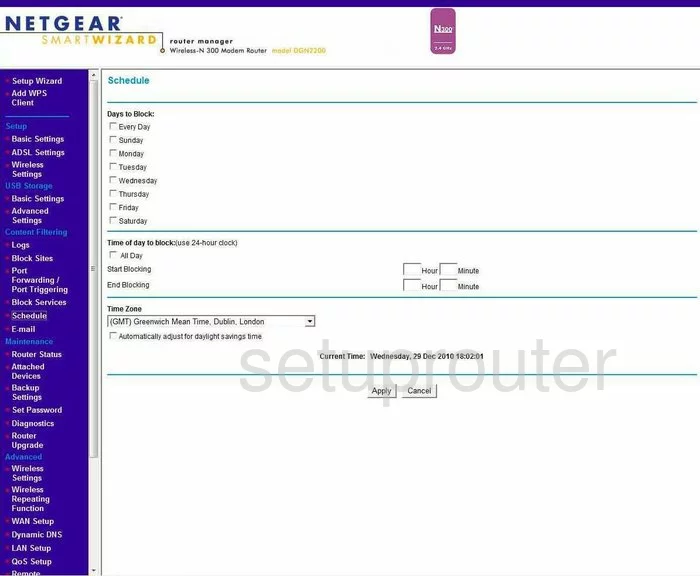
Netgear DGN2200 Lan Screenshot
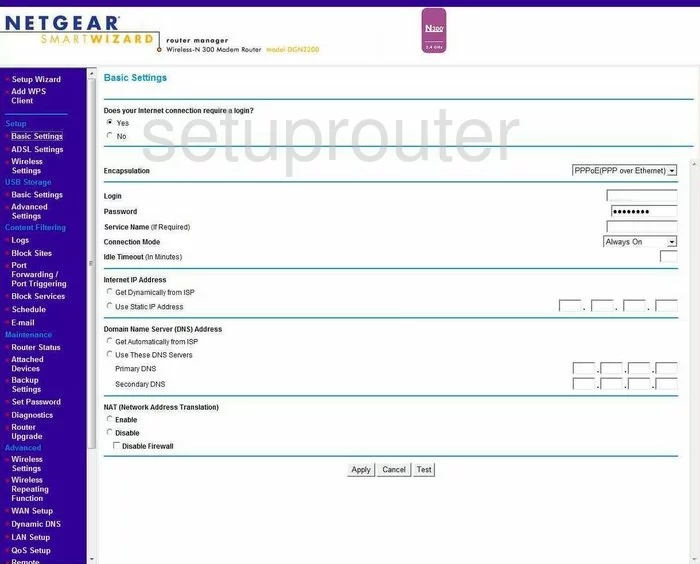
Netgear DGN2200 Password Screenshot
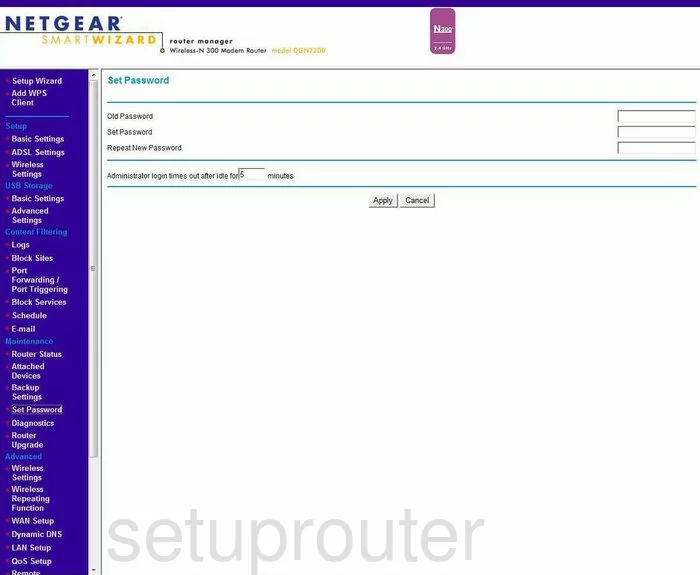
Netgear DGN2200 Block Screenshot
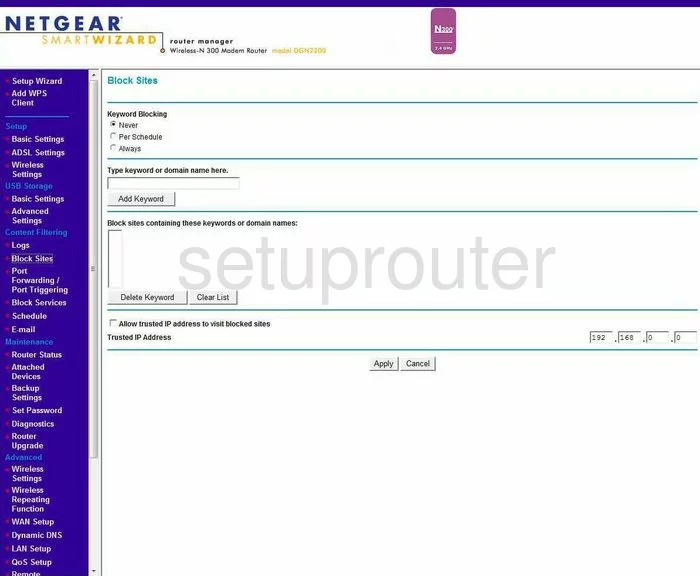
Netgear DGN2200 Backup Screenshot
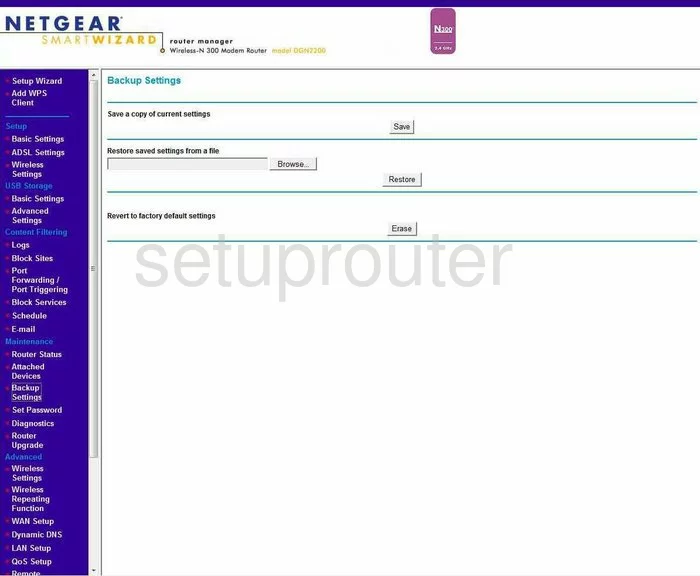
Netgear DGN2200 Routing Screenshot
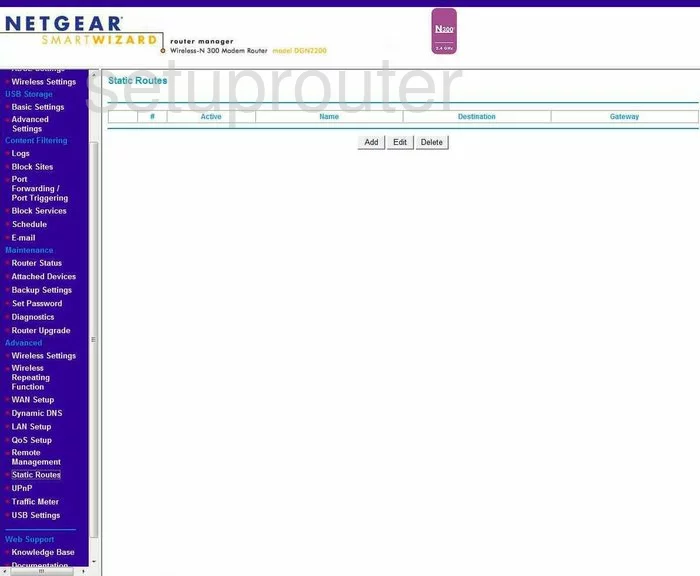
Netgear DGN2200 Log Screenshot
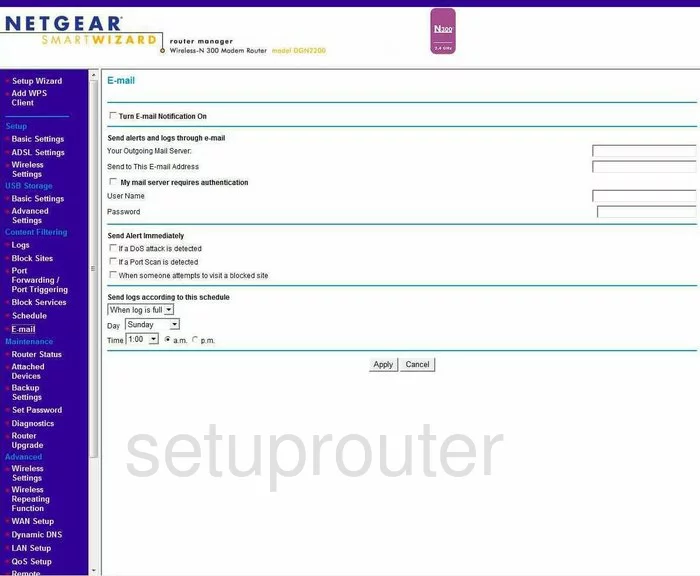
Netgear DGN2200 Attached Devices Screenshot
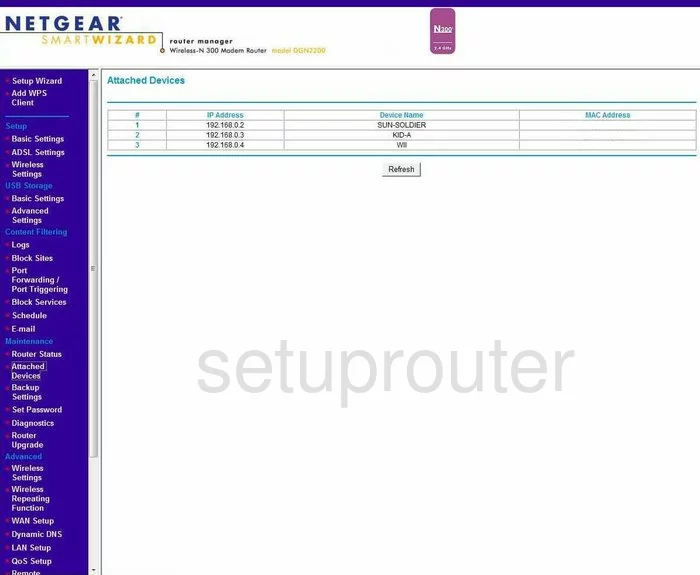
Netgear DGN2200 Firmware Screenshot
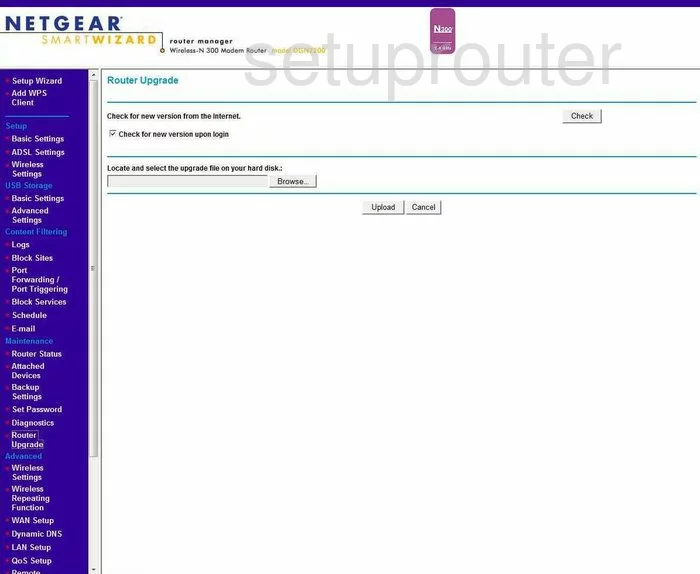
Netgear DGN2200 Block Screenshot
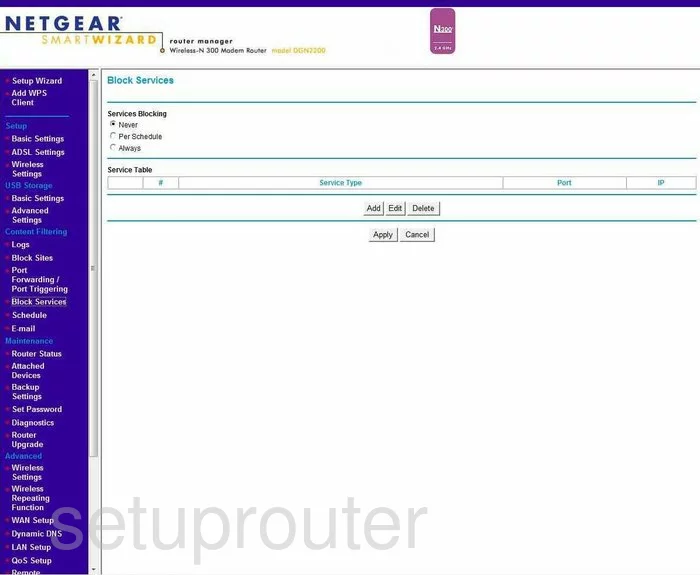
Netgear DGN2200 Qos Screenshot
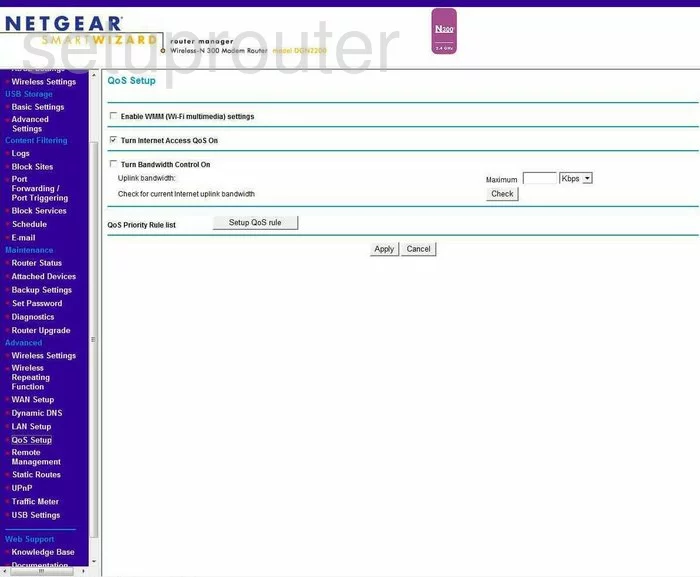
Netgear DGN2200 Dsl Screenshot
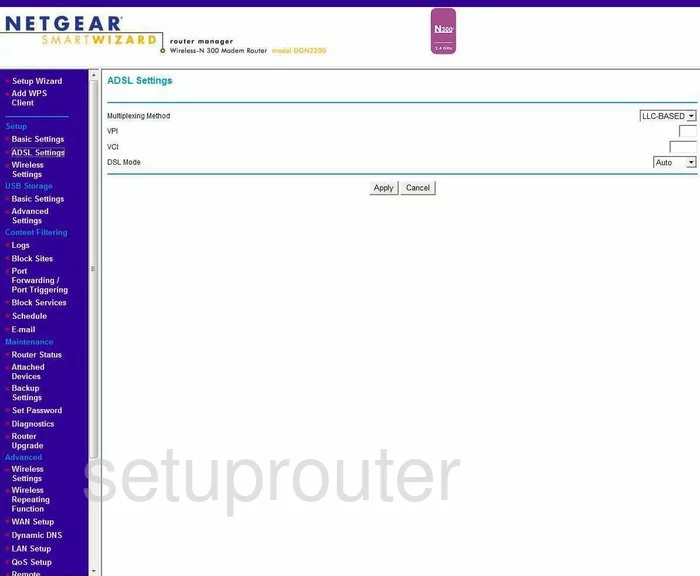
Netgear DGN2200 Traffic Statistics Screenshot
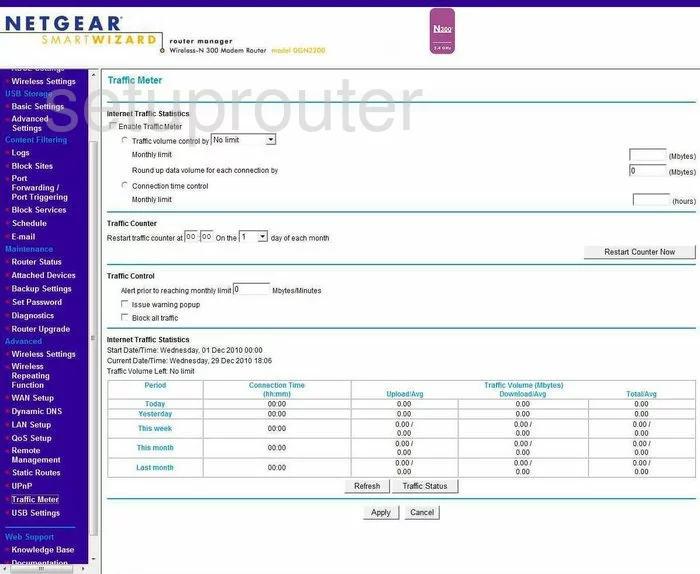
Netgear DGN2200 Wifi Wps Screenshot
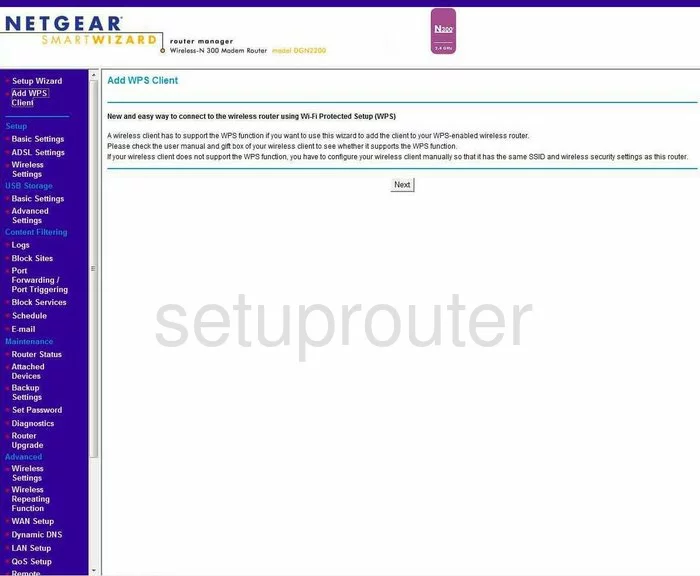
Netgear DGN2200 Usb Screenshot
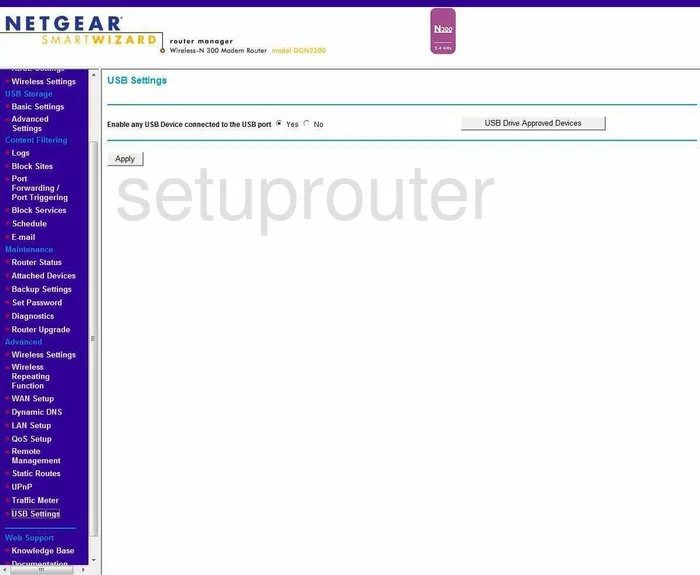
Netgear DGN2200 Address Reservation Screenshot
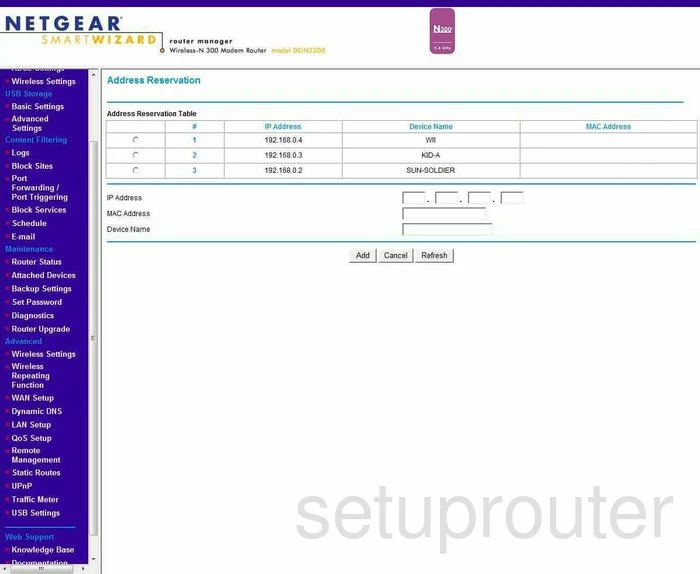
Netgear DGN2200 Wifi Advanced Screenshot
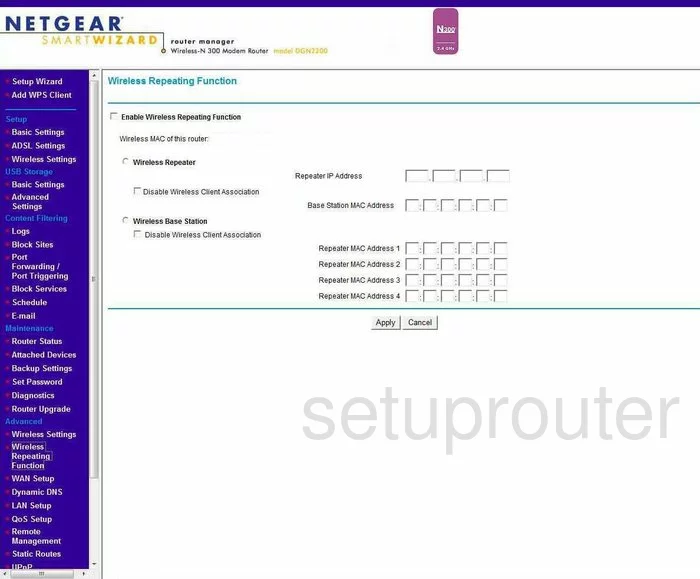
Netgear DGN2200 Mac Filter Screenshot
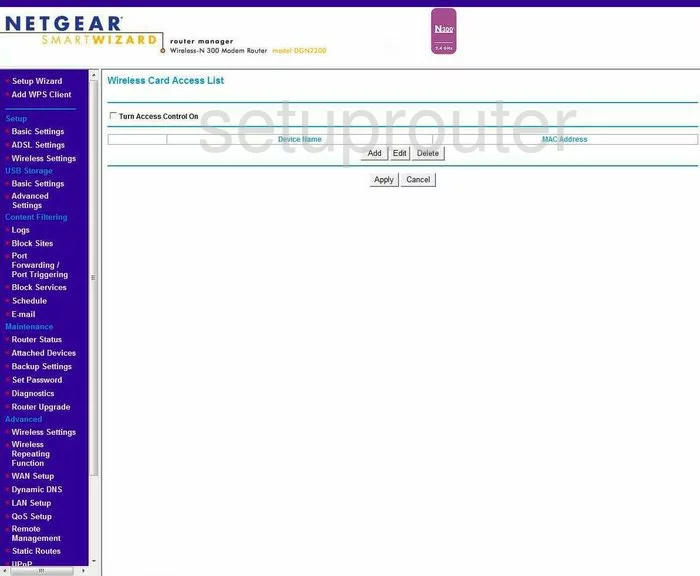
Netgear DGN2200 Port Forwarding Screenshot
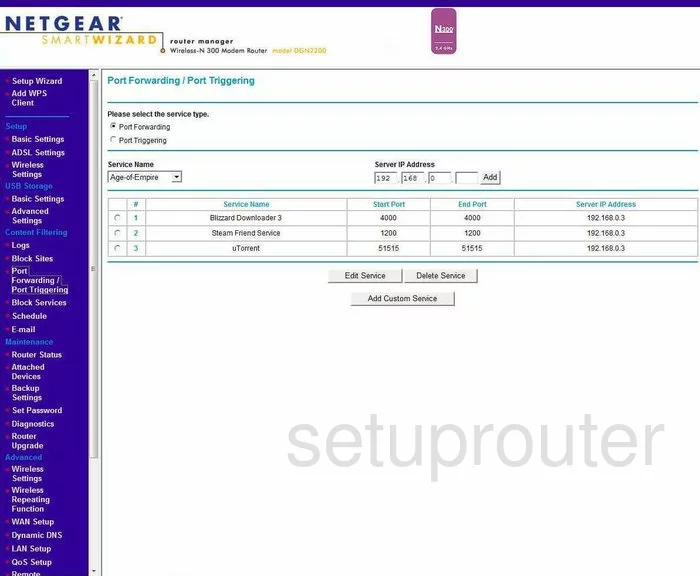
Netgear DGN2200 Usb Screenshot
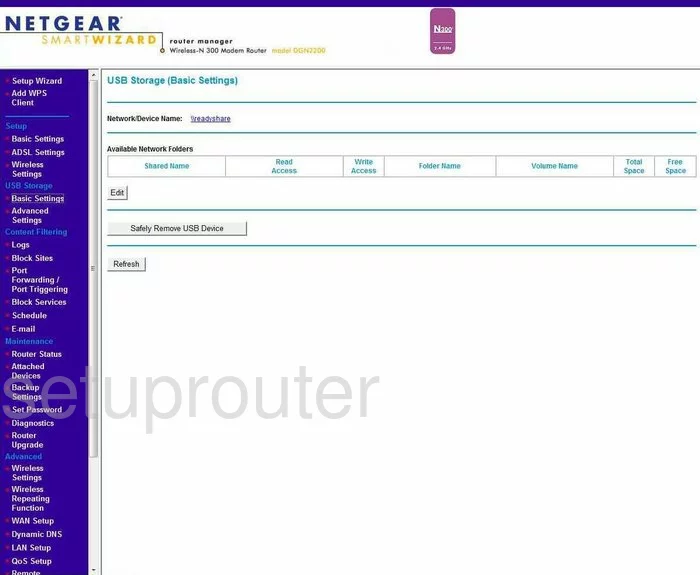
Netgear DGN2200 Usb Screenshot
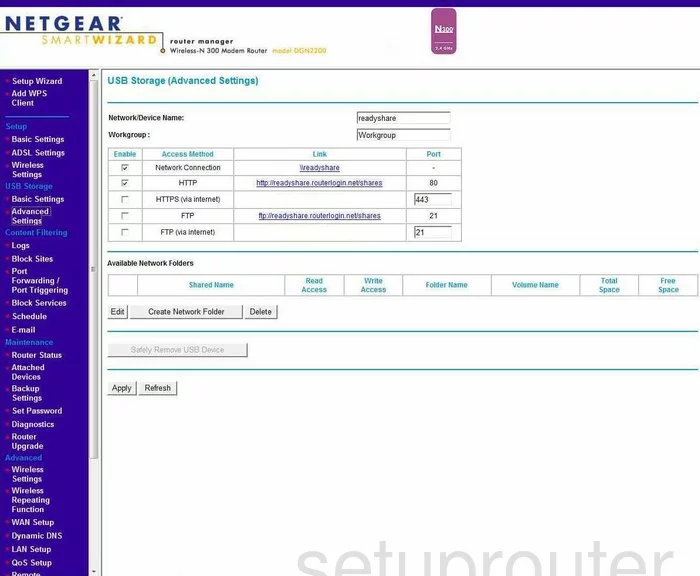
Netgear DGN2200 Qos Screenshot
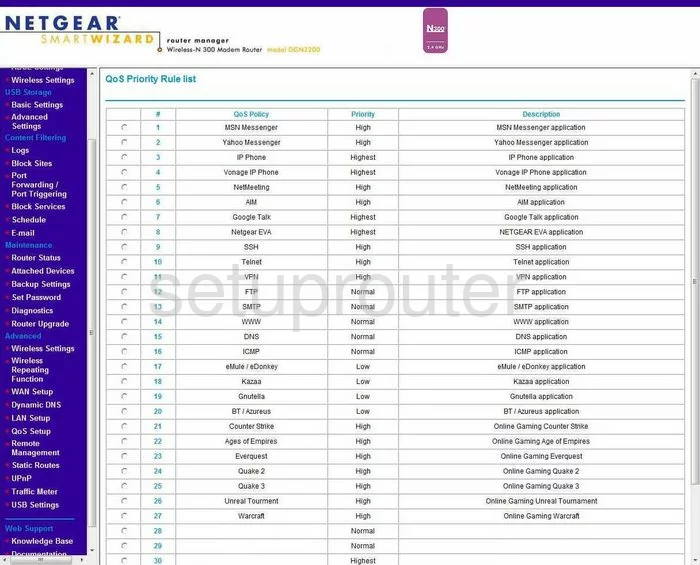
Netgear DGN2200 Qos Screenshot
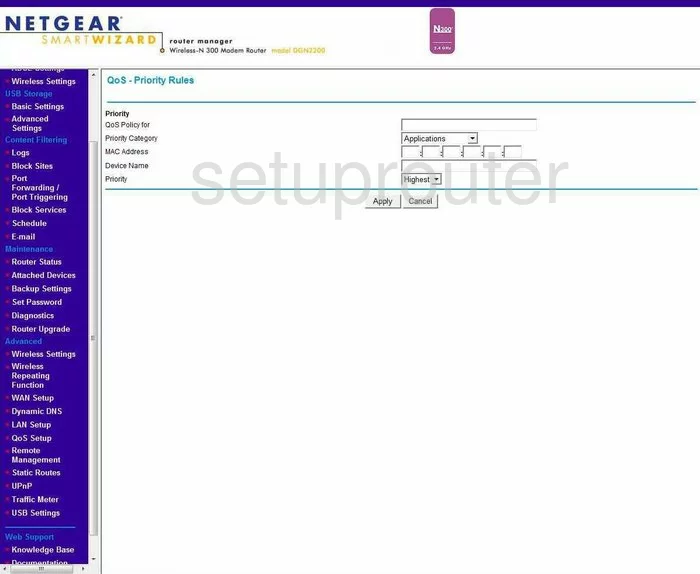
Netgear DGN2200 Port Forwarding Screenshot
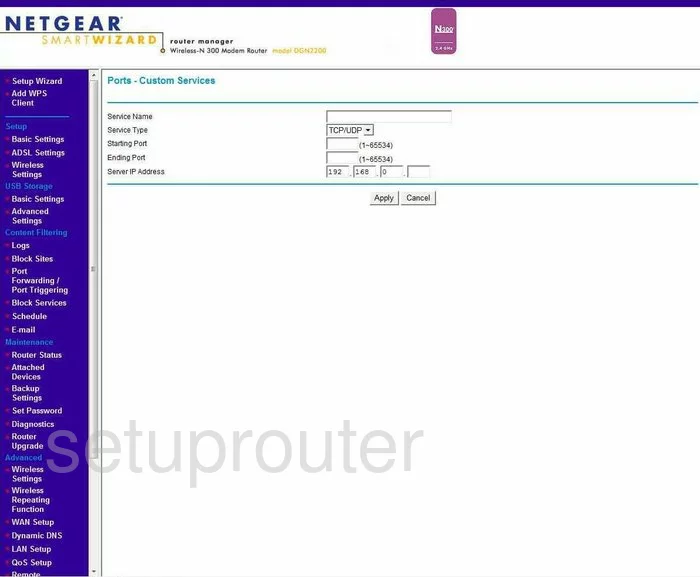
Netgear DGN2200 General Screenshot
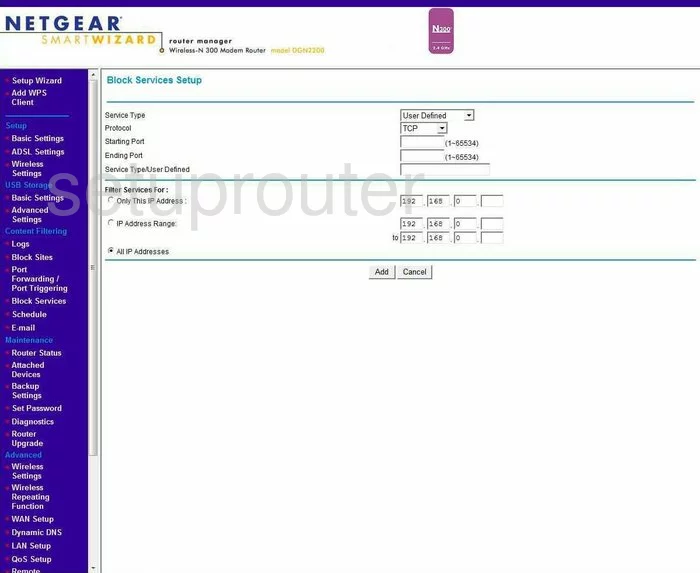
Netgear DGN2200 Device Image Screenshot

This is the screenshots guide for the Netgear DGN2200. We also have the following guides for the same router:
- Netgear DGN2200 - Reset the Netgear DGN2200
- Netgear DGN2200 - How to change the IP Address on a Netgear DGN2200 router
- Netgear DGN2200 - Netgear DGN2200 User Manual
- Netgear DGN2200 - Netgear DGN2200 Login Instructions
- Netgear DGN2200 - How to change the DNS settings on a Netgear DGN2200 router
- Netgear DGN2200 - Setup WiFi on the Netgear DGN2200
- Netgear DGN2200 - Information About the Netgear DGN2200 Router
- Netgear DGN2200 v2 - Netgear DGN2200 User Manual
- Netgear DGN2200 v2 - Netgear DGN2200 Login Instructions
- Netgear DGN2200 v2 - How to change the IP Address on a Netgear DGN2200 router
- Netgear DGN2200 v2 - How to change the DNS settings on a Netgear DGN2200 router
- Netgear DGN2200 v2 - Setup WiFi on the Netgear DGN2200
- Netgear DGN2200 v2 - Information About the Netgear DGN2200 Router
- Netgear DGN2200 v2 - Netgear DGN2200 Screenshots
- Netgear DGN2200 v2 - Reset the Netgear DGN2200
- Netgear DGN2200 v4 - Reset the Netgear DGN2200
- Netgear DGN2200 v4 - Netgear DGN2200 User Manual
- Netgear DGN2200 v4 - Netgear DGN2200 Login Instructions
- Netgear DGN2200 v4 - How to change the IP Address on a Netgear DGN2200 router
- Netgear DGN2200 v4 - How to change the DNS settings on a Netgear DGN2200 router
- Netgear DGN2200 v4 - Setup WiFi on the Netgear DGN2200
- Netgear DGN2200 v4 - Information About the Netgear DGN2200 Router
- Netgear DGN2200 v4 - Netgear DGN2200 Screenshots