The Netgear DGN2200 router is considered a wireless router because it offers WiFi connectivity. WiFi, or simply wireless, allows you to connect various devices to your router, such as wireless printers, smart televisions, and WiFi enabled smartphones.
Other Netgear DGN2200 Guides
This is the wifi guide for the Netgear DGN2200 v4. We also have the following guides for the same router:
- Netgear DGN2200 - Reset the Netgear DGN2200
- Netgear DGN2200 - How to change the IP Address on a Netgear DGN2200 router
- Netgear DGN2200 - Netgear DGN2200 User Manual
- Netgear DGN2200 - Netgear DGN2200 Login Instructions
- Netgear DGN2200 - How to change the DNS settings on a Netgear DGN2200 router
- Netgear DGN2200 - Setup WiFi on the Netgear DGN2200
- Netgear DGN2200 - Information About the Netgear DGN2200 Router
- Netgear DGN2200 - Netgear DGN2200 Screenshots
- Netgear DGN2200 v2 - Netgear DGN2200 User Manual
- Netgear DGN2200 v2 - Netgear DGN2200 Login Instructions
- Netgear DGN2200 v2 - How to change the IP Address on a Netgear DGN2200 router
- Netgear DGN2200 v2 - How to change the DNS settings on a Netgear DGN2200 router
- Netgear DGN2200 v2 - Setup WiFi on the Netgear DGN2200
- Netgear DGN2200 v2 - Information About the Netgear DGN2200 Router
- Netgear DGN2200 v2 - Netgear DGN2200 Screenshots
- Netgear DGN2200 v2 - Reset the Netgear DGN2200
- Netgear DGN2200 v4 - Reset the Netgear DGN2200
- Netgear DGN2200 v4 - Netgear DGN2200 User Manual
- Netgear DGN2200 v4 - Netgear DGN2200 Login Instructions
- Netgear DGN2200 v4 - How to change the IP Address on a Netgear DGN2200 router
- Netgear DGN2200 v4 - How to change the DNS settings on a Netgear DGN2200 router
- Netgear DGN2200 v4 - Information About the Netgear DGN2200 Router
- Netgear DGN2200 v4 - Netgear DGN2200 Screenshots
WiFi Terms
Before we get started there is a little bit of background info that you should be familiar with.
Wireless Name
Your wireless network needs to have a name to uniquely identify it from other wireless networks. If you are not sure what this means we have a guide explaining what a wireless name is that you can read for more information.
Wireless Password
An important part of securing your wireless network is choosing a strong password.
Wireless Channel
Picking a WiFi channel is not always a simple task. Be sure to read about WiFi channels before making the choice.
Encryption
You should almost definitely pick WPA2 for your networks encryption. If you are unsure, be sure to read our WEP vs WPA guide first.
Login To The Netgear DGN2200
To get started configuring the Netgear DGN2200 WiFi settings you need to login to your router. If you are already logged in you can skip this step.
To login to the Netgear DGN2200, follow our Netgear DGN2200 Login Guide.
Find the WiFi Settings on the Netgear DGN2200
If you followed our login guide above then you should see this screen.
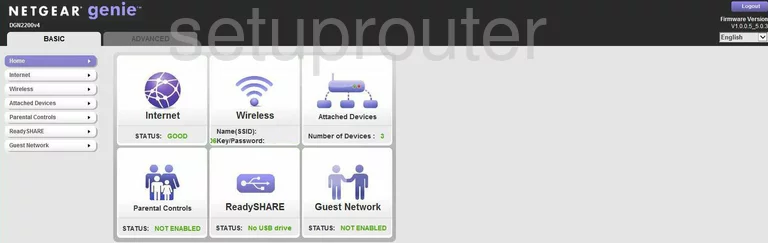
This guide begins on the Basic Home page of the Netgear DGN2200v4 router. From here click the option of Wireless in the left sidebar.
Change the WiFi Settings on the Netgear DGN2200
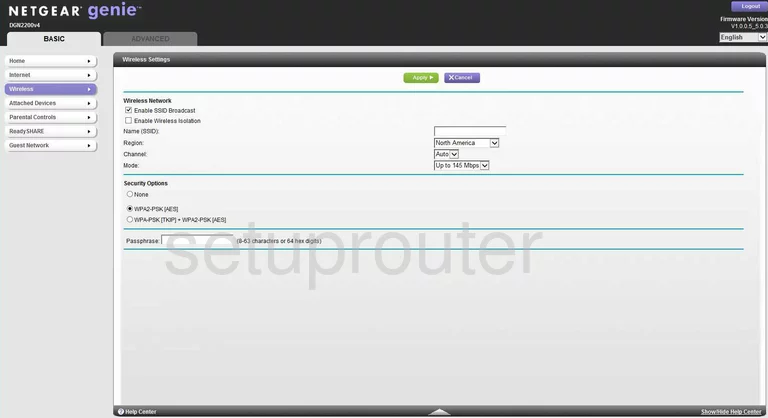
The first setting on this page that needs to be changed is called the Name(SSID). This is the identification name for your network. It's not really important what you enter here but we recommend avoiding personal information. If you are interested in learning more, read our How to Change your Wireless Name Guide.
Below that is the Region. Go ahead and make sure your region is selected here.
Use the Channel drop-down list to pick channel 1,6, or 11. If you want to know why read our WiFi Channels Guide.
Now skip down to the Security Options and choose the appropriate security type for your local network. Our recommendation is WPA2-PSK [AES]. Find out why in our WEP vs. WPA Guide.
The final setting that should be changed is titled Passphrase. This is the password you type into your wireless device to access your network. It is important to enter a strong password. We have some great ideas for you in our Choosing a Strong Password Guide.
That's it, you're finished. Simply click the green Apply button before you exit.
Possible Problems when Changing your WiFi Settings
After making these changes to your router you will almost definitely have to reconnect any previously connected devices. This is usually done at the device itself and not at your computer.
Other Netgear DGN2200 Info
Don't forget about our other Netgear DGN2200 info that you might be interested in.
This is the wifi guide for the Netgear DGN2200 v4. We also have the following guides for the same router:
- Netgear DGN2200 - Reset the Netgear DGN2200
- Netgear DGN2200 - How to change the IP Address on a Netgear DGN2200 router
- Netgear DGN2200 - Netgear DGN2200 User Manual
- Netgear DGN2200 - Netgear DGN2200 Login Instructions
- Netgear DGN2200 - How to change the DNS settings on a Netgear DGN2200 router
- Netgear DGN2200 - Setup WiFi on the Netgear DGN2200
- Netgear DGN2200 - Information About the Netgear DGN2200 Router
- Netgear DGN2200 - Netgear DGN2200 Screenshots
- Netgear DGN2200 v2 - Netgear DGN2200 User Manual
- Netgear DGN2200 v2 - Netgear DGN2200 Login Instructions
- Netgear DGN2200 v2 - How to change the IP Address on a Netgear DGN2200 router
- Netgear DGN2200 v2 - How to change the DNS settings on a Netgear DGN2200 router
- Netgear DGN2200 v2 - Setup WiFi on the Netgear DGN2200
- Netgear DGN2200 v2 - Information About the Netgear DGN2200 Router
- Netgear DGN2200 v2 - Netgear DGN2200 Screenshots
- Netgear DGN2200 v2 - Reset the Netgear DGN2200
- Netgear DGN2200 v4 - Reset the Netgear DGN2200
- Netgear DGN2200 v4 - Netgear DGN2200 User Manual
- Netgear DGN2200 v4 - Netgear DGN2200 Login Instructions
- Netgear DGN2200 v4 - How to change the IP Address on a Netgear DGN2200 router
- Netgear DGN2200 v4 - How to change the DNS settings on a Netgear DGN2200 router
- Netgear DGN2200 v4 - Information About the Netgear DGN2200 Router
- Netgear DGN2200 v4 - Netgear DGN2200 Screenshots