This is our collection of screenshots that have been submitted to this site by our users.
We'd love to see your screenshots on our site. Simply use our Router Screenshot Grabber, which is a free tool in Network Utilities. It makes the capture process easy and sends the screenshots to us automatically.
This is the screenshots guide for the Netgear KWGR614. We also have the following guides for the same router:
- Netgear KWGR614 - How to change the IP Address on a Netgear KWGR614 router
- Netgear KWGR614 - Netgear KWGR614 User Manual
- Netgear KWGR614 - Netgear KWGR614 Login Instructions
- Netgear KWGR614 - How to change the DNS settings on a Netgear KWGR614 router
- Netgear KWGR614 - Setup WiFi on the Netgear KWGR614
- Netgear KWGR614 - Information About the Netgear KWGR614 Router
- Netgear KWGR614 - Reset the Netgear KWGR614
All Netgear KWGR614 Screenshots
All screenshots below were captured from a Netgear KWGR614 router.
Netgear KWGR614 Port Forwarding Screenshot
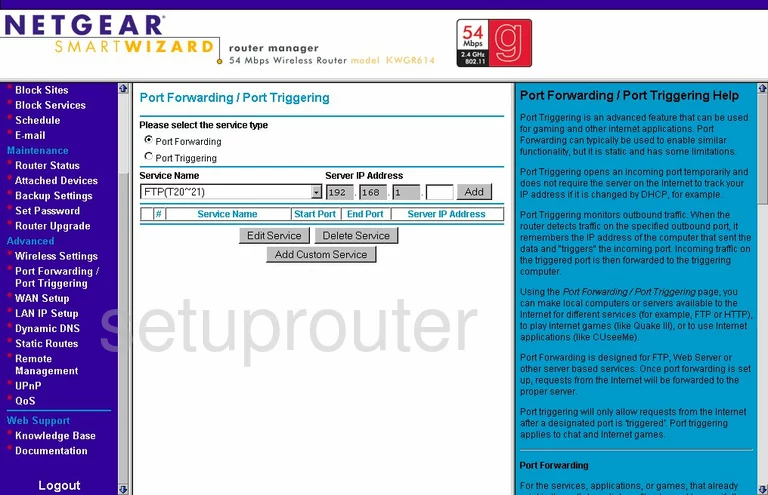
Netgear KWGR614 Dynamic Dns Screenshot
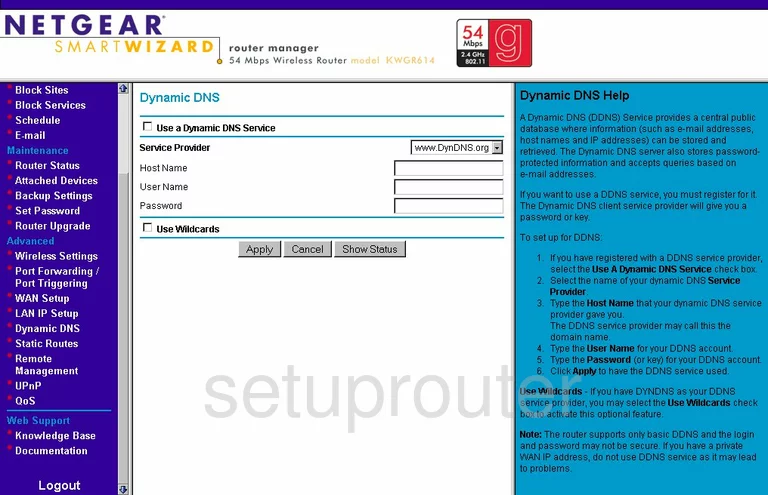
Netgear KWGR614 Upnp Screenshot
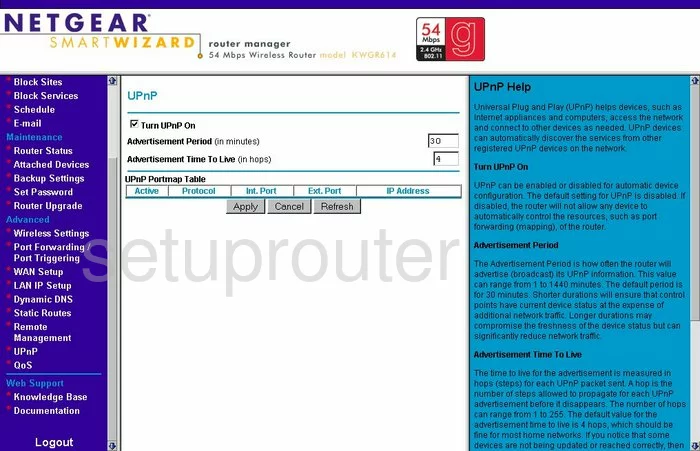
Netgear KWGR614 Wifi Setup Screenshot
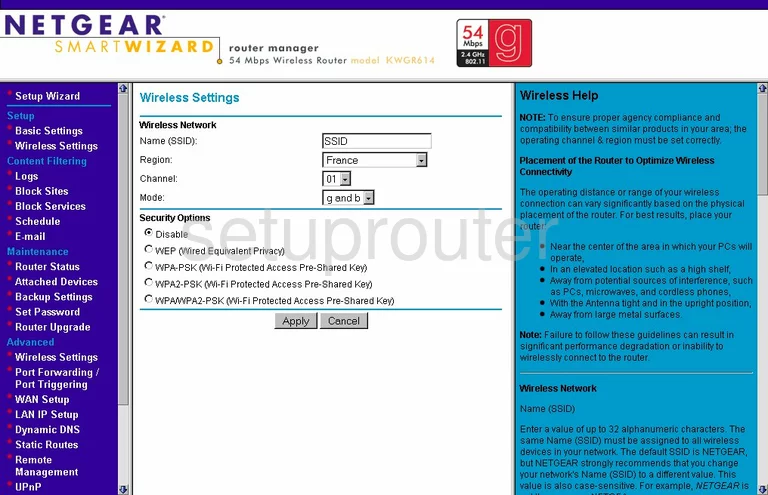
Netgear KWGR614 Port Triggering Screenshot
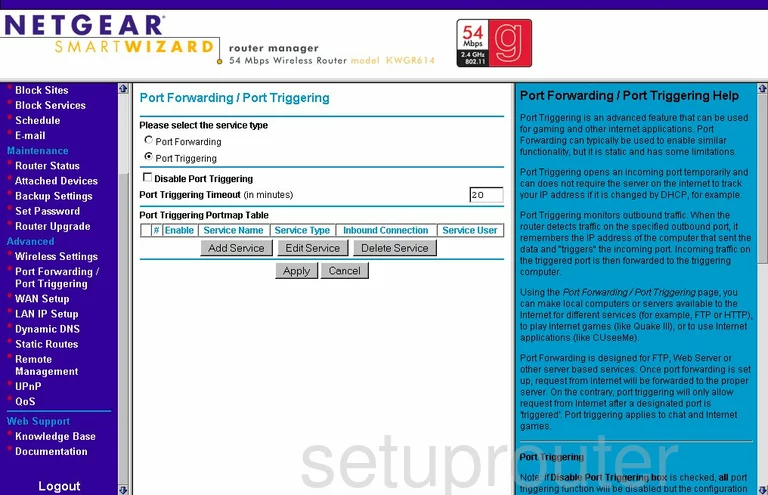
Netgear KWGR614 Setup Screenshot
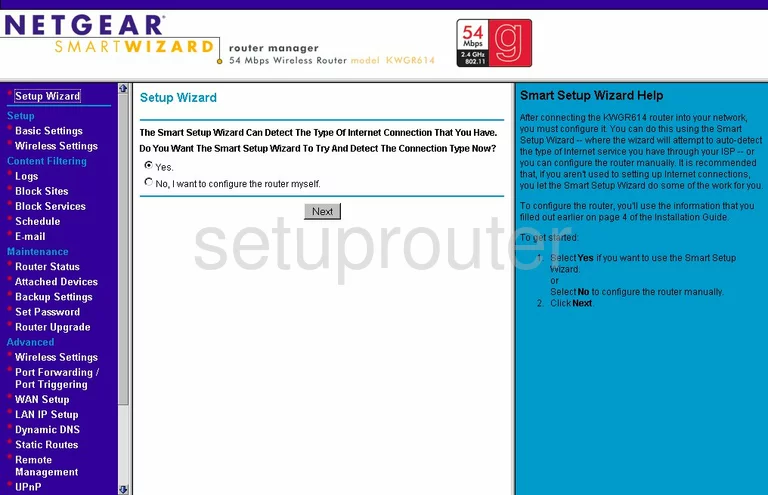
Netgear KWGR614 Qos Screenshot
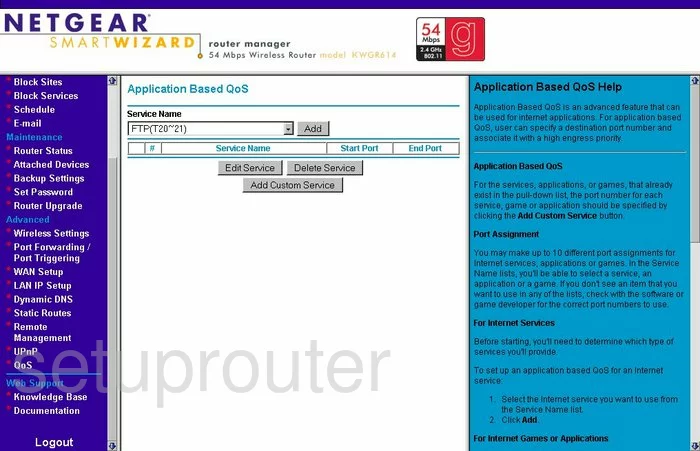
Netgear KWGR614 Remote Management Screenshot
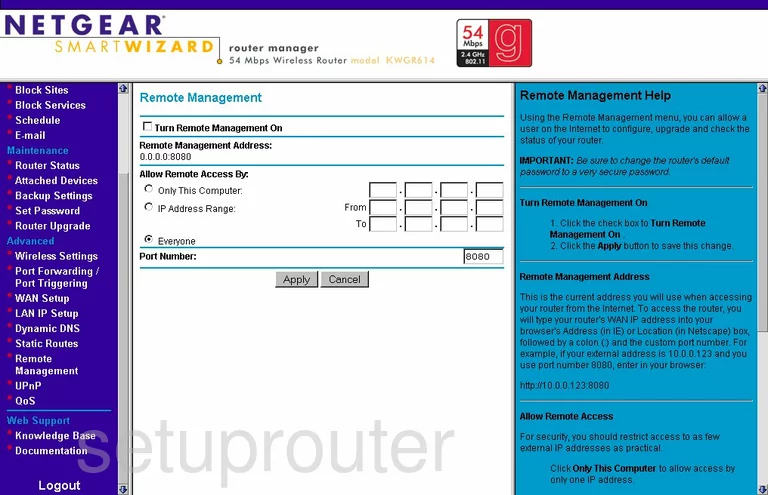
Netgear KWGR614 Wifi Advanced Screenshot
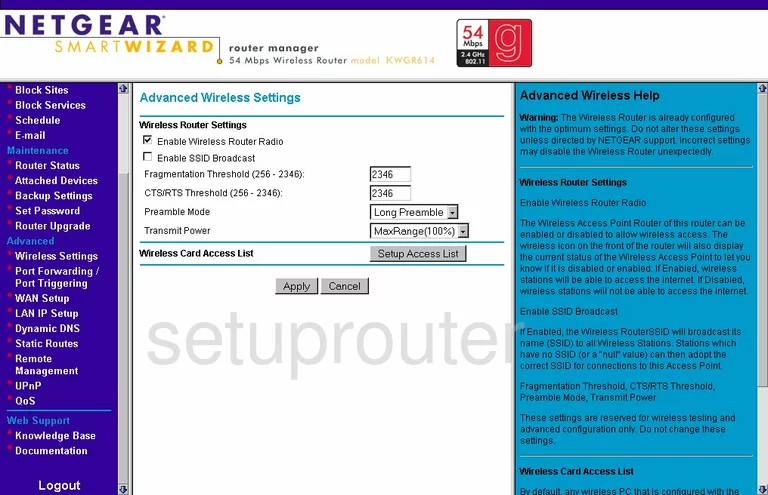
Netgear KWGR614 Log Screenshot
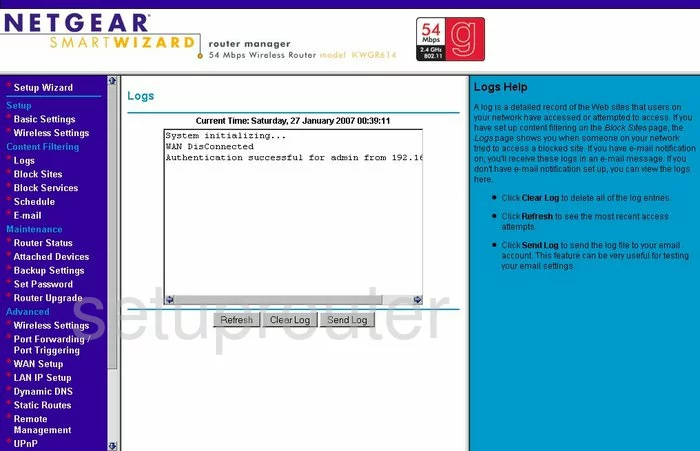
Netgear KWGR614 Wan Screenshot
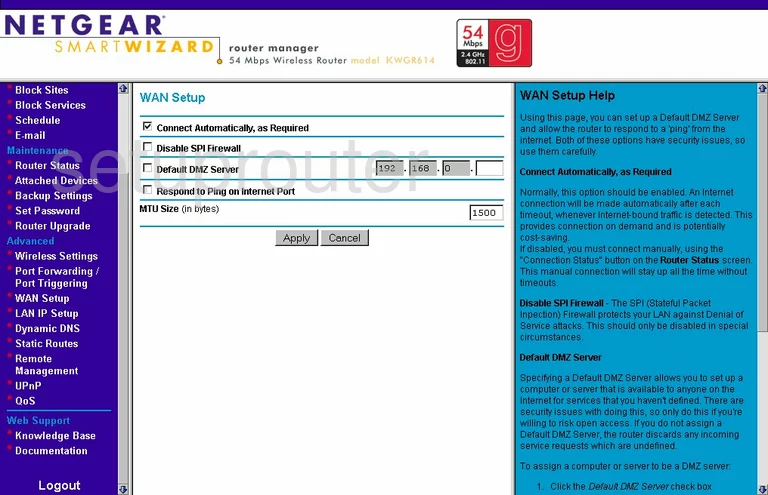
Netgear KWGR614 Status Screenshot
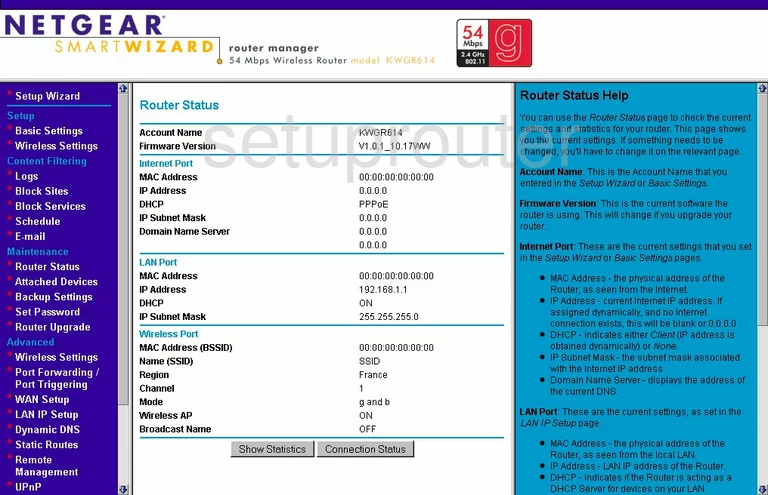
Netgear KWGR614 Schedule Screenshot
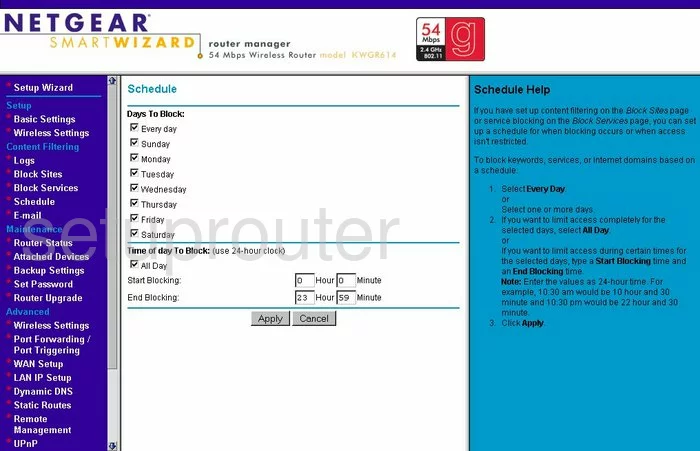
Netgear KWGR614 Lan Screenshot
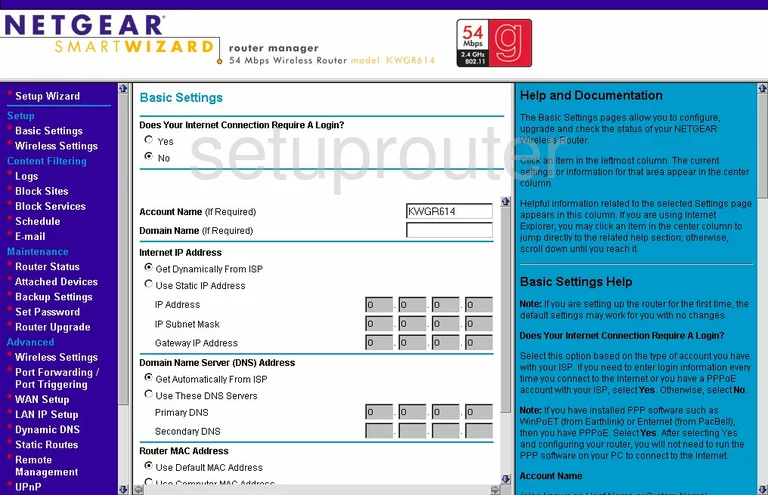
Netgear KWGR614 Password Screenshot
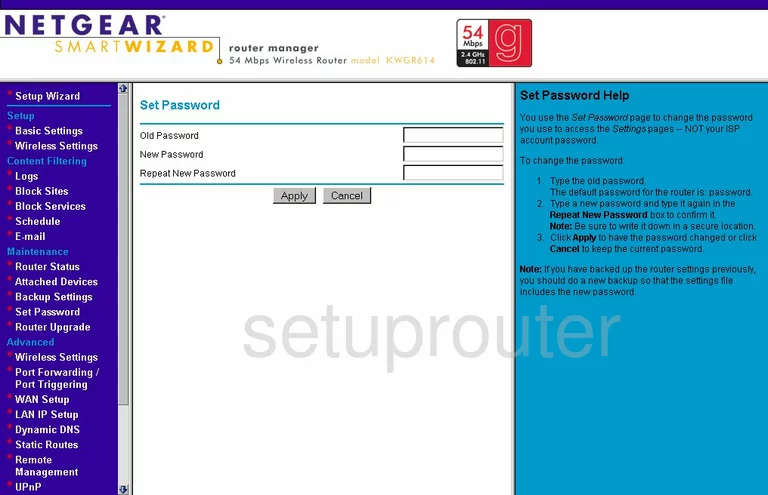
Netgear KWGR614 Block Screenshot
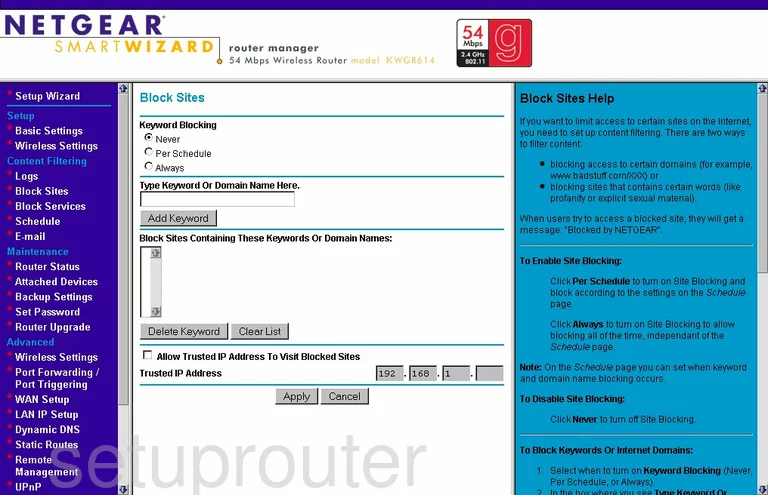
Netgear KWGR614 Backup Screenshot
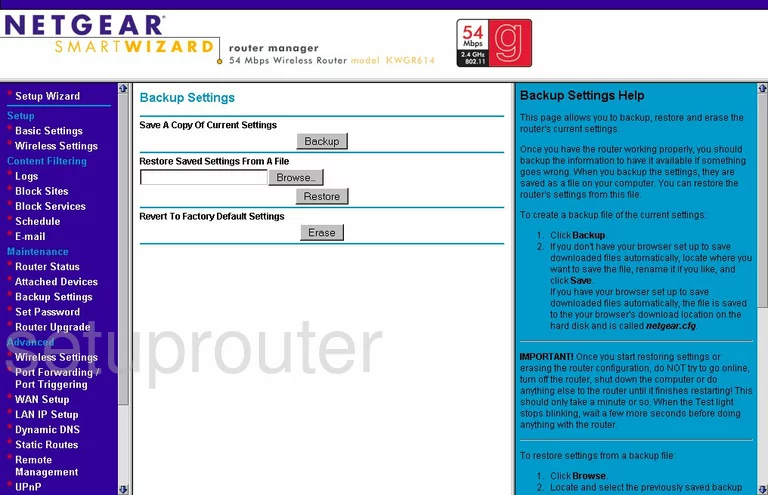
Netgear KWGR614 Routing Screenshot
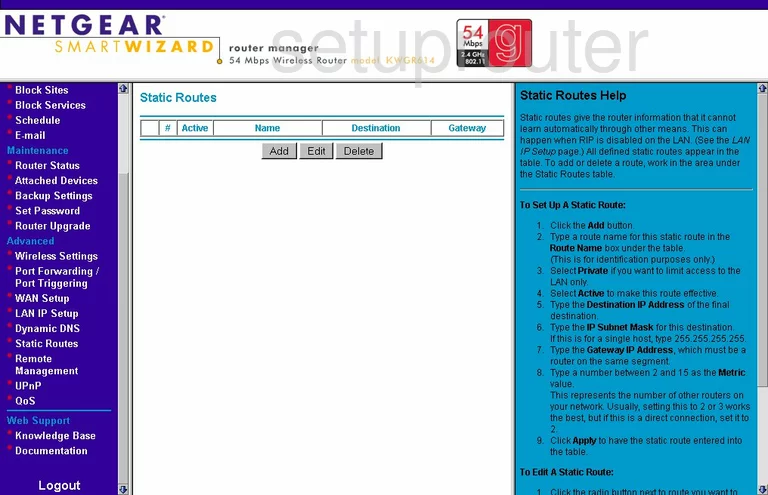
Netgear KWGR614 Log Screenshot
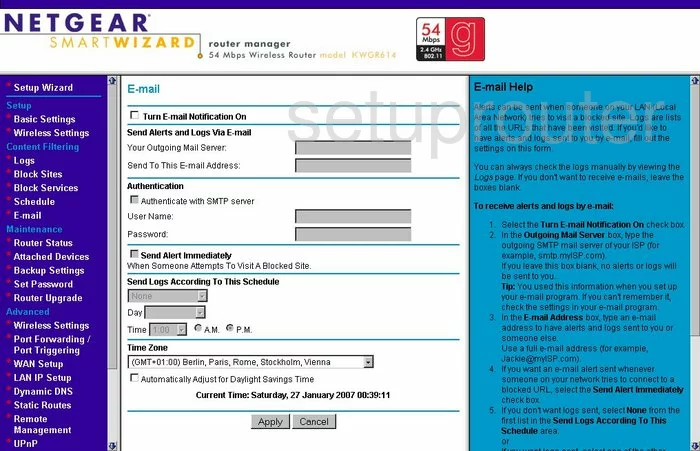
Netgear KWGR614 Attached Devices Screenshot
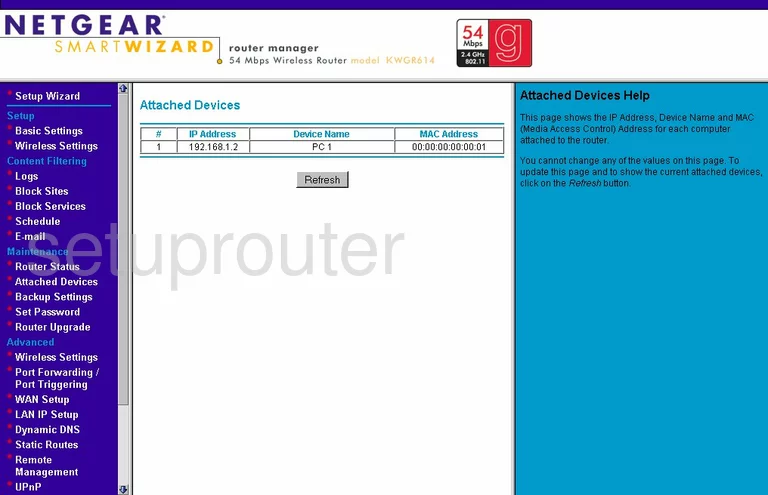
Netgear KWGR614 Firmware Screenshot
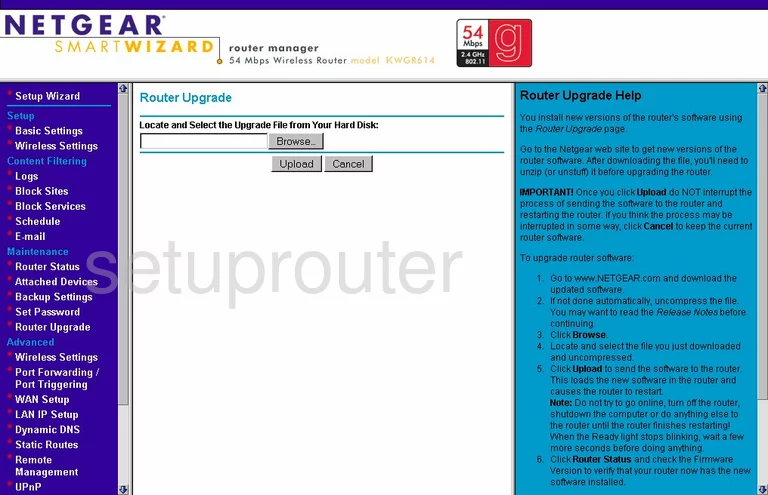
Netgear KWGR614 Setup Screenshot
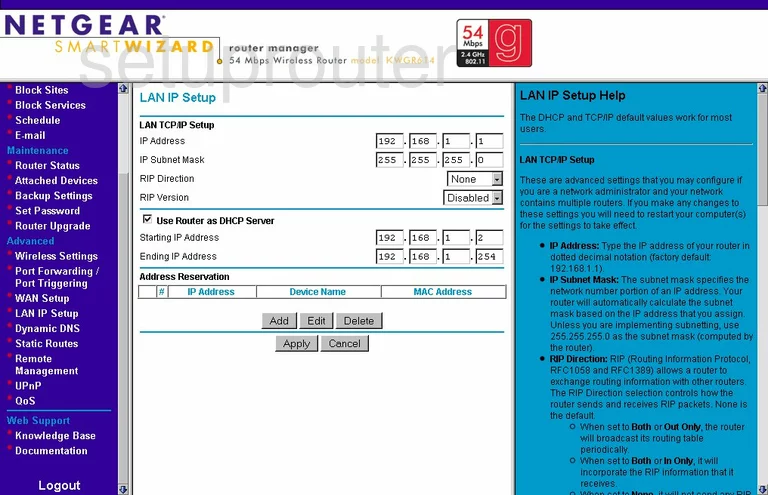
Netgear KWGR614 Block Screenshot
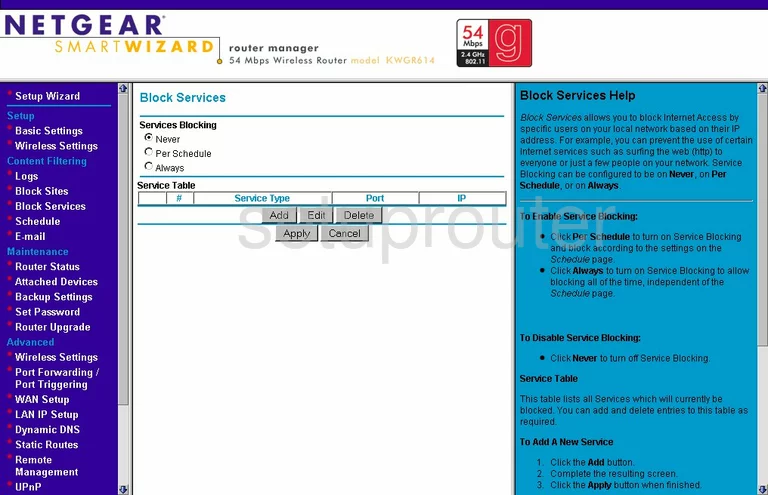
Netgear KWGR614 Routing Screenshot
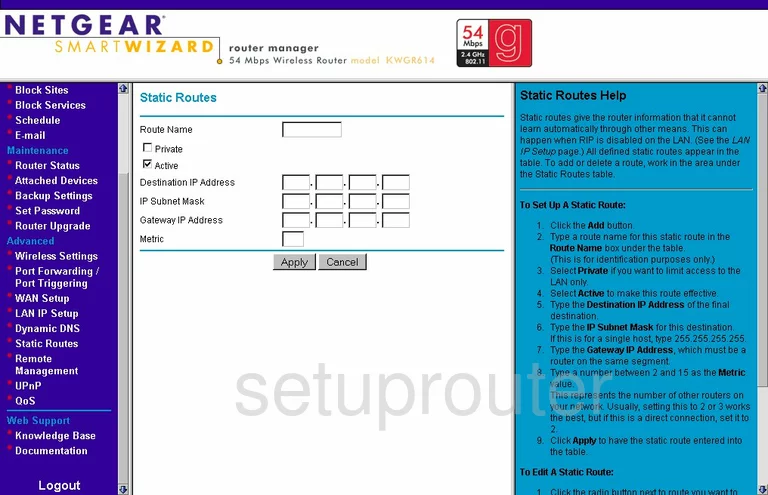
Netgear KWGR614 Block Screenshot

Netgear KWGR614 Mac Filter Screenshot
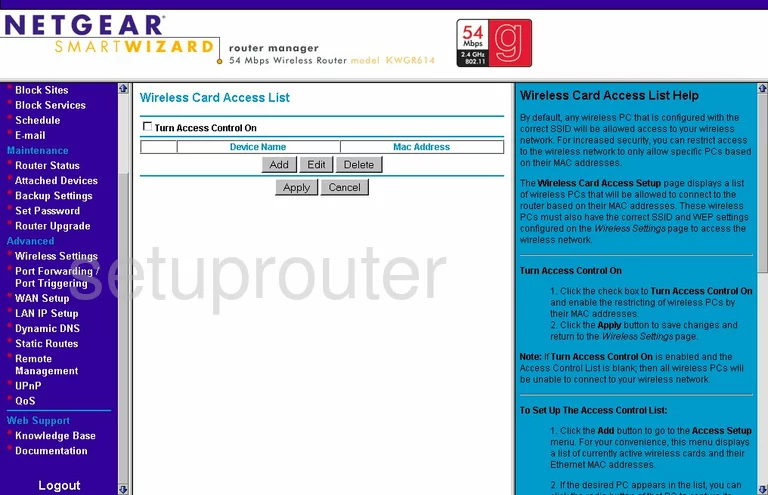
Netgear KWGR614 Mac Filter Screenshot
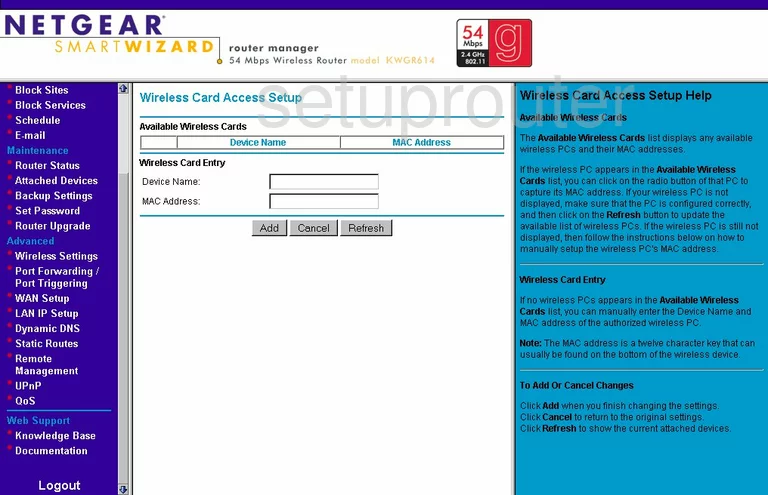
Netgear KWGR614 Qos Screenshot
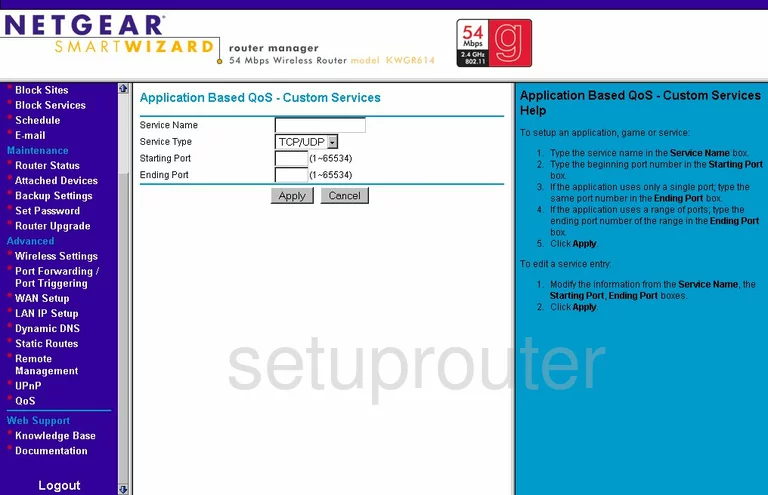
Netgear KWGR614 Port Forwarding Screenshot
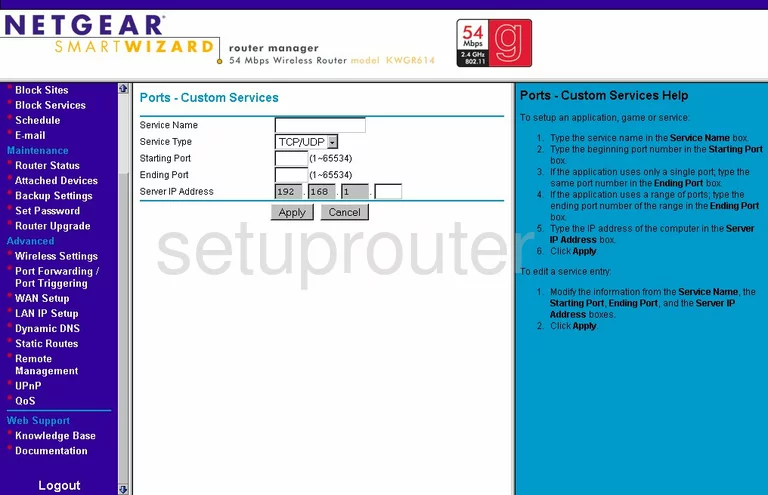
Netgear KWGR614 Port Triggering Screenshot
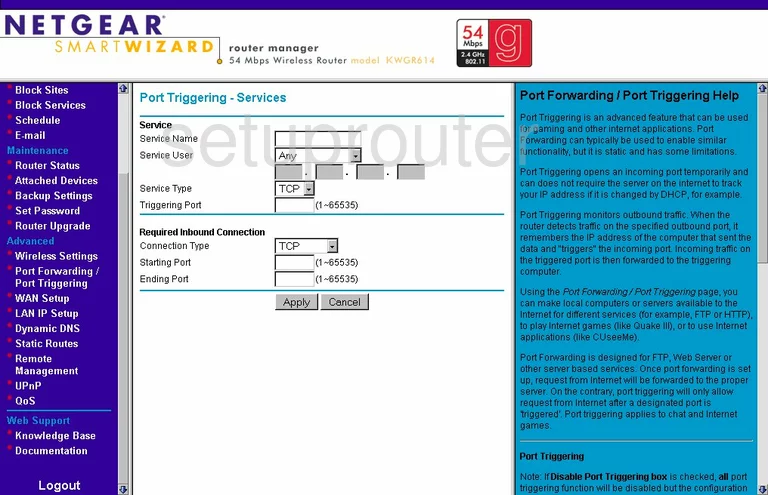
Netgear KWGR614 Device Image Screenshot

This is the screenshots guide for the Netgear KWGR614. We also have the following guides for the same router:
- Netgear KWGR614 - How to change the IP Address on a Netgear KWGR614 router
- Netgear KWGR614 - Netgear KWGR614 User Manual
- Netgear KWGR614 - Netgear KWGR614 Login Instructions
- Netgear KWGR614 - How to change the DNS settings on a Netgear KWGR614 router
- Netgear KWGR614 - Setup WiFi on the Netgear KWGR614
- Netgear KWGR614 - Information About the Netgear KWGR614 Router
- Netgear KWGR614 - Reset the Netgear KWGR614