The Netgear KWGR614 router is considered a wireless router because it offers WiFi connectivity. WiFi, or simply wireless, allows you to connect various devices to your router, such as wireless printers, smart televisions, and WiFi enabled smartphones.
Other Netgear KWGR614 Guides
This is the wifi guide for the Netgear KWGR614. We also have the following guides for the same router:
- Netgear KWGR614 - How to change the IP Address on a Netgear KWGR614 router
- Netgear KWGR614 - Netgear KWGR614 User Manual
- Netgear KWGR614 - Netgear KWGR614 Login Instructions
- Netgear KWGR614 - How to change the DNS settings on a Netgear KWGR614 router
- Netgear KWGR614 - Information About the Netgear KWGR614 Router
- Netgear KWGR614 - Netgear KWGR614 Screenshots
- Netgear KWGR614 - Reset the Netgear KWGR614
WiFi Terms
Before we get started there is a little bit of background info that you should be familiar with.
Wireless Name
Your wireless network needs to have a name to uniquely identify it from other wireless networks. If you are not sure what this means we have a guide explaining what a wireless name is that you can read for more information.
Wireless Password
An important part of securing your wireless network is choosing a strong password.
Wireless Channel
Picking a WiFi channel is not always a simple task. Be sure to read about WiFi channels before making the choice.
Encryption
You should almost definitely pick WPA2 for your networks encryption. If you are unsure, be sure to read our WEP vs WPA guide first.
Login To The Netgear KWGR614
To get started configuring the Netgear KWGR614 WiFi settings you need to login to your router. If you are already logged in you can skip this step.
To login to the Netgear KWGR614, follow our Netgear KWGR614 Login Guide.
Find the WiFi Settings on the Netgear KWGR614
If you followed our login guide above then you should see this screen.
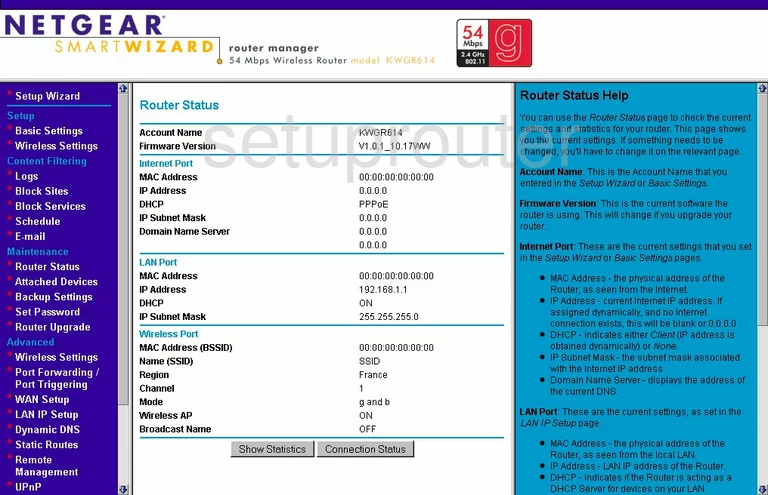
This guide begins on the Status page of the Netgear KWGR614 router. Begin by clicking the Wireless Settings link in the left sidebar. This is under the heading of Setup.
Change the WiFi Settings on the Netgear KWGR614
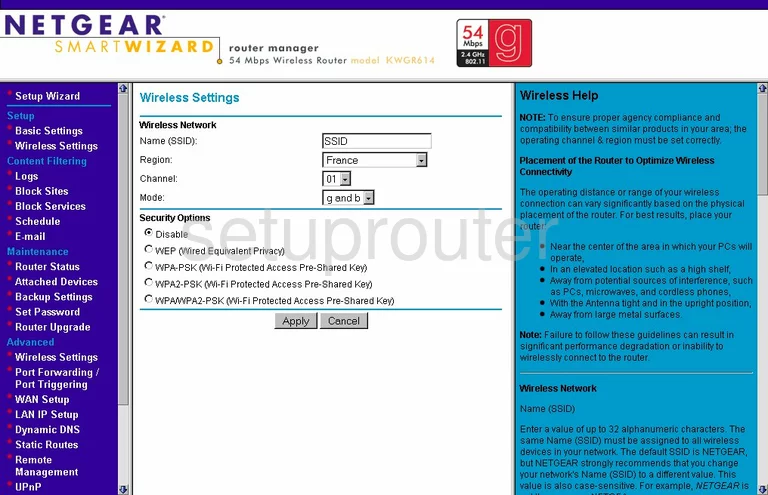
You are taken to this new page you see above.
First, change the Name(SSID). This is the network ID. It doesn't really matter what you enter here but we suggest avoiding personal information. Click this link to learn more.
Below that is the Region. Go ahead and make sure the correct Region is chosen.
Now, check the Channel. There are three channels that everyone should be using. Make sure you are using either channel 1,6, or 11. To find out why these channels are important, click this link.
Next, look at the Security Options. There are five different options here. The most secure of these choices is WPA2-PSK (Wi-Fi Protected Access Pre-Shared Key). Read our WEP vs. WPA Guide for more information on this topic.
This opens a new setting titled Passphrase. This is the network password. It is important that you create a strong password here. We recommend at least 14-20 characters here. Learn more about this in our Choosing a Strong Password Guide.
That's all there is to it, just don't forget to click the Apply button at the bottom of the page.
Possible Problems when Changing your WiFi Settings
After making these changes to your router you will almost definitely have to reconnect any previously connected devices. This is usually done at the device itself and not at your computer.
Other Netgear KWGR614 Info
Don't forget about our other Netgear KWGR614 info that you might be interested in.
This is the wifi guide for the Netgear KWGR614. We also have the following guides for the same router:
- Netgear KWGR614 - How to change the IP Address on a Netgear KWGR614 router
- Netgear KWGR614 - Netgear KWGR614 User Manual
- Netgear KWGR614 - Netgear KWGR614 Login Instructions
- Netgear KWGR614 - How to change the DNS settings on a Netgear KWGR614 router
- Netgear KWGR614 - Information About the Netgear KWGR614 Router
- Netgear KWGR614 - Netgear KWGR614 Screenshots
- Netgear KWGR614 - Reset the Netgear KWGR614