The Netgear Nighthawk R8000P router is considered a wireless router because it offers WiFi connectivity. WiFi, or simply wireless, allows you to connect various devices to your router, such as wireless printers, smart televisions, and WiFi enabled smartphones.
Other Netgear Nighthawk R8000P Guides
This is the wifi guide for the Netgear Nighthawk R8000P v1.1.3.2_1.1.74. We also have the following guides for the same router:
- Netgear Nighthawk R8000P v1.1.3.2_1.1.74 - Netgear Nighthawk R8000P User Manual
- Netgear Nighthawk R8000P v1.1.3.2_1.1.74 - Netgear Nighthawk R8000P Login Instructions
- Netgear Nighthawk R8000P v1.1.3.2_1.1.74 - Netgear Nighthawk R8000P Screenshots
- Netgear Nighthawk R8000P v1.1.3.2_1.1.74 - Information About the Netgear Nighthawk R8000P Router
- Netgear Nighthawk R8000P v1.1.3.2_1.1.74 - Reset the Netgear Nighthawk R8000P
WiFi Terms
Before we get started there is a little bit of background info that you should be familiar with.
Wireless Name
Your wireless network needs to have a name to uniquely identify it from other wireless networks. If you are not sure what this means we have a guide explaining what a wireless name is that you can read for more information.
Wireless Password
An important part of securing your wireless network is choosing a strong password.
Wireless Channel
Picking a WiFi channel is not always a simple task. Be sure to read about WiFi channels before making the choice.
Encryption
You should almost definitely pick WPA2 for your networks encryption. If you are unsure, be sure to read our WEP vs WPA guide first.
Login To The Netgear Nighthawk R8000P
To get started configuring the Netgear Nighthawk R8000P WiFi settings you need to login to your router. If you are already logged in you can skip this step.
To login to the Netgear Nighthawk R8000P, follow our Netgear Nighthawk R8000P Login Guide.
Find the WiFi Settings on the Netgear Nighthawk R8000P
If you followed our login guide above then you should see this screen.
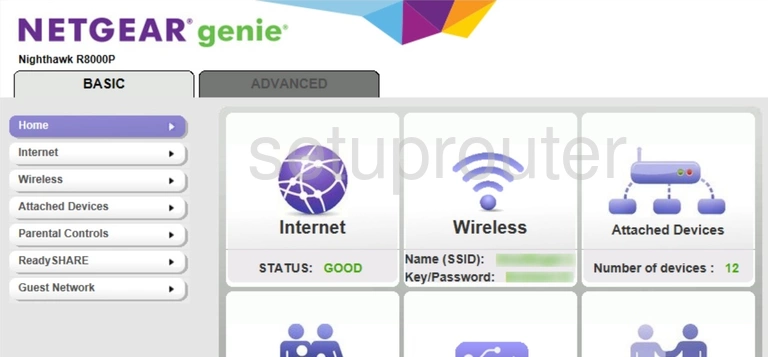
To get to the network security section, click the option in the center of the page labeled Wireless or click the Wireless option in the left sidebar.
Change the WiFi Settings on the Netgear Nighthawk R8000P
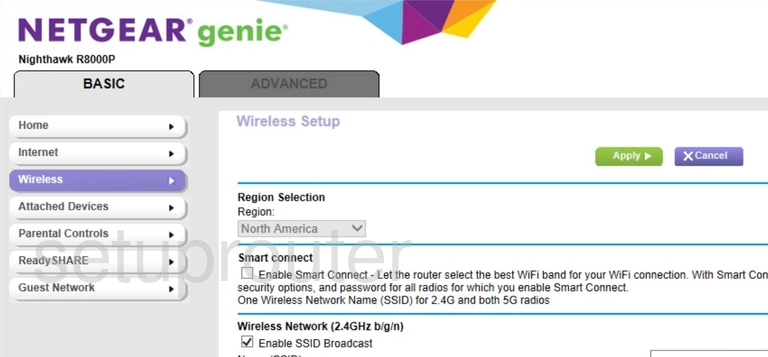
On this page you need to decide if you are going to use Wireless Network (2.4GHz b/g/n) or Wireless Network (5GHz a/n/ac). The 2.4GHz network is larger than the 5GHz network, however the 5GHz network has a slightly faster data rate.
After you have chosen the network, make sure to enter the following selections under that particular network heading.
- The Name (SSID): Enter the name you want your network to be called. Our only recommendation here is to avoid personal information (including router info). Learn more on our Change your Wireless Name guide.
- The Security Options: The best choice here is WPA2-PSK [AES]. Find out why in our WEP vs. WPA guide.
- The Password (Network Key): This is the Internet password. Create a strong password here of at least 10 characters. Find out the correct way to do this on our Creating a Strong Password page.
When you have finished making the changes you wanted, click the green Apply button.
Possible Problems when Changing your WiFi Settings
After making these changes to your router you will almost definitely have to reconnect any previously connected devices. This is usually done at the device itself and not at your computer.
Other Netgear Nighthawk R8000P Info
Don't forget about our other Netgear Nighthawk R8000P info that you might be interested in.
This is the wifi guide for the Netgear Nighthawk R8000P v1.1.3.2_1.1.74. We also have the following guides for the same router:
- Netgear Nighthawk R8000P v1.1.3.2_1.1.74 - Netgear Nighthawk R8000P User Manual
- Netgear Nighthawk R8000P v1.1.3.2_1.1.74 - Netgear Nighthawk R8000P Login Instructions
- Netgear Nighthawk R8000P v1.1.3.2_1.1.74 - Netgear Nighthawk R8000P Screenshots
- Netgear Nighthawk R8000P v1.1.3.2_1.1.74 - Information About the Netgear Nighthawk R8000P Router
- Netgear Nighthawk R8000P v1.1.3.2_1.1.74 - Reset the Netgear Nighthawk R8000P