This is our collection of screenshots that have been submitted to this site by our users.
If you would like to share screenshots for us to use, please use our Router Screenshot Grabber, which is a free tool in Network Utilities. It makes the capture process easy and sends the screenshots to us automatically.
This is the screenshots guide for the Netgear R6300.We also have the following guides for the same router:
- Netgear R6300 - Netgear R6300 User Manual
- Netgear R6300 - Netgear R6300 Login Instructions
- Netgear R6300 - How to change the IP Address on a Netgear R6300 router
- Netgear R6300 - How to change the DNS settings on a Netgear R6300 router
- Netgear R6300 - Setup WiFi on the Netgear R6300
- Netgear R6300 - Information About the Netgear R6300 Router
- Netgear R6300 v2 - Netgear R6300 User Manual
- Netgear R6300 v2 - Netgear R6300 Login Instructions
- Netgear R6300 v2 - How to change the IP Address on a Netgear R6300 router
- Netgear R6300 v2 - How to change the DNS settings on a Netgear R6300 router
- Netgear R6300 v2 - Setup WiFi on the Netgear R6300
- Netgear R6300 v2 - Netgear R6300 Screenshots
- Netgear R6300 v2 - Information About the Netgear R6300 Router
All Netgear R6300 Screenshots
All screenshots below were captured from a Netgear R6300 router.
Netgear R6300 login.
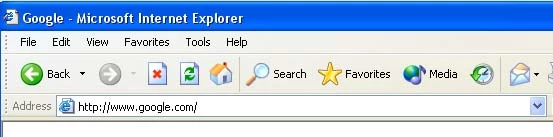
Netgear R6300.
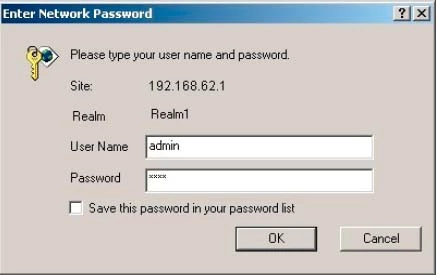
Netgear R6300.
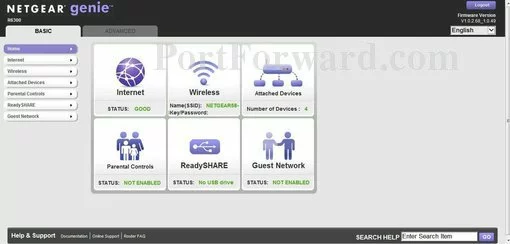
Netgear R6300.
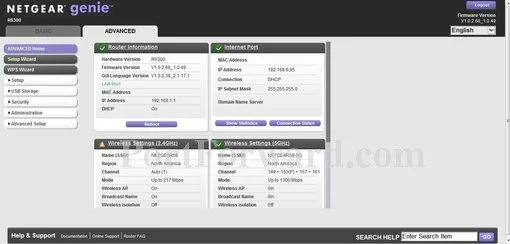
Netgear R6300.
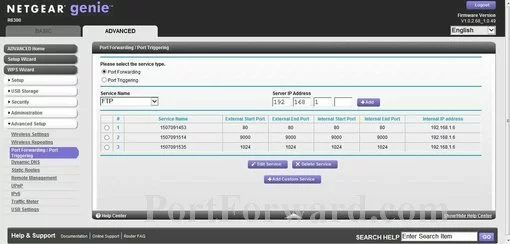
Netgear R6300.
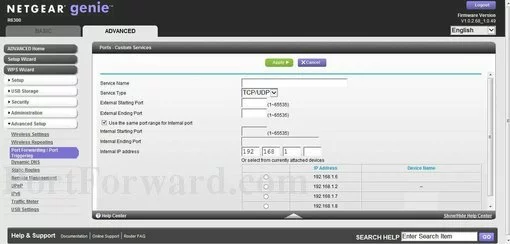
Netgear port forwarding
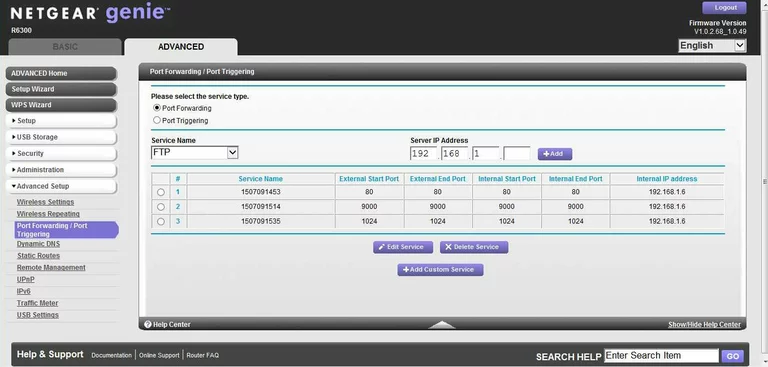
Netgear dynamic dns
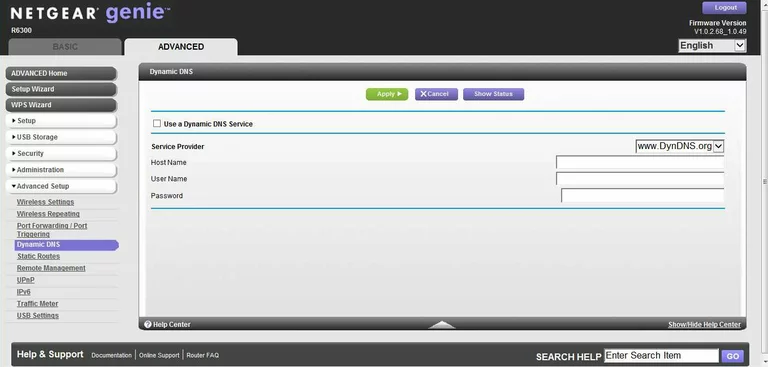
Netgear upnp
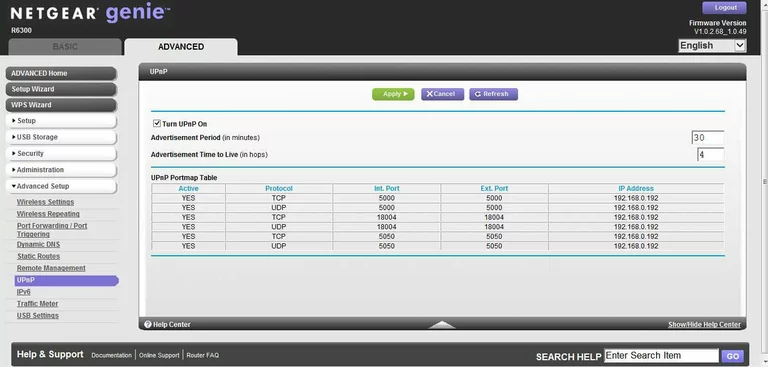
Netgear wifi setup
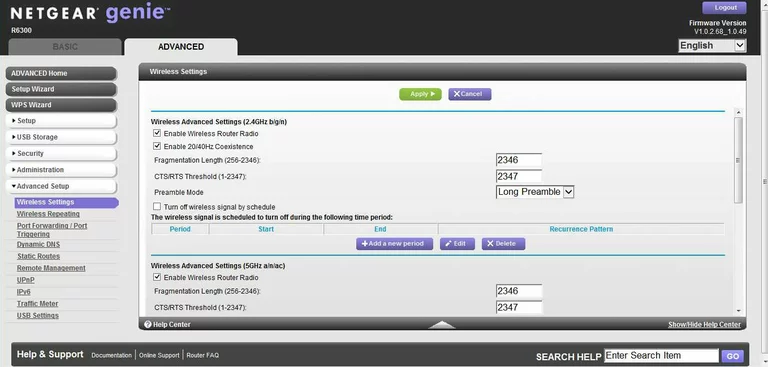
Netgear remote management
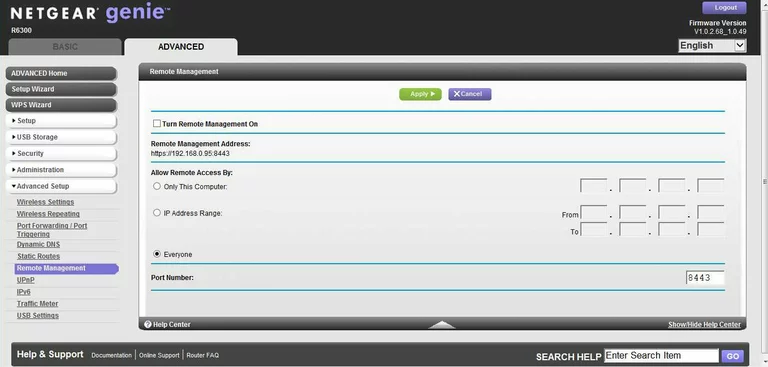
Netgear setup
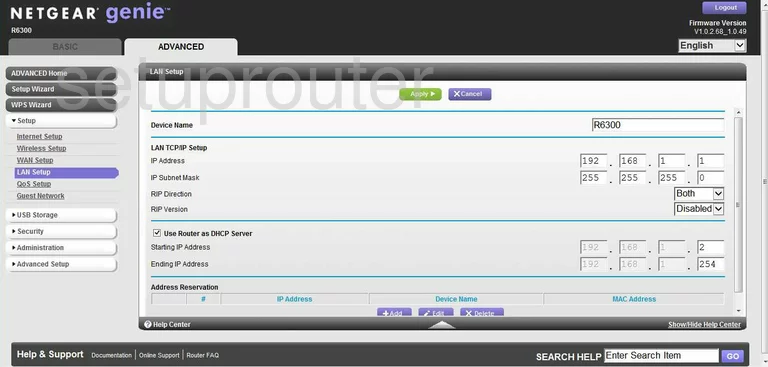
Netgear log
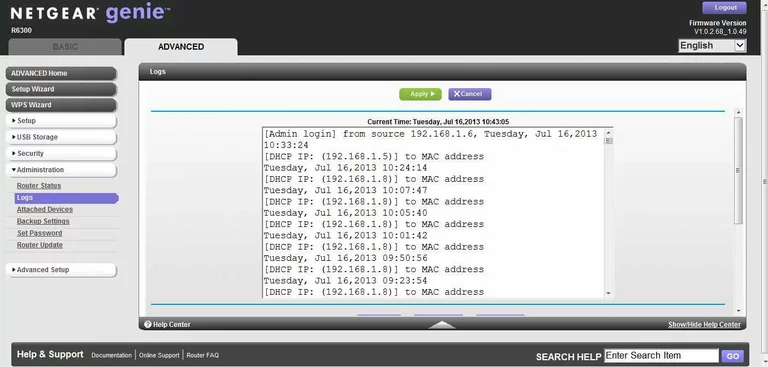
Netgear wan
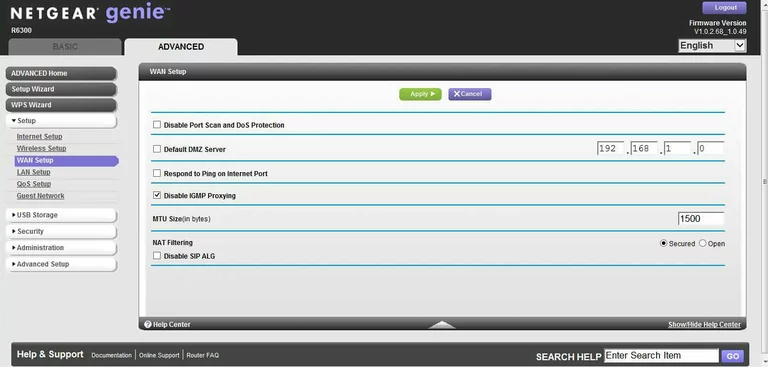
Netgear status
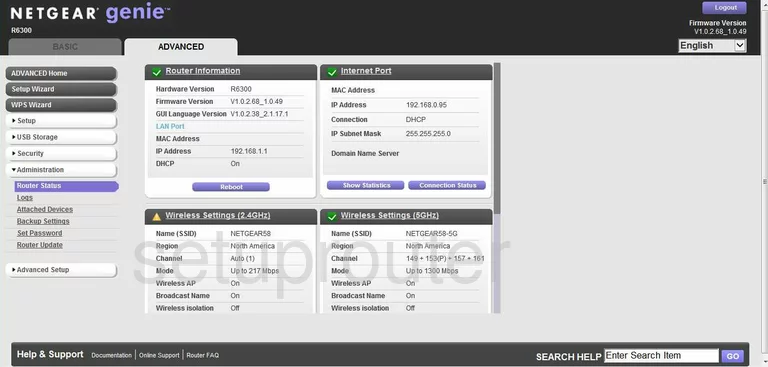
Netgear schedule
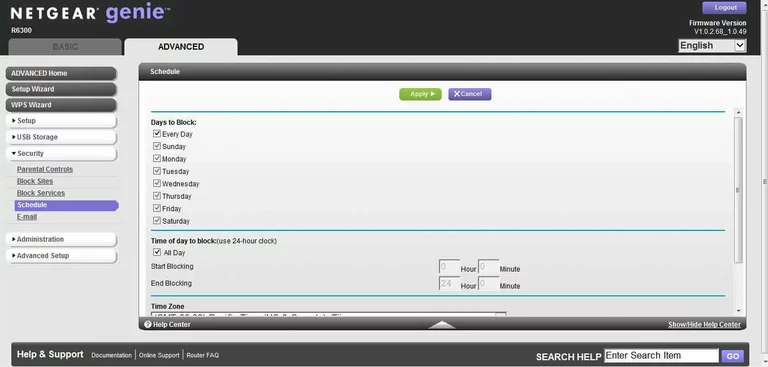
Netgear password
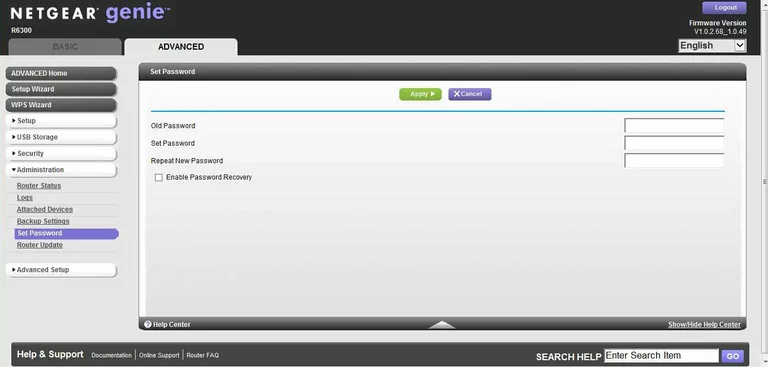
Netgear block
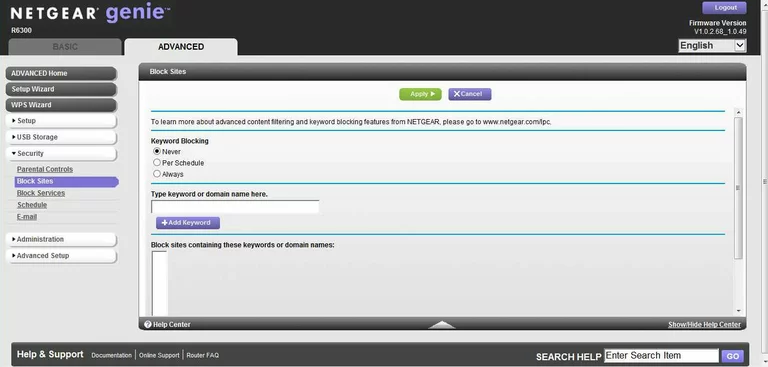
Netgear backup
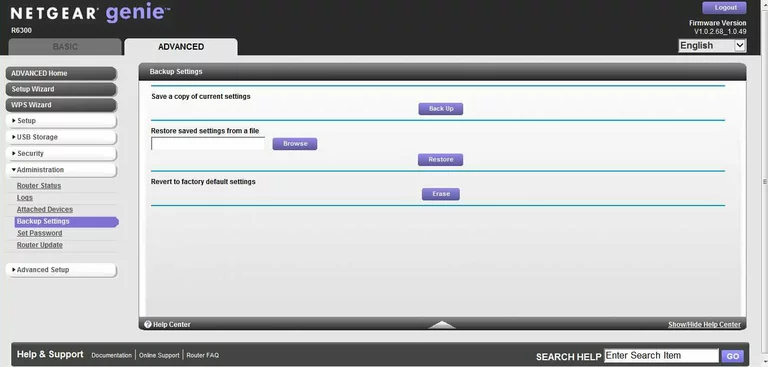
Netgear routing
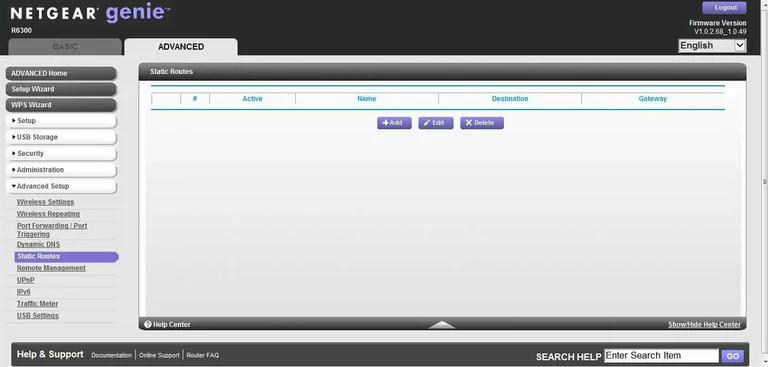
Netgear log
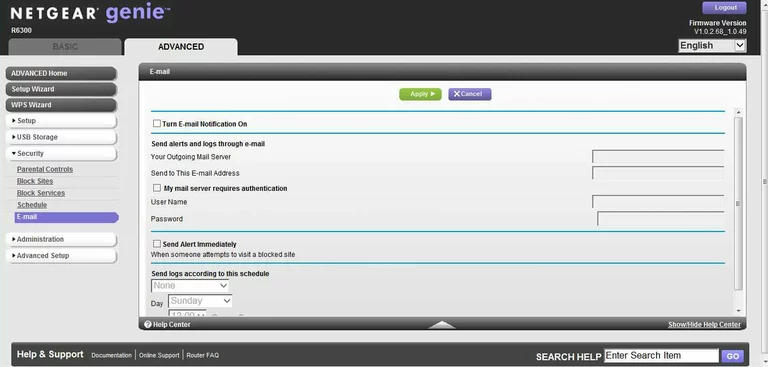
Netgear firmware
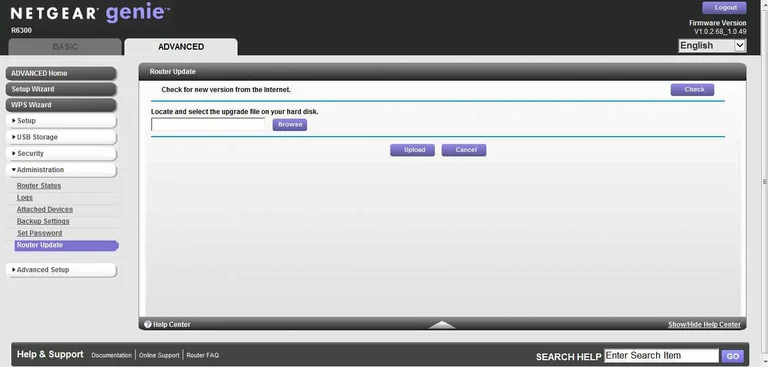
Netgear block
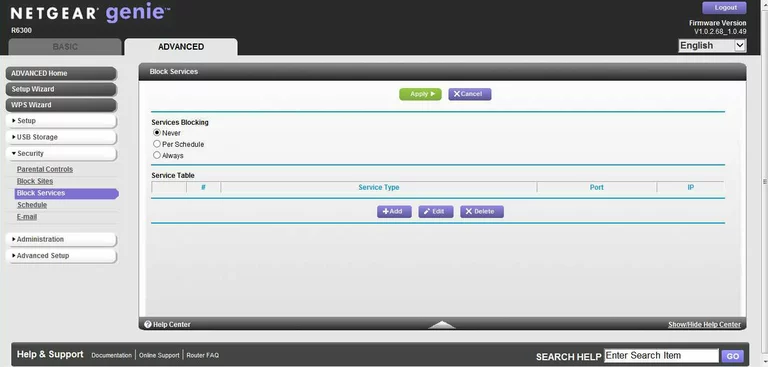
Netgear qos
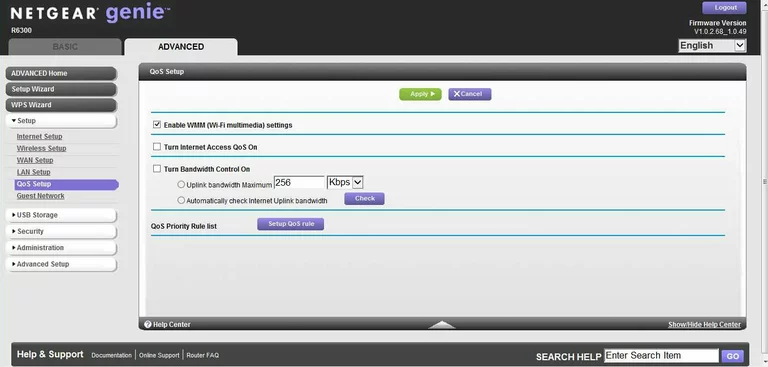
Netgear traffic statistics
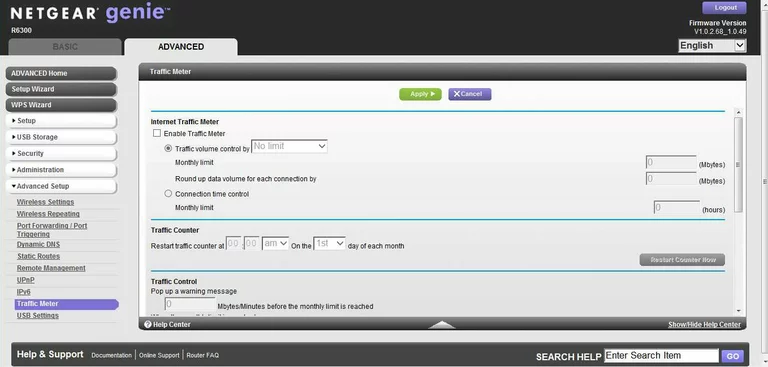
Netgear usb
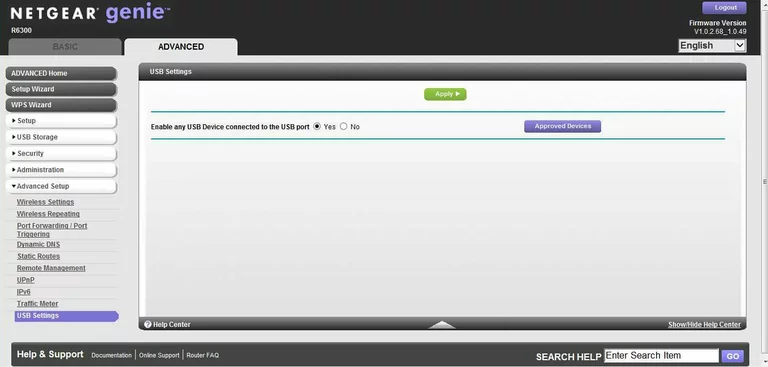
Netgear ipv6
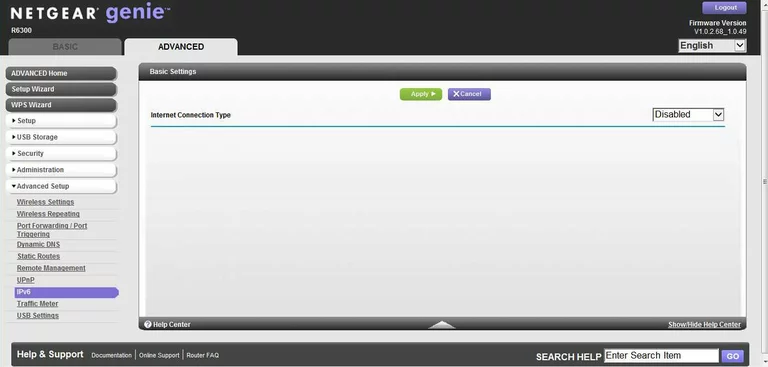
Netgear usb
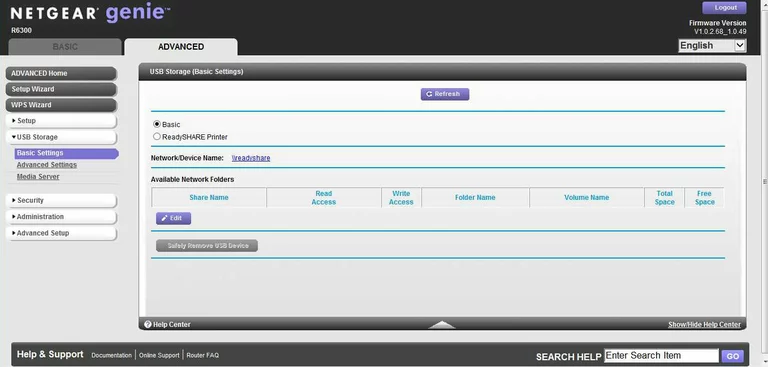
Netgear usb
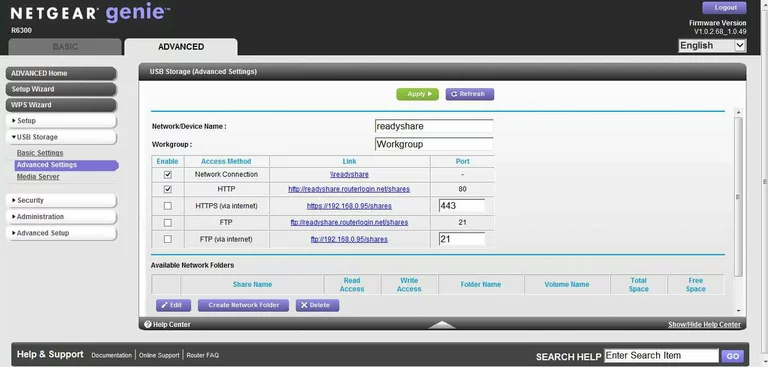
Netgear port forwarding
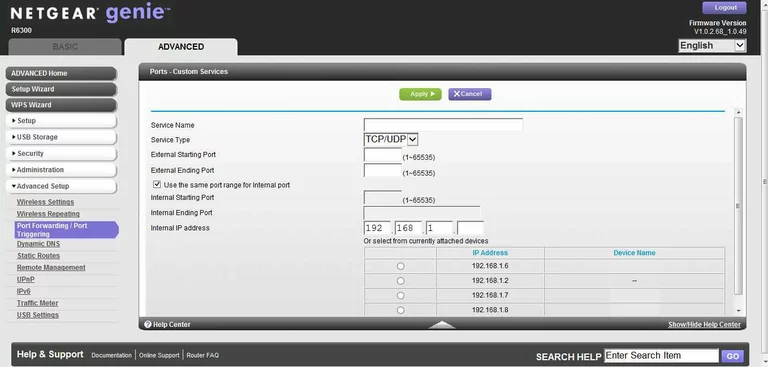
Netgear wifi setup
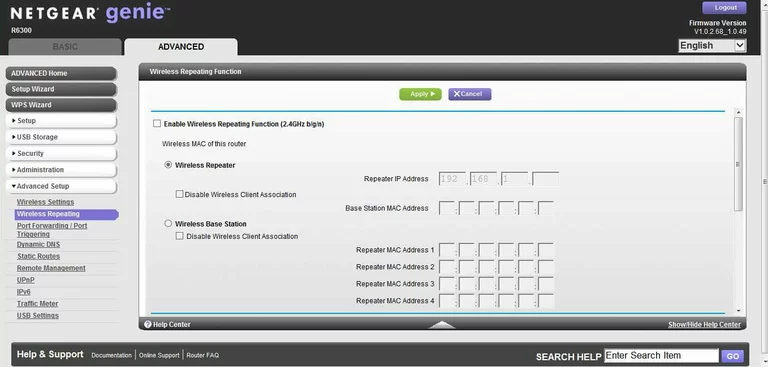
Netgear wifi setup
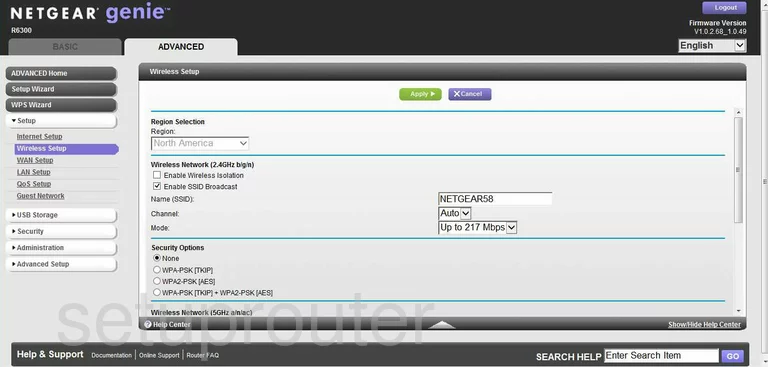
Netgear wifi setup
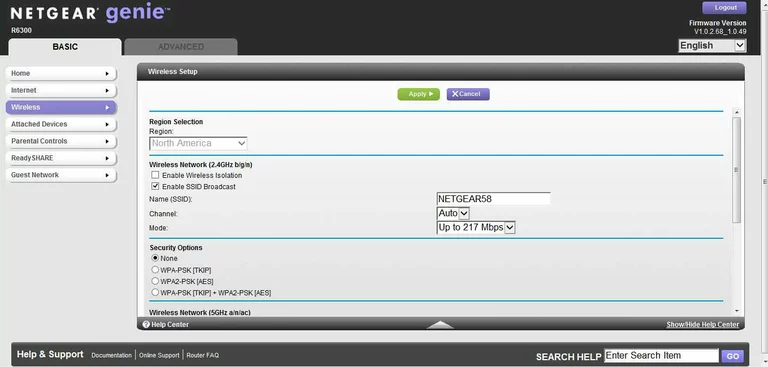
Netgear wifi guest
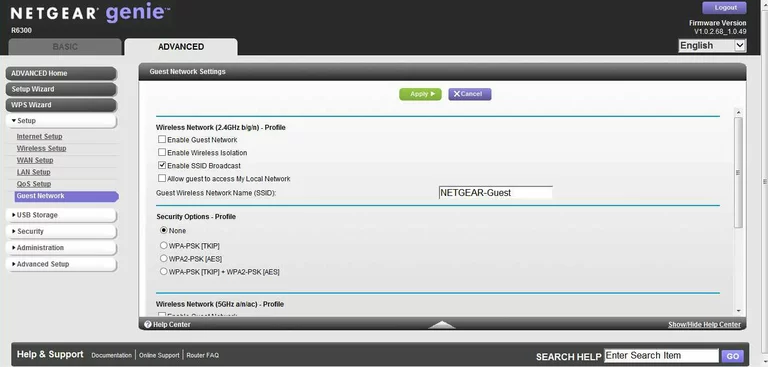
Netgear wifi guest
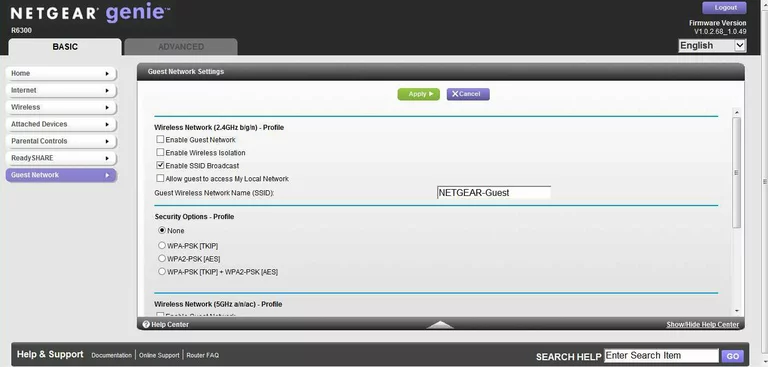
Netgear general
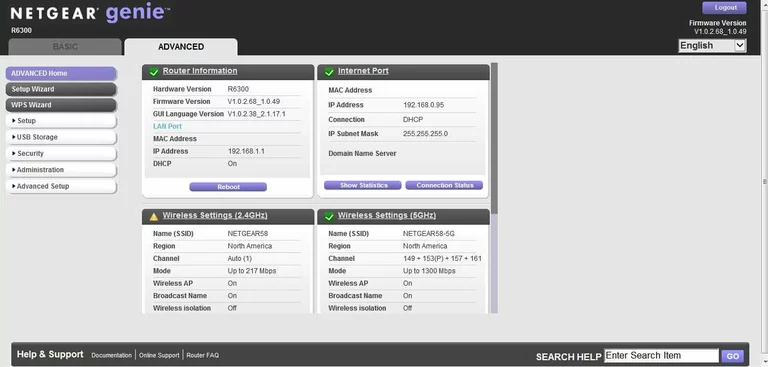
Netgear status
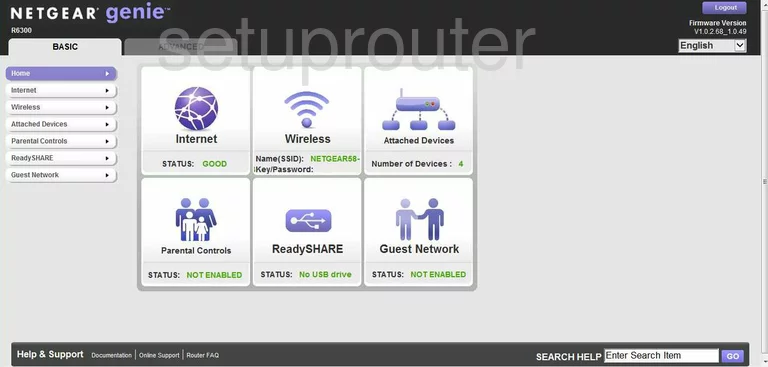
Netgear general
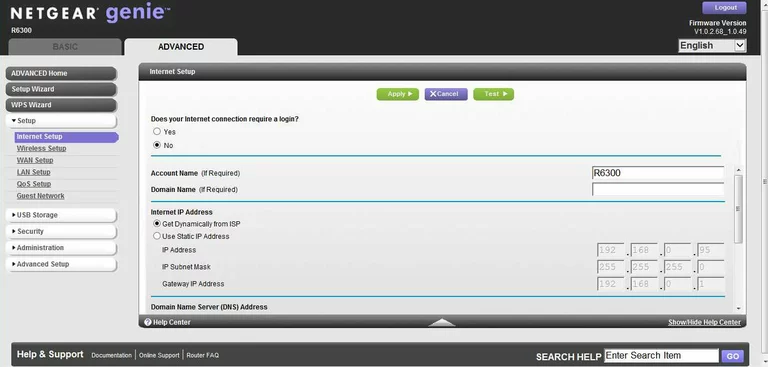
Netgear general
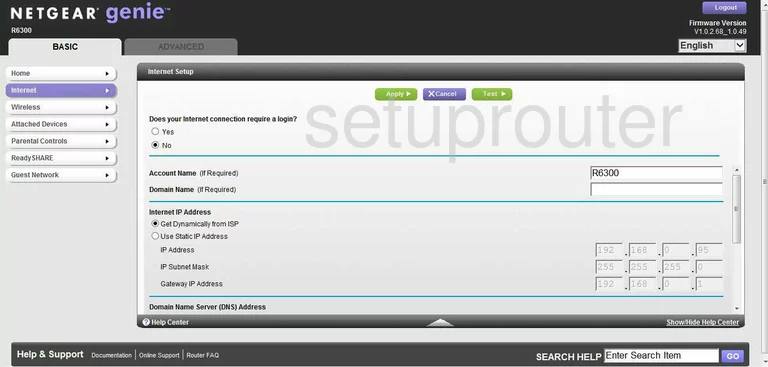
Netgear general
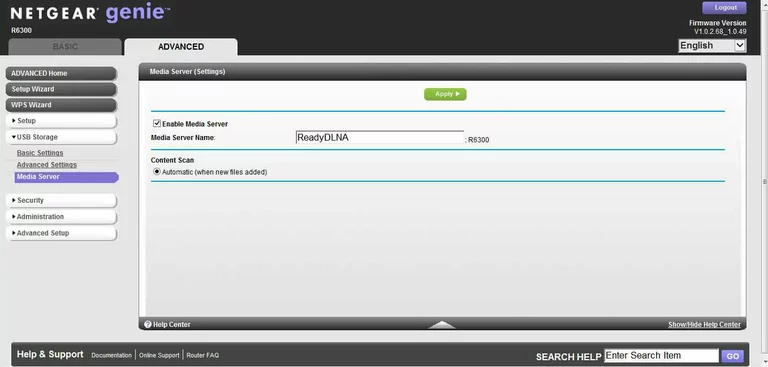
Netgear general
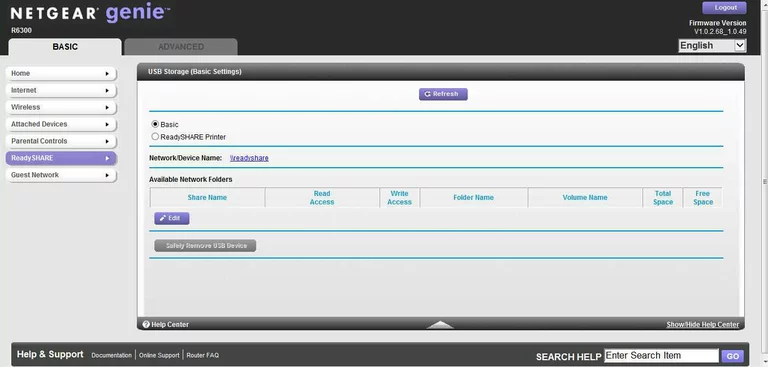
Netgear general
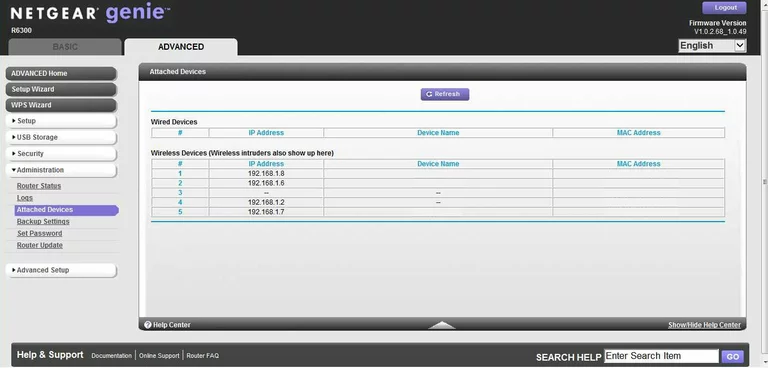
Netgear general
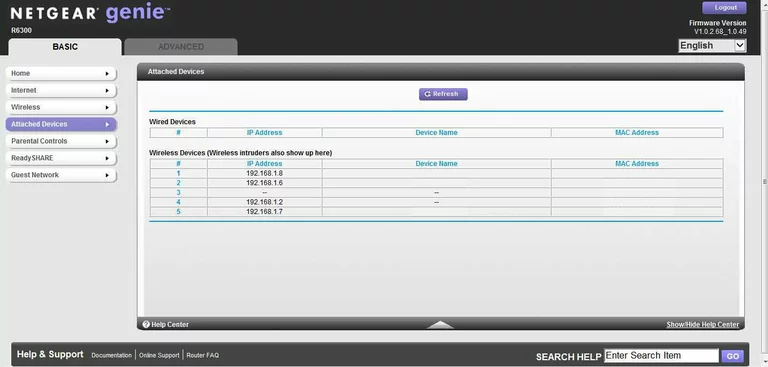
Netgear device image

This is the screenshots guide for the Netgear R6300.We also have the following guides for the same router:
- Netgear R6300 - Netgear R6300 User Manual
- Netgear R6300 - Netgear R6300 Login Instructions
- Netgear R6300 - How to change the IP Address on a Netgear R6300 router
- Netgear R6300 - How to change the DNS settings on a Netgear R6300 router
- Netgear R6300 - Setup WiFi on the Netgear R6300
- Netgear R6300 - Information About the Netgear R6300 Router
- Netgear R6300 v2 - Netgear R6300 User Manual
- Netgear R6300 v2 - Netgear R6300 Login Instructions
- Netgear R6300 v2 - How to change the IP Address on a Netgear R6300 router
- Netgear R6300 v2 - How to change the DNS settings on a Netgear R6300 router
- Netgear R6300 v2 - Setup WiFi on the Netgear R6300
- Netgear R6300 v2 - Netgear R6300 Screenshots
- Netgear R6300 v2 - Information About the Netgear R6300 Router