The Netgear R6300 router is considered a wireless router because it offers WiFi connectivity. WiFi, or simply wireless, allows you to connect various devices to your router, such as wireless printers, smart televisions, and WiFi enabled smartphones.
Other Netgear R6300 Guides
This is the wifi guide for the Netgear R6300 v1.0.2.68_1.0.49. We also have the following guides for the same router:
- Netgear R6300 v1.0.2.68_1.0.49 - Reset the Netgear R6300
- Netgear R6300 v1.0.2.68_1.0.49 - Netgear R6300 User Manual
- Netgear R6300 v1.0.2.68_1.0.49 - Netgear R6300 Login Instructions
- Netgear R6300 v1.0.2.68_1.0.49 - How to change the IP Address on a Netgear R6300 router
- Netgear R6300 v1.0.2.68_1.0.49 - How to change the DNS settings on a Netgear R6300 router
- Netgear R6300 v1.0.2.68_1.0.49 - Information About the Netgear R6300 Router
- Netgear R6300 v1.0.2.68_1.0.49 - Netgear R6300 Screenshots
WiFi Terms
Before we get started there is a little bit of background info that you should be familiar with.
Wireless Name
Your wireless network needs to have a name to uniquely identify it from other wireless networks. If you are not sure what this means we have a guide explaining what a wireless name is that you can read for more information.
Wireless Password
An important part of securing your wireless network is choosing a strong password.
Wireless Channel
Picking a WiFi channel is not always a simple task. Be sure to read about WiFi channels before making the choice.
Encryption
You should almost definitely pick WPA2 for your networks encryption. If you are unsure, be sure to read our WEP vs WPA guide first.
Login To The Netgear R6300
To get started configuring the Netgear R6300 WiFi settings you need to login to your router. If you are already logged in you can skip this step.
To login to the Netgear R6300, follow our Netgear R6300 Login Guide.
Find the WiFi Settings on the Netgear R6300
If you followed our login guide above then you should see this screen.
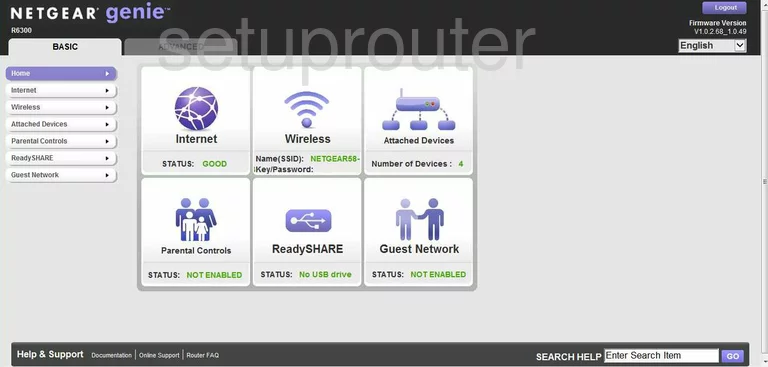
Starting on the Basic Home page of the Netgear R6300 router, click the option of Advanced at the top of the page.
A new set of choices appear on the left side of the page. Choose the option of Setup. Then beneath that pick Wireless Setup.
Change the WiFi Settings on the Netgear R6300
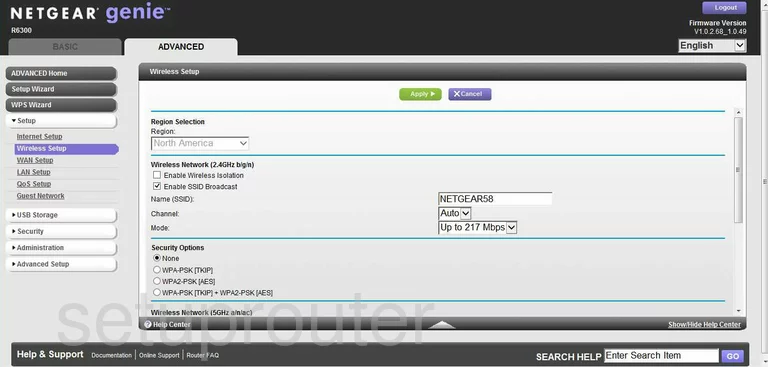
You are now on a page like the one you see here.
We recommend making the necessary changes in the section titled Wireless Network (2.4GHz b/g/n).
The first change is to the Name (SSID). This is for identification purposes. Don't leave it at the default. If a potential hacker sees that your SSID is on the default setting they may presume your other settings are default also. This would make your network an easy target. Change this name to something original but avoid personal information. Check out our Wireless Names Guide for more information.
The second setting is titled Channel. Everyone should use channel 1,6, or 11. Find out why in our WiFi Channels Guide.
Now look at the Security Options. There are four choices here. Pick the one titled WPA2-PSK [AES]. If you want to know what the differences are check out our guide titled WEP vs. WPA.
Clicking this option creates a new setting titled Passphrase. This is your network password. Create an original password here that is at least 14-20 characters long. Check out our guide titled Choosing a Strong Password for help in doing this.
That's it, just don't forget to click the green Apply button before exiting.
Possible Problems when Changing your WiFi Settings
After making these changes to your router you will almost definitely have to reconnect any previously connected devices. This is usually done at the device itself and not at your computer.
Other Netgear R6300 Info
Don't forget about our other Netgear R6300 info that you might be interested in.
This is the wifi guide for the Netgear R6300 v1.0.2.68_1.0.49. We also have the following guides for the same router:
- Netgear R6300 v1.0.2.68_1.0.49 - Reset the Netgear R6300
- Netgear R6300 v1.0.2.68_1.0.49 - Netgear R6300 User Manual
- Netgear R6300 v1.0.2.68_1.0.49 - Netgear R6300 Login Instructions
- Netgear R6300 v1.0.2.68_1.0.49 - How to change the IP Address on a Netgear R6300 router
- Netgear R6300 v1.0.2.68_1.0.49 - How to change the DNS settings on a Netgear R6300 router
- Netgear R6300 v1.0.2.68_1.0.49 - Information About the Netgear R6300 Router
- Netgear R6300 v1.0.2.68_1.0.49 - Netgear R6300 Screenshots