The Netgear R7000 router is considered a wireless router because it offers WiFi connectivity. WiFi, or simply wireless, allows you to connect various devices to your router, such as wireless printers, smart televisions, and WiFi enabled smartphones.
Other Netgear R7000 Guides
This is the wifi guide for the Netgear R7000. We also have the following guides for the same router:
- Netgear R7000 - Reset the Netgear R7000
- Netgear R7000 - How to change the IP Address on a Netgear R7000 router
- Netgear R7000 - Netgear R7000 Login Instructions
- Netgear R7000 - Netgear R7000 User Manual
- Netgear R7000 - How to change the DNS settings on a Netgear R7000 router
- Netgear R7000 - Netgear R7000 Screenshots
- Netgear R7000 - Information About the Netgear R7000 Router
WiFi Terms
Before we get started there is a little bit of background info that you should be familiar with.
Wireless Name
Your wireless network needs to have a name to uniquely identify it from other wireless networks. If you are not sure what this means we have a guide explaining what a wireless name is that you can read for more information.
Wireless Password
An important part of securing your wireless network is choosing a strong password.
Wireless Channel
Picking a WiFi channel is not always a simple task. Be sure to read about WiFi channels before making the choice.
Encryption
You should almost definitely pick WPA2 for your networks encryption. If you are unsure, be sure to read our WEP vs WPA guide first.
Login To The Netgear R7000
To get started configuring the Netgear R7000 WiFi settings you need to login to your router. If you are already logged in you can skip this step.
To login to the Netgear R7000, follow our Netgear R7000 Login Guide.
Find the WiFi Settings on the Netgear R7000
If you followed our login guide above then you should see this screen.
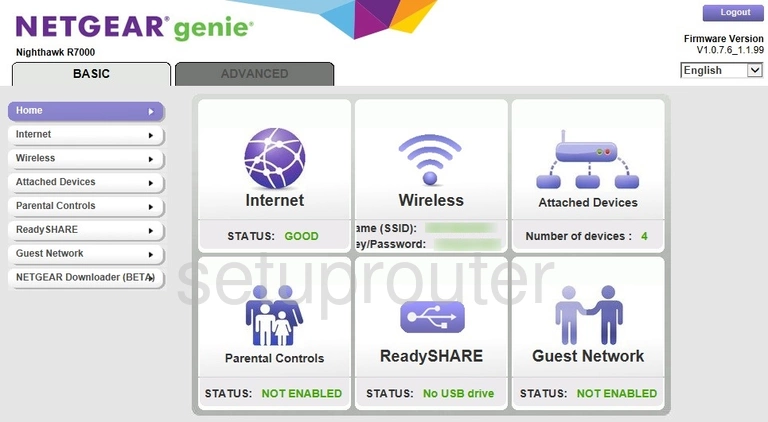
The wireless guide begins on the Home page of the Netgear R7000 router. To make the necessary changes to your wireless settings, click the option of Advanced at the top of the page. Then on the left side of the page click Setup. Beneath that click Wireless Setup.
Change the WiFi Settings on the Netgear R7000
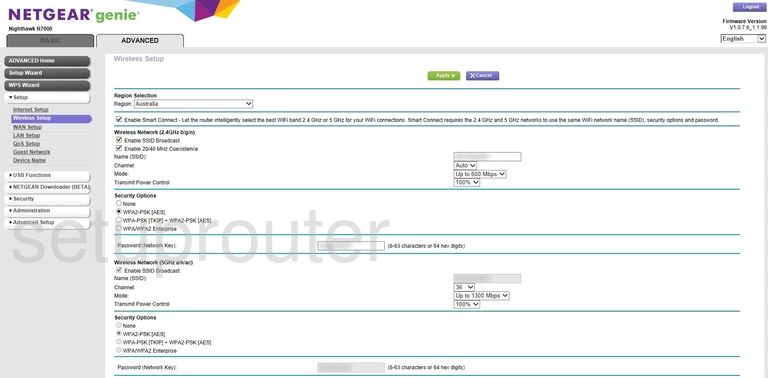
Now on the page you see above, find the Name (SSID) and change it. This is your network ID and should be original to you. The only thing we advise is to avoid personal information. Check out this guide for more info.
Just under that is the Channel. Make sure your wireless network is using channel 1,6, or 11. To find out why these three channels are important, read our WiFi Channels Guide.
The next thing that needs to be changed is the Security Options. There are several different options here and if you want to know what they are check out our WEP vs. WPA guide. We recommend the most secure option of WPA2-PSK [AES].
Choosing this option will open up a new setting titled Passphrase. This is your network password. It is important that this be as strong as you can make it. Use a minimum of 14-20 characters. It's also a good idea to include at least one symbol, number, and capital letter. Take a look at our guide titled Choosing a Strong Password for more information.
That's all you need to do, just don't forget to click the Apply button to save your changes.
Possible Problems when Changing your WiFi Settings
After making these changes to your router you will almost definitely have to reconnect any previously connected devices. This is usually done at the device itself and not at your computer.
Other Netgear R7000 Info
Don't forget about our other Netgear R7000 info that you might be interested in.
This is the wifi guide for the Netgear R7000. We also have the following guides for the same router:
- Netgear R7000 - Reset the Netgear R7000
- Netgear R7000 - How to change the IP Address on a Netgear R7000 router
- Netgear R7000 - Netgear R7000 Login Instructions
- Netgear R7000 - Netgear R7000 User Manual
- Netgear R7000 - How to change the DNS settings on a Netgear R7000 router
- Netgear R7000 - Netgear R7000 Screenshots
- Netgear R7000 - Information About the Netgear R7000 Router