This is our collection of screenshots that have been submitted to this site by our users.
Please feel free to share screenshots with us using our Router Screenshot Grabber, which is a free tool in Network Utilities. It makes the capture process easy and sends the screenshots to us automatically.
Use a VPN Instead
Have you considered using a VPN instead of forwarding a port? For most users, a VPN is a much simpler and more secure choice than forwarding a port.
We use and recommend NordVPN because not only is it the fastest VPN, it includes a new feature called Meshnet that makes forwarding a port no longer necessary for most applications. With NordVPN Meshnet, you can connect to your devices from anywhere in the world, completely secure, over a highly encrypted VPN tunnel.
When shopping for a VPN, make sure that they meet the following criteria:
- Your VPN provider should have a no-logs policy. This means that they do not keep any logs of any kind.
- Make sure that your VPN provider has lots of exit nodes all around the world.
- Check that your VPN will not affect your speed.
- Verify that your VPN provider uses WireGuard as the underlying protocol.
- Many people prefer a VPN provider that is not based in the United States.
This is the list of requirements that we used when we were shopping around for a VPN provider. There are lots of free, shady VPN providers out there that we looked at and dismissed.
Based in Panama, using diskless servers, and with over 6,100 servers in 61 countries, we can safely say that NordVPN satisfies all of these requirements.

Once you've set up your NordVPN account on multiple computers and enabled Meshnet, you can seamlessly access all of your devices as if they were on the same network. You don't even have to log in to your router. It's very simple.
Every time you click on one of our affiliate links, such as NordVPN, we get a little kickback for introducing you to the service. Think of us as your VPN wingman.
This is the screenshots guide for the Netgear VMDG280. We also have the following guides for the same router:
- Netgear VMDG280 - Reset the Netgear VMDG280
- Netgear VMDG280 - How to change the IP Address on a Netgear VMDG280 router
- Netgear VMDG280 - Netgear VMDG280 User Manual
- Netgear VMDG280 - Netgear VMDG280 Login Instructions
- Netgear VMDG280 - Setup WiFi on the Netgear VMDG280
- Netgear VMDG280 - Information About the Netgear VMDG280 Router
All Netgear VMDG280 Screenshots
All screenshots below were captured from a Netgear VMDG280 router.
Netgear VMDG280 Port Forwarding Screenshot
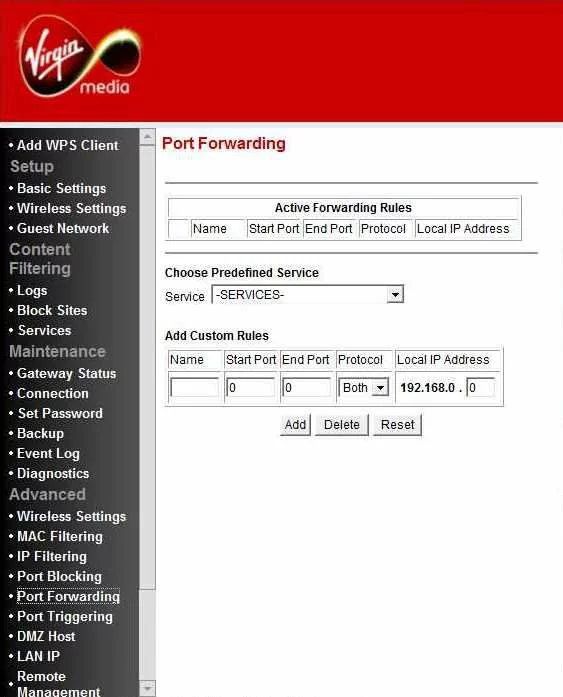
Netgear VMDG280 Upnp Screenshot
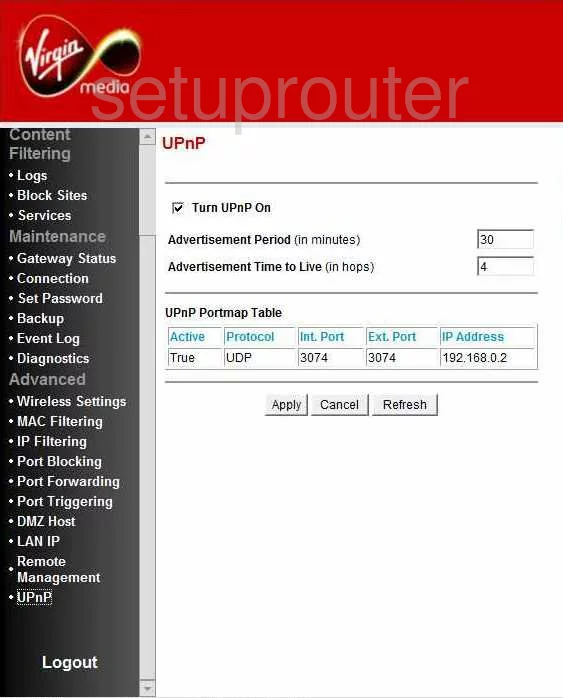
Netgear VMDG280 Diagnostics Screenshot
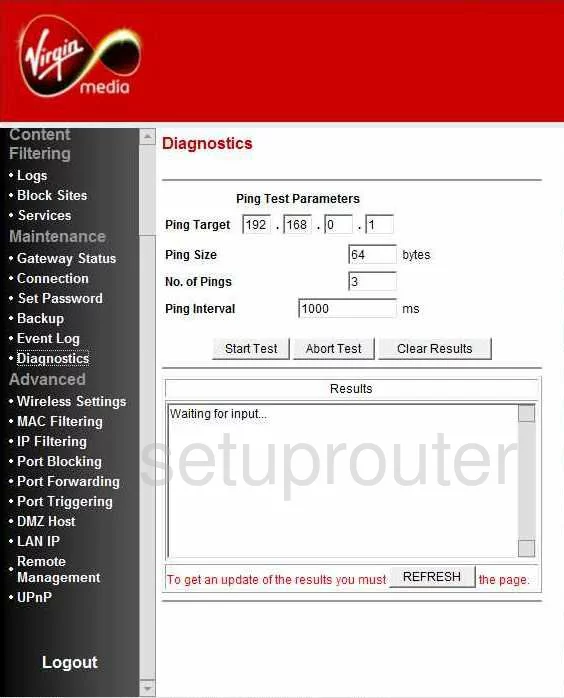
Netgear VMDG280 Wifi Setup Screenshot
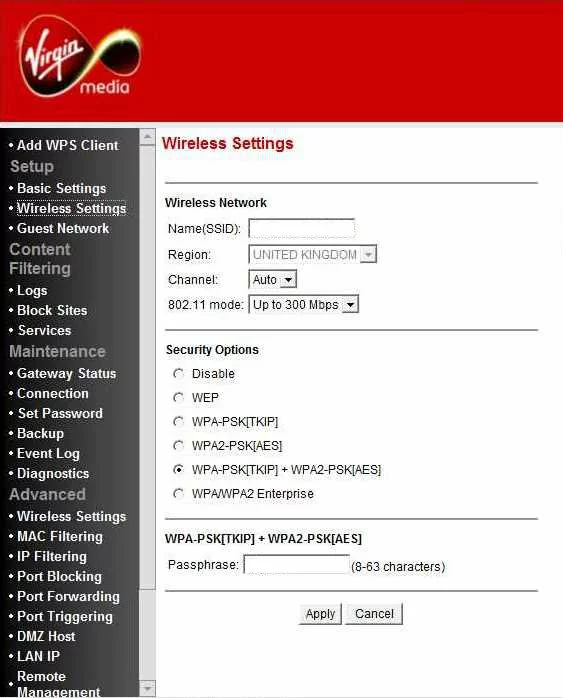
Netgear VMDG280 Port Triggering Screenshot
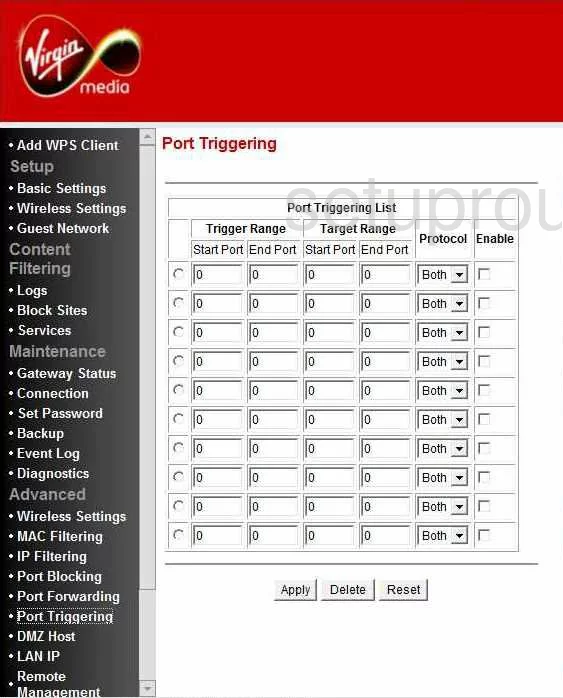
Netgear VMDG280 Remote Management Screenshot
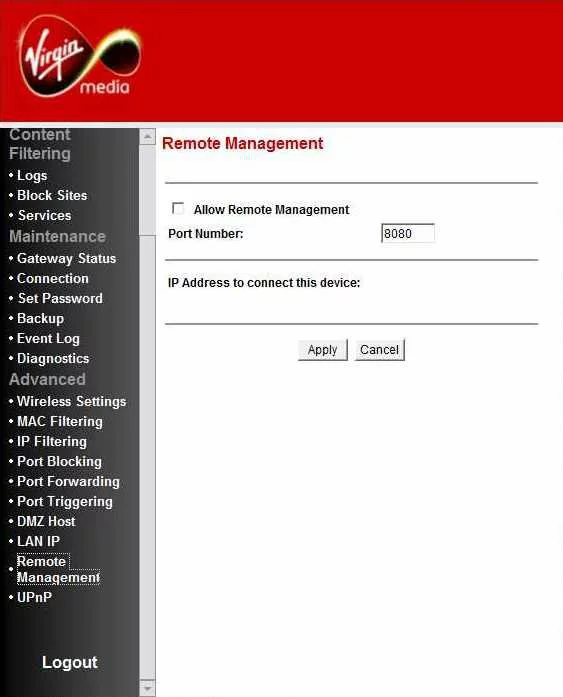
Netgear VMDG280 Wifi Advanced Screenshot
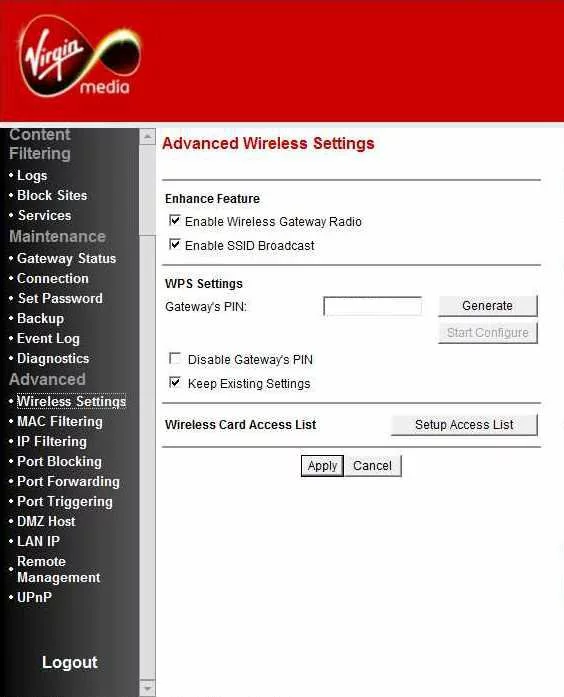
Netgear VMDG280 Dmz Screenshot
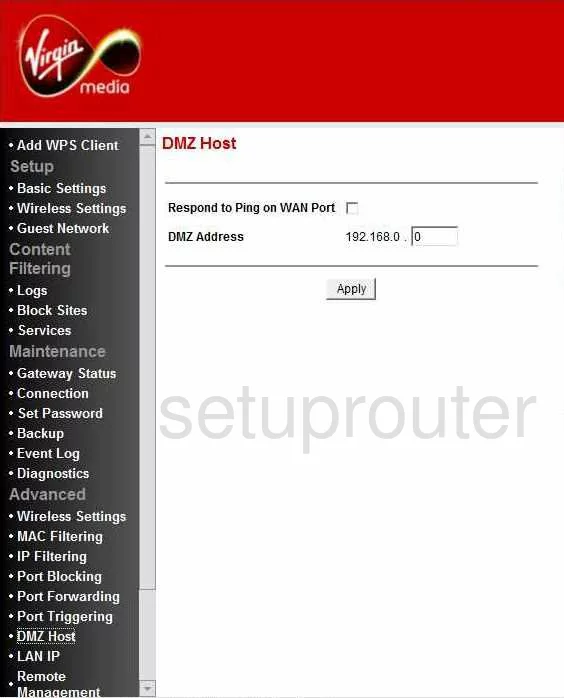
Netgear VMDG280 Lan Screenshot
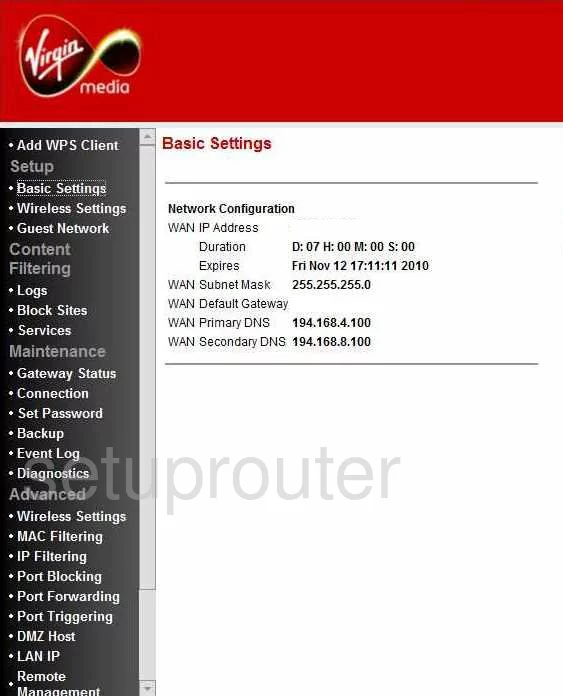
Netgear VMDG280 Mac Filter Screenshot
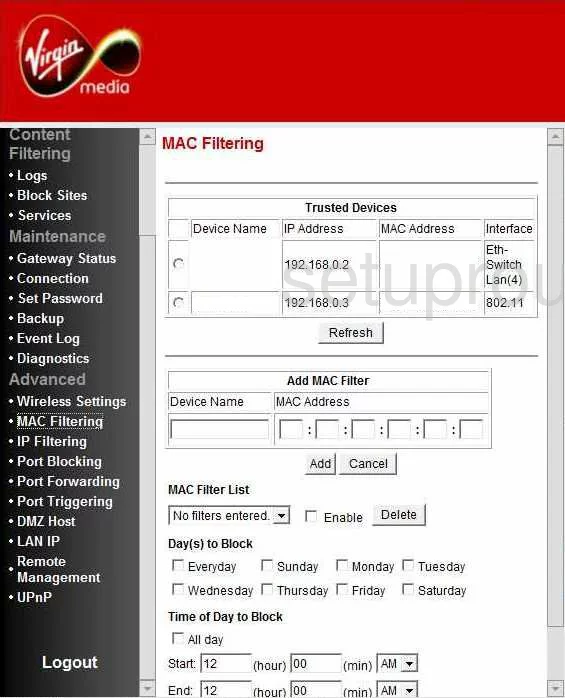
Netgear VMDG280 Password Screenshot
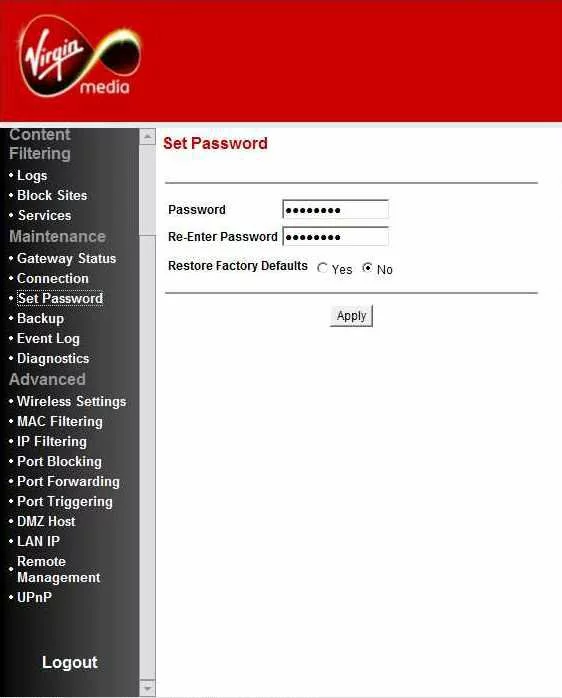
Netgear VMDG280 Ip Filter Screenshot
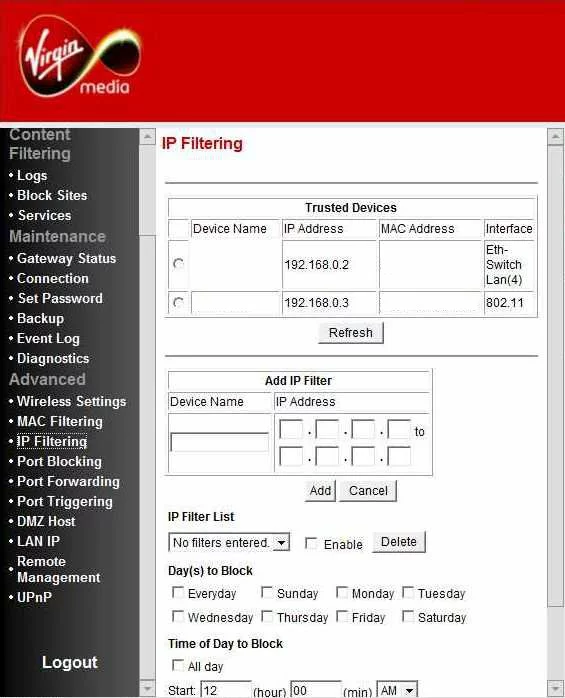
Netgear VMDG280 Log Screenshot
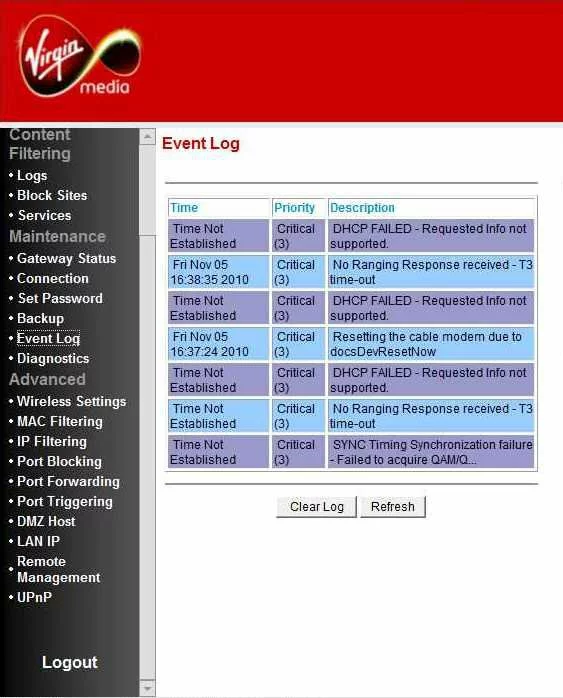
Netgear VMDG280 Setup Screenshot
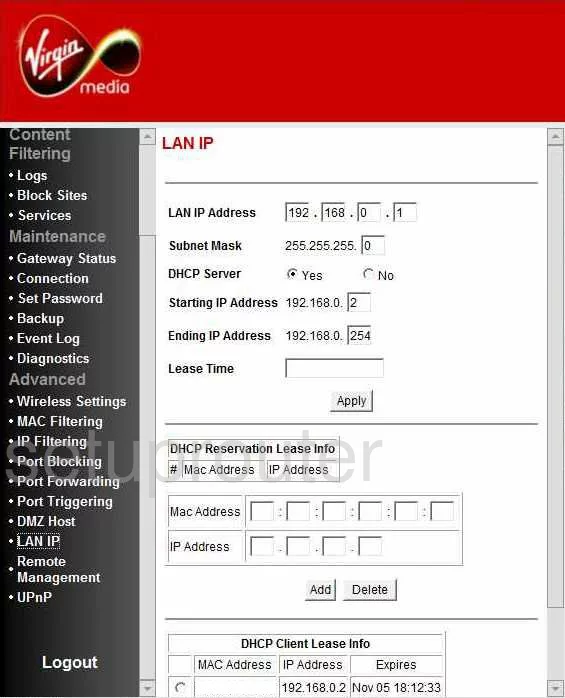
Netgear VMDG280 Status Screenshot
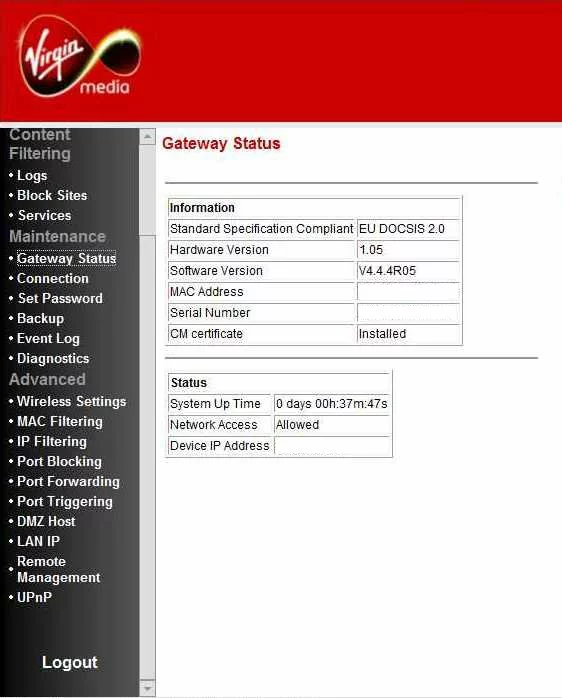
Netgear VMDG280 Status Screenshot
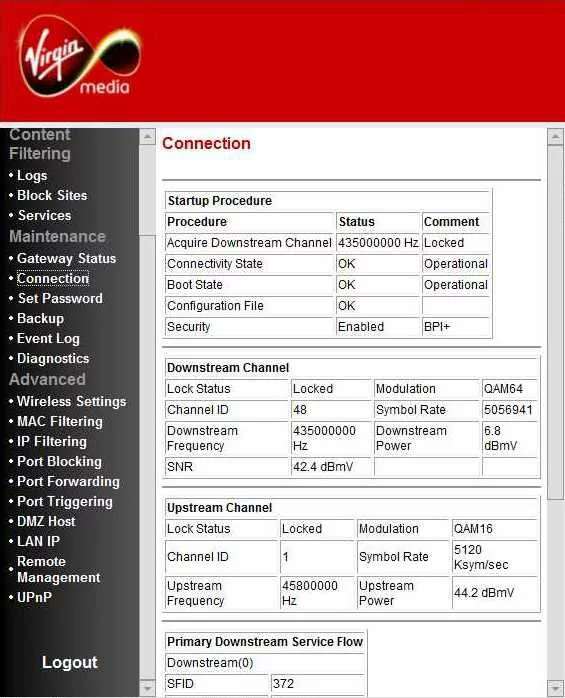
Netgear VMDG280 Wifi Setup Screenshot
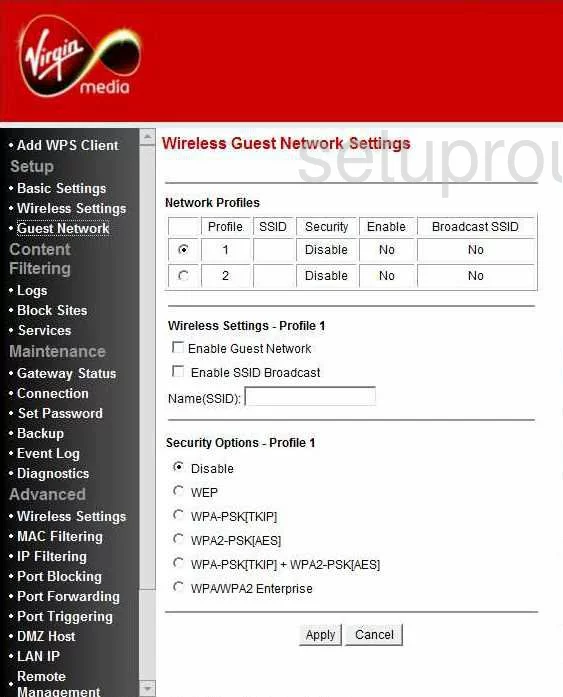
Netgear VMDG280 Device Image Screenshot

This is the screenshots guide for the Netgear VMDG280. We also have the following guides for the same router:
- Netgear VMDG280 - Reset the Netgear VMDG280
- Netgear VMDG280 - How to change the IP Address on a Netgear VMDG280 router
- Netgear VMDG280 - Netgear VMDG280 User Manual
- Netgear VMDG280 - Netgear VMDG280 Login Instructions
- Netgear VMDG280 - Setup WiFi on the Netgear VMDG280
- Netgear VMDG280 - Information About the Netgear VMDG280 Router