This is our collection of screenshots that have been submitted to this site by our users.
When you want to share screenshots for us to use, please use our Router Screenshot Grabber, which is a free tool in Network Utilities. It makes the capture process easy and sends the screenshots to us automatically.
This is the screenshots guide for the Netgear VMDG480 v2. We also have the following guides for the same router:
- Netgear VMDG480 - Reset the Netgear VMDG480
- Netgear VMDG480 - How to change the IP Address on a Netgear VMDG480 router
- Netgear VMDG480 - Netgear VMDG480 User Manual
- Netgear VMDG480 - Netgear VMDG480 Login Instructions
- Netgear VMDG480 - Setup WiFi on the Netgear VMDG480
- Netgear VMDG480 - Information About the Netgear VMDG480 Router
- Netgear VMDG480 - Netgear VMDG480 Screenshots
- Netgear VMDG480 v2 - Reset the Netgear VMDG480
- Netgear VMDG480 v2 - How to change the IP Address on a Netgear VMDG480 router
- Netgear VMDG480 v2 - Netgear VMDG480 User Manual
- Netgear VMDG480 v2 - Netgear VMDG480 Login Instructions
- Netgear VMDG480 v2 - Setup WiFi on the Netgear VMDG480
- Netgear VMDG480 v2 - Information About the Netgear VMDG480 Router
All Netgear VMDG480 Screenshots
All screenshots below were captured from a Netgear VMDG480 router.
Netgear VMDG480 Port Forwarding Screenshot
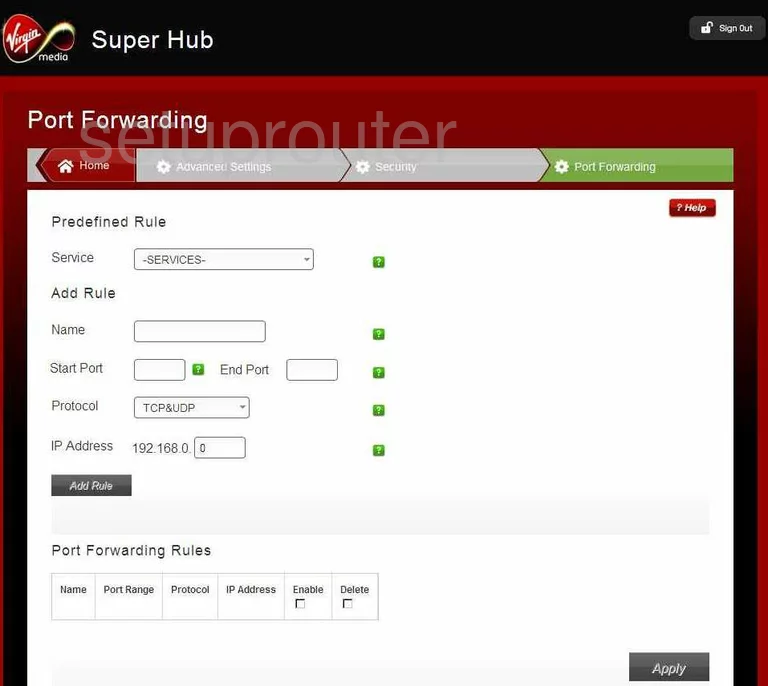
Netgear VMDG480 Dmz Screenshot
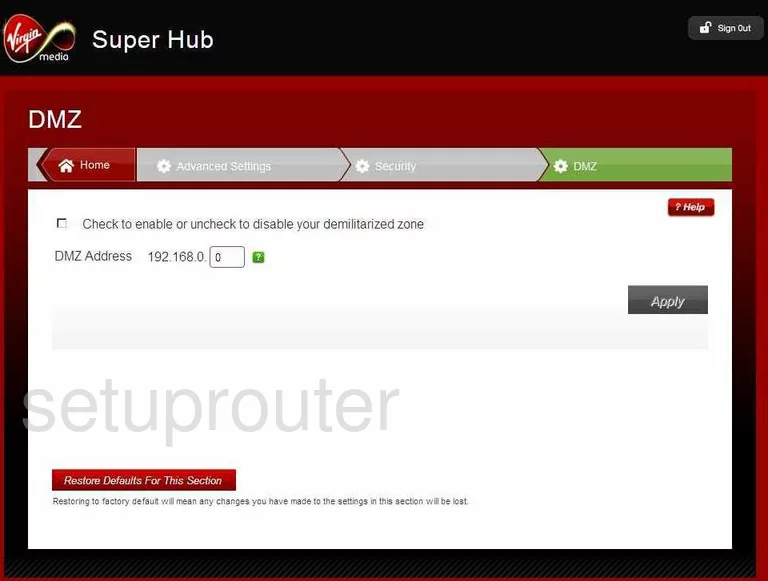
Netgear VMDG480 Firewall Screenshot
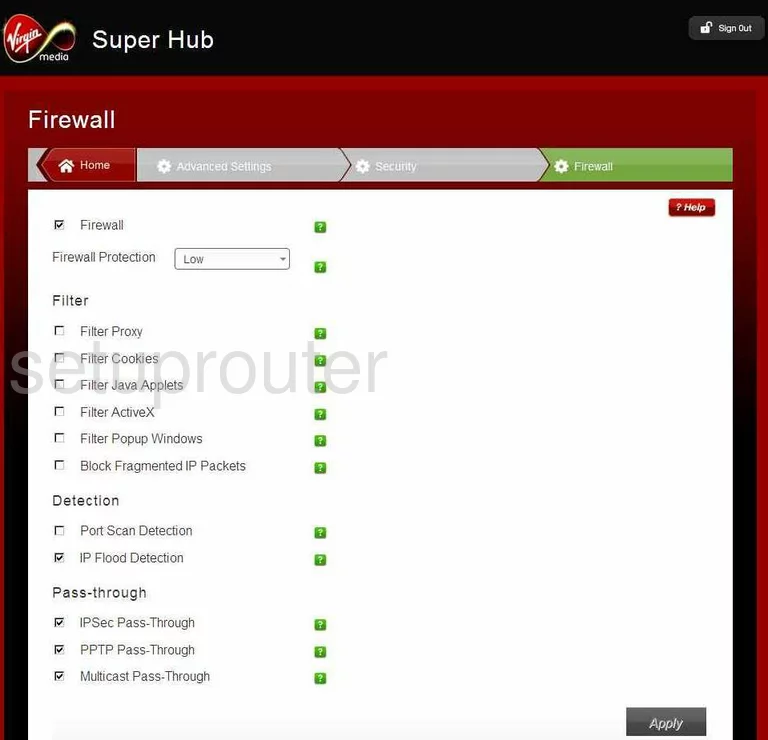
Netgear VMDG480 Login Screenshot
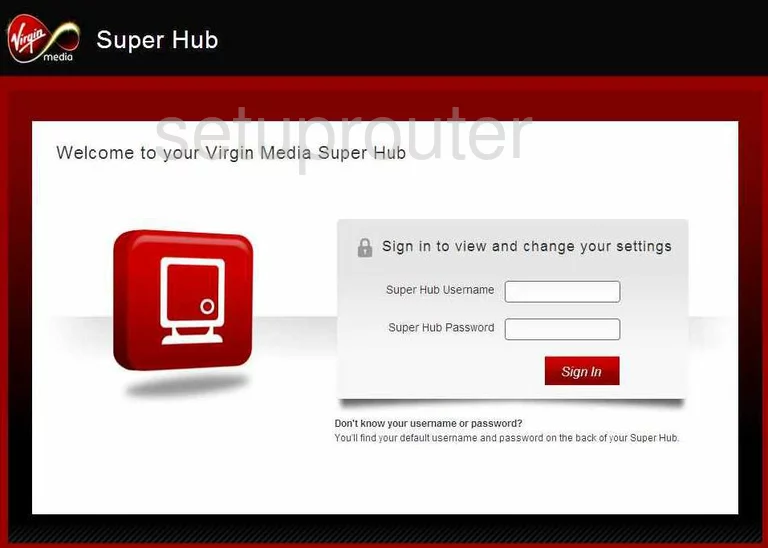
Netgear VMDG480 Upnp Screenshot
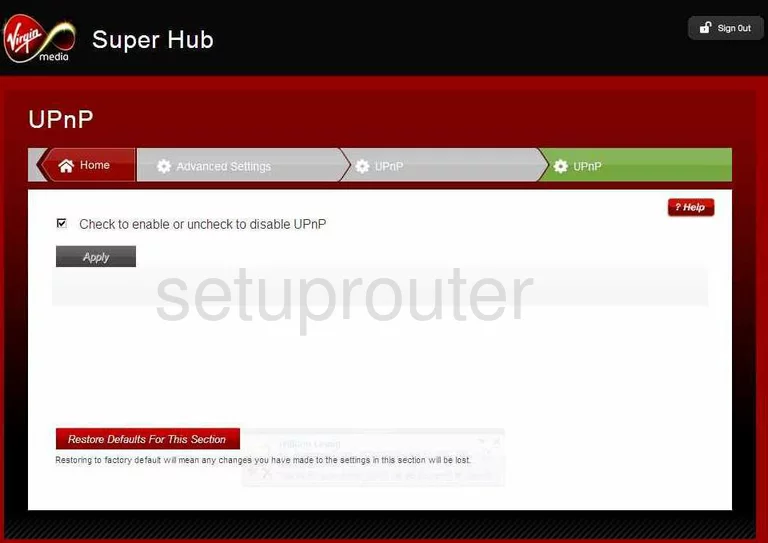
Netgear VMDG480 Status Screenshot
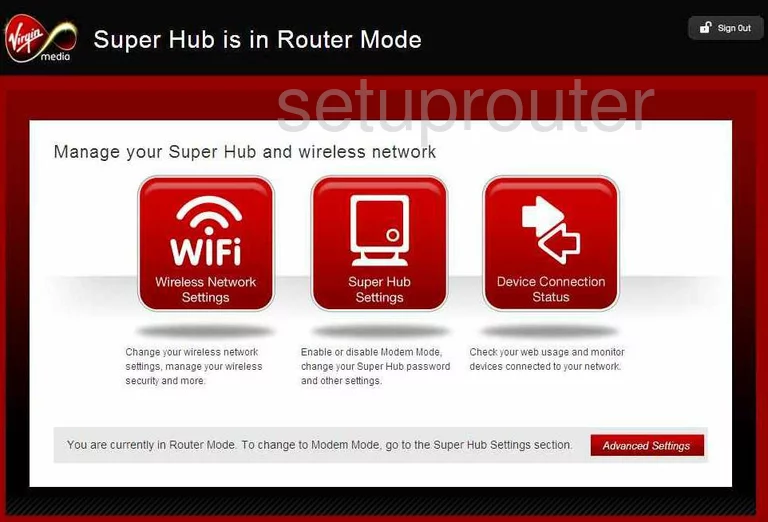
Netgear VMDG480 Port Triggering Screenshot
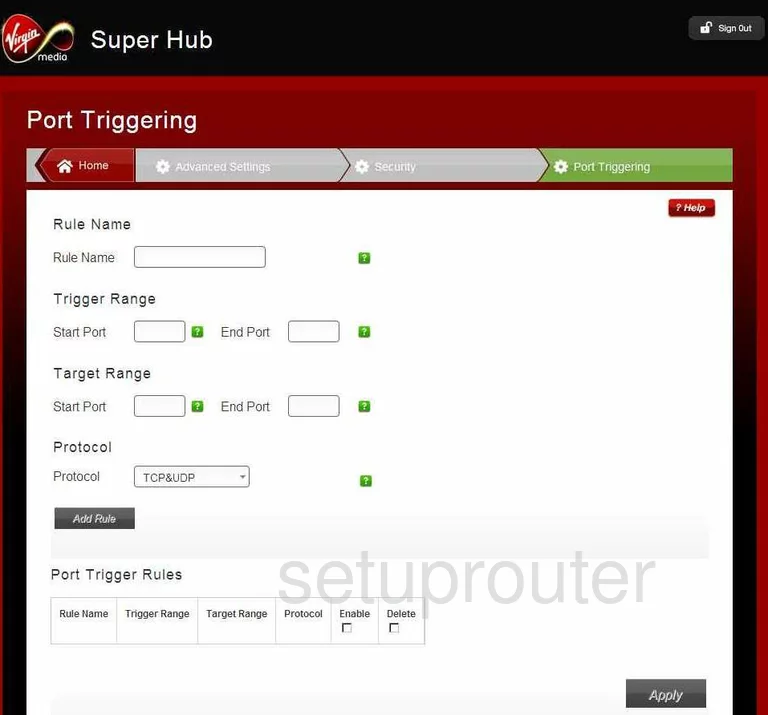
Netgear VMDG480 Backup Screenshot
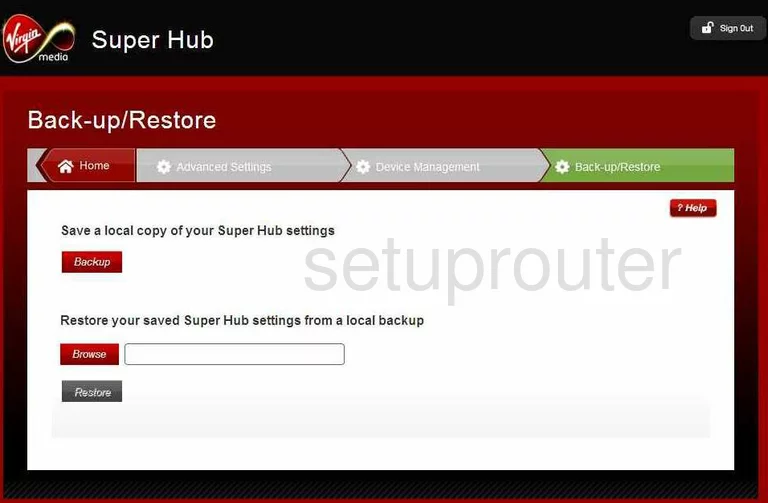
Netgear VMDG480 Mac Filter Screenshot
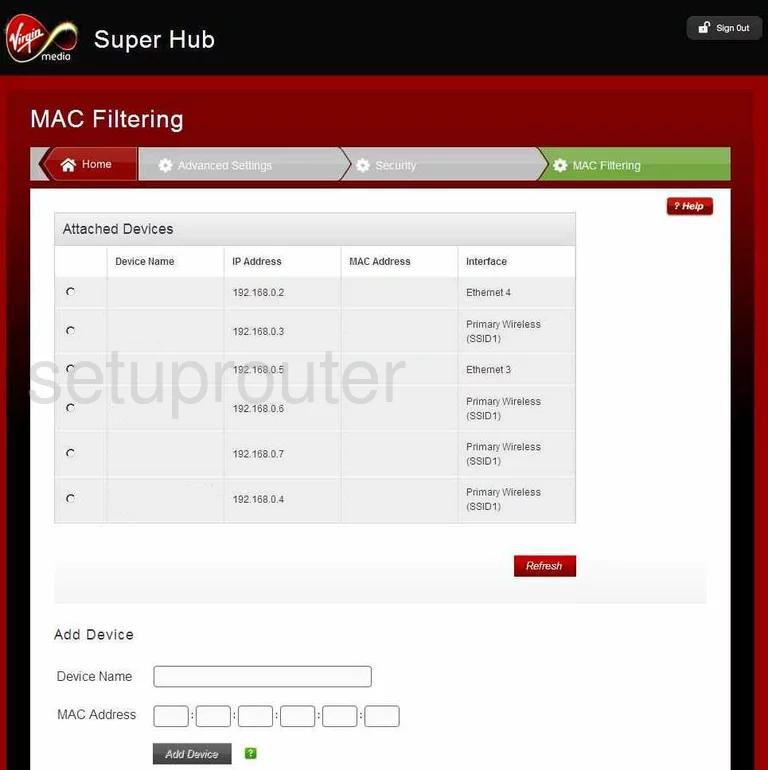
Netgear VMDG480 Ip Filter Screenshot
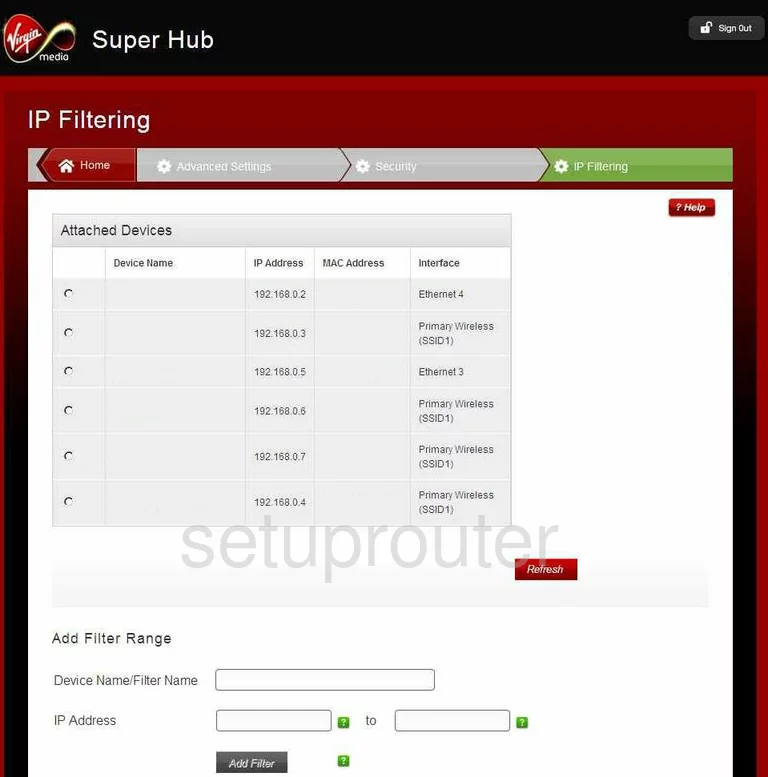
Netgear VMDG480 Setup Screenshot
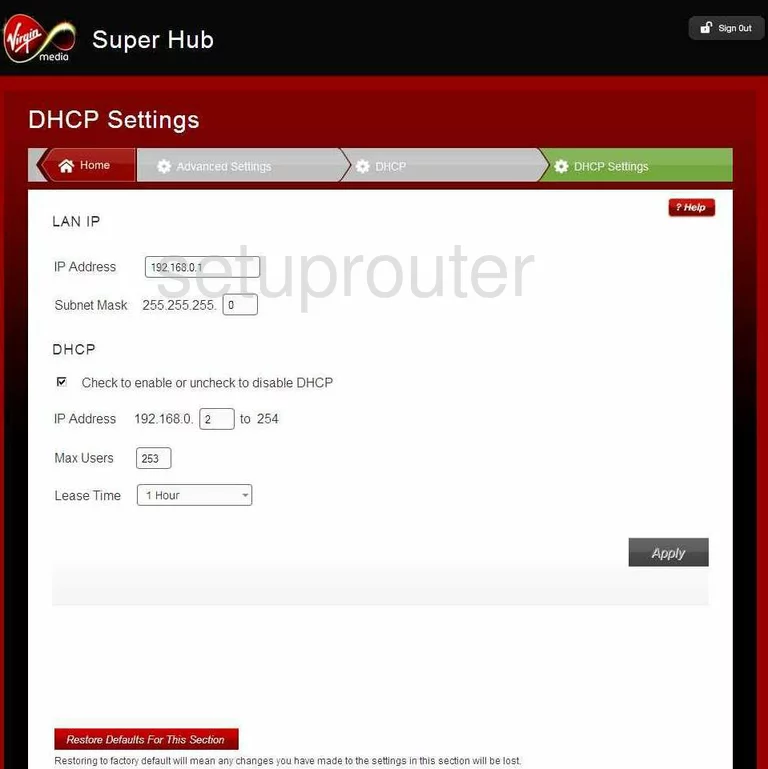
Netgear VMDG480 General Screenshot
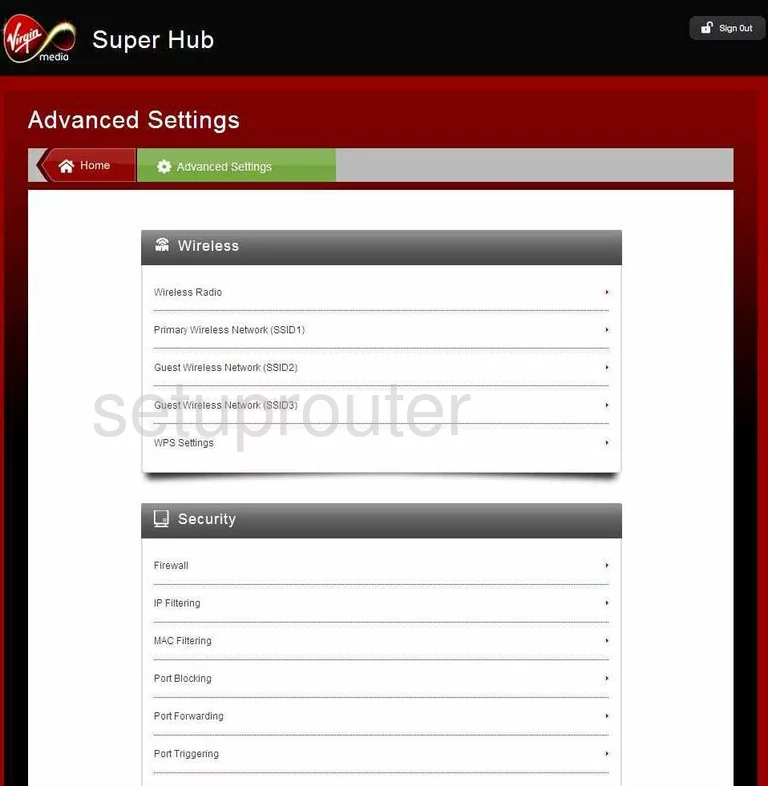
Netgear VMDG480 Ping Screenshot
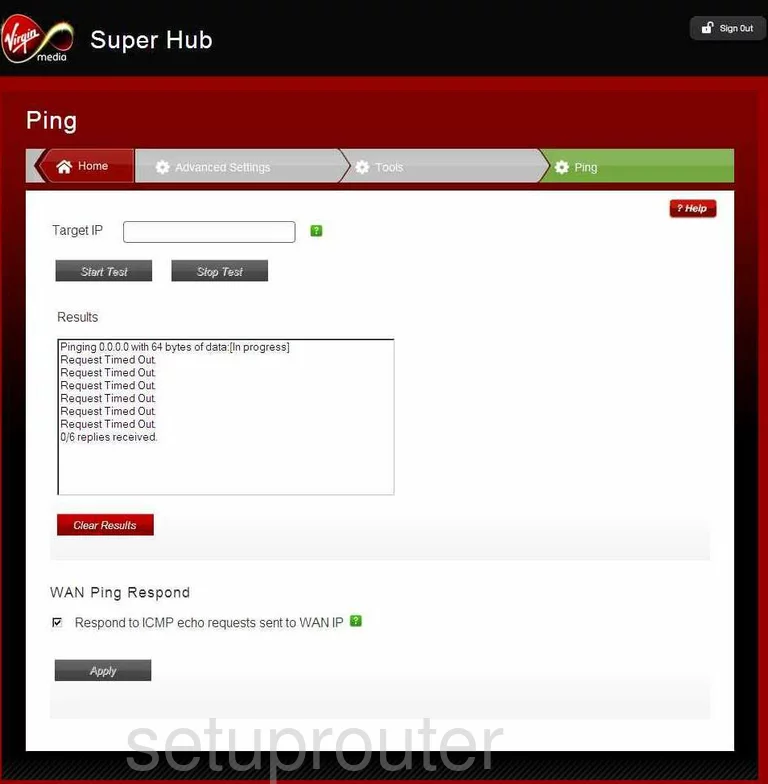
Netgear VMDG480 Status Screenshot
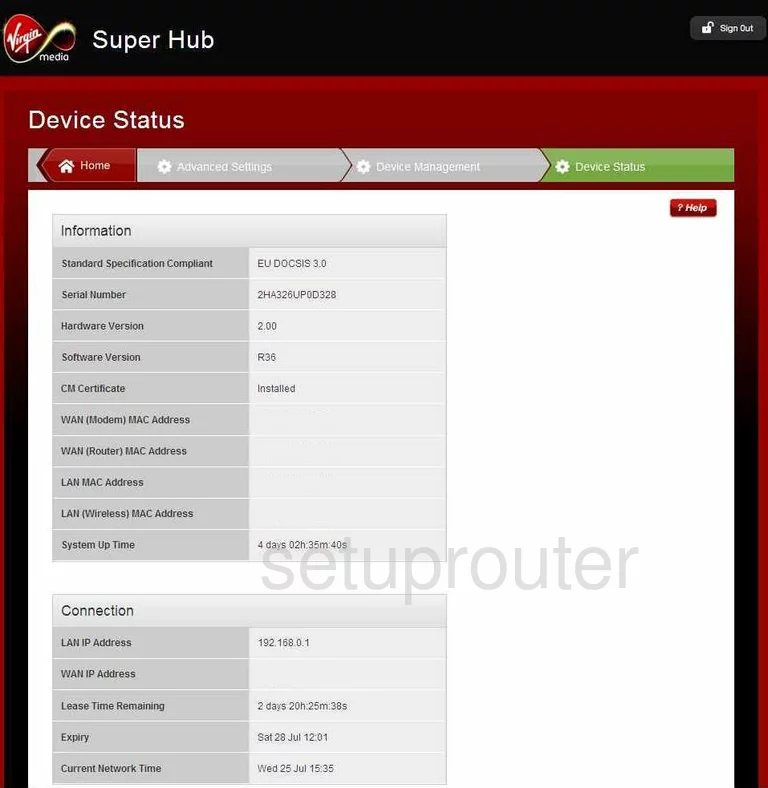
Netgear VMDG480 General Screenshot
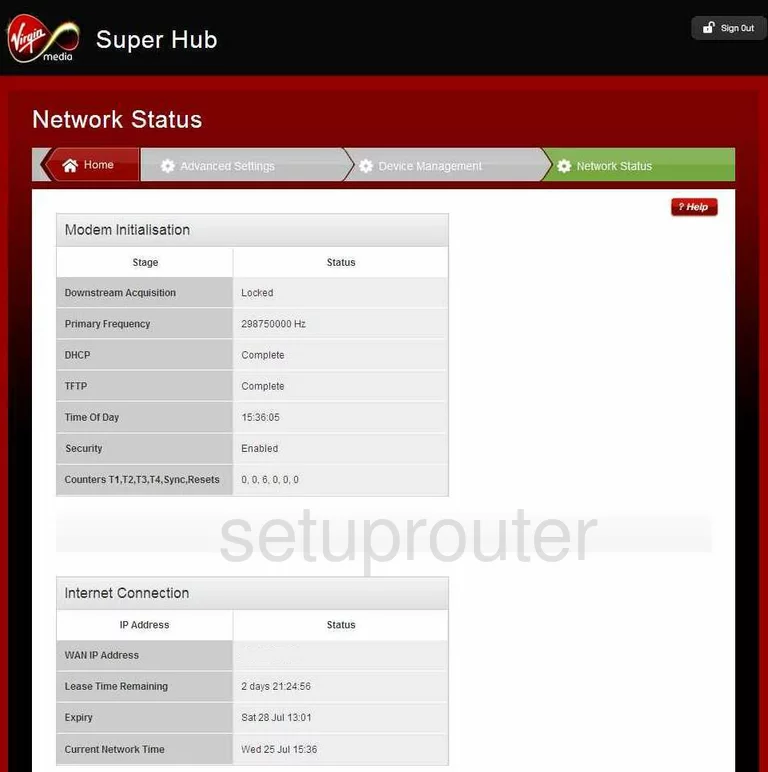
Netgear VMDG480 Log Screenshot
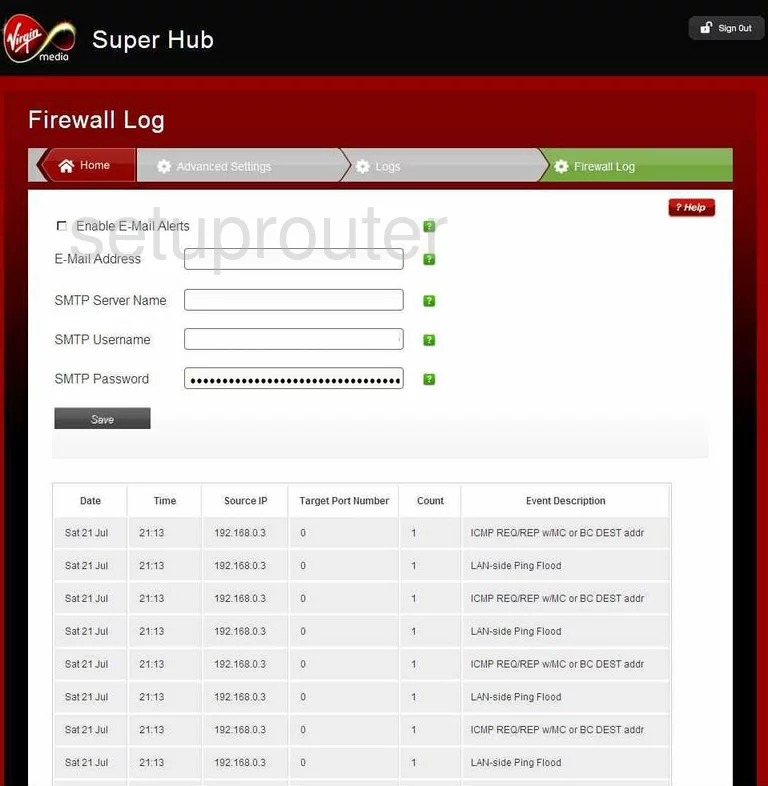
Netgear VMDG480 Port Filter Screenshot
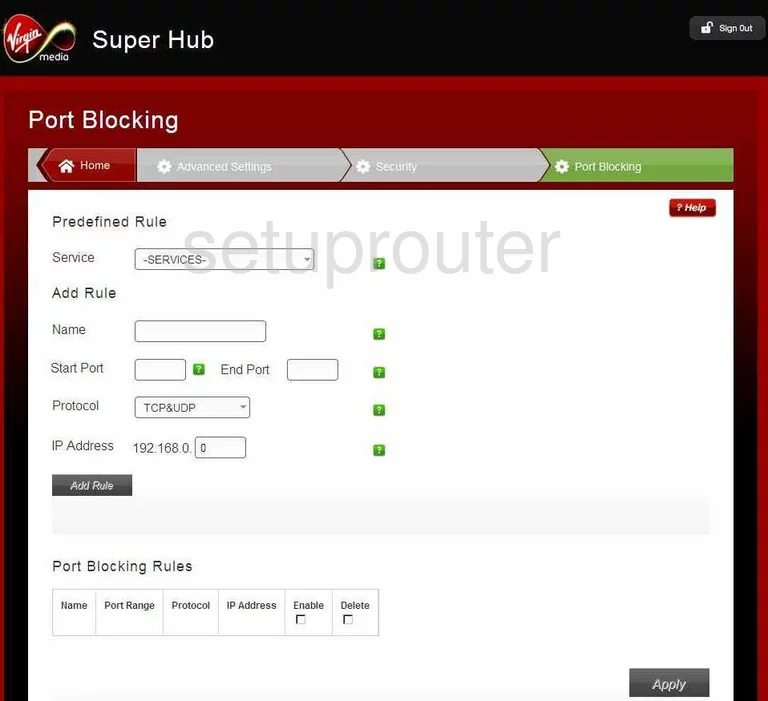
Netgear VMDG480 Wifi Setup Screenshot
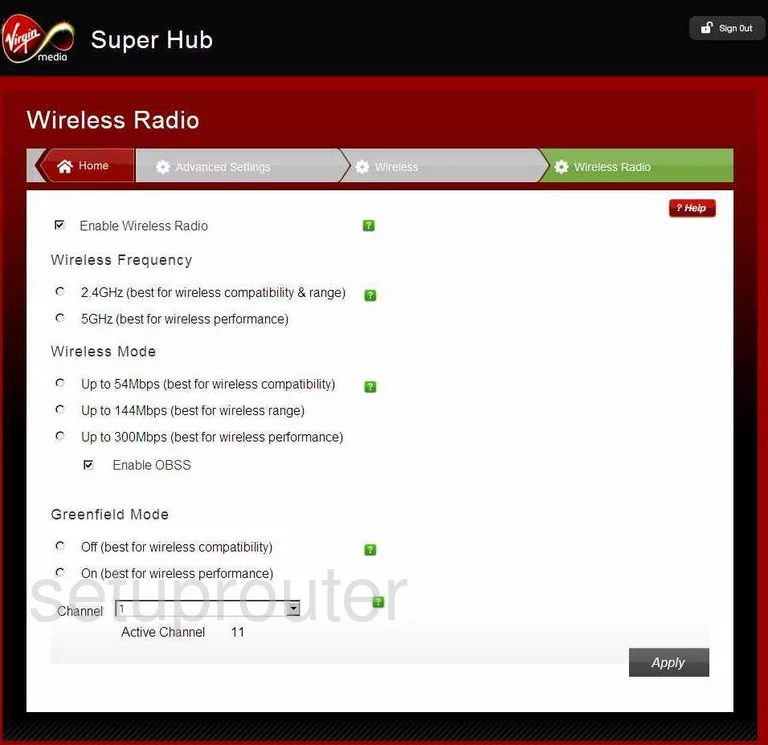
Netgear VMDG480 Wifi Setup Screenshot
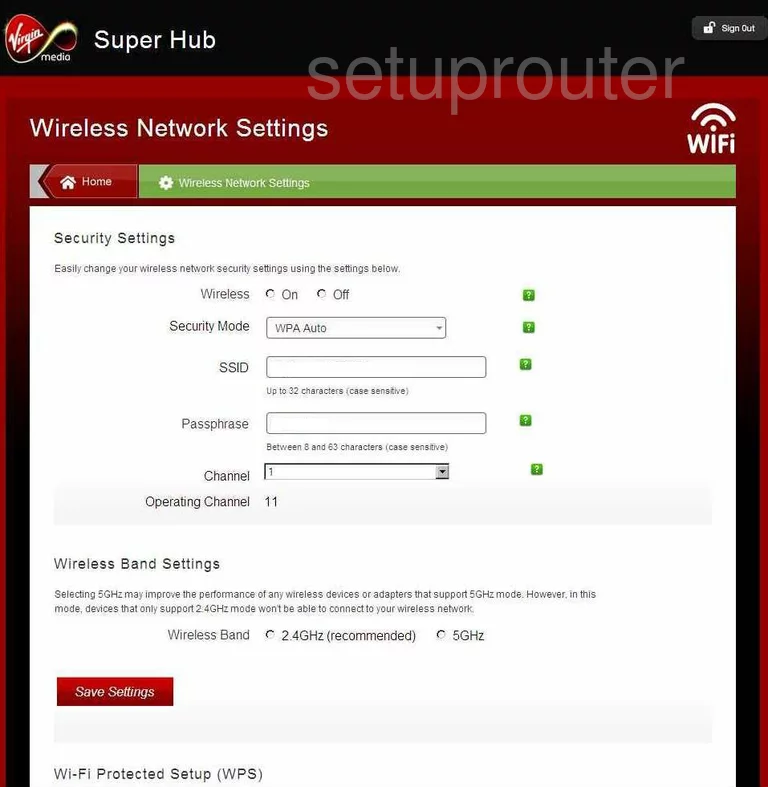
Netgear VMDG480 Dhcp Screenshot
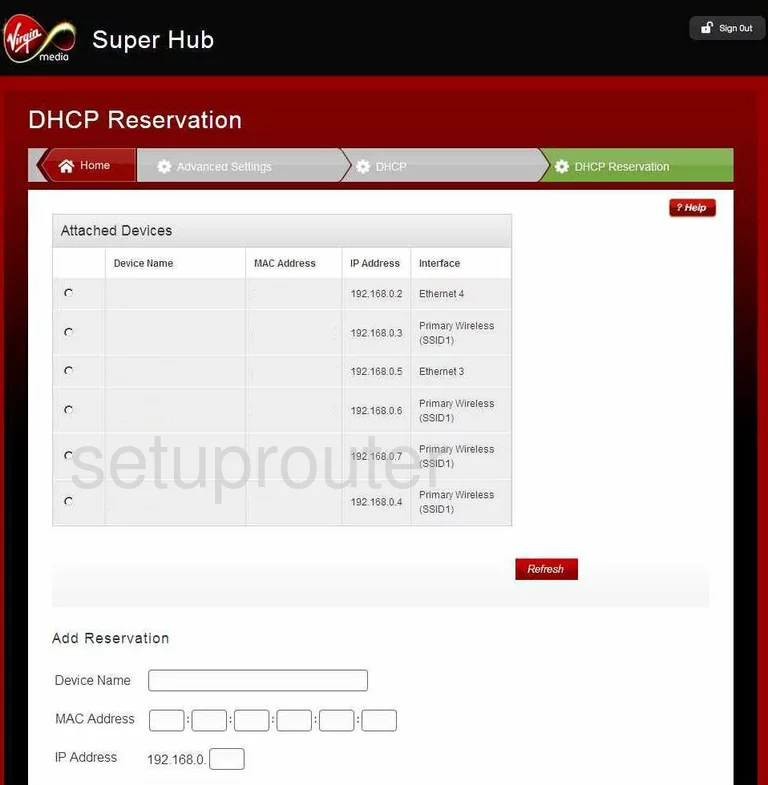
Netgear VMDG480 Access Control Screenshot
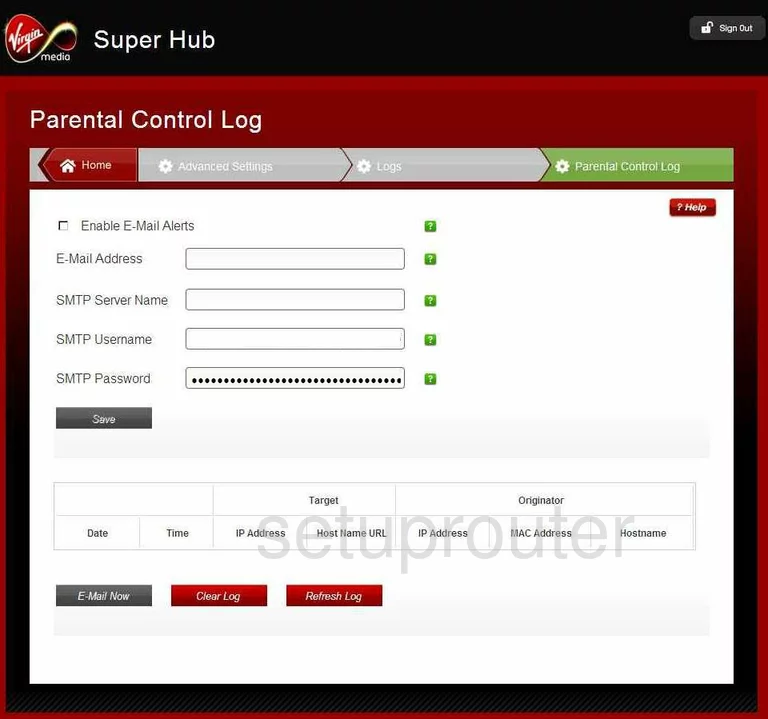
Netgear VMDG480 Wifi Guest Screenshot
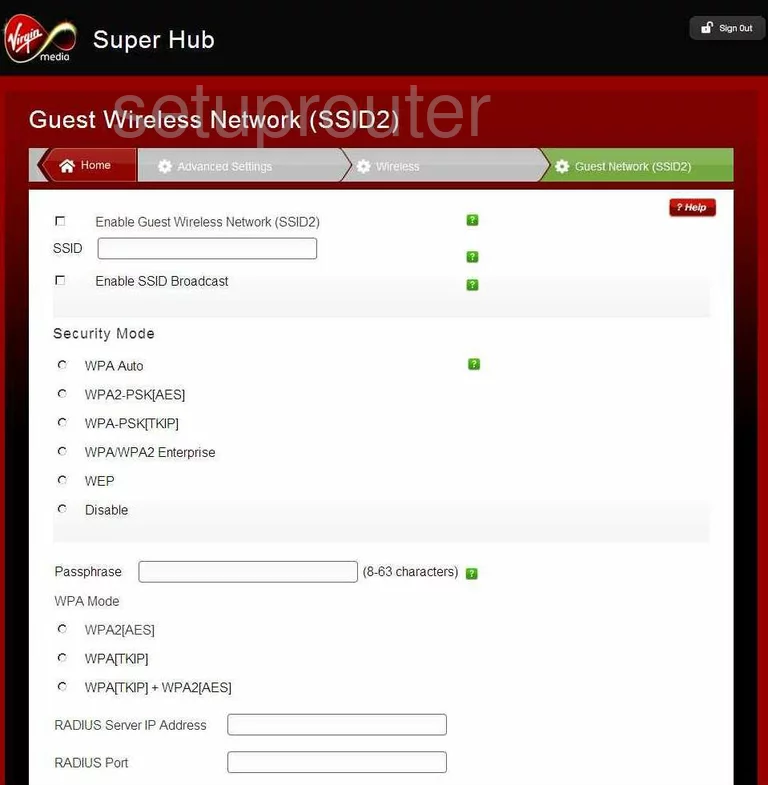
Netgear VMDG480 Wifi Guest Screenshot
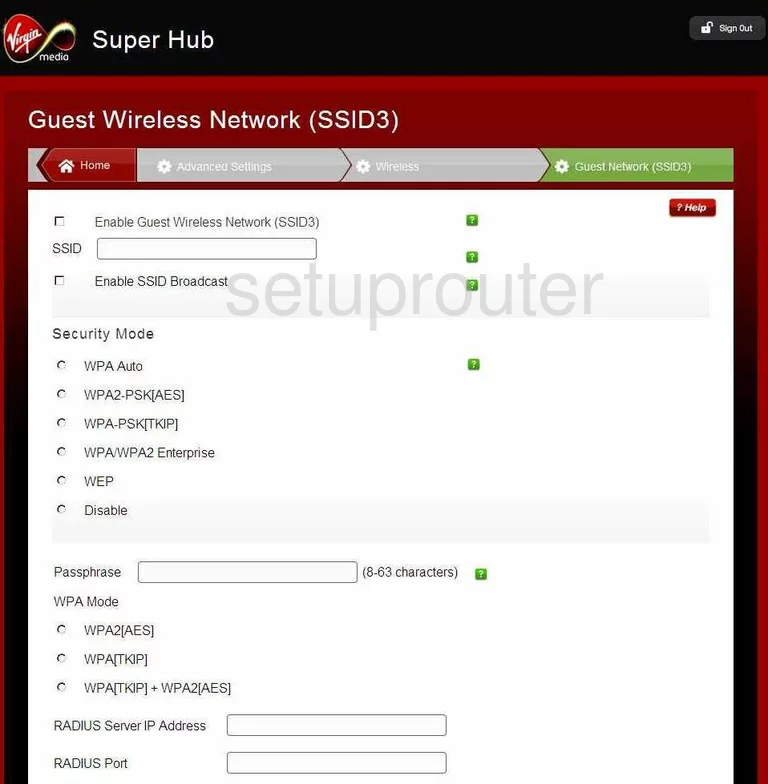
Netgear VMDG480 Reset Screenshot
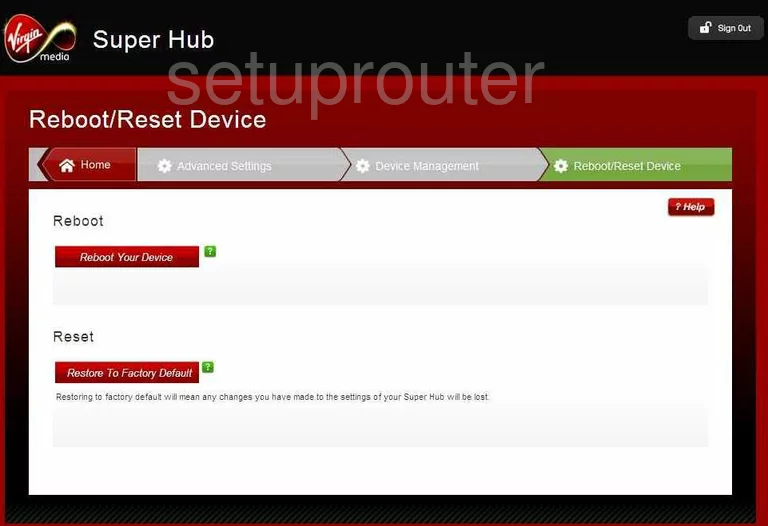
Netgear VMDG480 Log Screenshot
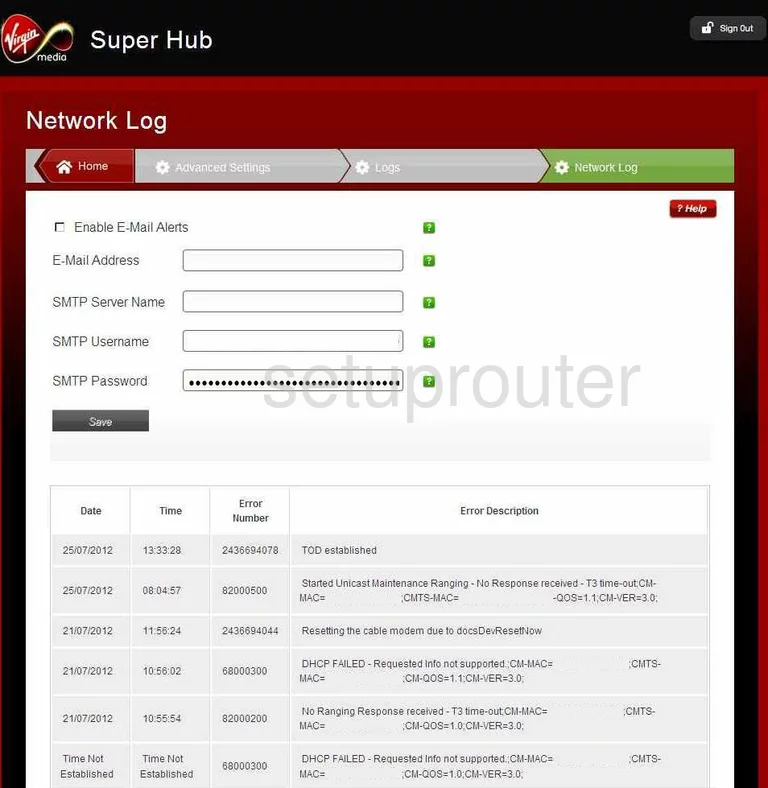
Netgear VMDG480 General Screenshot
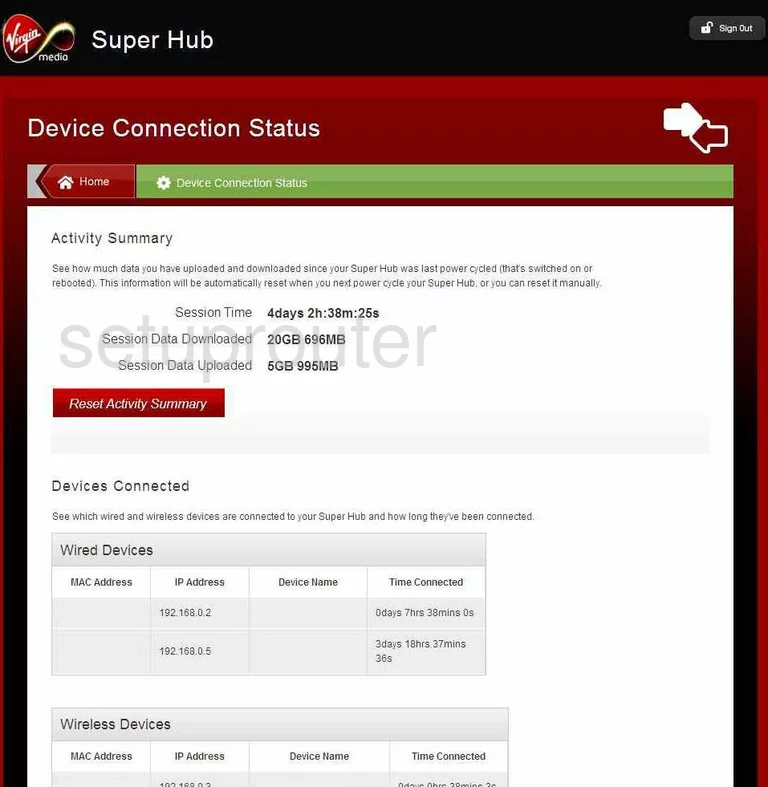
Netgear VMDG480 General Screenshot
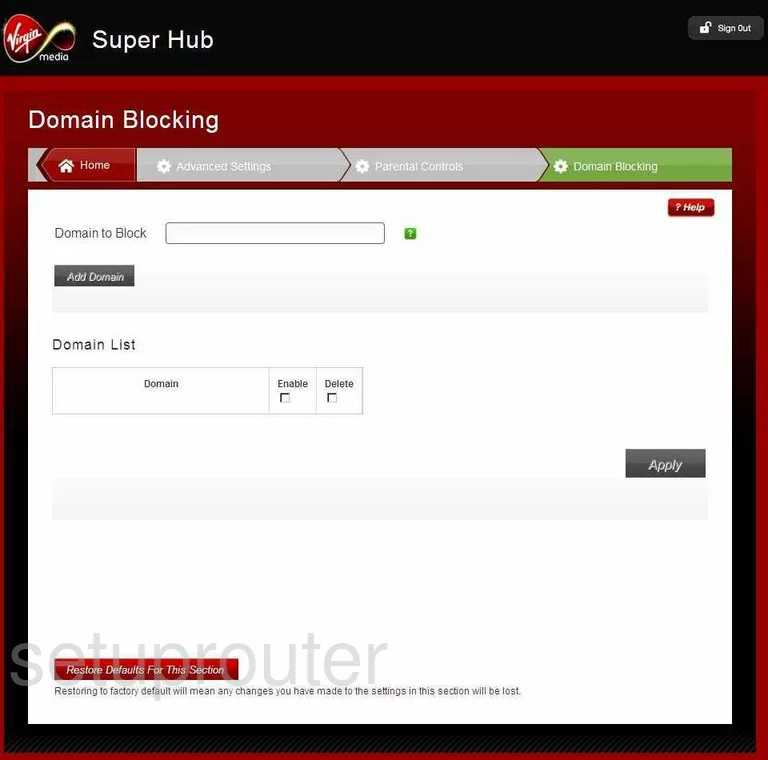
Netgear VMDG480 General Screenshot
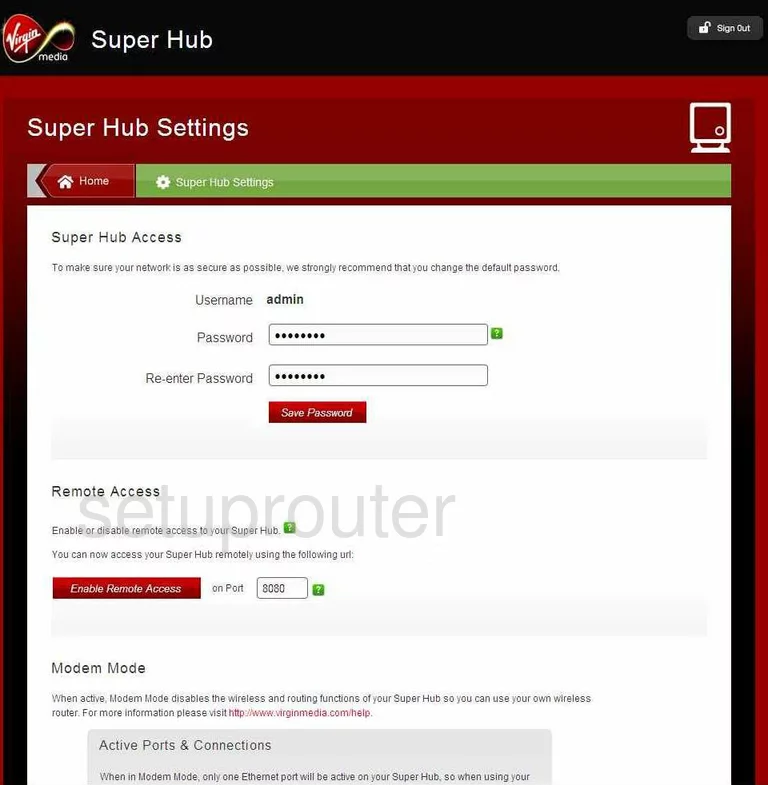
Netgear VMDG480 General Screenshot
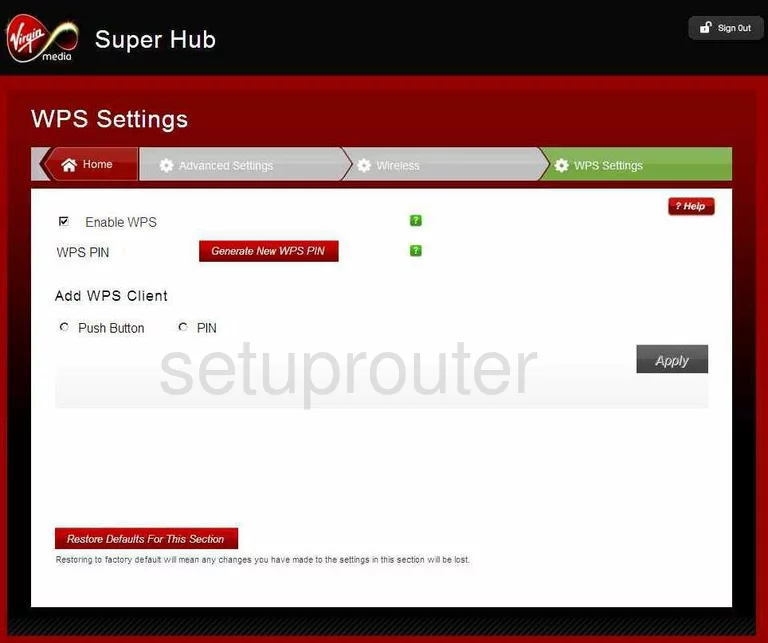
Netgear VMDG480 General Screenshot
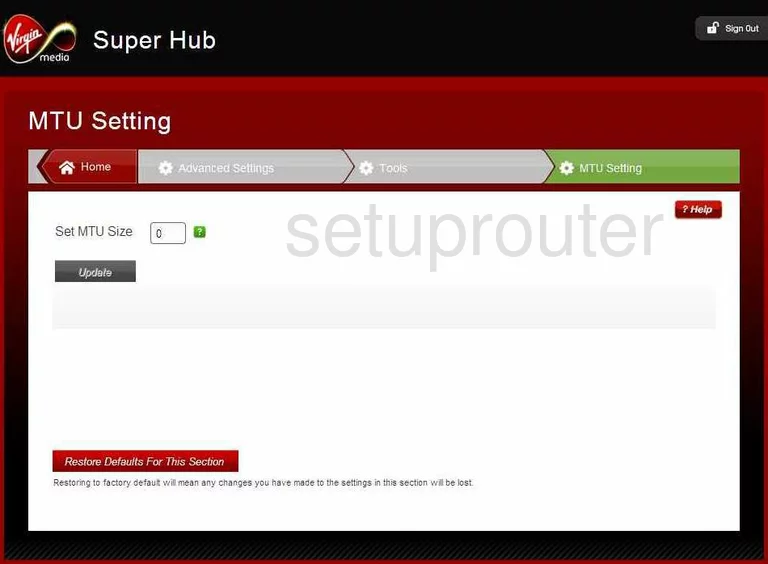
Netgear VMDG480 General Screenshot
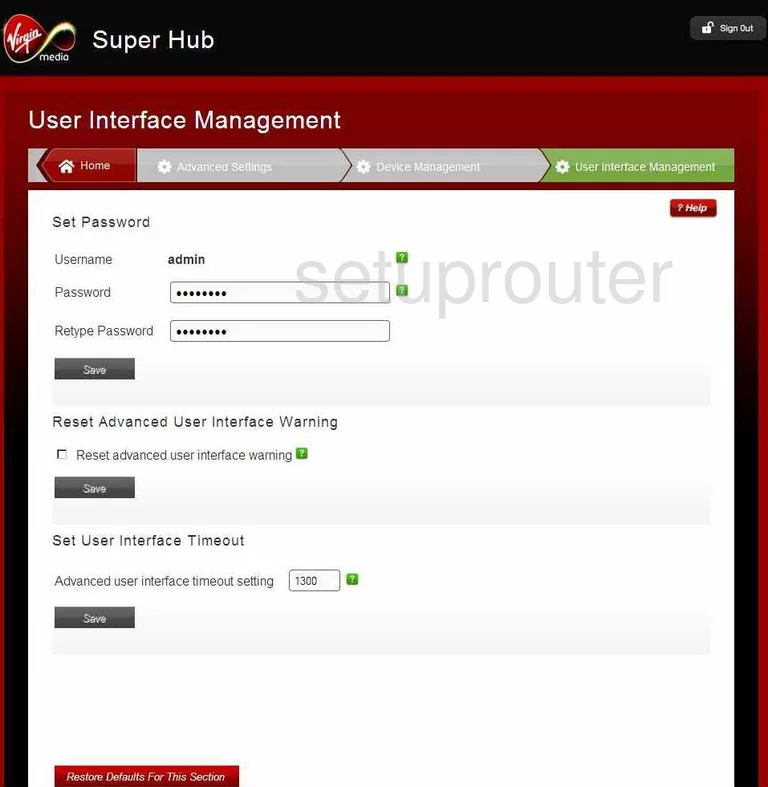
Netgear VMDG480 General Screenshot
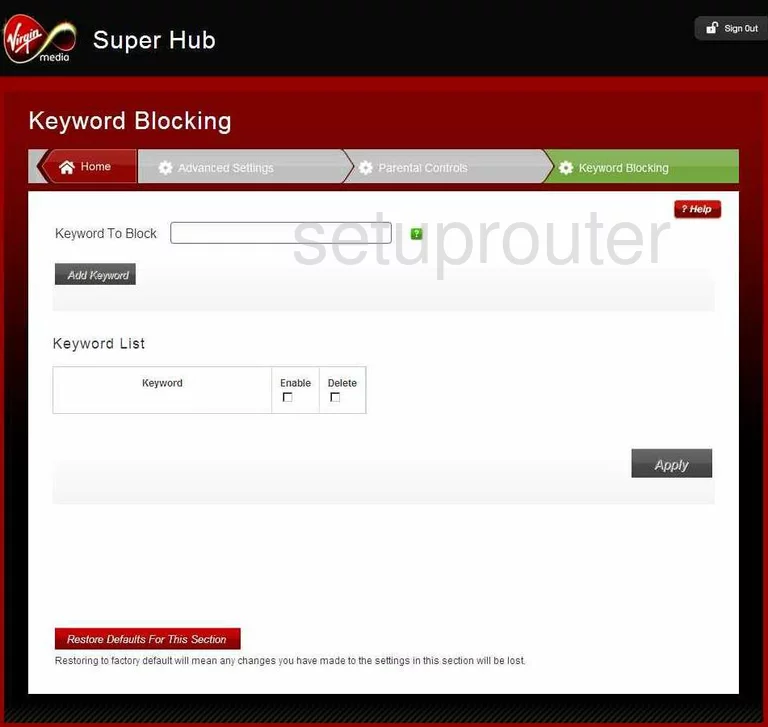
Netgear VMDG480 General Screenshot
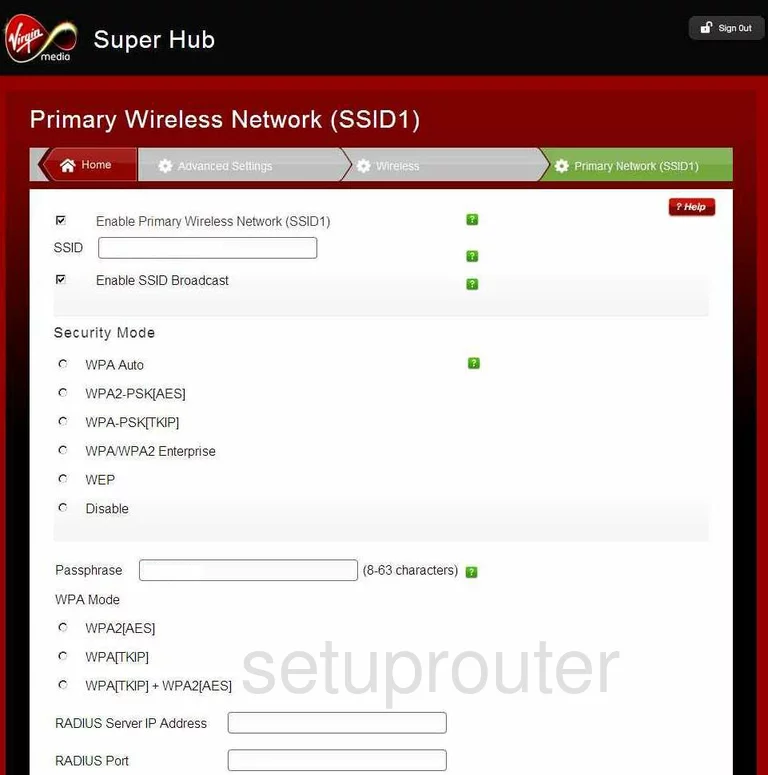
Netgear VMDG480 Device Image Screenshot

This is the screenshots guide for the Netgear VMDG480 v2. We also have the following guides for the same router:
- Netgear VMDG480 - Reset the Netgear VMDG480
- Netgear VMDG480 - How to change the IP Address on a Netgear VMDG480 router
- Netgear VMDG480 - Netgear VMDG480 User Manual
- Netgear VMDG480 - Netgear VMDG480 Login Instructions
- Netgear VMDG480 - Setup WiFi on the Netgear VMDG480
- Netgear VMDG480 - Information About the Netgear VMDG480 Router
- Netgear VMDG480 - Netgear VMDG480 Screenshots
- Netgear VMDG480 v2 - Reset the Netgear VMDG480
- Netgear VMDG480 v2 - How to change the IP Address on a Netgear VMDG480 router
- Netgear VMDG480 v2 - Netgear VMDG480 User Manual
- Netgear VMDG480 v2 - Netgear VMDG480 Login Instructions
- Netgear VMDG480 v2 - Setup WiFi on the Netgear VMDG480
- Netgear VMDG480 v2 - Information About the Netgear VMDG480 Router