The Netgear VMDG480 router is considered a wireless router because it offers WiFi connectivity. WiFi, or simply wireless, allows you to connect various devices to your router, such as wireless printers, smart televisions, and WiFi enabled smartphones.
Other Netgear VMDG480 Guides
This is the wifi guide for the Netgear VMDG480 v2. We also have the following guides for the same router:
- Netgear VMDG480 - Reset the Netgear VMDG480
- Netgear VMDG480 - How to change the IP Address on a Netgear VMDG480 router
- Netgear VMDG480 - Netgear VMDG480 User Manual
- Netgear VMDG480 - Netgear VMDG480 Login Instructions
- Netgear VMDG480 - Setup WiFi on the Netgear VMDG480
- Netgear VMDG480 - Information About the Netgear VMDG480 Router
- Netgear VMDG480 - Netgear VMDG480 Screenshots
- Netgear VMDG480 v2 - Reset the Netgear VMDG480
- Netgear VMDG480 v2 - How to change the IP Address on a Netgear VMDG480 router
- Netgear VMDG480 v2 - Netgear VMDG480 User Manual
- Netgear VMDG480 v2 - Netgear VMDG480 Login Instructions
- Netgear VMDG480 v2 - Information About the Netgear VMDG480 Router
- Netgear VMDG480 v2 - Netgear VMDG480 Screenshots
WiFi Terms
Before we get started there is a little bit of background info that you should be familiar with.
Wireless Name
Your wireless network needs to have a name to uniquely identify it from other wireless networks. If you are not sure what this means we have a guide explaining what a wireless name is that you can read for more information.
Wireless Password
An important part of securing your wireless network is choosing a strong password.
Wireless Channel
Picking a WiFi channel is not always a simple task. Be sure to read about WiFi channels before making the choice.
Encryption
You should almost definitely pick WPA2 for your networks encryption. If you are unsure, be sure to read our WEP vs WPA guide first.
Login To The Netgear VMDG480
To get started configuring the Netgear VMDG480 WiFi settings you need to login to your router. If you are already logged in you can skip this step.
To login to the Netgear VMDG480, follow our Netgear VMDG480 Login Guide.
Find the WiFi Settings on the Netgear VMDG480
If you followed our login guide above then you should see this screen.
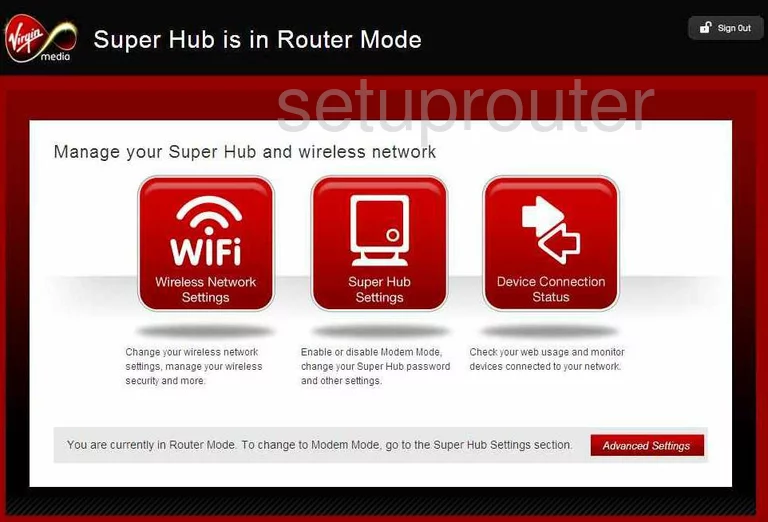
This wireless guide begins on the Home page of the Netgear VMDG480v2 router. To begin the configuration process, click the red button on the left labeled WiFi Wireless Network Settings.
Change the WiFi Settings on the Netgear VMDG480
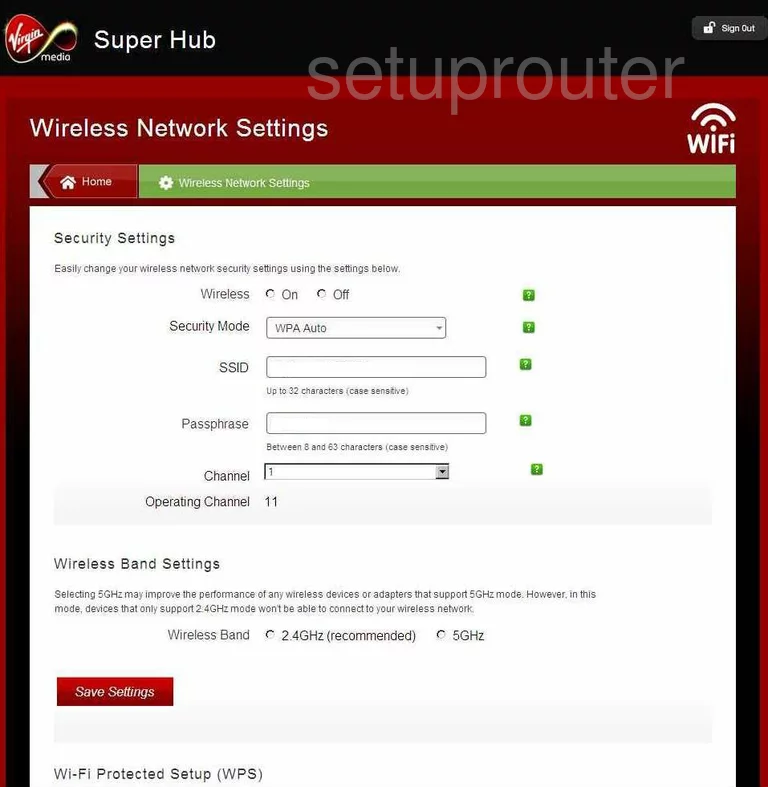
This directs to the the Security Settings page.
- Turn the Wireless option On.
- Set the Security Mode to the most secure choice of WPA2-PSK[AES]. To find out why this is what we recommend read our WEP vs. WPA Guide.
- Now change the SSID. This is the network ID, to learn more read our Wireless Names Guide. It doesn't really matter what you enter here but we recommend avoiding personal information.
- Next is the Passphrase. This is the password you type into your wireless devices to access your local internet. Create a strong 14-20 character password here. Learn great ways to do this in our Choosing a Strong Password Guide.
- The last setting that needs to be checked is the Channel. Just make sure you are on either 1,6, or 11. Find out why you should use one of these channels in our WiFi Channels Guide.
That's it, just click the red Save Settings button at the bottom of the page when you have finished.
Possible Problems when Changing your WiFi Settings
After making these changes to your router you will almost definitely have to reconnect any previously connected devices. This is usually done at the device itself and not at your computer.
Other Netgear VMDG480 Info
Don't forget about our other Netgear VMDG480 info that you might be interested in.
This is the wifi guide for the Netgear VMDG480 v2. We also have the following guides for the same router:
- Netgear VMDG480 - Reset the Netgear VMDG480
- Netgear VMDG480 - How to change the IP Address on a Netgear VMDG480 router
- Netgear VMDG480 - Netgear VMDG480 User Manual
- Netgear VMDG480 - Netgear VMDG480 Login Instructions
- Netgear VMDG480 - Setup WiFi on the Netgear VMDG480
- Netgear VMDG480 - Information About the Netgear VMDG480 Router
- Netgear VMDG480 - Netgear VMDG480 Screenshots
- Netgear VMDG480 v2 - Reset the Netgear VMDG480
- Netgear VMDG480 v2 - How to change the IP Address on a Netgear VMDG480 router
- Netgear VMDG480 v2 - Netgear VMDG480 User Manual
- Netgear VMDG480 v2 - Netgear VMDG480 Login Instructions
- Netgear VMDG480 v2 - Information About the Netgear VMDG480 Router
- Netgear VMDG480 v2 - Netgear VMDG480 Screenshots